Overwatch 2 Crashing [Mid game, Startup]: Here’s How to Fix It
In Overwatch 2 keeps crashing on startup or mid-game, apply our solutions and get rid of the headaches! 💫
Overwatch 2 is a multiplayer first-person shooter game developed by Blizzard Entertainment. Despite the anticipation surrounding the game, some players have been reporting that Overwatch 2 is crashing mid-game or startup.
If you’re also experiencing this annoying issue, don’t worry! There are several potential causes and solutions to explore.
To discover some of the best workarounds for this problem, make sure you read this article entirely.
Why does Overwatch 2 keep crashing?
There could be several reasons why Overwatch 2 keeps crashing on startup or mid-game:
- Outdated drivers: It is always important to ensure that all your device drivers, including graphics card drivers and motherboard drivers, are up to date. Outdated drivers can determine irritating crashes.
- Corrupted game files: If the game files are corrupted, you can experience troubles while playing your favorite game. In this case, you’ll need to verify the game files on your system and make sure they are intact.
- Conflicting software/apps: Other software/apps running on your system, such as antivirus, firewalls, or any other app that is running in the background can sometimes conflict with the game and cause crashes. Try disabling any unnecessary software and running Overwatch 2 again.
How do I fix Overwatch 2 crash on startup or mid-game?
Table of contents:
- Update your GPU drivers
- Verify the Integrity of Game Files
- Close unnecessary programs
- Lower your graphics settings
- Check/Temporarily disable your antivirus software
1. Update your GPU drivers
Time needed: 4 minutes
- Press simultaneously on these keys on your keyboard: Windows + X.
- From the pop-up menu, select Device Manager.
- Locate de Display adapters section, then double-click on it.
- Search for your graphics driver, right-click on it, then choose to Update driver.
- Now, select the Search automatically for drivers option.
- Wait until the process is completed.
However, it is better to save as much time as you can while fixing your gaming issues. That’s why we strongly recommend using an automatic alternative that will keep your drivers up to date effortlessly.
Manually updating drivers can be a time-consuming and complex process. Outbyte Driver Updater simplifies this process by automatically scanning your system for outdated drivers and providing a quick and easy way to update them.
Outdated drivers can be vulnerable to security threats. By updating your drivers with Outbyte Driver Updater, you can ensure that your system is protected against known vulnerabilities and threats, such as game crashes.
Plus, Outbyte Driver Updater has a user-friendly interface that is easy to navigate and use, so do not worry if you’re new to this.
⇒ Get Outbyte Driver Updater
We also recommend taking a look at some solutions on how to update your graphics drivers for better gaming performance.
2. Verify the Integrity of Game Files
- Open your Battle.net client.
- Look at the top of the window, then select the All Games section, then choose the Installed section.
- Select Overwatch 2.
- Click on the icon marked as a gear (You’ll find it next to the Play button).
- Now, choose to Scan and Repair the Game Files, as shown in the example below.
3. Close unnecessary programs
- Right-click on your desktop, then select Task Manager from the shown menu.
- Make sure you’re in the Processes tab.
- Click on the app you don’t necessarily need, then choose to End the task.
- Repeat the process for each irrelevant app.
4. Lower your graphics drivers
- Hit simultaneously the following keys on your keyboard: Windows + X, then choose Device Manager.
- Locate the Display adapters section, then double-click on it.
- Right-click on the needed driver and choose Properties.
- Head to the Driver tab.
- If available, click on the Roll-back Driver button.
5. Check/Temporarily disable your antivirus software
When Overwatch 2 is crashing, checking or disabling antivirus software can be helpful in troubleshooting the issue.
Keep in mind that antivirus software can sometimes interfere with games by incorrectly flagging game files or processes as malicious.
If you suspect that your antivirus software is interfering with your games, you can also try adding the game’s files or processes to the antivirus software’s exclusion list.
This will prevent the antivirus software from scanning or blocking the game files or processes.
Why is Overwatch 2 crashing on Xbox?
There could be several reasons why Overwatch 2 is crashing on Xbox, including:
- Game data corruption: If the game files are corrupted, you can face crashing issues while playing Overwatch 2. This could be due to a faulty installation, an interrupted update, or a problem with the storage device.
- System software issues: Make sure you always keep your Xbox system software up to date. Otherwise, you might experiences crashing troubles.
- Overheating: If the Xbox is overheating, it may cause games to crash. This can happen if the Xbox is placed in a location with poor ventilation or if the internal cooling system is not functioning properly.
- Network connectivity issues: In case there are problems with the network connection, it can cause Overwatch 2 to crash. This could be due to a slow or unstable internet connection or issues with Xbox Live servers.
Related articles: 🚀
As you can see, fixing crashes on Overwatch 2 is not a big deal. You can simply solve this irritating issue by using our today’s solution. Also, we got you covered with a guide for Overwatch 2 Season 5 crashing.
Of course, your feedback is important to us, so do not hesitate to describe it by leaving a comment in the section below.

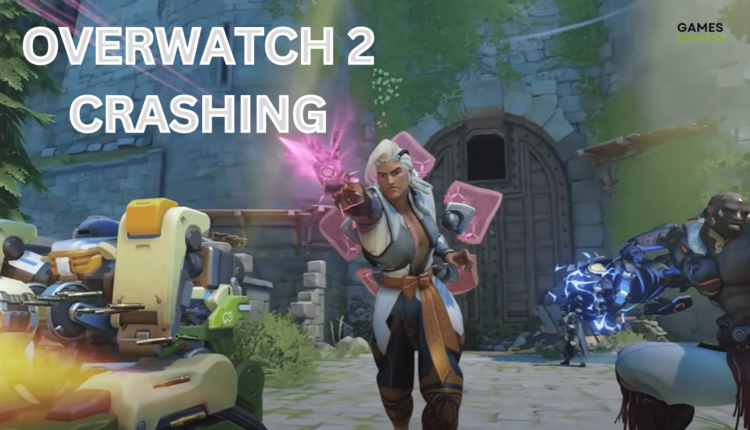





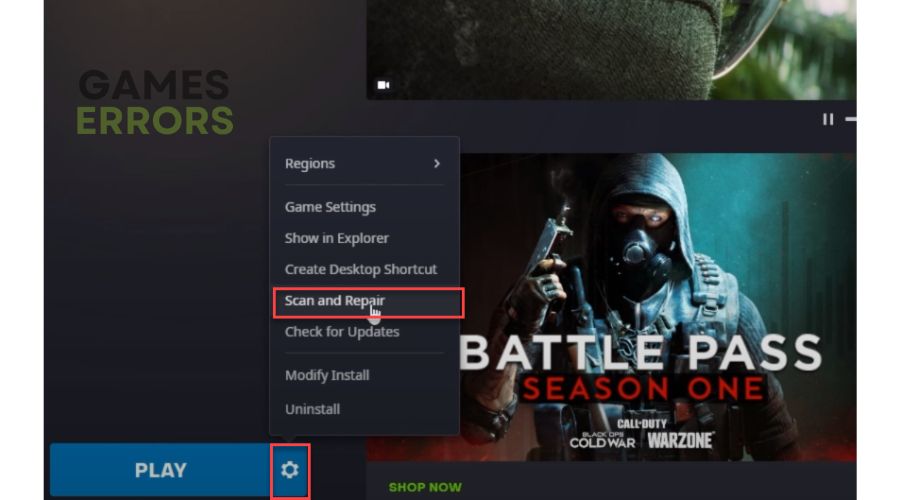

I have an Xbox I start a game when its loading it takes ages and if it goes in I pick a hero then it stuck under the ground so I can’t do anything, help me
Same here bro, but I’m on PS4.
And how can i downlooad this program on a PS4?!