Assassin’s Creed Syndicate Keeps Crashing: How to Fix
The crashing issue is annoying, but we have the right solutions to make the game playable!
Like most games these days, Assassin’s Creed Syndicate has some crashing issues that are making the game unplayable for some users on PC, PS4, and Xbox One.
The most common crashes are on startup, during the intro, or on the loading screen.
- crashes
- lags
- fps drops
- BSoDs
- failed launches
Why does Assassin’s Creed Syndicate keep crashing?
Assassin’s Creed Syndicate keeps crashing on the PC due to multiple reasons, but mainly due to outdated drivers or because the player’s PC doesn’t respect the minimum specs. We’re going to list them in detail:
- Assassin’s Creed Syndicate Crash on Startup: possibly caused by outdated graphics drivers, incompatible mods or custom assets, conflicts with antivirus programs, insufficient system resources, or corrupted game files
- Assassin’s Creed Syndicate Crashes Loading Screen: may be caused by a lack of system resources, outdated graphics drivers, blocking antivirus, incompatible mods
- Assassin’s Creed Syndicate Crashing After Cutscene: unsupported resolution or graphics settings, background software conflicts, outdated graphics drivers, incompatible hardware components.
- Assassin’s Creed Syndicate Crashing After Mission: background software conflicts, outdated graphics drivers, unsupported graphics or resolution settings
Some players also reported stuttering/freezing – performance issues like Low FPS or FPS Drops, that can be fixed by fixing the lag issues.
In some circumstances, stuttering or freezing can result in crashing. Insufficient system resources can make a game operate slowly, causing it to stutter, freeze, and eventually crash.
Before proceeding to the main fixes, it’s important to check if you respect the minimum system requirements of the game.
➖ Minimum
- Operating System: Windows 7 SP1 or Windows 8.1 or Windows 10 (64bit versions)
- Processor: Intel Core i5 2400s @ 2.5 GHz / AMD FX 6350 @ 3.9 GHz
- RAM: 6GB
- Video card: NVIDIA GeForce GTX 660 / AMD Radeon R9 270 (2GB VRAM with Shader Model 5.0)
- DirectX: DirectX June 2010 Redistributable
- Sound: DirectX Compatible Sound Card with the latest drivers
✔️ Recommended
- Operating System: Windows 7 SP1 or Windows 8.1 or Windows 10 (64bit versions)
- Processor: Intel Core i7 3770 @ 3.5 GHz / AMD FX 8350 @ 4.0 GHz
- RAM: 8GB
- Video Card: NVIDIA GeForce GTX 760* (4GB of VRAM) / AMD Radeon R9 280X (3GB of VRAM) or better
- DirectX: DirectX June 2010 Redistributable
- Sound: DirectX Compatible Sound Card with the latest drivers
How to fix Assassin’s Creed Syndicate Keeps Crashing?
- Update Graphics Drivers
- Verify the game files
- Run the game as an administrator
- End the background applications
- Lower your CPU cores
1. Update Graphics Drivers
To prevent Assassin’s Creed Syndicate from crashing on your PC, visit your graphic driver manufacturer’s website (AMD | NVIDIA) to update the GPU drivers, or follow these steps to update them on your Windows PC via Device Manager:
- Click the Windows + X key to choose Device Manager from Menu.
- Click and expand the Display adapters to select the graphics cards you want to update.
- Right-click on the graphics card and select Update driver.
- Select Search automatically for updated driver software.
- Windows will automatically search for available graphics card updates.
- Restart your PC.
This software will keep your drivers up and running, in such a way keeping you safe from common game errors and hardware failure.
⇒ Get PC HelpSoft
2. Verify the game files
- Go to the game’s properties in your Steam library.
- Click on the Local Files tab.
- Click on Verify Integrity of Game Files.
- Wait for the action to complete.
3. Run the game as an administrator
By applying this easy procedure, you may enable Windows updates on your PC and launch your game without experiencing any crashes or functioning issues.
- Open the Windows Start bar and type the Assassin’s Creed Syndicate name.
- In the game folder, right-click on the game .exe file.
- Go to the Compatibility tab and check Run this program as an administrator.
- Just click on Apply and the OK button to save.
4. End the background applications
- Open Task Manager from the Windows search box.
- On the Processes tab, right-click on a program in the list.
- Choose the End task option to terminate the software.
- Repeat the process for all the apps that might interfere with the game.
5. Lower your CPU cores
- Type MSConfig and press Enter in the search box.
- Select the Boot tab and click on Advanced Options.
- Tick the Number of Processors box.
- Pick a number between 4-8 to select for your CPU cores.
- Click on Apply and then OK to save the changes.
- Restart your PC and relaunch the game.
How to run Assassin’s Creed Syndicate smoothly on low-end PC?
Assassin’s Creed Syndicate FPS Issues, another issue that is present in the game is the FPS issue; players are complaining about Low FPS or FPS Drops.
“During and only during cutscenes my game would get an FPS drop and twice during sequence three at the end of a cutscene the game would crash. Gameplay is fine, though. Anyone else having this problem? Any fixes?”
Assassin’s Creed Syndicate Resolution Issue, because your desktop resolution is not the same as the game resolution you may encounter a black screen, stuttering, or blurriness. To fix that change your desktop resolution or run the game in borderless windowed mode.
Assassin’s Creed Syndicate Unable to Skip Intro Scenes, these intro videos might be long and annoying, and you are unable to skip them.
Solution: The only mode that you can skip these scenes is to delete or rename them. The files you are looking for are in “gamedirectory\videos”: delete or rename UbisoftLogo.bk2 and pc_twimtbp.bk2 files. Now go to “videos\locale” and delete or rename Epilepsy.bk2, PC_WarningSaving.bk2 and warning_disclaimer.bk2.
That’s it! We hope that our article helped you fix your Assassin’s Creed Syndicate crashing errors and that now you are playing and enjoying the game. If you encounter any issues, or if you have questions, please use the comment section below and we will help you fix your game.





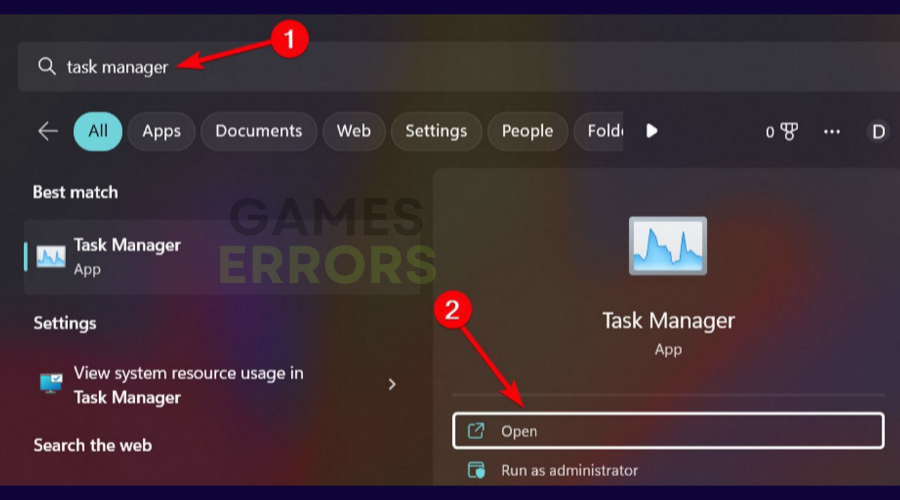

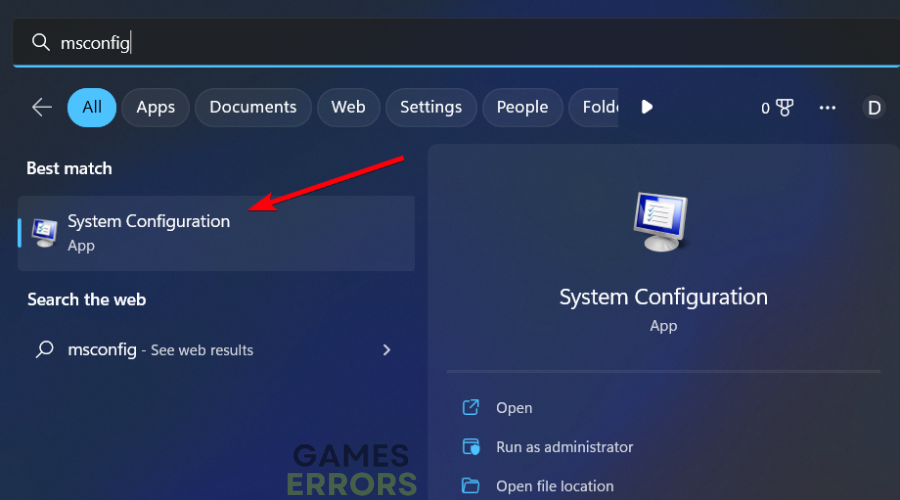
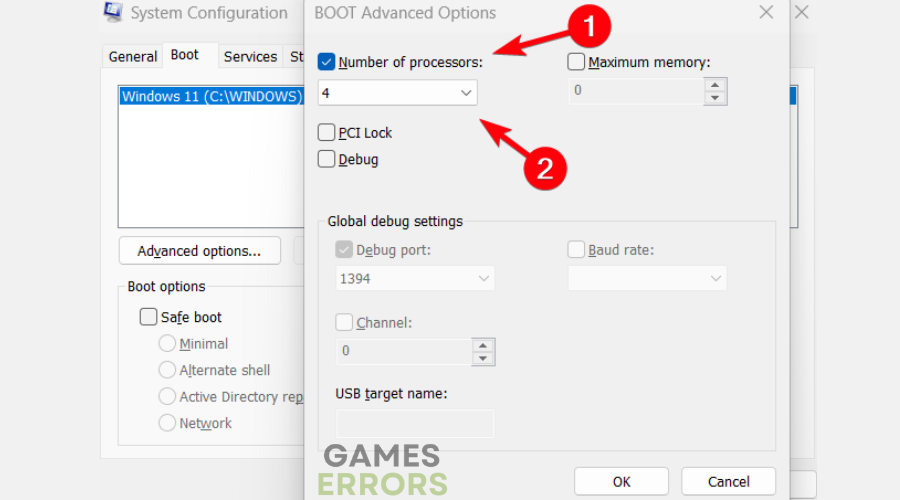
Thank you guys, I finally managed to fix my game!
Will this work for Asus R9 290? I am facing a serious performance issue where the scene is broken by shards of bright pieces all over the screen. Even if I change the setting into low, I still have this issue. From system requirements point of view, I believe I have fulfilled them all. My specs are: Asus R9 290 (required is R9 270), 8 GB of RAM (required 6 GB), Windows 10 – 64 bit. Thank you!
I meant my windows system is windows 7 ultimate, my apologies.
it crashes when jacob goes on first gangwar:when he fights the mob on the train.
plz help coz this is not working
When your Game crashes on the Train, just jump on it and run directly to the boss and kill him. Do not fight against the others just killing and if you are fast enough it should start the Video.
still have a big issue on the south part of the map, game crash every time you get near this area.
Now when I restart the game re-spawn me on the area where the game crash all the time. cannot pass the loading page, while the game was running very well.
Any help ?
Im also stuck at the gangwar bossfight on the train…tried it multiple times but it crashed even on the saving/loading screen after so it doesnt matter if youre fast or not
Will it fix sequence 4 ? Load crash..
Yes, our workarounds from crashes should fix this issue too.
My errors are similar to others, at first the first gang boss fight on the train, but I figured it out on my own. Now when I tried to load the first Evie’s mission on your train/base it crashes. Now since it auto saved me into the mission now everytime the game loads, it loads directly into this mission and crashes…
My ac syndiacte crashes every time on startup
How could I solve it?
Follow the solution from the first issue.
Hi duds, i have the same problem in this game, even after killing rexford suddenly it crashes, no new solution? Tnx…
you have to kill him fast and skip the video after killing him this will work for you temporary till the next train mission and the problem will come back again.
i have a same problem ACS.exe sopped working plzz help
i have a system i7 intel hd5500
me to have the same prob
i have i3 5005u with intel hd 5500 while starting game hd graphic has stopped ACS.exe
Will this patch also work with the Uplay version of the game?
Yes, it will work.