Diablo 4 Encountered An Unexpected Error: How To Fix
If your Diablo 4 encountered an unexpected error, we made this guide to eliminate the issue quickly. ✅
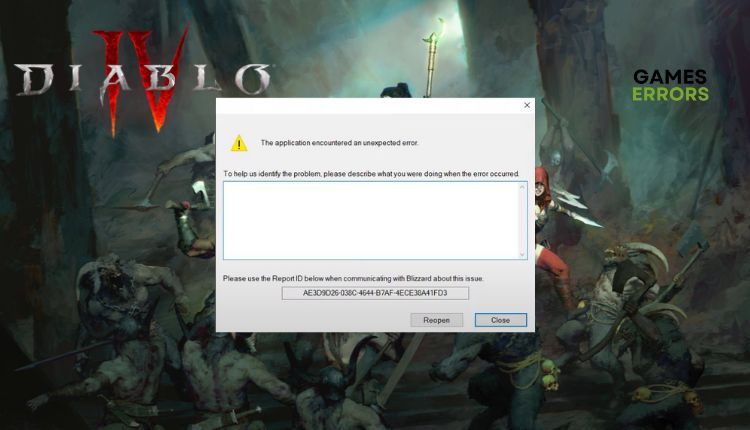
Diablo 4 is the long-awaited sequel to the full-blooded version of Diablo 3, with almost perfect design, combat, and sounds. A slightly more leisurely way of working and an intuitive user interface help those unfamiliar with the franchise get into Diablo 4 without much difficulty. Diablo 4 feels like the classic, iconic Diablo formula from whom veterans expect the most. As the game is new, encountering errors and bugs that may cause frustration is expected. One such issue is the appearance of the “The application has encountered an unexpected error” message in Diablo 4. However, there’s no need to worry as we have prepared a straightforward guide to help you fix this problem.
Why do I get an unexpected error in Diablo 4?
This frustrating issue causes Diablo 4 to crash unexpectedly with a message stating, The application has encountered an unexpected error. The error may have several causes, such as:
- corrupted game files
- your computer not meeting all the listed system requirements
- outdated graphics drivers
- outdated OS
- demanding apps running in the background
How do I fix Diablo 4 encountered an unexpected error?
Before attempting anything more complex, we suggest following these simple steps initially:
- Verify if your PC meets the minimum system requirements for Diablo 4.
- Close all unnecessary apps running in the background.
- Run the game as an administrator.
- Restart Battle.net or your PC.
If the issue has not been resolved yet, follow these tips:
- Update your GPU driver
- Allow Diablo 4 through the firewall
- Scan and repair game files
- Update Diablo 4
1. Update your GPU driver
Sometimes, outdated or corrupted GPU drivers can prevent you from starting or playing games. Keeping your GPU updated with the latest version is advisable to avoid this issue. The new driver version usually includes bug fixes for popular games. Here’s what you can do:
1. Right-click on the Start Menu and choose Device Manager.
2. Double-click on Display adapters to expand it.
3. Right-click on your GPU and click Update driver, and then choose Search automatically for drivers.
4. System will automatically check for an available update; if there is a new version, it will automatically download and install it.
ℹ️ If you have not encountered any recent updates while checking manually, it would be advisable to visit the official websites of AMD, NVIDIA, or Intel to verify and download the latest version available.
Do you find it tedious to check for driver updates on your computer manually? If so, PC HelpSoft can simplify your life. This reliable and efficient tool automatically updates all drivers in your Windows OS system whenever a new version is released, eliminating any need for manual updates.
2. Allow Diablo 4 through the firewall
Diablo 4 may encounter an unexpected error because of your Windows firewall. You need to set an exception for the game and allow it to function normally. Here’s how to do it:
1. Right-Click on the Start Menu, click on Settings, then Update & Security.
2. Select Windows Security from the left-hand menu and click Firewall and Network Protection.
3. Click on the Allow an app through the firewall option.
4. Select the Change Settings button and Allow Another App.
5. Use the Browse option to add Diablo 4 to the firewall exception.
6. Tick the corresponding checkboxes for Private and Public networks.
ℹ️ If you encounter problems with running Diablo 4, your antivirus settings may be causing issues besides your firewall. As a temporary solution, we recommend turning off any third-party antivirus software installed on your computer.
3. Scan and repair game files
Time needed: 3 minutes
Suppose you properly adjust security software, your PC meets recommended specs, and you have an updated GPU driver. However, you still have Diablo 4 encountered an unexpected error. This issue can occur if one or more game files are corrupted or missing. We recommend scanning and repairing game files before playing.
- Launch the Battle.net client
Go to your games library. Locate and select Diablo 4.
- Select Options
Click the gear icon next to the Play button and select Scan and Repair.
- Wait for the Scan and Repair to be done
Relaunch Battle.net and run Diablo 4 to check if the “The application has encountered an unexpected error” message is gone.
4. Update Diablo 4
An outdated game version can lead to various problems in Diablo 4, including the “The application encountered an unexpected error” message. We recommend that you upgrade the game to the latest version as soon as possible, especially at this early stage when various bugs appear.
1. Launch the Battle.net client, visit your games library, and select Diablo 4.
2. Click Options (gear icon) next to the Play button.
3. Select Check for Updates. If any updates are available, wait for the Battle.net launcher to download and install.
🪄Extra steps
Is your Diablo 4 still encountering an unexpected error? Then consider these options:
- Update Windows to the latest version.
- Update DirectX, .NET Framework, and VCRedist.
- Disable overlay in Steam, Discord, Xbox Game Bar, etc.
- Disable OC and tools like MSI Afterburner, Rivatuner, Razer Synapse, etc.
- Reinstall Diablo 4 on a different drive or folder.
Conclusion
We hope the above solutions have helped you if Diablo 4 encountered an unexpected error. Leave any questions, comments, or other solutions to the problem in the comment section below.



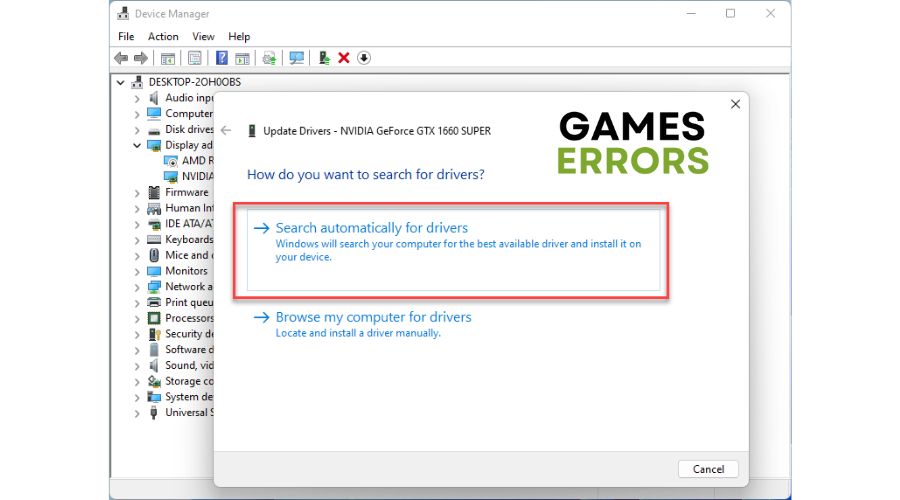



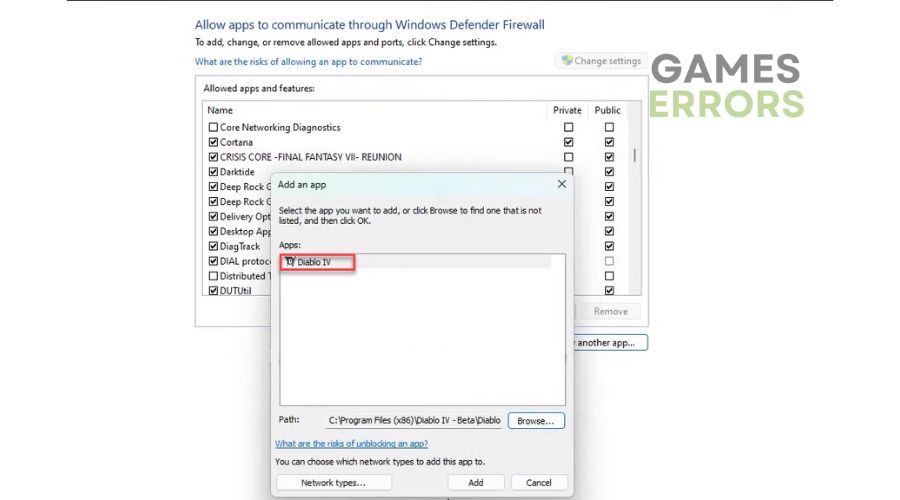
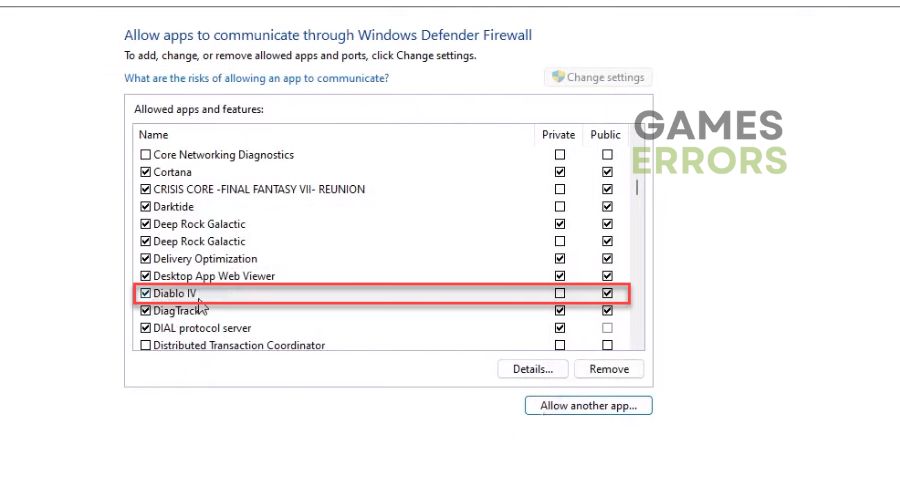
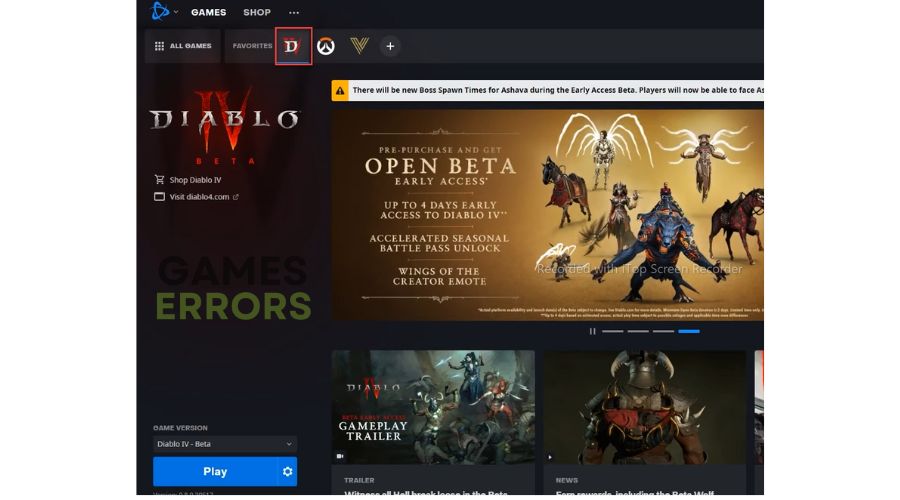
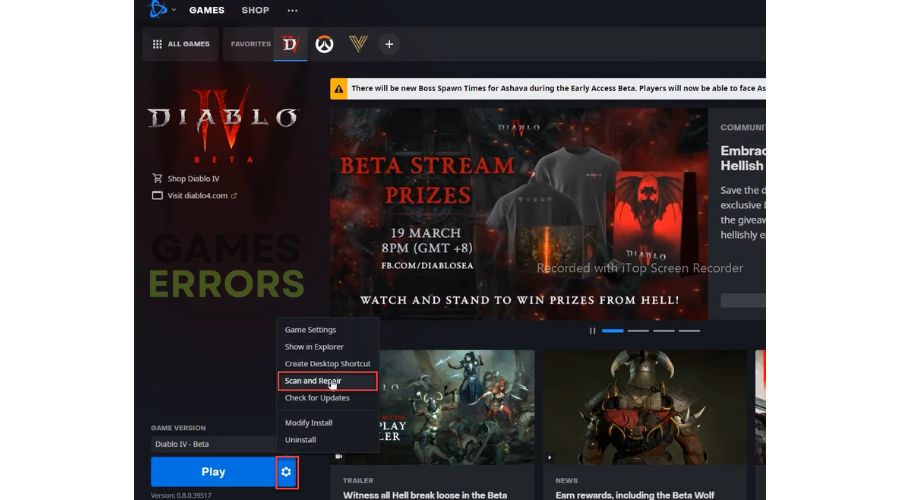
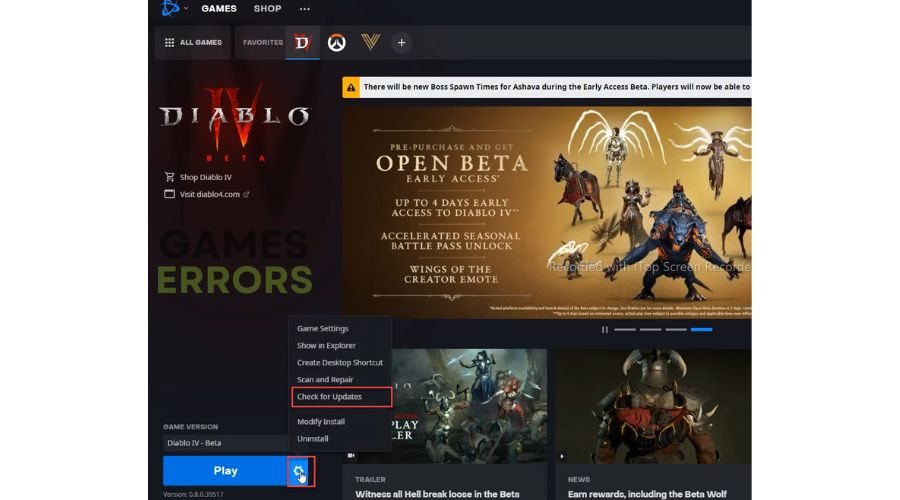


User forum
1 messages