Stardew Valley Won’t Launch: How To Fix It
Fix the Stardew Valley won't launch problem on PC with proven solutions highlighted and discussed in this guide. Good Luck 😉
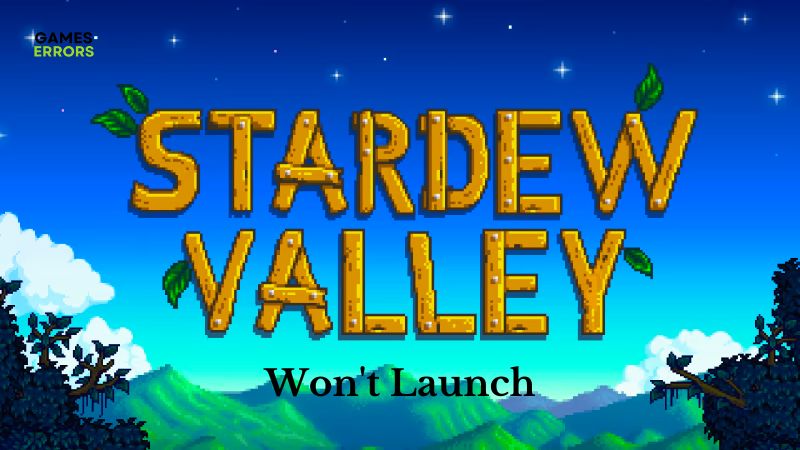
Stardew Valley is a 10/10 simulation video game on Steam, also available on other PC gaming platforms, including the Microsoft EA app. However, many players complain that the Stardew Valley won’t launch problem on their PCs.
It is reported that Stardew Valley would refuse to launch, and may even crash during gameplay. If you are also experiencing this problem, you have come to the right page. There are proven solutions and troubleshooting tips that you can implement to improve your experience. Keep reading.
Why won’t my Stardew Valley launch?
Stardew Valley is one of those games that may require a sound device like a headset or set of speakers; once such a device is missing, you are likely to encounter Stardew Valley won’t launch problems on PC.
Factors that could trigger Stardew Valley won’t launch problems on PC include compromised game files, firewall restrictions, administrative privileges, and conflicts with other applications.
How do I fix Stardew Valley won’t launch?
To fix the problem and enjoy the seemingly endless content in Stardew Valley, you must consider all the proven solutions and tips highlighted and discussed in this guide. Before we delve further into the solutions, try out the following:
- Unplug all peripherals connected to the gaming PC except the required headset or speaker to play the game.
- Close other unnecessary background applications.
- Run the game as an administrator.
- Verify the integrity of game files.
Perhaps Stardew Valley won’t launch still after you have tried out the aforementioned tips, implement the fixes discussed as follows:
- Delete the Startup Preferences Folder
- Repair with Microsoft XNA Installer
- Turn off Windows Defender Firewall
- Set Launch Options in Steam
1. Delete the Startup Preferences Folder
The startup preferences folder contains shortcuts that enable users to access a specified set of programs on their PCs. Perhaps you set Stardew Valley in Steam windowed mode and exit, you are likely to encounter that the game won’t launch next time you are playing. To fix this, follow the steps below to delete the preferences folder:
- Press the Windows key + R to open the Run dialog box.
- Type %appdata% and hit enter on your keyboard.
- Locate the Stardew Valley folder and open it.
- Go to the Startup-preferences file and delete it. You may also cut the file and paste it to your desktop.
- Restart your PC and launch Stardew Valley to ascertain that the problem is fixed.
2. Repair with Microsoft XNA Installer
Stardew Valley requires the Microsoft XNA framework to run properly on a PC. If this framework is missing, Stardew Valley won’t launch. Therefore ensure that you have the latest Microsoft XNA update installed on your PC.
If you have it installed on your PC, follow the steps outlined below to repair the game with the framework:
- Open the game’s installation folder on your PC and navigate to the _CommonRedist folder.
- Go to XNA > 4.0 > xnafx40_redist
- Run the xnafx40_redist file, and click on Repair.
- After the process is completed, restart your PC and launch Stardew Valley.
3. Turn off Windows Defender Firewall
Time needed: 3 minutes
Windows firewall could be responsible for the launching problem on your PC. As reported in different gaming forums, the Defender firewall set up restrictions against some applications or programs that are important to launching Stardew Valley on PC.
Follow the steps outlined below to turn off the Windows firewall on your PC:
- Open the Control Panel on your PC and navigate to System and Security
- Click on Windows Defender.
- Select Turn Windows Defender Firewall on or off from the left panel of the screen.
- Choose the Turn off Windows Defender Firewall (not recommended) option for both private and public network settings options.
- Save the change by clicking OK.
- Restart your PC and launch Stardew Valley to ensure the problem is fixed.
4. Set Launch Options in Steam
If the problem persists, another proven solution to the problem is to set launch options in Steam. This is expected to fix the problem and impact smooth gameplay. Follow the steps outlined below:
- Open the Steam game client on your PC.
- Navigate to the Library at the top toolbar.
- Right-click on Stardew Valley, then select Properties from the context menu.
- In the General tab, click on the Set Launch Options button.
- You will see the Launch Options window, then ensure the box is empty. If there is any content inside, clear it. This should fix the game.
Related Articles:
- Best Steam Deck Games To Play in 2023 [TOP 10]
- Sonic Frontiers Won’t Launch: How to Fix It ASAP
- Wild Hearts Won’t Launch? Try These Fixes
Final verdict
Conclusively, ensure that you delete the game’s startup preferences folder, as it is a proven fix for the problem. Perhaps the problem persists; repair the Microsoft XNA framework installer, and set launch options suitable for the proper running of Stardew Valley. Good luck.

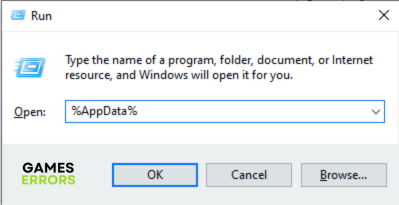
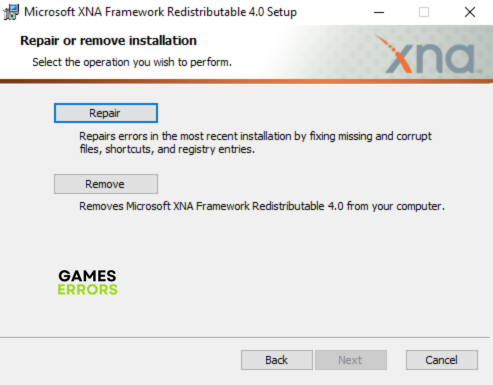
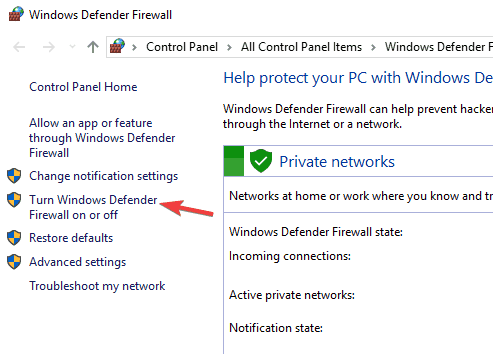



User forum
0 messages