Minecraft Packet Loss: How to Fix & Avoid It For Good
Look no further, as we can offer practical guidance to fix packet loss in Minecraft. 👍
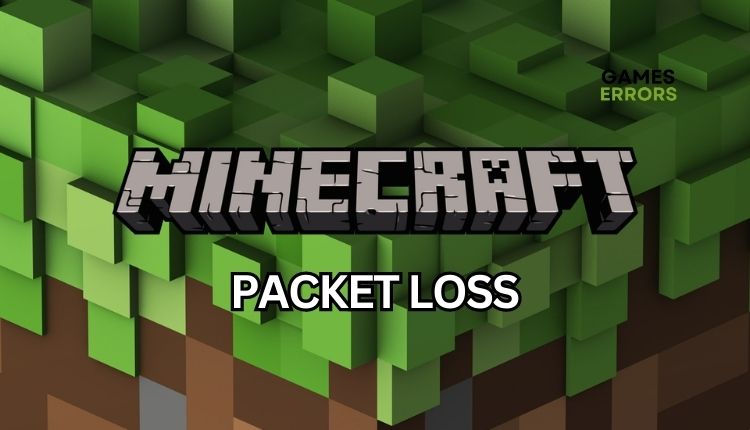
Minecraft is a remarkable example of game design. The gameplay is simple yet completely addictive, enough so that most people can play it for hours and not get bored. As a Minecraft player, you are probably familiar with the annoyance of encountering delays and connectivity problems during your gameplay. Packet loss can hurt your overall gaming experience. This article provides solutions for network packet loss encountered in Minecraft.
What does packet loss do in Minecraft?
Packet loss does high latency, leading to lag and even disconnections from Minecraft, making playing the game challenging or impossible. The most common causes of packet loss are:
- Minecraft server issue
- Slow or unstable Internet connection
- Outdated network driver
- Too many network-related apps running in the background
- DNS server issues
How do I fix packet loss in Minecraft?
We recommend starting with these simple steps before moving on to more advanced tasks:
- Check Minecraft service status. If servers have issues, you must wait until the servers are fully operational.
- To refresh the connection, try power cycling your network device.
- Reset your Network (Windows Settings>Network & Internet>Advanced Network Settings >Network reset)
If you are still experiencing packet loss, follow these tips:
1. Update network driver
If you’re experiencing packet loss in Minecraft, it could be a sign that your network driver needs updating. To resolve this, follow these steps to update your network driver.
1. Right-click on Start and select Device Manager.
2. Double-click the Network adapters and right-click on your network card to select Update driver.
3. Click on the Search automatically for drivers and wait to finish the update process.
If you don’t have time to update your system drivers manually, consider using PC HelpSoftr. This reliable third-party application can automatically scan, download, and install your drivers, making the process stress-free.
2. Change the DNS server
Change your DNS to Google Public DNS for better connectivity and less packet loss.
1. Press the Win+R keys to show the Run dialog box.
2. Type: “ncpa.cpl” in the box and press Enter to open Network Connections.
3. Select the network adapter you are connecting to your local network, right-click, and select Properties.
4. Click on the Internet Protocol Version 4 (TCP/IPv4) and click on the Properties button.
5. Under the General tab, confirm the radio button: Use the following DNS server addresses:
6. For Preferred DNS server input 8.8.8.8 and for Alternate DNS server input 8.8.4.4.
7. Confirm changes on OK, and ping google.com to check if the packet loss is gone.
3. Disable power saving
Disable network power-saving functions to maintain network speed and efficiency.
1. Press Win+R to show the Run dialog box.
2. Type; “ncpa.cpl” and hit Enter.
3. Right-click on your network adapter and choose Properties.
4. Click Configure button.
5. Select Power Management and uncheck – Allow the computer to turn off this device to save power.
6. Select the Advanced tab.
7. Disable any power-saving features, such as Energy-Efficient Ethernet, Green Ethernet, or Power saving mode.
8. Confirm changes on OK and restart your PC.
4. Use a VPN
Time needed: 3 minutes
Use reliable VPNs like ExpressVPN for low ping and fast, secure gaming connectivity. Connecting is quick and easy with multiple servers in 90+ countries.
- Download ExpressVPN
- Install ExpressVPN
Provide your email address; you will get the code to access your ExpressVPN dashboard. Click on the Sign In.
- Enter Activation code
Log in to your dashboard and get the activation code. Enter the code and select Continue.
- Connect to a desired server
- Launch Minecraft
Check if the packet loss persists.
How to avoid packet loss in Minecraft?
- Update Windows to the latest version.
- Update Minecraft launcher.
- Ensure that your internet connection is steady and without interruptions, and in case of any issues, check with your ISP to see if the problem is on their side.
- Remove all unnecessary devices from the WiFi network, such as mobile phones, TVs, laptops, etc.
- For optimal network performance and efficient transfer of data packets, we advise using a wired connection instead of a wireless one.
- Close all unnecessary apps running in the background that choke your bandwidth (like a parallel download unrelated to Minecraft).
Conclusion
If you are having issues with packet loss while playing Minecraft, we recommend investigating potential problems with the server, your internet connection or resetting your network devices. Updating your network driver, adjusting your DNS server, disabling network power-saving features, or trying a trustworthy VPN service might also help. Background applications can sometimes consume your bandwidth, so we suggest disabling them through the Task Manager. Finally, if you have any other inquiries, comment below, and we will happily assist you.



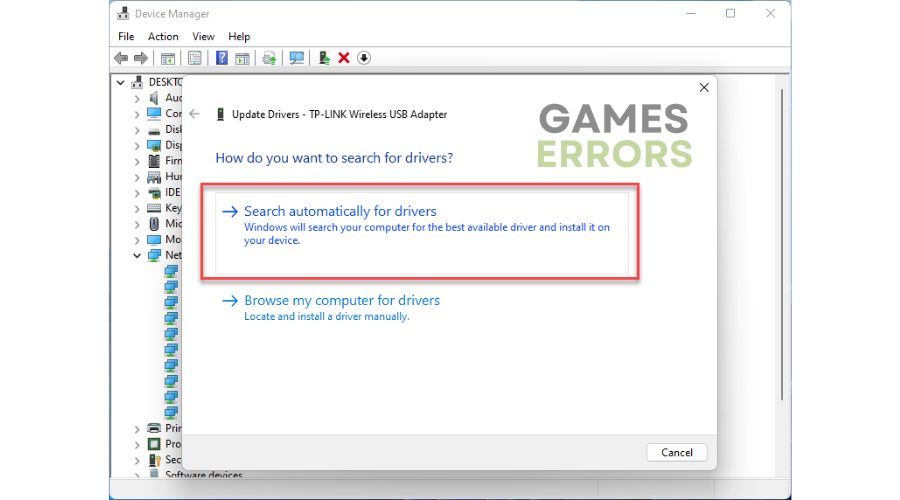

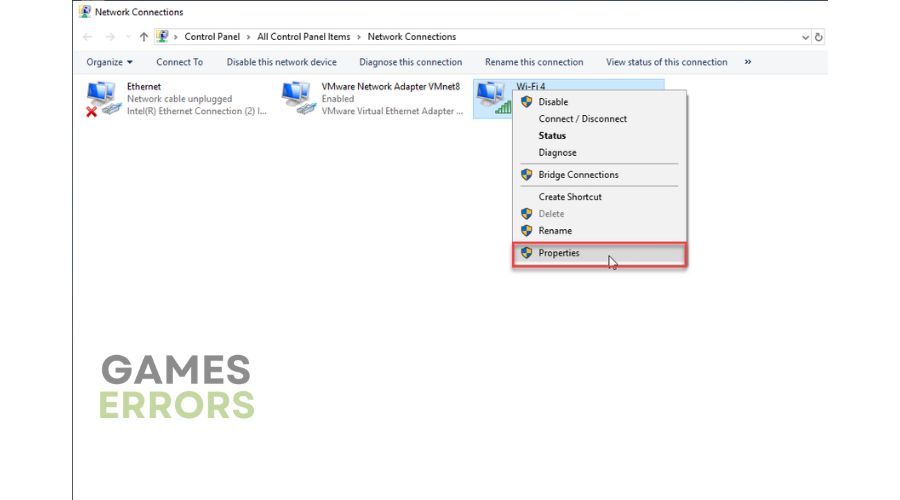


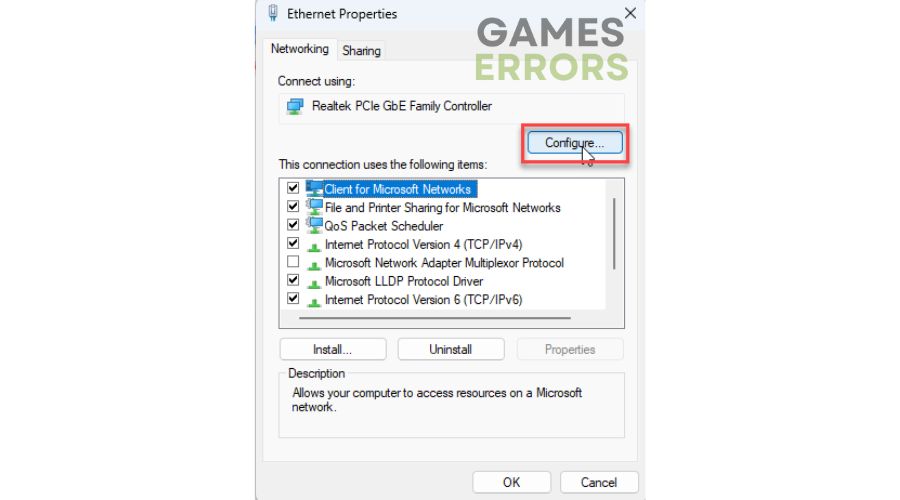
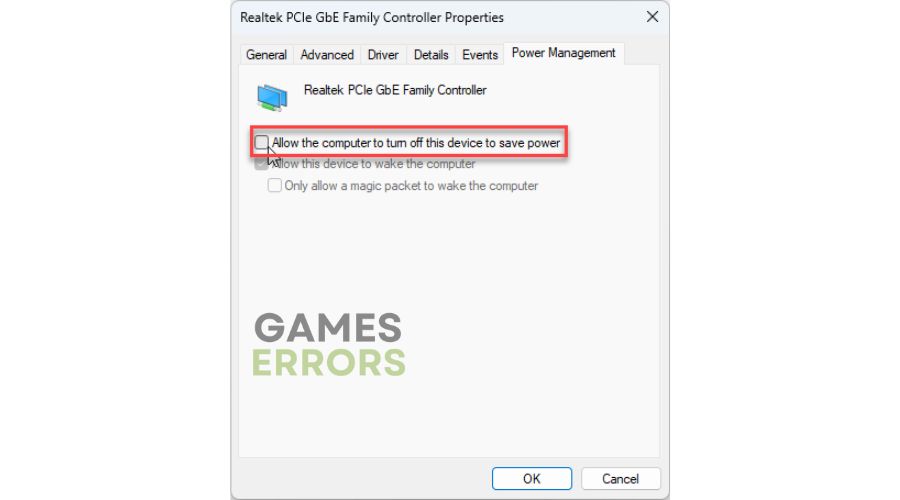
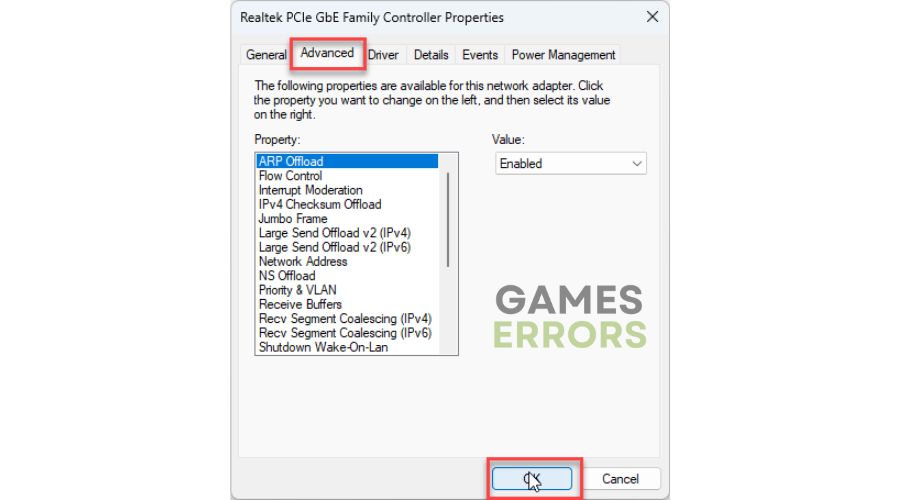
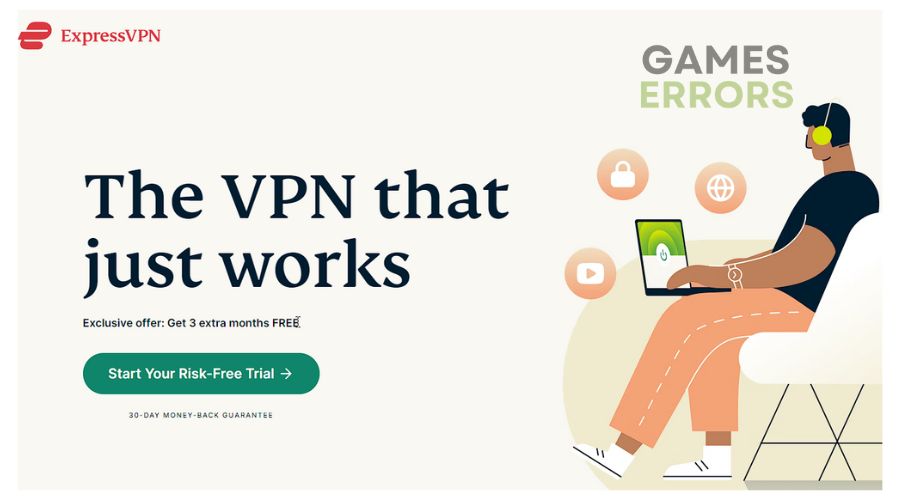
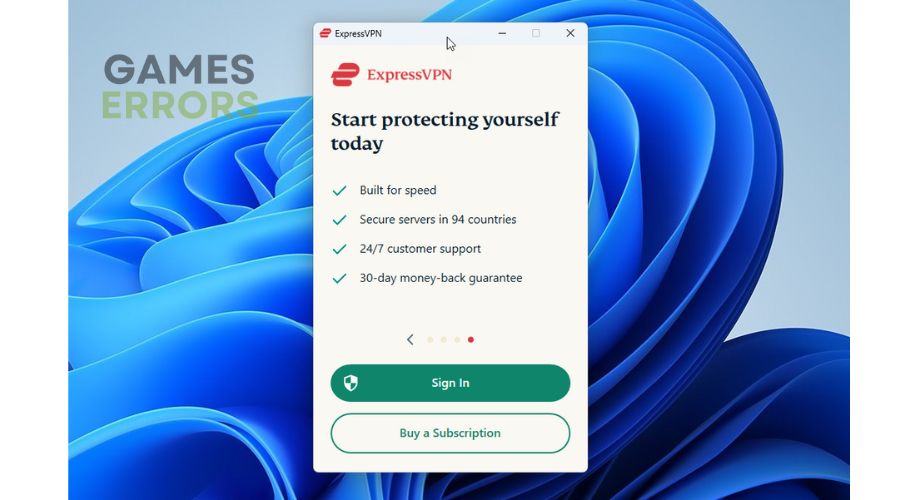
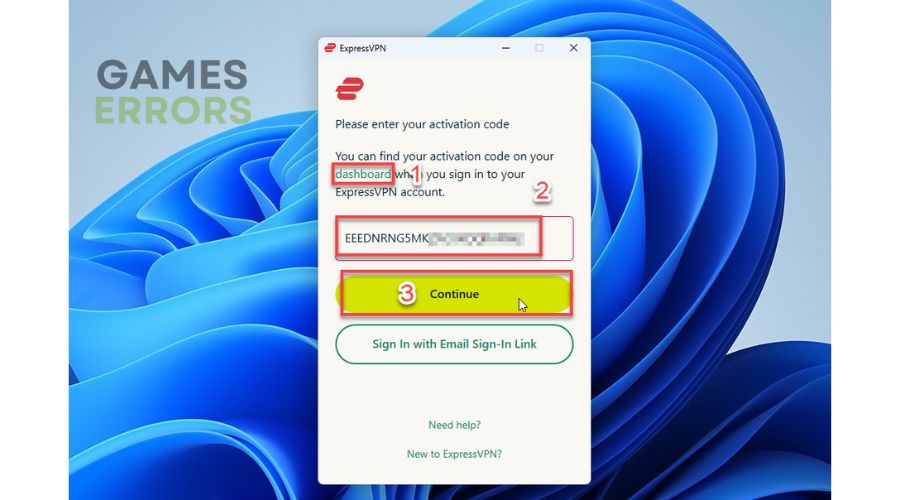
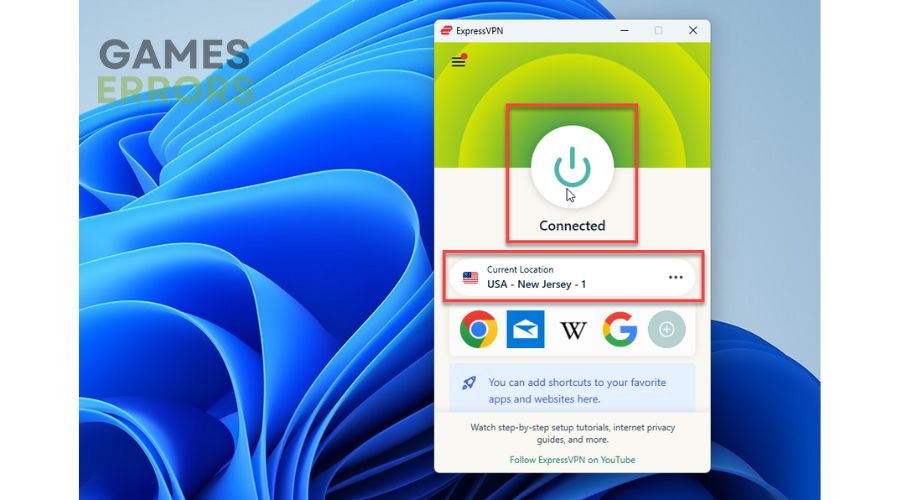


User forum
0 messages