PS5 'Something Went Wrong WV-109156-2': How to Fix
Follow our easy solutions for this error code & get back in the game! 🎮
Error messages are often alarming as they imply that something could be wrong. Unfortunately, WV-109156-2 is one that a few users have had to contend with.
This error code may be encountered when a player tries to access content from an EA game like Madden.
This article will walk you through common causes and the most recommended solutions to these errors. The solutions we offer are tested and should help you find a resolution.
What is error code WV-109156-2 on PS5?
WV-109156-2 is an error code that can appear on a PlayStation 5 (PS5) console. The error message associated with this code is Cannot start the PS5. As a result, the application cannot be started.
This error can occur for various reasons. At the top of the list of triggers, including the following:
- App problems – These are specific to the game or application you are trying to run
- System software – Issues with the PS5’s system software or corruption often trigger this error.
- Hardware-related issues – While, in many cases, users have associated these errors with software, problems with the console’s hardware may also be a trigger.
How to fix the SSL connection error and Madden error WV-109156-2 on PS5?
Before going into any of our solutions, we recommend a quick system restart since sometimes a simple restart will force troublesome processes to end and may correct the problem.
Table of contents:
- Check for software updates
1. Check for software updates
- Navigate to the PS5 Settings menu.
- Click on System.
- Under System Software, select System Software Update and Settings.
- Select Update System Software.
- Hit Update and wait for the process to complete.
- Restart your PS5 and check if the SSL connection error and Madden error WV-109156-2 reoccur.
2. Reinstall Madden
- Highlight the Madden game icon on the PS5 dashboard.
- Click the Options button on your controller.
- Select the Delete option.
- Confirm your choice.
- Now navigate to your games library, and select the Madden game from the game list.
- Click on the Install button.
If you are trying to run a specific game or application and are getting this error, try deleting and reinstalling it. You can also check the developer’s website or support forums for information about known issues or troubleshooting steps.
3. Reset the network settings
- On the PS5 dashboard, navigate to the Settings icon.
- Click on System.
- Select System Software, then scroll down and select Reset Options.
- Now enter your console restriction number; in most cases, it will be 0000.
- Click on Restore, and when prompted, confirm your choice.
- Sign back in and see if the error is resolved.
4. Check for hardware problems
If you have tried the steps above and are still getting the error, there may be a problem with the hardware on your PS5.
You may need expert help in such a case, and we recommend contacting Sony for further assistance.
Some common similar errors are:
- SSL error PS5 – A secure sockets layer error is generated when a PS5 user attempts to access stuff that an EA game believes they shouldn’t be able to.
- SSL connect error PS5 – The Cannot communicate via SSL message, which often appears when the device cannot connect to the EA servers, seems to be one of the most well-known problems.
- PS5 error WV-109156-2 – This is often a communication problem between EA and your PS5 console.
- Madden error WV-109156-2 – This is just a variant of the above error that happens when you try to communicate with specific content from Madden.
That is about as much as we will cover in this article. However, you should find these very valuable to fix the WV-109156-2 error.
Let us know in the comments below what worked best for you.

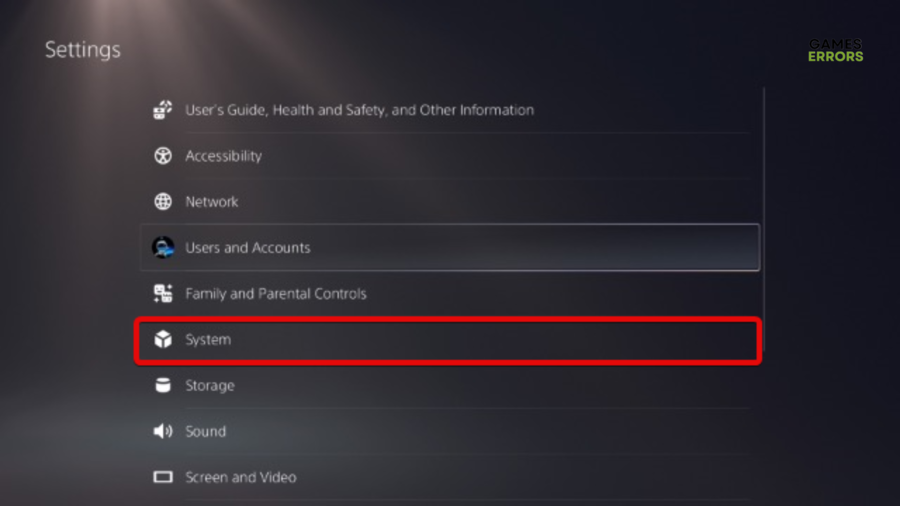

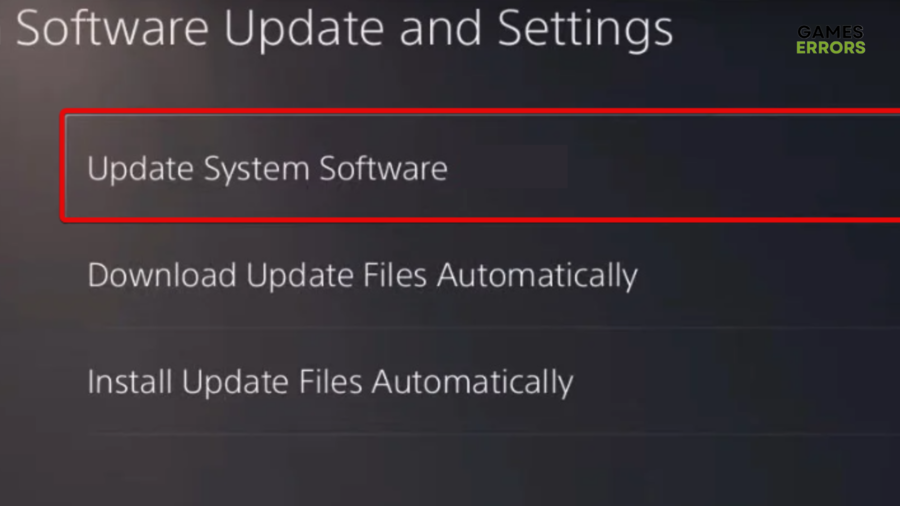
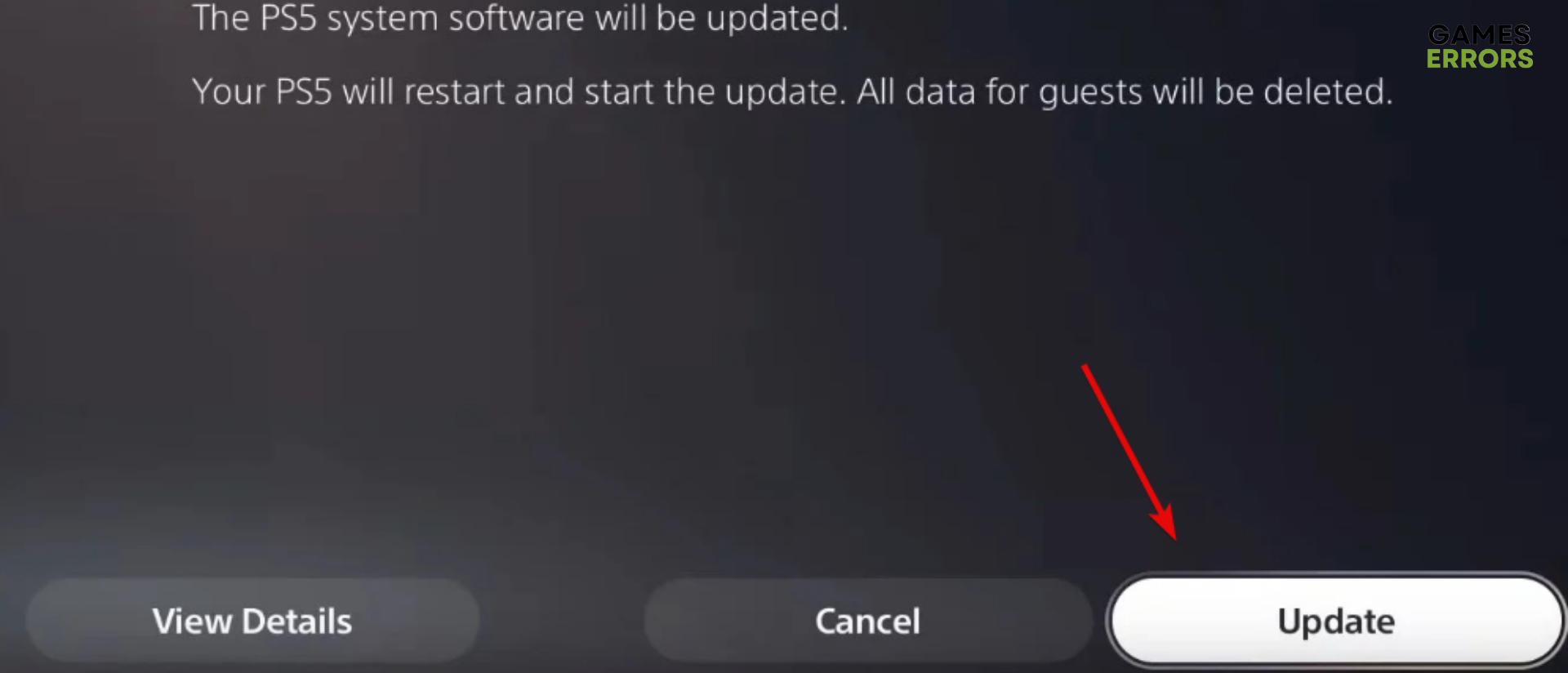

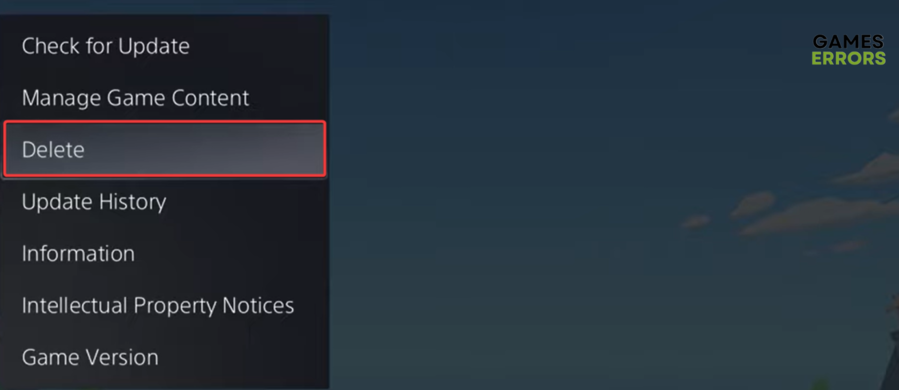



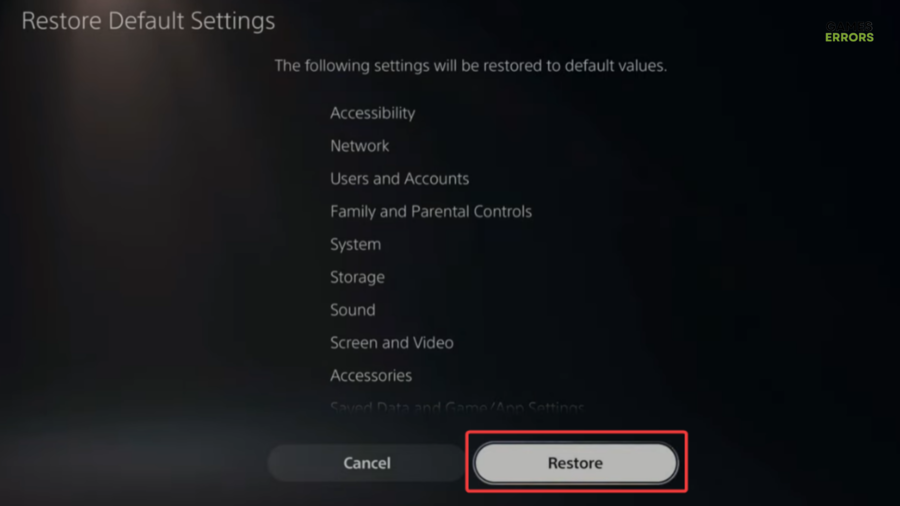


User forum
0 messages