Unable to Connect to World Minecraft PE: How to Fix
Unable to connect to world issue prevents you from enjoying Minecraft PE with your friends. Discover our fixes and alternatives. 😎
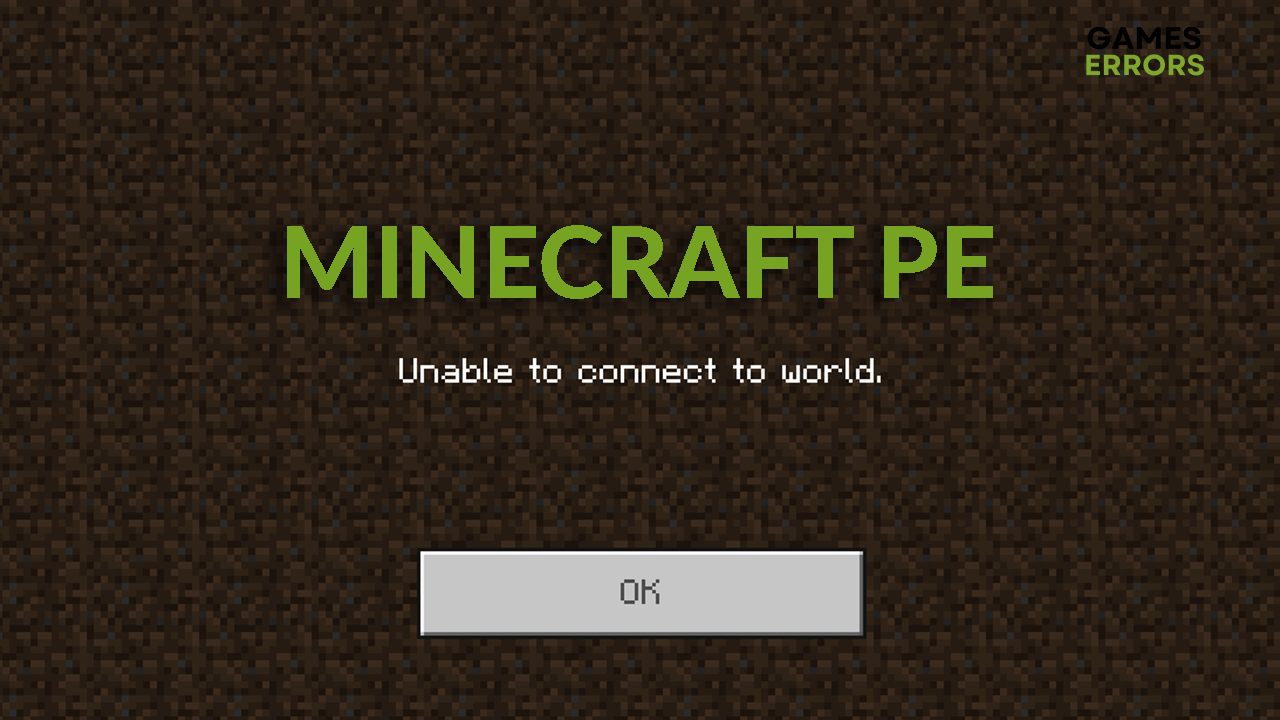
The beauty of any edition of Minecraft is the ability to play with other players. Message unable to connect to the world in Minecraft PE means that your device cannot establish a connection with the world you are trying to connect to.
Some of the causes for this are:
- Network-related issues
- Restricted skins
- Misconfigured Xbox or Microsoft account
The best way to troubleshoot unable to connect to world Minecraft PE issue is to follow the steps below. We also included a solution that will work on your local network as an alternative to the internet.
What to do if you are unable to connect to world Minecraft PE?
Some users claim that removing their friends and adding them again helped solve this issue. Before proceeding with other steps, try re-adding your friends and restarting the device you are playing Minecraft PE.
- Allow online gaming within the Xbox account
- Change multiplayer-restricted skins
- Reload the private world
- Use different network
- Play the game on LAN
1. Allow online gaming within the Xbox account
Due to the privacy policy of Xbox and Microsoft, online gaming is disabled for some users. You will have to enable it to connect to another player’s world.
- Head to Xbox.com and Sign in to your account. Xbox account is linked to your Microsoft account.
- Click on your avatar in the top right corner and select Xbox profile.
- Open the Privacy settings.
- Click on the tab Online Safety and scroll down to You can join multiplayer games.
- Make sure that Allow is selected.
- Press the Submit button.
2. Change multiplayer-restricted skins
Some skins are not allowed when playing on online worlds of Minecraft PE.
- Open the Minecraft app and click on the Profile.
- Use < and > buttons to navigate existing skins.
- Switch to the default skin (Steve) and tap on it.
We have an in-depth guide on how to download Minecraft skins.
3. Reload the private world
One possibility is that the world to which the player is trying to connect is corrupted. The player hosting the world can follow these steps to reload the world.
- Launch the Minecraft PE app on your mobile device.
- Tap on Play and select the desired world.
- Once the world loads, open the Menu and tap on Save & Quit.
- The player that wants to connect to the world can now join since the world files were reloaded.
4. Use different networks
Sometimes the problem is neither host nor the player joining, but rather the network. Players can use two types of connections when playing Minecraft PE: Wi-Fi and cellular data. Most likely, you are trying to connect to the world with a Wi-Fi connection – try with cellular data.
- Open Minecraft PE and navigate to Settings from the main screen.
- Under the General tab, find Profile and tap on it.
- Make sure that Use Cellular Data switch is on.
- Save the changes and turn your Cellular Data on.
5. Play the game on LAN
If none of the solutions worked for you, contact your ISP provider and check if they can assist you. Until then, you can play multiplayer Minecraft if all players are connected to the same Wi-Fi network.
- Launch Minecraft and tap on the Play button.
- Find the world you want to play in and tap on the pencil icon next to it.
- Under the Edit Settings panel, find Multiplayer and tap on it.
- Toggle on Multiplayer Game and Visible to LAN players settings.
- After configuring everything, tap the Play button.
- Other players connected to the same Wi-Fi can find and join your LAN Game under the Friends tab.
Related articles:
- Minecraft Won’t Update To 1.19.60: How To Force It
- Playfab Environment Mismatch Error On Minecraft: How To Fix
- Minecraft Out Of Memory Error: How To Fix & Free Up
Conclusion
We hope our solutions helped you resolve the unable to connect to world Minecraft PE issue. Make sure you share with us any additional fixes that worked for you!

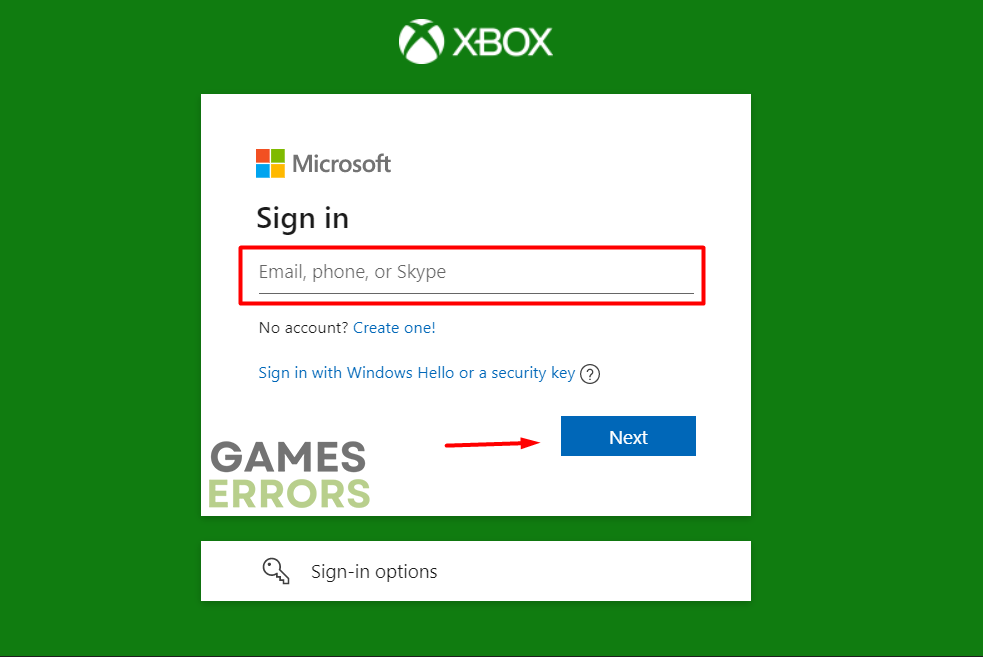
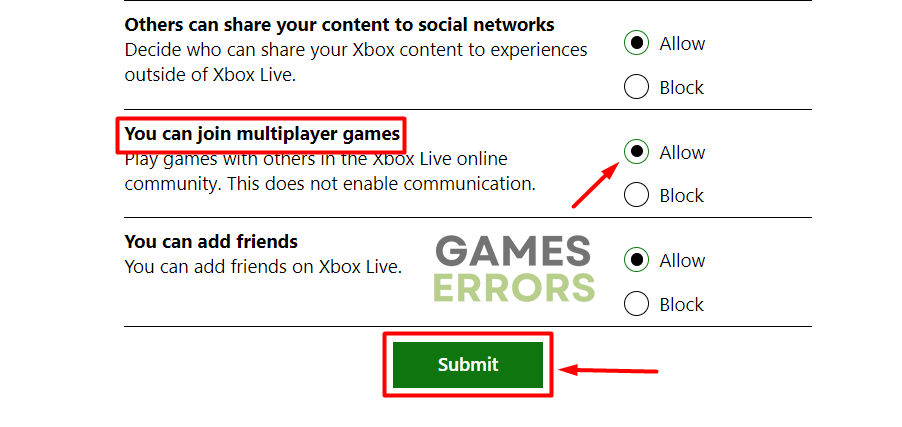
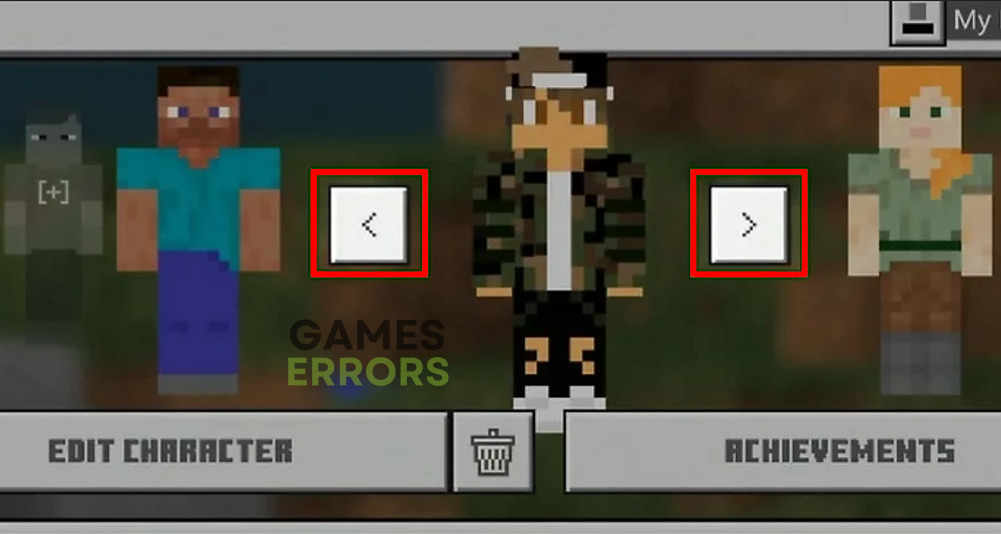
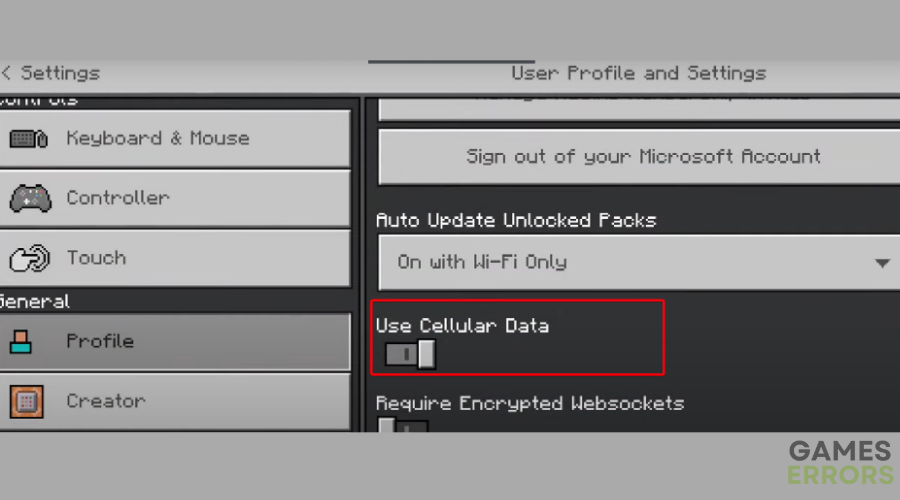
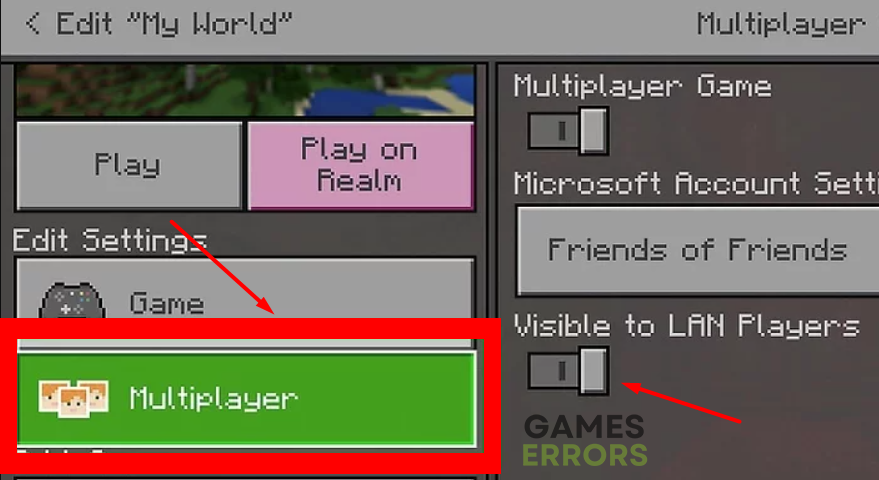


User forum
0 messages