Octopath Traveler 2 Stuck on Loading Screen: How to Fix
Is Octopath Traveler 2 stuck while loading? Follow the tricks described in this article 🎯
If you face the Octopath Traveler 2 stuck on the loading screen or similar problems, you can follow some methods to get rid of it. This article will explain why this problem occurs and how to fix it.
Most of the gamers who prefer turn-based RPG games are huge fans of Octopath Traveler. Particularly, the mind-blowing pixel graphics of this game have made it a unique choice. But, for some users, this RPG may remain stuck while loading.
- crashes
- lags
- fps drops
- BSoDs
- failed launches
Why the Octopath Traveler 2 is taking forever to load?
- Outdated graphics driver: Even though this game is not a resource-hungry program, your GPU may still face trouble handling this title if the driver has a problem.
- Missing or corrupted components: If this game faces difficulties while loading some key components, it may remain stuck while loading a new game or during startup.
- Corrupted cache: Corrupted cache is a very common reason that causes this type of problem.
- Corrupted game files: If the game files become corrupted or altered somehow, the Octopath Traveler 2 may come stuck on the loading screen.
Else, there may be some other things that cause problems with this pixel graphics game.
How to fix if Octopath Traveler 2 is stuck on the loading screen?
To solve this problem, you must ensure that the game is a genuine copy from one of the official sources. Then, you can try our techniques. Before going through the main methods, we suggest you check the following things:
- Complete any pending restart of Windows.
- Make sure that your PC meets the system requirements of Octopath 2 Traveler.
- Disable your Antivirus and Firewall to see if it helps.
Now, try the following methods to solve Octopath Traveler 2 stuck on the loading screen or similar issues:
- Run Octopath Trabeler 2 as an administrator
- Update graphics card driver
- Clear cache
- Install Visual C++ packages
- Install DirectX
- Delete the local game profile
- Repair Octopath Traveler 2 installation
- Re-install Octopath Traveler 2
1. Run Octopath Trabeler 2 as an administrator
- Open the Steam app and go to its game library.
- Right-click on the Octopath Traveler 2, hover your mouse cursor on Manage, and then click on Browse local files.
- Go to the Octopath_Traveler2 folder.
- Go to the Binaries folder and then Win64.
- Right-click on Octopath_Traveler2-Win64.exe and go to its Properties.
- Navigate to the Compatibility tab.
- Tick Run this program as an administrator.
- Click on Apply and OK.
Now, launch the game and see if it still freezes on the launch screen or not.
2. Update graphics card driver
Even though the Octopath Traveler 2 is not a very GPU-demanding game, it still may go through issues when the graphics driver is buggy or outdated. So, we suggest you update the driver by following these steps:
- Press Win + X on the keyboard and go to Device Manager.
- Expand Display adapters.
- Right-click on the GPU driver, and click on Update driver.
- Choose Search automatically for drivers and finish the updating process.
3. Clear cache
- Go to Steam Settings from the Steam menu.
- Navigate to the Downloads tab and click on Clear Download Cache.
- Relaunch Steam.
Whenever you see a game like Octopath Traveler 2 stuck on the launch screen, you should clear the Steam cache. It helps to get rid of this problem.
4. Install Visual C++ packages
- Go to the Microsoft Visual C++ redistributables page.
- Download the package.
- Install it on your PC.
- Restart your Windows.
5. Install DirectX
- Visit the DirectX download page.
- Download the runtime installer.
- Install it on your computer.
- Restart Windows.
6. Delete the local game profile
If the Octopath Traveler 2 still freezes while loading or takes forever to load, you can delete the local game profile. However, it may delete all of your progress in the game. So, we suggest you take a backup of the profile before trying. Here are the steps:
- Open the File Explorer.
- Go to Documents.
- Go to My Games folder.
- Find and enter into the Octopath_Traveler2 folder.
- Back up and delete everything from that folder.
7. Repair Octopath Traveler 2 installation
- Open Steam like before.
- Right-click on Octopath Traveler 2, and click on Properties.
- Navigate to the Local Files tab.
- Click on Verify integrity of game files.
- Give it some time to finish the process.
8. Re-install Octopath Traveler 2
- Go to the Steam game library.
- Right-click on Octopath Traveler 2, and then click on Uninstall.
- After finishing this process, click on the Install button.
- Finish the installation process.
We suggest you install the game on SSD. It is because the games on SSD are less likely to go through loading screen stuck problems.
If you still get the problem, we suggest you update Windows to the latest version. You also can perform a clean boot to see if it helps.
These are the best methods you can try to fix Octopath Traveler 2 stuck on the loading screen. If you have any questions or helpful suggestions, feel free to let us know in the comment box.

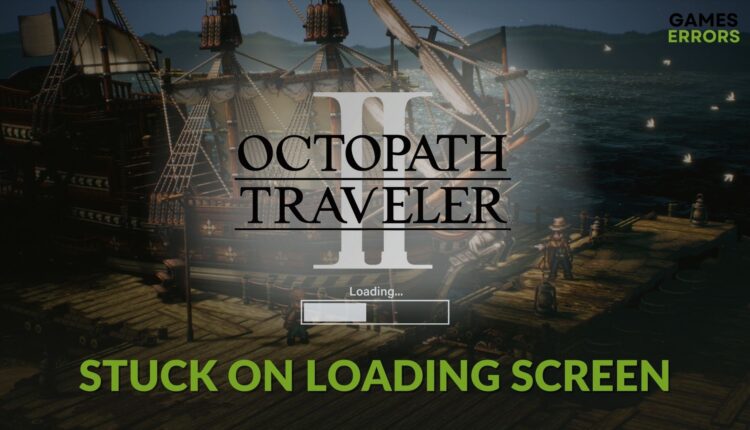
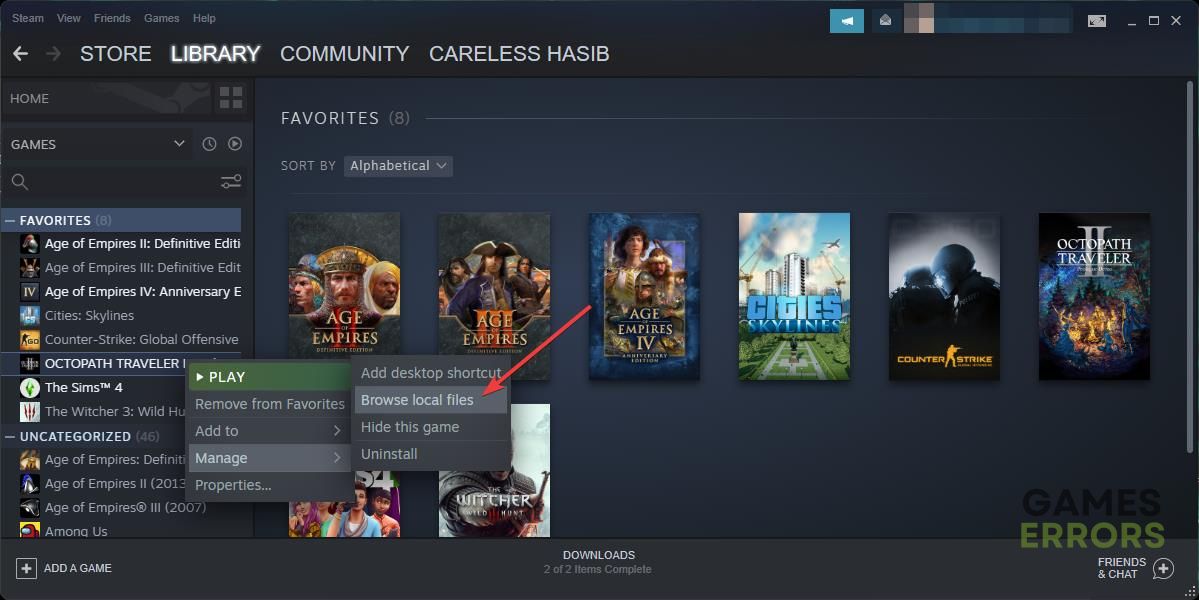






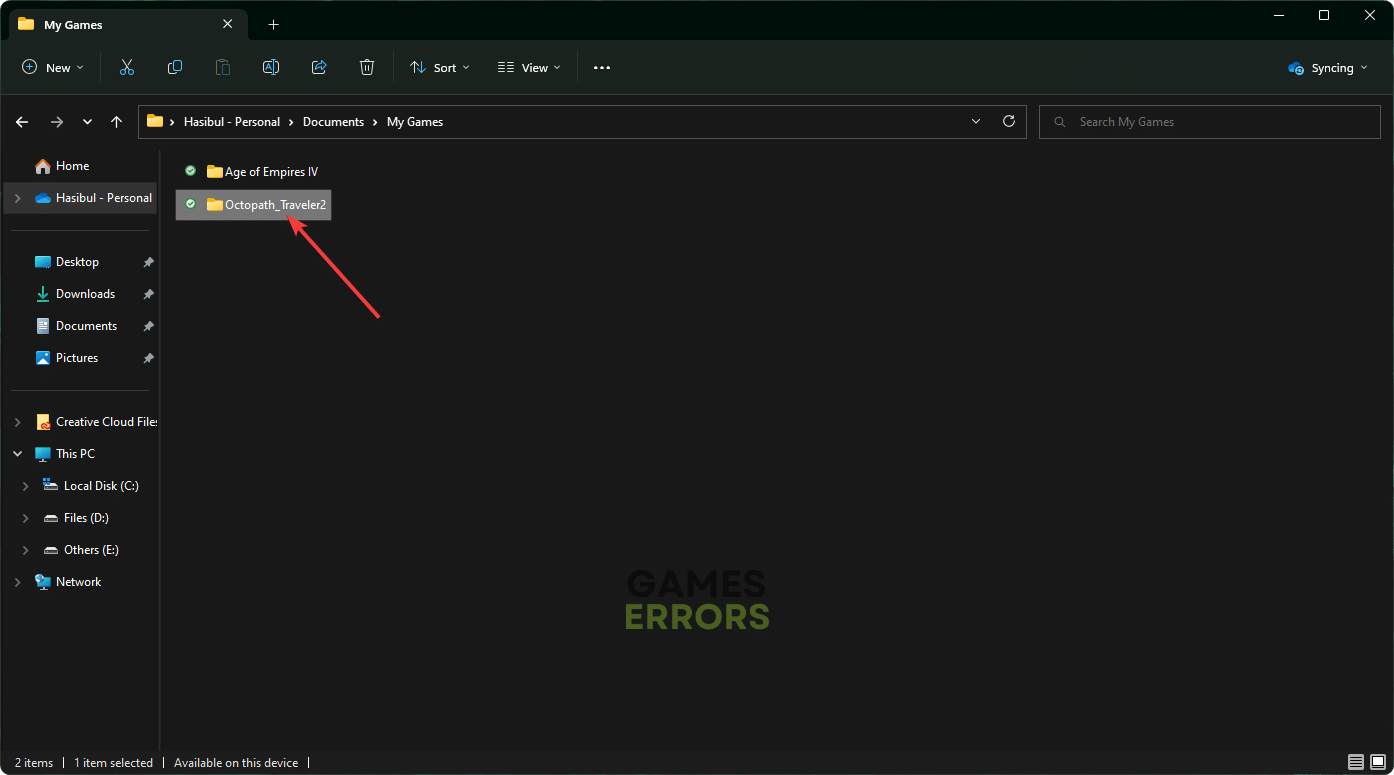

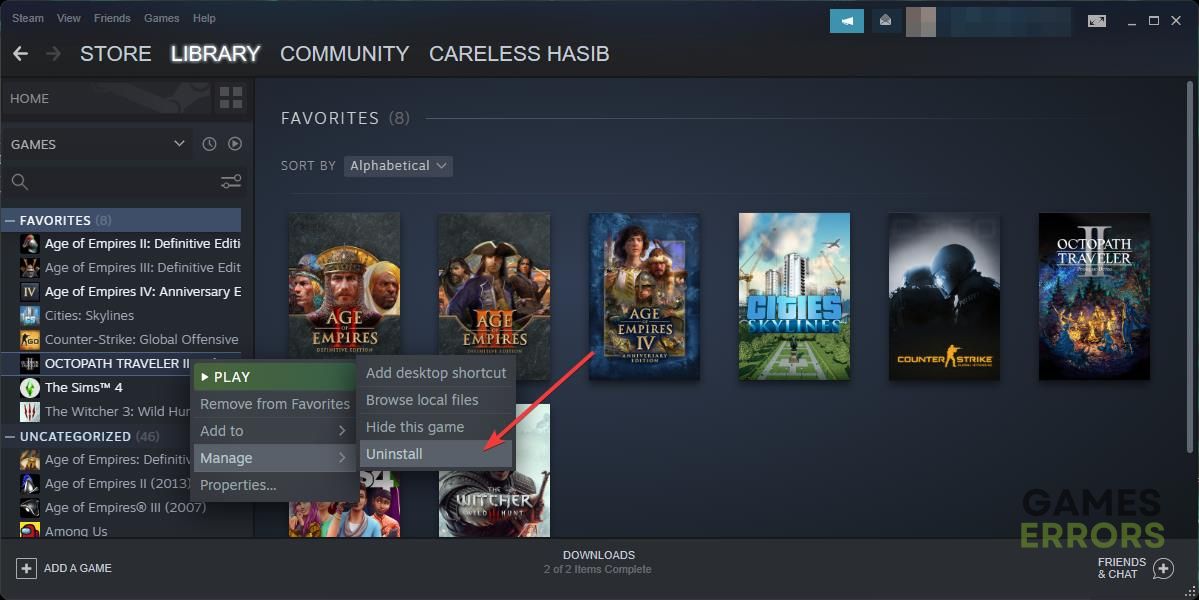
Comments are closed.