Apex Legends No Servers Found: How To Fix It
Nothing's more frustrating than loading a game only to run into "no servers found" error. Luckily we can help you fix this in Apex Legends 😉
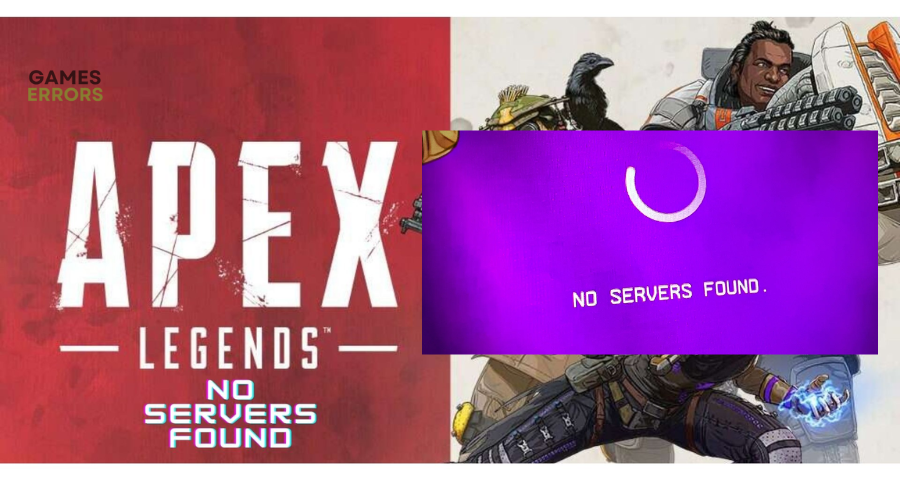
Apex Legends is one of Windows’s most popular Battle Royale Hero shooter games. Unfortunately, like any other online game, it experiences issues from time to time. One of the popular Apex Legends problems is the “no server found” error code. The error indicates an issue connecting with the game’s servers, which prevents players from accessing and playing the game.
If you’re experiencing the Apex Legends no servers found error, we have compiled some workarounds below that may help solve the issue. Check them out to find a solution that works for you.
Why does Apex keep saying no servers found?
The leading cause of the “no servers found” error in Apex Legends is server-related problems. If the game’s servers are experiencing downtimes, outages, congestion, or scheduled maintenance, your PC won’t be able to connect to it, triggering the error. Other possible causes of the error include network and Internet issues and outdated drivers.
How do I fix no servers found in Apex Legends PC?
Before doing anything, as a pre-check, do the following:
- Check server status: Check Apex Legends server status to ensure they’re up. If the game is experiencing an outage or maintenance, your PC won’t connect to them.
- Check your internet connection: Check your internet connection to ensure it’s stable. A poor internet connection affects how your PC connects with the game’s servers.
- Run the game as an administrator: Run Apex Legends with administrative privileges to fix connectivity issues.
If these don’t work, try the following fixes:
- Switch to a different server
- Restart your router and modem
- Update your network drivers
- Use a VPN
- Use a wired Ethernet connection
1. Switch to a different server
If you have low ping to multiple servers, you can bypass the “No server found” error by switching to a different server. However, this strategy only works when there’s a regional shortage. Therefore, you won’t be able to get into a match if all the servers are down. Although the ping difference in the new server can be significant, it still beats waiting for servers to get fixed.
2. Restart your router and modem
Restarting your router or modem can help reboot your connection to fix what isn’t working correctly. Here’s how to do this:
- Unplug your router and modem.
- Wait 10 seconds.
- Plug them back in.
- Launch the game to see if the error is solved.
3. Update your network drivers
Time needed: 4 minutes
Using outdated or corrupted network drivers can cause connection issues that result in errors, including the “no server found” error. Updating your network driver to the latest version may help solve this problem. Here’s how to do this:
- Run box
Press the Windows key + R to open the run box.
- Device manager
Type devmgmt. msc and click OK to open Device Manager.
- Network adapters
Double-click network adapters to view the list of graphic drivers on your PC.
- Update driver
Right-click on the dedicated network driver you’re using and choose Update driver.
- Install
Select Search automatically for drivers and let Windows find and update drivers.
Updating drivers manually can be time-consuming. We recommend using PC HelpSoft – a trusted third-party app that automatically updates and installs your network drivers hassle-free.
4. Use a VPN
When a server is congested with too much traffic, it causes a delay between the gamer’s action and the server’s reaction. This lag makes it impossible to connect to the servers, resulting in an error message. A VPN helps solve this problem by creating a secure connection between your PC and the Internet. ISPs can’t throttle your connection since they don’t know what you’re doing.
To use a VPN on your PC, do the following:
- Download a VPN app.
- Set up the VPN service – follow the prompts of the VPN app to set it up.
- Connect to a VPN server and see whether the issue is solved.
The best VPN for gaming to connect to is Express VPN. It offers blazing-fast speeds, DDoS protection, and unrestricted access for the ultimate gaming experience.
5. Use a wired Ethernet connection
Apex Legends requires a more stable and faster internet connection to run smoothly. Switching to an Ethernet connection lets you get fast Internet that can help fix the no servers found error. Plug in your Ethernet cable on the Ethernet port on both your router and PC and restart the game to see if the issue is solved.
Related articles:
- Apex Legends 0xc0000005 Error: How To Fix It
- Apex Legends Disconnected: Detected Data Mismatch Error [Fixed]
- Apex Legends Matchmaking Taking Forever: Quick Fixes
Conclusion
That’s it. Hopefully, one of these fixes Apex Legends no servers found error. If you have any more solutions or additional comments and questions, leave them below.






User forum
0 messages