How to Fix Astroneer Crashing: Easy Steps to Follow
Before trying anything else, make sure that your PC has sufficient power to run the game and that all of the components are in good condition 🔋

Astroneer is an exciting sandbox adventure game that takes players on a journey to explore distant planets and build their own bases. However, like any other game, Astroneer may encounter issues such as crashes, which can be frustrating for players eager to dive into the immersive gameplay. In this troubleshooting guide, we will provide you with several simple and effective solutions to fix the Astroneer crashing issue.
Why is Astroneer crashing?
Astroneer keeps crashing, especially on startup, due to several reasons. Outdated GPU drivers may lead to compatibility issues, resulting in crashes during gameplay. Insufficient system requirements can also cause Astroneer to struggle and crash on low-end PCs.
Conflicts with other software running in the background, such as antivirus programs or resource-intensive applications, also tend to interfere with Astroneer. Corrupted game files, often caused by installation or update issues, can also result in crashes.
How to fix the Astroneer crashing (on startup)?
When a game keeps crashing, it usually indicates that there is either some hardware incompatibility, software incompatibility, and various types of software conflicts. So, before going any further, make sure to check these:
- Check system requirements: If your PC doesn’t meet the minimum requirements, the game will most likely cause issues like crashing.
- Check the temperature of your components: Hardware issues can cause crashing as well. Therefore, make sure that none of the components in your PC are overheating.
If you checked both the power of your PC and the temperature of the components and everything seems fine, it is time to move to these 5 simple and effective solutions:
- Update GPU drivers
- Update Windows
- Verify integrity of game files
- Install the latest Visual C++
- Disable Firewall and Antivirus
1. Update GPU drivers
One of the most common causes of game crashes is outdated or faulty GPU drivers. It’s crucial to keep your graphics card drivers up to date to ensure compatibility and optimal performance. To update your GPU drivers, you have two options:
🦾 Using a driver updater tool:
There are quite a lot of third-party software tools available, such as PC HelpSoft, that can automatically scan your system for outdated drivers and update them with a single click. Therefore, we highly recommend you to download PC HelpSoft, run a scan, and let it update the video card drivers for you.
💪 Manual Update via Device Manager:
While PC HelpSoft is a hassle-free solution that anyone can use, there are also people who prefer to update the drivers manually. To do so:
- Press the “Windows” button on your keyboard, type “Device Manager” and open it.
- Expand the “Display Adapters” option, right-click on your video card, select “Update driver“.
- Choose the “Search automatically for drivers” option.
- Once the update is complete, restart your PC and check if the Astroneer crashing issue is resolved.
2. Update Windows
Outdated versions of Windows can lead to various problems and prevent many programs from working properly. In addition to that, outdated Windows usually have compatibility issues with games, including Astroneer. Follow these steps to update your Windows build:
- Use the “Windows + I” shortcut to access system settings.
- Navigate to the “Windows Update” section.
- Click on “Check for updates” and wait for the updates to download and install.
- Restart your PC to apply the changes and see if the Astroneer crashing problem persists.
3. Verify integrity of game files
Corrupted or missing game files can often cause crashes. Verifying the integrity of Astroneer’s game files can help identify and repair any issues. Now, depending on the game client you are using, the process of verifying can differ. Here’s is how it usually works:
- Open the game client.
- Look for the options menu or settings.
- Find the game files or repair option.
- Choose the “verify the integrity of game files” option.
- Wait for the process to complete and see if anything has changed..
4. Install the latest Visual C++
Astroneer relies on Visual C++ redistributables to run correctly. If you haven’t installed the necessary versions or they are outdated, various issues, including crashing, could occur. Follow these steps to install the latest Visual C++ redistributables:
- Uninstall the version of Visual C++ you currently have.
- Visit the official Microsoft Visual C++ download page.
- Download and install the latest available version.
- Restart your PC and try launching Astroneer again.
5. Disable Firewall and Antivirus
In some cases, the game may be blocked or flagged by your Firewall or Antivirus software, preventing it from launching or running correctly. Temporarily disabling these security measures can help troubleshoot the crashing issue. Remember to re-enable them once you have confirmed whether they were causing the problem.
Additional tips on how to fix the Astroneer crashing issue
- Update the game – Another thing that can cause the crashing are outdated game files. Make sure Astroneer is always up-to-date.
- Reinstall the game – If nothing else works, your best bet would be to reinstall the game.
Other related articles:
- Games Crashing After Installing New GPU: Here’s How To Fix It
- How To Update Graphics Driver For Better Gaming Performance
Final Verdict
If none of the above methods work, consider checking the Astroneer community forums or contacting the game’s support for further assistance. In conclusion, Astroneer crashing can be a frustrating experience, but with the troubleshooting steps outlined above, you should be well-equipped to address the issue.

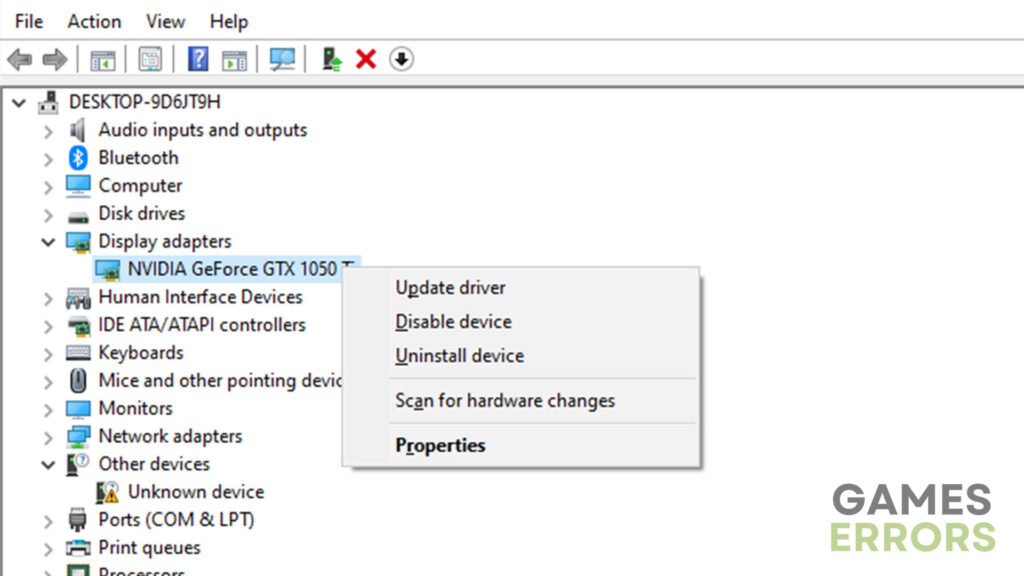
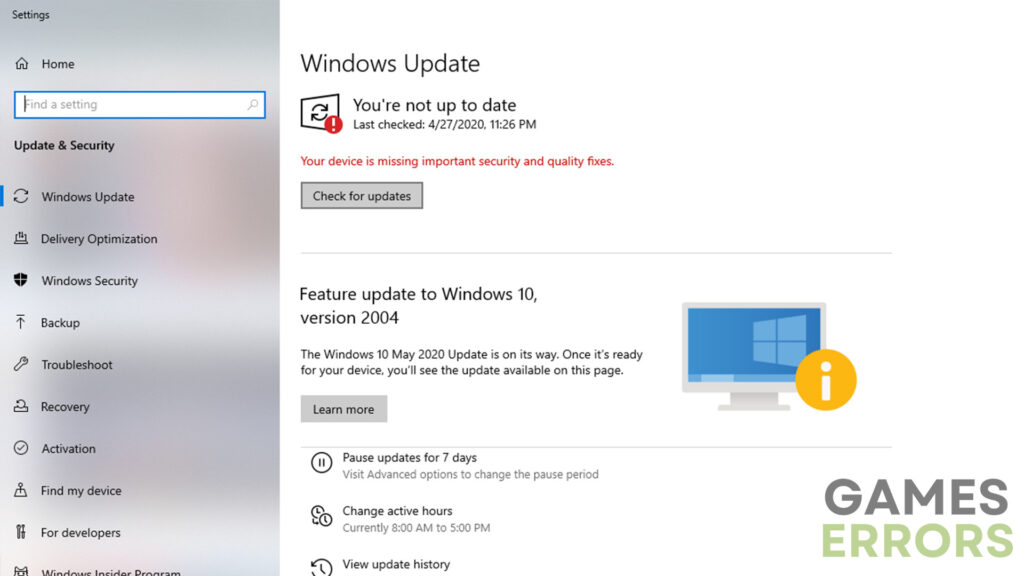
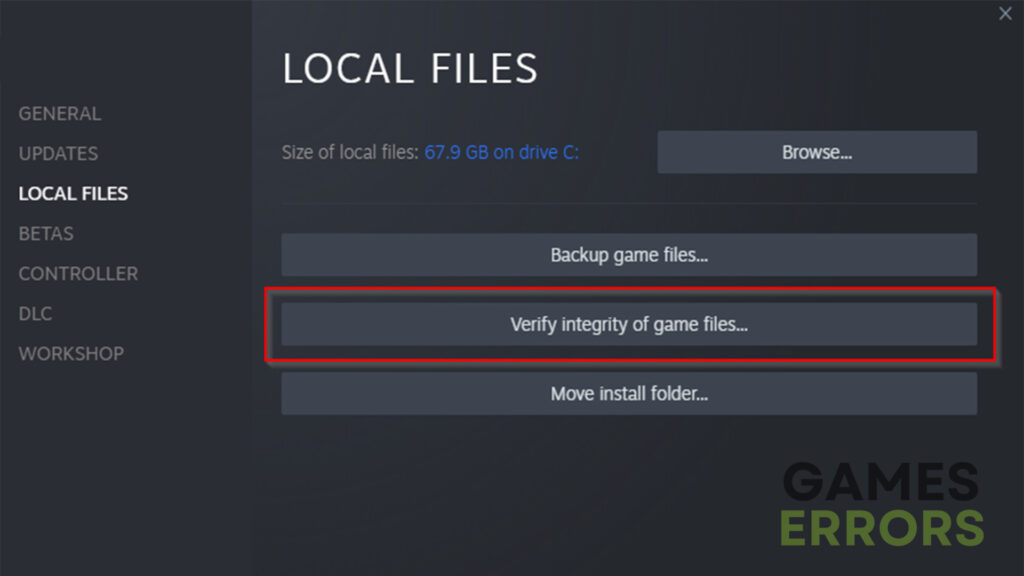
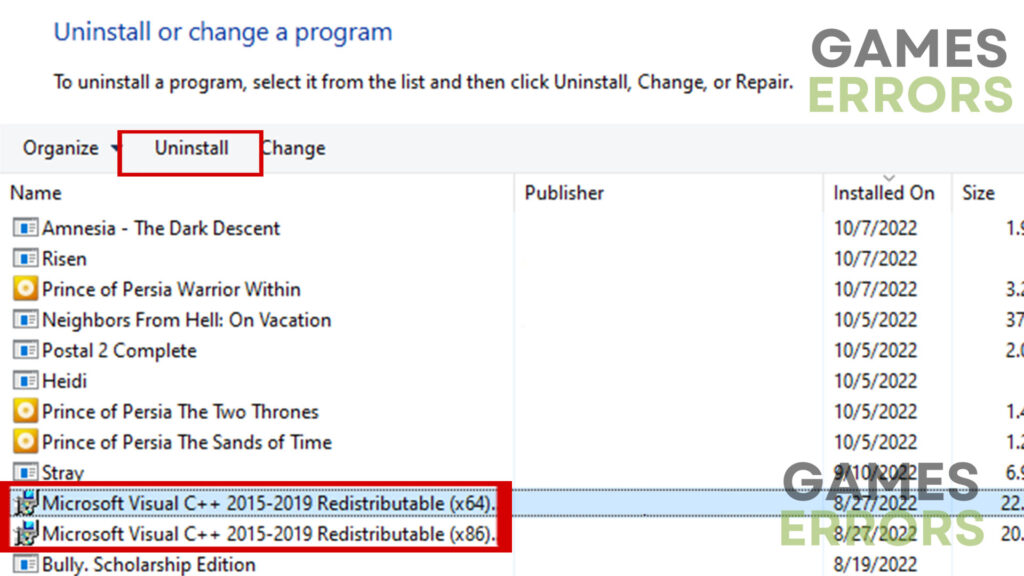
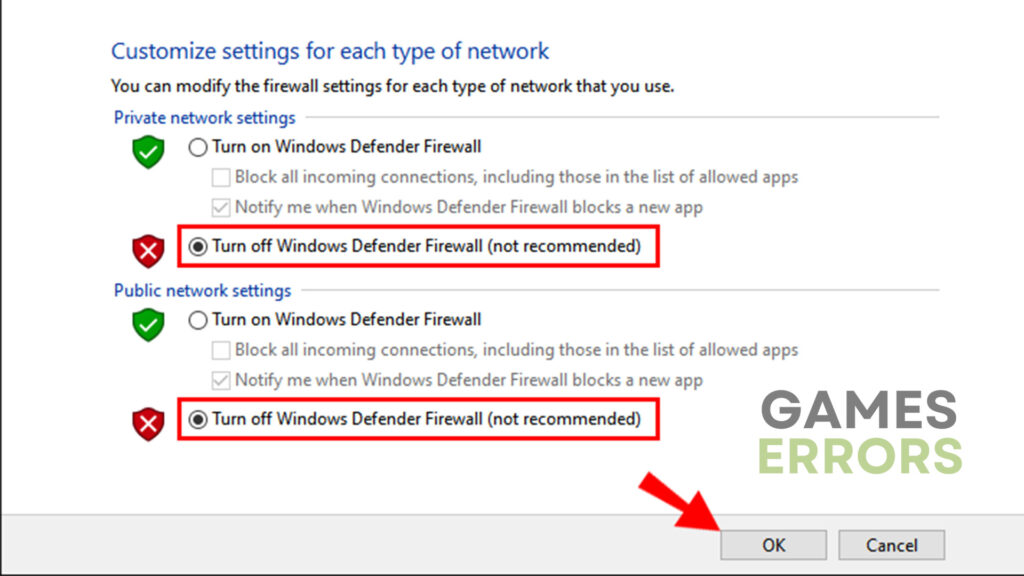


User forum
0 messages