Doom Eternal Error No Physical Devices: How To Fix It Quickly
Check out the proven fixes for the Doom Eternal error no physical devices problem. Good luck😉
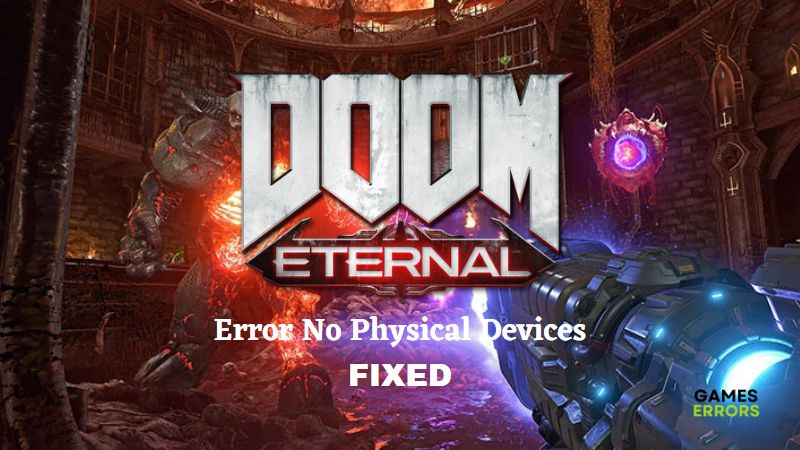
Doom Eternal is a first-person shooter video game released in 2020. It offers an exceptional gaming experience due to its gaming control and stunning graphics. However, many reports have ensued from the gaming community about the Doom Eternal error no physical devices problem. In this article, we have discussed the problem and proven solutions players can implement to enjoy their game.
Why can’t I play Doom Eternal on my PC?
The Doom Eternal no physical devices problem was first encountered by players of the game when it was released by Bethesda Softworks. However, the problem was fixed for many with the help of a patch update. It is also important you ensure that you are running Doom Eternal on a computer that meets the system requirement.
If you are experiencing the problem now, it is most likely that there are issues with your Graphics card or its drivers. Also, when the game files are compromised, you are bound to experience several game errors including the Doom Eternal error no physical devices problem.
This guide offers you a couple of possible workarounds that you can implement to get rid of this error and enjoy a seamless gaming experience.
How do I fix no physical devices in Doom Eternal?
Proven fixes for the Doom Eternal no physical devices problem are highlighted and discussed below, but before we jump into them one by one, try the following basic troubleshooting tips:
- Unplug any peripheral connected to your PC.
- Close other background running applications.
- Restart your PC and run the game as an administrator.
If the problem persists, implement the following fixes:
- Update the Game
- Update Graphics Driver
- Verify and Repair Game Files
- Install the GeForce Game Ready Driver
- Adjust Graphics Settings
1. Update the Game
If you are running an older version of the game, you are bound to encounter the Doom Eternal error no physical devices problem. The game may become incompatible with the system resources or graphics driver to run properly. If you are on Steam, follow the steps below to update the game:
- Open Steam and navigate to the Library.
- Click on Doom Eternal to bring up the game’s home page.
- If there is a pending update, you will see the Update icon.
- Click on the Update option and reboot your PC after the process is completed.
- Launch Doom Eternal via Steam.
2. Update Graphics Driver
Time needed: 5 minutes
The Doom Eternal error no physical devices problem is mostly associated with the Graphics card and/or its driver. We advise that you update your graphics driver to fix this problem and enjoy your game. Follow the steps below to update your computer graphics card:
- Right-click on the Start Menu to open the Quick Access Menu.
- Click on Device Manager and double-click on Display adapters to show your graphics driver.
- Right-click on it and click on the Update driver option.
- Choose Search automatically for drivers. The system will automatically search for the available update. However, ensure that your PC is connected to the internet.
- Once the process is complete, restart your PC to apply changes and relaunch the game to check if the problem has been fixed.
Alternatively, you can make use of PC HelpSoft to automatically check for the driver update and also help you with the installation without much stress.
3. Verify and Repair Game Files
Missing or corrupted game files may trigger several issues. Follow the steps below to verify and repair the Doom Eternal game files on Steam:
- Open Steam and navigate to Library.
- Right-click on Doom Eternal, then select Properties.
- Click on the LOCAL FILES tab.
- Click on VERIFY INTEGRITY OF GAME FILES.
- After the completion of the process, restart your computer and relaunch the game.
If you are playing the game on the Xbox app, follow the steps below to repair and restore your Xbox app. This has been reported to be helpful as well.
- Press the Windows key + I to open Windows Settings.
- Navigate to Apps>Xbox app.
- Click on the three dots icon next to the Xbox app, then select Advanced options.
- Click on the Repair or Reset option.
- Once done, close the Xbox app, and reopen it to relaunch the game.
4. Install the GeForce Game Ready Driver
In a bid to put an end to the problem, NVIDIA released an optimized version of the GeForce Game Ready 442.74 WHQL GPU driver, especially for the Doom Eternal game. Therefore, we recommend that you download this driver update from Nvidia and install it on your PC. After the installation, ensure that you restart your computer to apply changes before you go ahead to launch the game.
5. Adjust Graphics Settings
You can also try to configure the graphics settings. If you are using an NVIDIA graphics card, follow the steps below:
- Open the Nvidia Control Panel and navigate to Manage 3D settings.
- Click on Program Settings and select Doom Eternal from the list. If not available, click on Browse to add it to the list.
- Adjust the settings listed below:
- Image sharpening – Off
- Low latency mode – Off
- Power Management – Prefer maximum performance
- Texture filtering – Quality – Performance
- Threaded optimization – On
- Save changes and reboot your PC.
That is all on the proven fixes you can implement to fix the Doom Eternal error no physical devices problem. We hope that one of the discussed solutions works for you. Good luck.

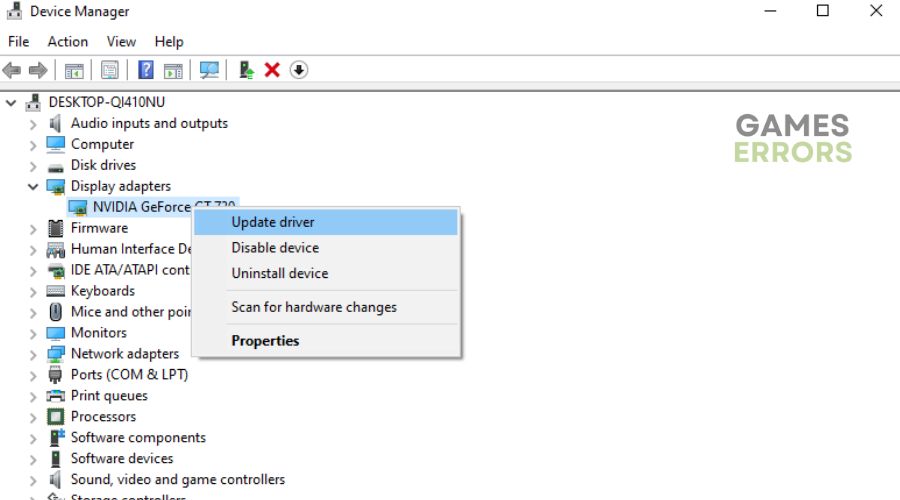
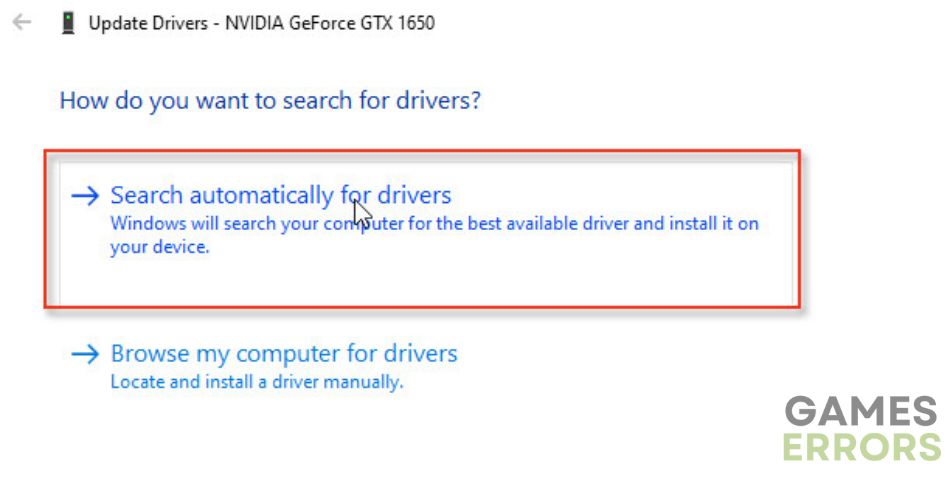
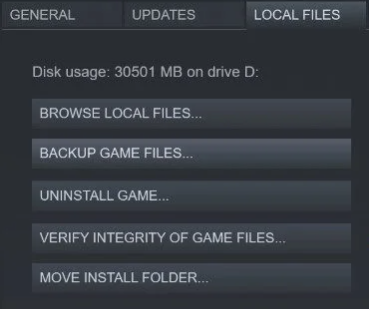


User forum
0 messages