Forspoken Low FPS: How to Fix & Get Better Gaming Performance
Get the best gaming performance by keeping your GPU drivers updated ✅

Forspoken, also known as “Project Athia,” is a video game that just has been released on Microsoft Windows and PlayStation 5. Based on some gamers’ reports, the game is known to already have some low FPS issues on both PC and PS5.
It’s important to note that many games experience performance issues at release, and developers frequently provide patches to address these problems. The creators are probably aware of the low FPS problems and are attempting to remedy them.
Why does Forspoken have Low FPS?
Low FPS in Forspoken might be caused by some plausible reasons :
- Your PC or PS5 may not be able to handle the game’s visual settings. Frame rate might be increased by lowering the parameters.
- Outdated drivers: To maintain optimum performance and stability, it’s essential to make sure all drivers on a computer are updated.
- It’s possible that the game isn’t well-optimized for your hardware. The performance of a game may suffer if the user’s hardware configuration differs from the one that the developer has optimized for.
- There’s a chance the game is wasting resources. Low frame rates may result from the game utilizing too much CPU, GPU, or RAM on the computer or gaming console.
- The game’s performance issues could be due to a problem in the game’s code.
It is likely that the developers are aware of the low FPS issues and are working on a fix, as many games have performance issues at launch, and developers often release patches to fix these issues.
📝 Note that for a game to function properly, precise hardware and software configurations must be used, so be sure your solution meets the game’s minimum system requirements.
Forspoken System Requirements:
Requires a 64-bit processor and OS
- OS: Windows® 10 64-bit (After November 2019 Update) or Windows® 11 64-bit
- Processor: AMD Ryzen™ 5 1600 (3.7GHz or better) / Intel® Core™ i7-3770 (3.7GHz or better)
- Memory: 16 GB RAM
- Graphics: AMD Radeon™ RX 5500 XT 8GB / NVIDIA® GeForce® GTX 1060 6 GB VRAM
- DirectX: Version 12
- Storage: 150 GB available space
- Additional: 720p 30fps
Requires a 64-bit processor and OS
- OS: Windows® 10 64-bit (After November 2019 Update) or Windows® 11 64-bit
- Processor: AMD Ryzen™5 3600 (3.7 GHz or better) / Intel® Core™ i7-8700K (3.7GHz or better)
- Memory: 24 GB RAM
- Graphics: AMD Radeon™ RX 6700 XT 12GB / NVIDIA® GeForce® RTX 3070 8 GB VRAM
- DirectX: Version 12
- Storage: 150 GB available space
- Additional: 1440p 30fps, SSD 150GB
How to fix Low FPS in Forspoken?
- Update Graphic Drivers
- Run the game as an administrator
- Close background task
- Turn off Steam overlay
- Verify the integrity of game files
1. Update Graphic Card Drivers
- To open the Device Manager, press the Windows key + X on your keyboard, or right-click the Start button, and select Device Manager from the menu.
- Find the Display adapters section and click on it to list all of the graphics cards installed on your PC.
- Identify the graphics card you want to update and right-click on it.
- Select Update Drivers.
- Select Search automatically for drivers.
- Restart your PC.
It’s also important to keep in mind that some computers may have integrated graphics, and that manufacturer may not be the same as the manufacturer of the computer. In this situation, you should search for the driver for the integrated graphics on the manufacturer’s website.
This could be a hard task for a first time trying. A driver updater tool is recommended if you want a safe process. We recommend PC HelpSoft for any driver that you want to update, and it works in just a couple of clicks.
2. Run the game as an administrator
Running a game as the administrator can enhance performance and assist in resolving permissions issues.
- Find the executable file for the game: You launch the game by using this file. It typically has a.exe extension (forspoken.exe) and can be found in the game’s installation folder.
- Right-click on the executable file and select Properties from the context menu.
- Navigate to the Compatibility tab: In the Properties window, go to the Compatibility tab.
- Check Run this program as an administrator box.
- Click Apply and then Ok to save the changes.
- Start the game: To launch the game, double-click on the executable file. It ought to be running as an administrator right now.
📝 Additionally, if you don’t see the “Run as administrator” option, it’s possible that you don’t have the authorization to do so; in this instance, you can get assistance from your system administrator.
3. Close background task
Closing background processes can help your games, especially Forspoken, run more smoothly. The methods you can take to end background tasks are as follows:
- Press Ctrl + Alt + Delete on your keyboard to open the Task Manager.
- Look for background processes that are consuming a lot of CPU, memory, or disk space. The Processes tab will have a list of these tasks.
- End the tasks by selecting them and clicking on the End task button at the bottom (right corner).
- Close the Task Manager.
Be cautious when closing background tasks because some of them can be necessary for your system to function properly. Otherwise, your system could crash or become unstable.
4. Turn off the Steam overlay
The Steam overlay is a feature that allows you to access Steam features while in-game, such as the Steam friends list, web browser, and screenshot tools. However, it can cause performance issues in some games, including Forspoken. Here’s how to turn off the Steam overlay:
- Open the Steam client and Click on the Steam icon in your taskbar or Start menu to open it.
- Go to the Settings menu.
- Navigate to the In-Game tab and click on it
- Uncheck the Enable the Steam Overlay while in-game box. This option will disable the Steam overlay while you’re playing games.
- Click OK to save the changes and that’s it!
5. Verify the integrity of game files
In Steam or Epic Launcher, checking and replacing missing or damaged game files could fix Low FPS or crashes in Forspoken. Here is how you do it:
➡️ Epic Games Launcher users:
- Open the Epic Game Launcher and head to Library.
- Click on the three dots next to Forspoken and choose Manage from the context menu.
- Click the Verify button next to Verify files.
➡️ Steam users:
- Open the Steam client, head to Library, and right-click on Forspoken.
- Choose Proprieties then click on the Local Files tab.
- Click on Verify integrity of game files.
Finally, there are a variety of ways to improve Forspoken’s performance, such as updating your graphics card drivers, running the game as an administrator, and closing apps running in the background. Performance can also be enhanced by deactivating the Steam overlay.
It’s also important to remember that some games might have their own in-game performance options, so it’s necessary to check those out. It might be required to verify your PC’s hardware to make sure it complies with the game’s minimum requirements if your FPS in Forspoken remains low.




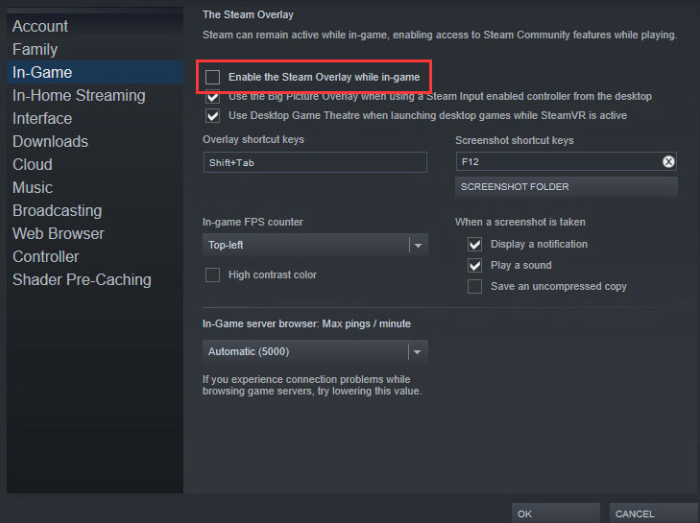
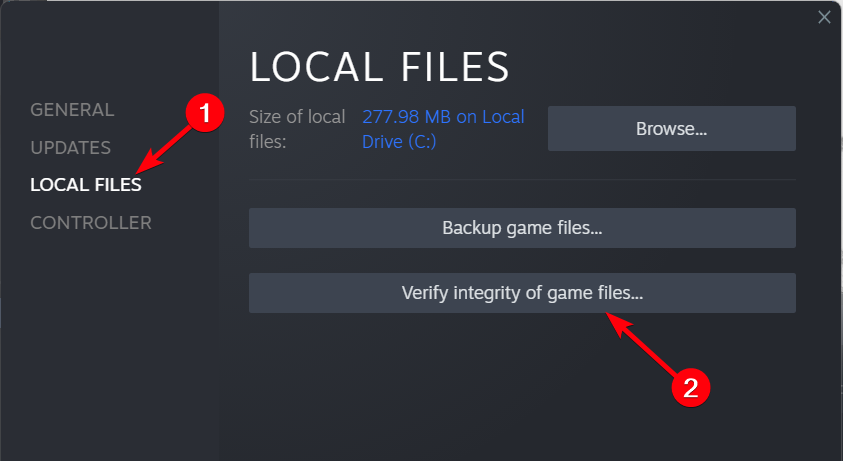


User forum
0 messages