Genshin Impact Stuck on Loading Screen: How to Fix
Fix Genshin Impact stuck on loading screen with these troubleshooting tips ⚒

Complaints like errors, crashes, stuttering, failing to check for updates, and Genshin Impact stuck on loading screen can quickly escalate into major problems affecting the overall gaming experience.
Although the game has its own set of flaws, it is free to play and offers a plethora of quests, stunning art design, and a steady stream of new content.
If you’re currently experiencing Genshin Impact stuck on loading screen, read on to find out how to fix it.
Why is Genshin Impact stuck on loading screen?
Some of the common reasons why Genshin Impact gets stuck on the loading screen are varied and multiple such as
- Unnecessary background programs
- Outdated graphics card
- Corrupted game files
- Overlay programs
- Outdated Windows
⭐ How to fix Genshin Impact stuck on loading screen?
Before jumping into the solutions listed below, always ensure your PC meets the minimum system requirements to run Geshin Impact.
Table of contents:
- Update GPU Drivers
- Close Unnecessary Background Tasks
- Disable Your Overlay Programs
- Update Genshin Impact
- Perform a Clean Boot
- Verify Game Files
1. Update GPU Drivers
Time needed: 3 minutes
- Press the Windows + R keys to open the dialog box.
- Type devmgmt.msc into the run box and click OK.
- In the Device Manager window, click on the Display Adapters category.
- Right-click on the adapter that you are using and Choose the Update Driver option.
- Select the option to search automatically for drivers.
Let Windows install any available driver updates.
- Restart your PC to apply the changes.
Alternatively, you can automatically update your PC drivers. We recommend using a third-party tool like Drivefix that finds, downloads, and installs the best driver for your PC.
2. Close Unnecessary Background Tasks
- To open Task Manager, press the Ctrl + Shift + Esc keys.
- Next, click on the Processes tab, locate the task that you want to close and select it.
- Click on the End Task button to terminate the task. Be sure to repeat these steps for each task individually.
- Once you have finished ending the tasks, restart your computer to immediately apply the changes.
3. Disable Your Overlay Programs
🕹 Disable Discord Overlay:
- Launch the Discord app.
- Click on the gear icon at the bottom.
- Click on Overlay under App Settings.
- Turn on the Enable in-game overlay toggle.
- Click on the Games tab.
- Select Genshin Impact.
- Turn off the Enable in-game overlay toggle.
- Reboot your PC to apply changes.
🕹 Disable Xbox Game Bar:
- Press the Windows + I keys to open Windows Settings.
- Click on Gaming.
- Go to Game Bar.
- Turn off Record game clips, screenshots, and broadcast using the Game bar option.
- If you’re unable to find the Game Bar option, search for it in the Windows Settings menu.
🕹 Disable Nvidia GeForce Experience Overlay:
- Launch the Nvidia GeForce Experience app.
- Head over to Settings.
- Click on the General tab.
- Disable the In-Game Overlay option.
- Finally, restart the PC to apply changes, and launch the Genshin Impact game again.
4. Update Genshin Impact
- Open the Epic Launcher client on your PC.
- Click on the Library tab located on the left side of the window.
- Look for Genshin Impact in the list of installed games and click on it.
- If there is an update available, the launcher will automatically search for it. If an update is found, click on the Update button to start the download and installation process.
- Wait for the update to install completely, which may take some time.
- Once the update is installed, close the Epic Launcher.
- Reboot your PC to apply the changes.
- Finally, launch the Genshin Impact game to see if it is working correctly.
5. Perform a Clean Boot
- Press the Windows + R keys to open the Run dialog box.
- Type “msconfig” and hit Enter to open the System Configuration window.
- Go to the Services tab and check the “Hide all Microsoft services” box.
- Click on Disable all then click on Apply followed by OK to save the changes.
- Go to the Startup tab and click on Open Task Manager.
- In the Task Manager interface, go to the Startup tab.
- Click on the program that has a higher startup impact and click on Disable to turn it off from the startup process.
- Repeat step 7 for each program that has a higher startup impact.
- Once you have disabled all the programs with a higher startup impact, restart your computer to apply the changes.
6. Verify Game Files
- Launch the Epic Launcher on your computer.
- Click on the Library tab.
- Look for Genshin Impact in the list of installed games.
- Click on the three-dot icon located next to the game’s name.
- Click on Verify to start the verification process.
- Wait for the verification process to complete.
- Once the verification process is done, restart your computer.
Conclusion
We hope the solutions listed above will help you fix Genshin Impact stuck on loading screen. In case of any questions or comments, feel free to leave them in the comment section below.

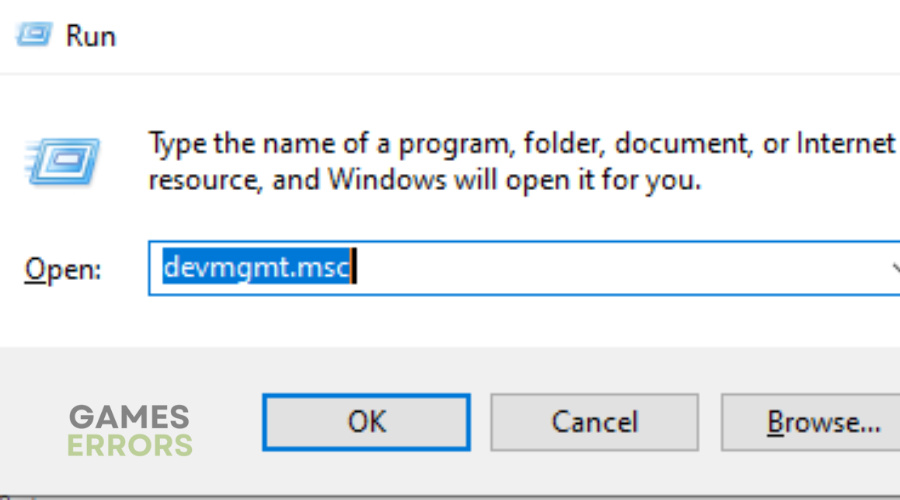
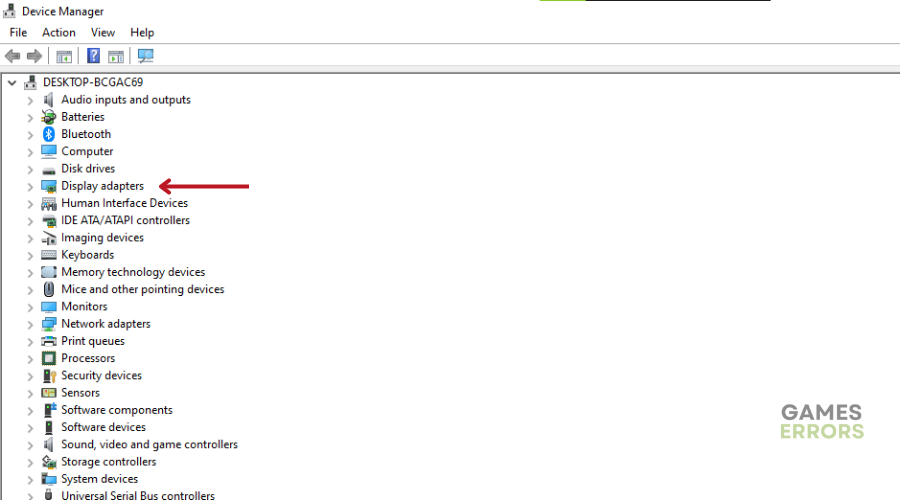
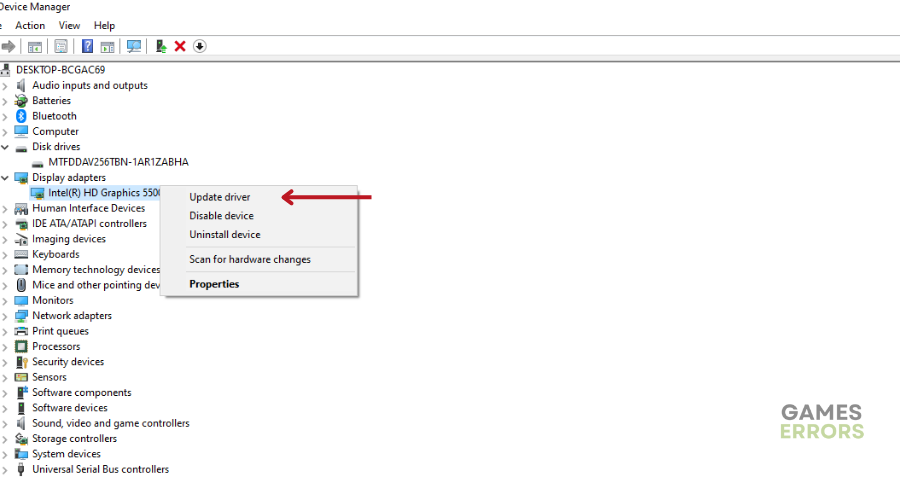
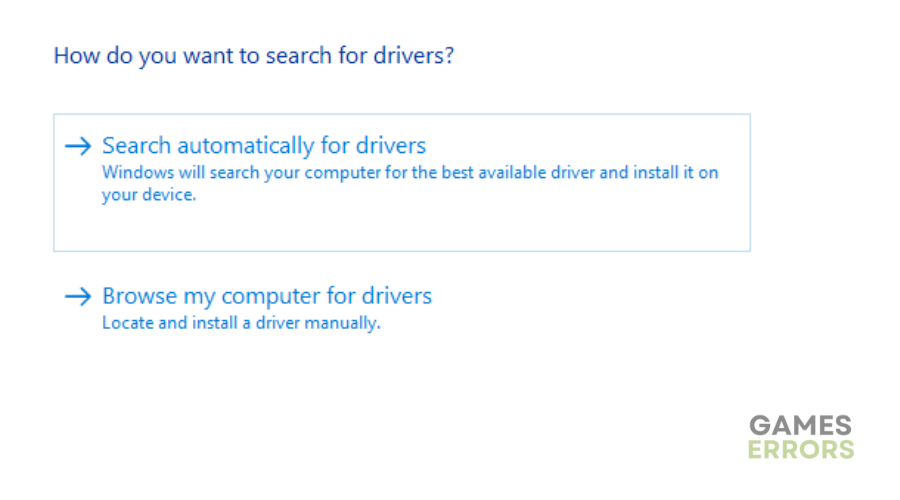
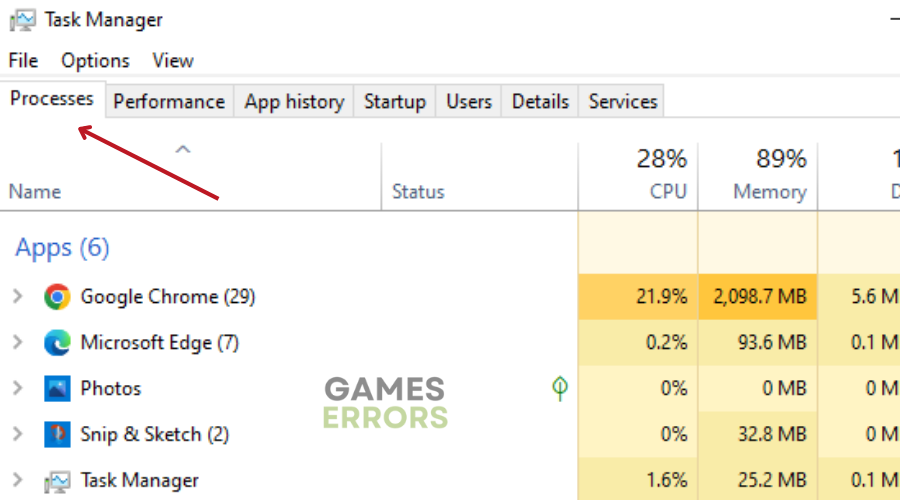
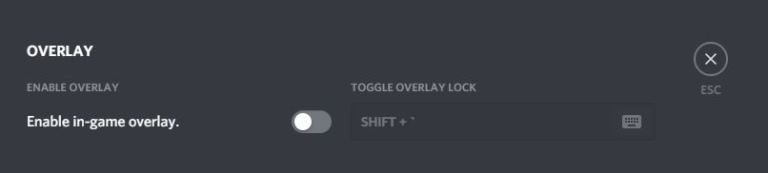
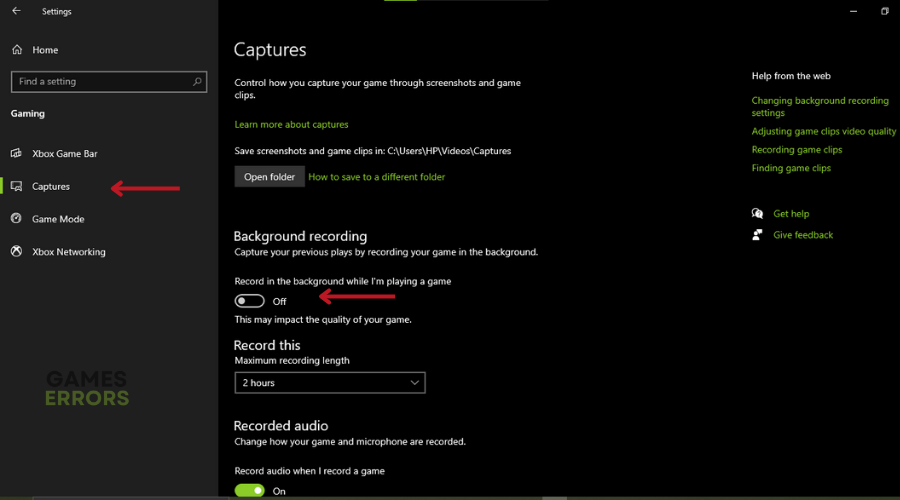
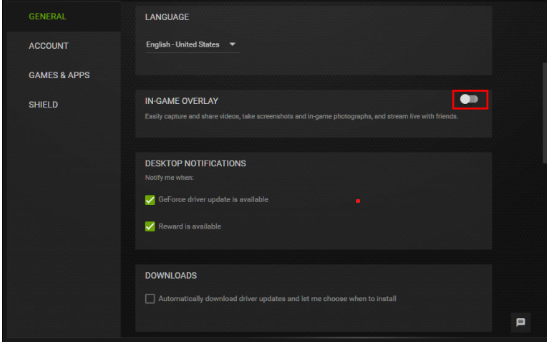
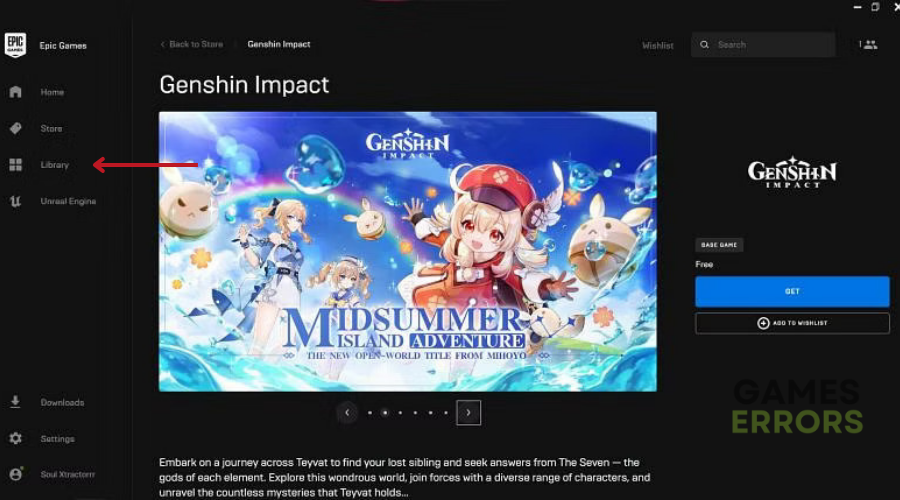
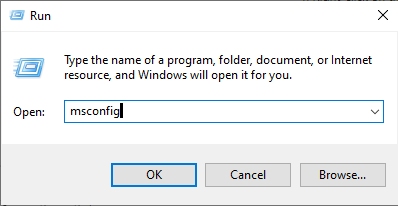
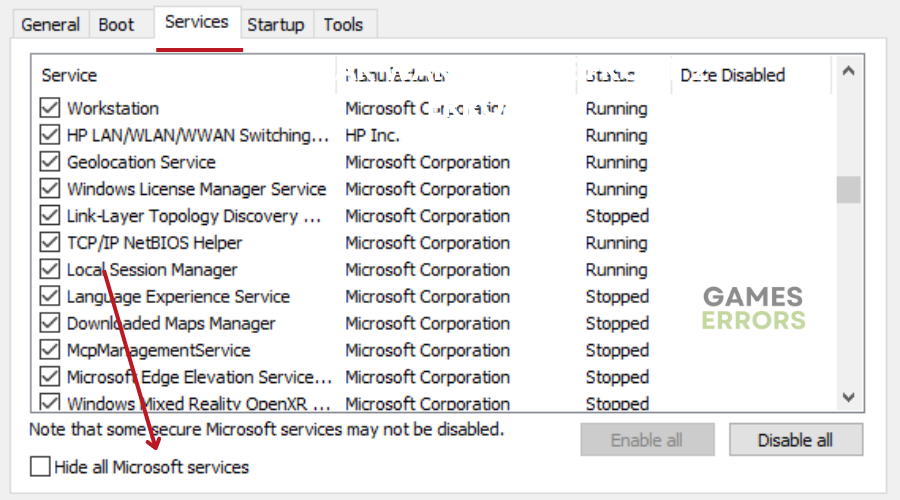
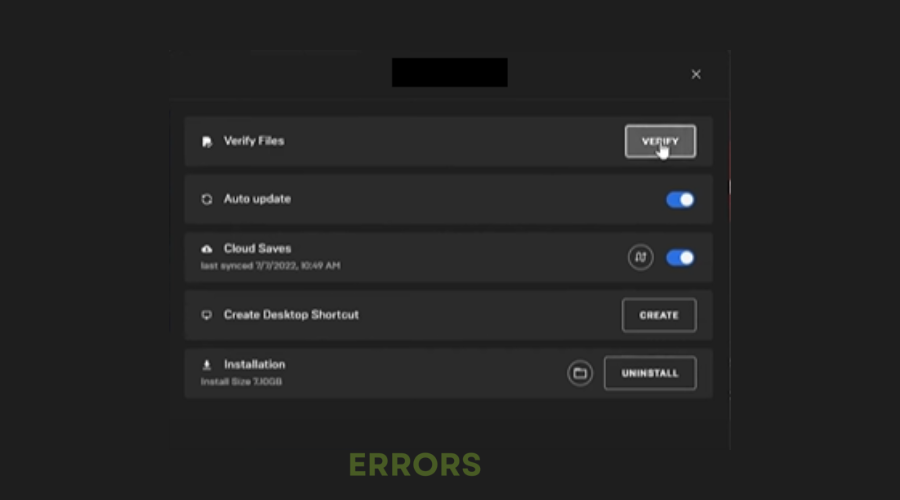


User forum
0 messages