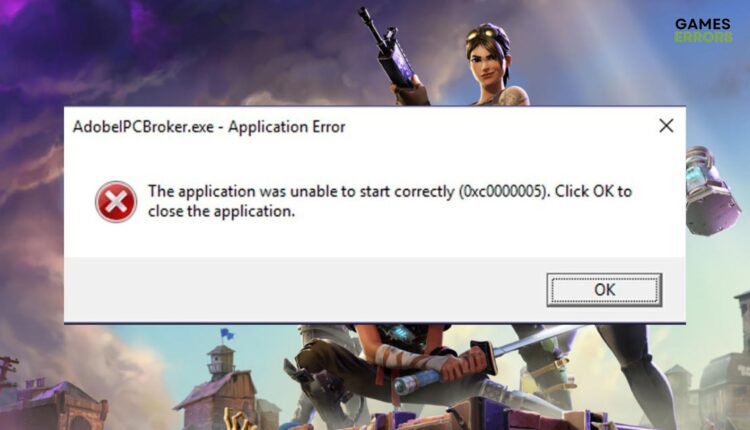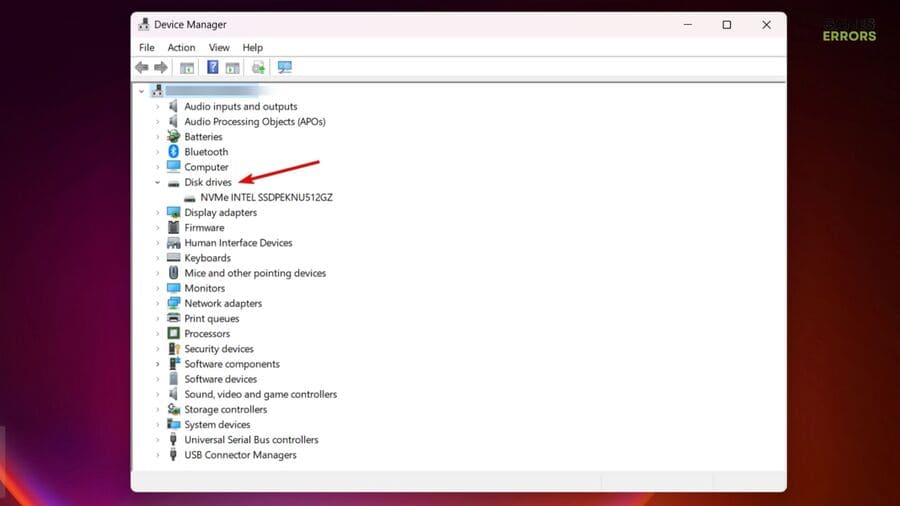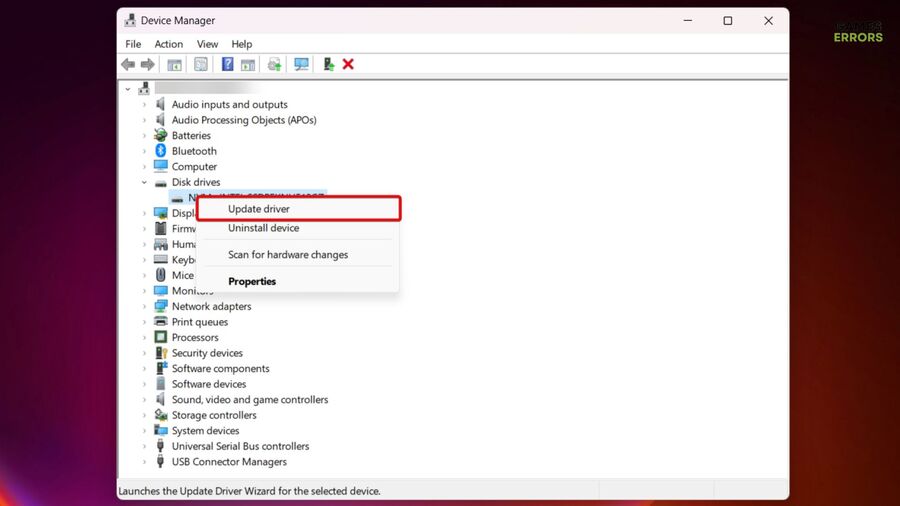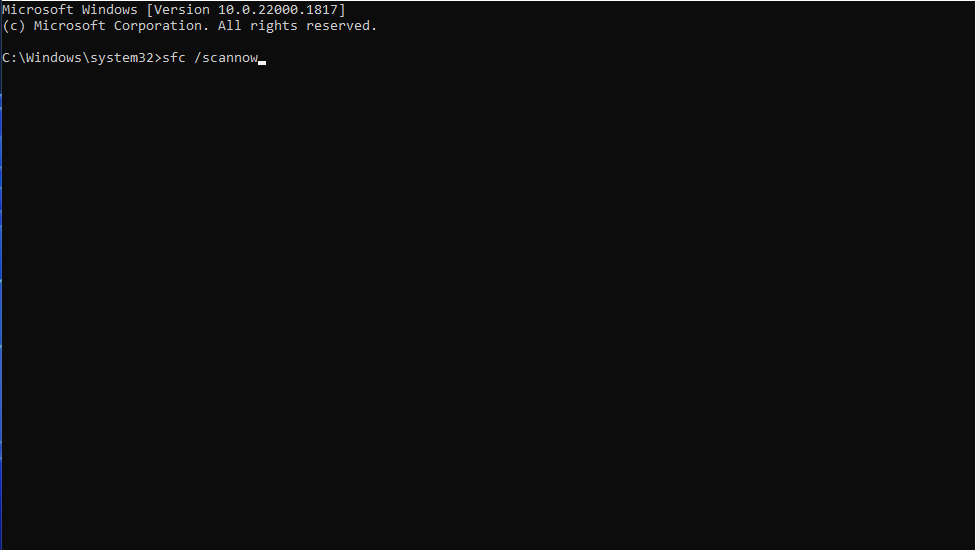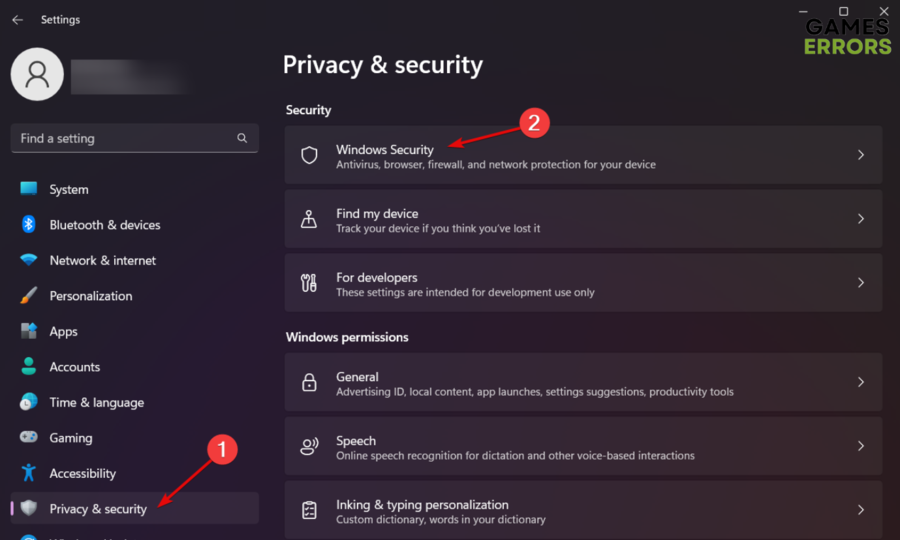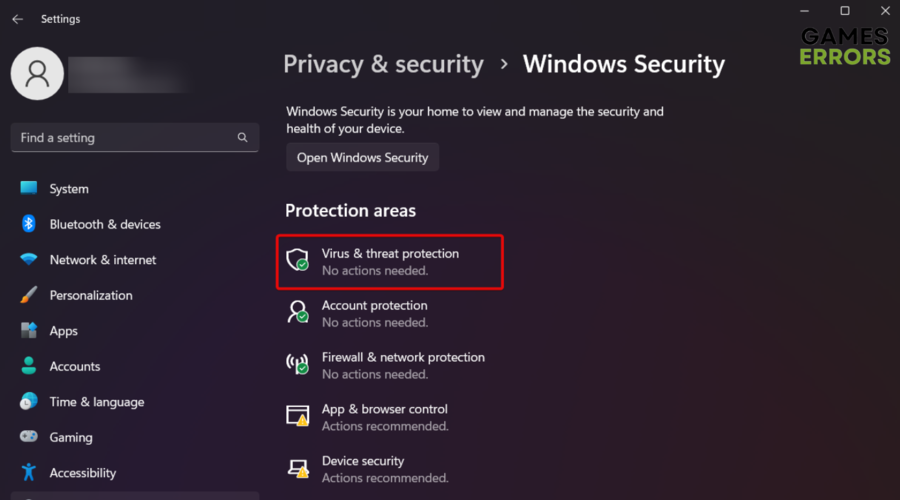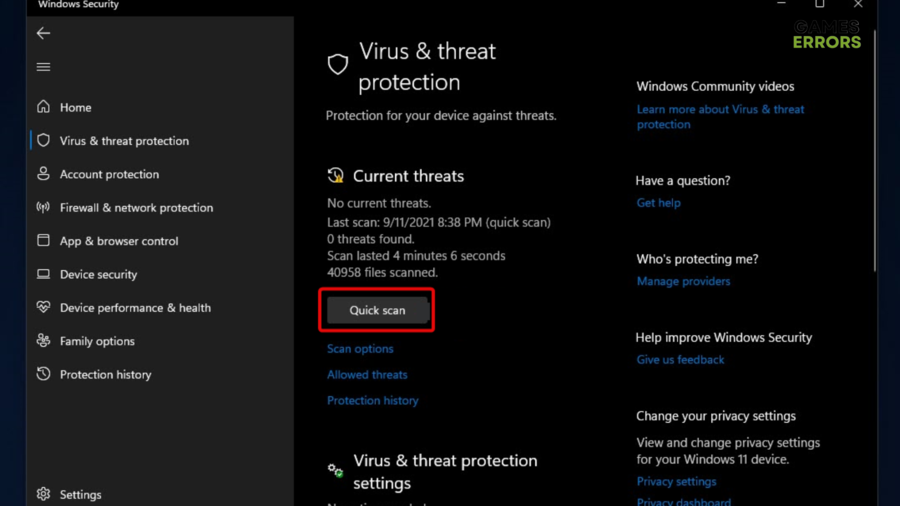Fortnite 0xc0000005 Error: Try These Fixes
In case the Fortnite 0xc0000005 error is giving you headaches, make sure you check your RAM and game files!💡
Fortnite is a highly popular and addictive online battle royale game played by millions of players worldwide, but the 0xc0000005 error seems to sometimes generate headaches among fans.
Like any other software, it can encounter various errors and issues that disrupt the gaming experience. The 0xc0000005 error is one of the most common occurrences for some players.
If you’re facing this error while trying to play Fortnite, don’t worry! This guide will walk you through several troubleshooting steps to help you resolve the issue and get back into the game.
What is error code 0xc0000005 in games?
Error code 0xc0000005 is a common Windows error that can occur when running various applications, including games.
This error is officially known as the Access Violation error and indicates that an application attempted to access a memory address that it was not allowed to access.
In simpler terms, it means that a program tried to read or write to a memory location that it doesn’t have permission to use, resulting in a crash or termination of the application.
There are several reasons why this error can occur in games:
- Corrupted Game Files: If some game files are corrupt or missing, the game may try to access an invalid memory location, triggering the 0xc0000005 error.
- Outdated or Incompatible Drivers: Graphics drivers, audio drivers, or other hardware drivers that are outdated or incompatible with the game can lead to memory access issues.
- Faulty RAM: Problems with your computer’s RAM (Random Access Memory) can cause memory access violations in games, resulting in the error code 0xc0000005.
- Third-Party Software Interference: Certain third-party software, such as antivirus programs or system optimizers, may interfere with the game’s memory allocation and cause access violation errors.
- Compatibility Issues: Some games may not be fully compatible with certain versions of Windows or specific hardware configurations, leading to access violation errors.
How can I fix the error code 0xc0000005 in Fortnite?
Before going deeper into the main solutions, we suggest first ensuring these quick steps:
- Check if your system meets at least the minimum requirements to run Fortnite.
- Verify the game files on Epic Games Launcher, by using our expert guide.
Now, if none of the above options worked, let’s discover some additional solutions you can try to get rid of the Fortnite 0xc0000005 Error.
1. Update your drivers
Time needed: 5 minutes
- Simultaneously hit the Windows and X keys, then choose Device Manager from the shown menu.
- Now, look for the Disk drivers section, then double-click on it.
- Once the section is expanded, right-click on the needed component, then choose to Update driver.
- Now, choose to Search automatically for drivers (Just as we show you in the example below).
- Wait until the process is completed, then check if our today’s issue is gone.
2. Run an SFC scan
- Hit the Windows key, type cmd, then choose to Run as administrator.
- In the opened window, type the following code, then press Enter:
SFC/scannow - Because the process might take a while, we recommend being patient until it is completed.
3. Scan the PC with Windows Defender
- Navigate to Windows Settings by using this keyboard shortcut: Windows + I.
- Go to Privacy & Security, then to Windows Security.
- Choose Virus & threat protection.
- Scroll down until you see the Current Threats option, then choose to perform a Quick Scan.
- You can also go for Scan options. There, you’ll find multiple alternatives from which you can choose.
- Initiate the scanning process. After completion, restart your system and follow additional instructions for virus removal in case any is detected.
- Then, run Fortnite and check if you’ve managed to get rid of the 0xc0000005 error.
4. Disable third-party software
- Open Task Manager by pressing simultaneously the following keys on your keyboard: Ctrl + Shift + Esc.
- There, make sure you’re in the Processes tab.
- Then, look for any app or program you don’t necessarily need or use while running Fortnite, and choose to End Task.
Related articles:
Encountering the Fortnite 0xc0000005 Error can be frustrating, but armed with the right troubleshooting steps, you can swiftly overcome this hurdle and get back to the exhilarating world of Fortnite.
In case of facing any additional questions, feel free to use the comment section listed below.