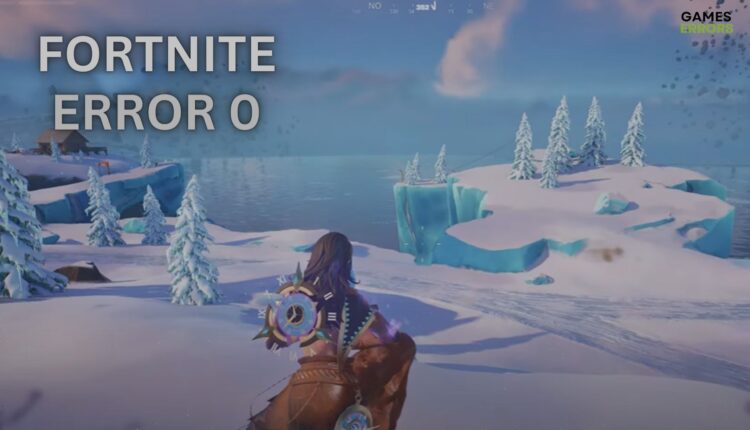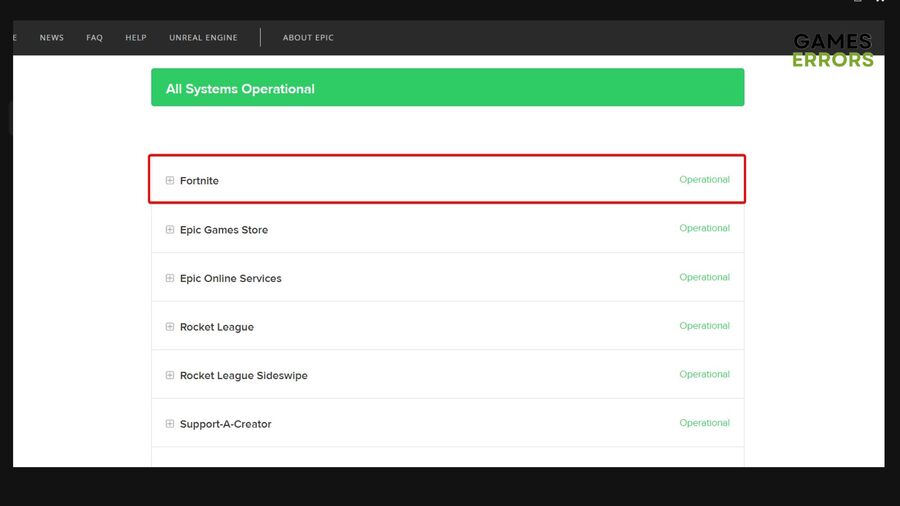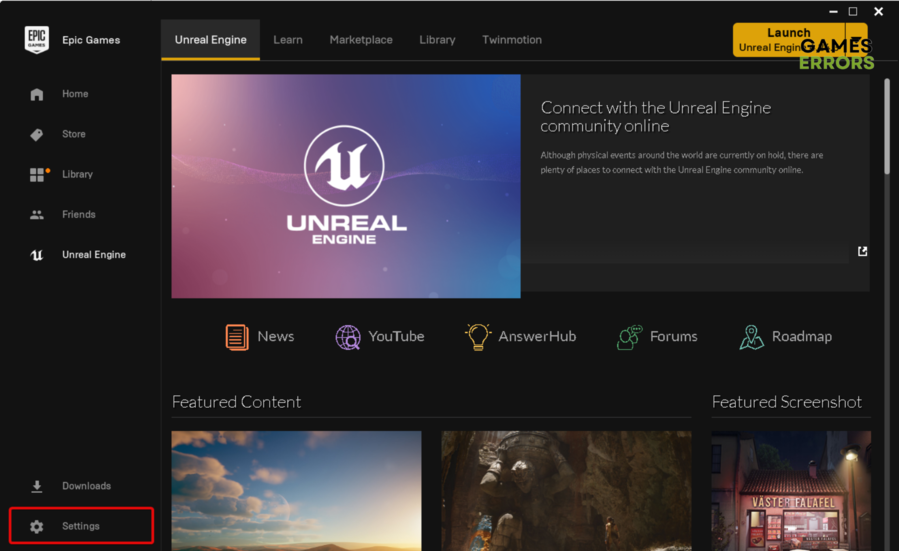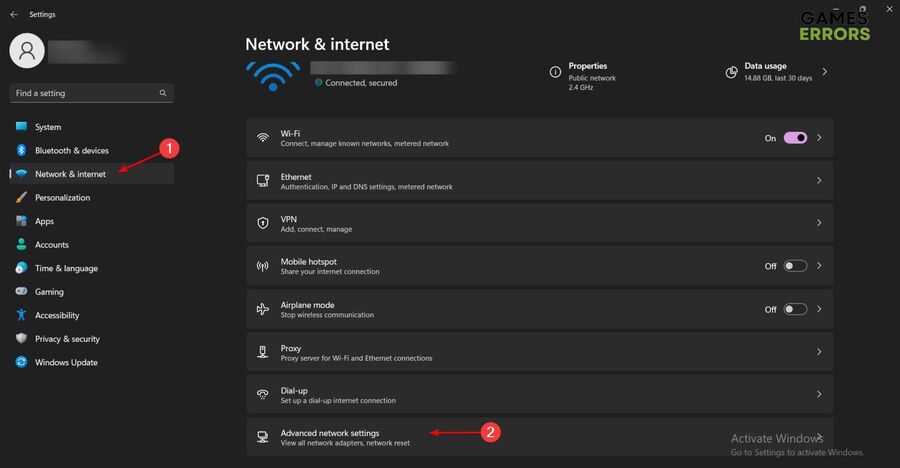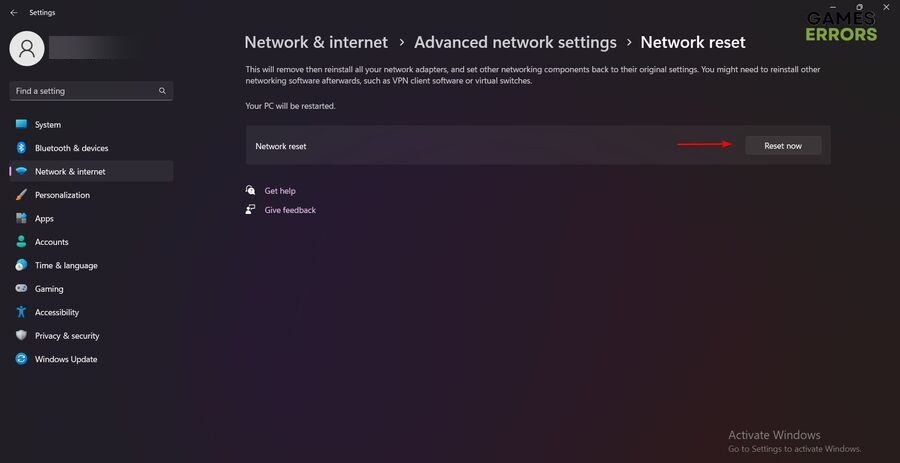Fortnite Error Code 0: Fix It Now
Because most of the time the Fortnite error 0 can be caused by broken or missing game files, you should try to verify them first!👌
Fortnite has captivated millions of players with its exciting gameplay and vibrant world. However, encountering errors, like Fortnite Error code 0, can be frustrating and disrupt your gaming experience.
It seems like this error is pretty popular among worldwide users, so have no fear! There are plenty of solutions to fix it without effort.
In this comprehensive guide, we will walk you through various troubleshooting steps to help you fix Error 0 and get back to the Battle Royale action.
How can I fix the Fortnite error code 0?
Before getting into our main solutions, we recommend trying these fast fixes:
- Check your system specifications to see if it is meeting at least the minimum requirements to run the game.
- Because this error might occur due to missing or corrupted files, you should verify the integrity of game files in Epic Games Launcher.
Now, in case you didn’t manage to solve the problem, move to the following solutions:
- Check the game server status
- Update the game
- Reset network settings
- Temporarily disable your antivirus software or any unnecessary apps
1. Check the game server status
- Navigate to the official Epic Games status website and check if the Fortnite status is Operational.
- You can also try to visit the official Fortnite social media channels and search for any notifications pertaining to server downtime or scheduled maintenance.
- If there’s a server issue, you may need to wait until it’s resolved. In the meantime, you can follow Fortnite’s social media for updates.
2. Update the game
- Open your Epic Games Launcher client.
- From the bottom left window pane, choose Settings.
- Go to the Manage Games section, then ensure to checkmark the box next to the Allow Auto-Updates option.
- Expand the menu for Fortnite, then make sure it has its Auto-update box checked.
3. Reset network settings
Time needed: 3 minutes
Resetting your network settings seems to be one of the most efficient solutions to fix Fortnite error code 0.
- Use the following keyboard shortcut to open Windows Settings: Windows + I.
- From the left window pane, click on the Network & Internet option. Then, look at the right side of the window and choose Advanced network settings.
- Now, navigate to Network reset.
- Once you reach the new window, click on the Reset now button.
- In the pop-up window, confirm the process by clicking on Yes.
- Wait a bit, then restart your PC.
4. Temporarily disable your antivirus software or any unnecessary apps
- Simultaneously press these keys: Windows + X.
- Select Task Manager from the pop-up menu.
- Make sure you’re in the Processes tab.
- Select each app/program you don’t necessarily need, then choose to End task.
The error code 0 in Fortnite could refer to a variety of issues, such as problems with game files, network connectivity, or other technical glitches.
Some users might suggest disabling antivirus software as a way to rule out the possibility that the antivirus is interfering with the game’s functionality.
Related articles:💪
Fortnite Error code 0 can be a minor setback, but with the troubleshooting steps provided in this guide, you should be able to fix the issue and jump back into the action-packed world of Fortnite.
The below comment section is dedicated to you, so make sure you use it in case of having any other related questions or curiosities.