High Ping in League of Legends: Fixes for a Smooth Gameplay
Are you experiencing high ping in League of Legends? This article will discuss the best solutions to the issue 😄
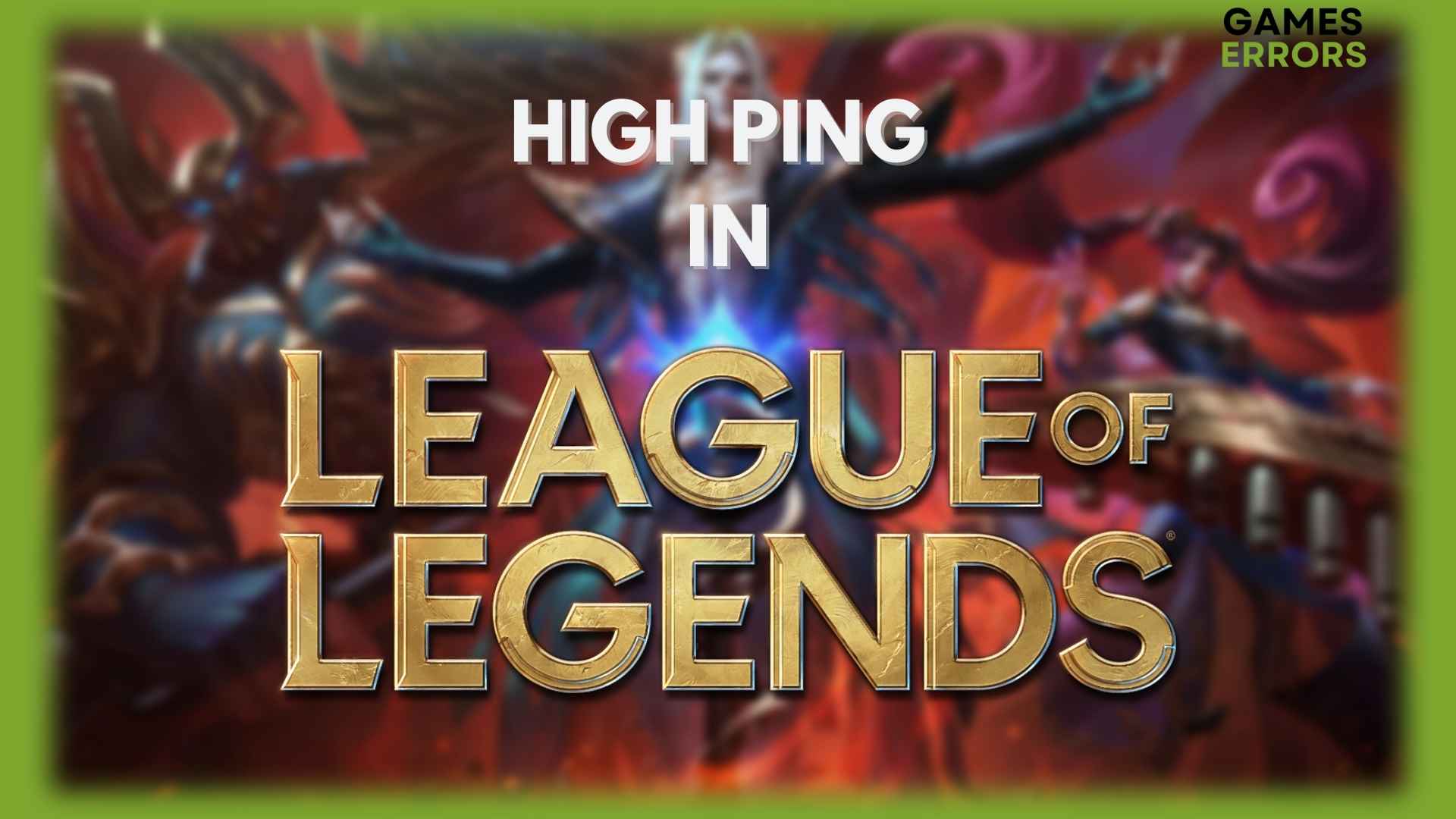
League of Legends is a well-known online multiplayer strategy game with the main goal of destroying the Nexus of the opposing team. Despite the extremely challenging but captivating gameplay in League of Legends, a high ping will ruin your fun of the game.
This is because high ping in League of Legends will reduce the game’s frame per second (fps) and ultimately lead to a lag, which may not allow you to meet the game’s goal.
This is a common issue several LoL players have experienced, and it occurs due to many reasons. But fret not, as we’ve gathered seven proven ways to fix high ping in League of Legends, and we are going to discuss that in this article.
Why is my ping so high in League of Legends?
Your ping is high in League of Legends because of the following causes:
- Your distance from the game server: League of Legends can be played on a variety of game servers based on where you are, but if the game server is far away, it will take longer for data to travel between your PC and the server, resulting in high ping.
- Internet connection: High ping in League of Legends can also be brought on by a slow internet connection because, in this case, it will take longer for data to transfer from your computer to the game server.
- Outdated game patch: There are instances where a problem with League of Legends’ excessive ping results from using an old game patch
- The game server itself: For those that recently migrated to the SEA new server from the Garena server, it is possible for them to experience high ping in League of Legends as the server is still being worked on
- Network congestion: If too many people use a particular network source or too much data is transmitted over a network source, it may result in high ping.
- Outdated network hardware or driver: High ping in League of Legends can also be caused if your modem or router is outdated and is not providing a proper internet connection. Besides, outdated network drivers on your PC can result in issues like this, so you should note it.
Apart from those we have mentioned, VPN issues and issues that affect network connections on your PC are additional reasons that cause this problem. Thankfully, there are various troubleshooting methods to resolve the issue, and we’ll be discussing them in this piece, so stay with us.
Why is my ping so high but my internet is good?
If your ping is so high in League of Legends, but your internet is good, this may be due to reasons such as network congestion, background application, outdated game patch, and server location.
These factors can affect your ping level in League of Legends even if you have a good internet connection, but we will discuss how you can fix this issue in the next part of this article.
How to Fix High Ping in League of Legends?
If you are experiencing high ping in League of Legends, here are the solutions you can use to fix it:
- Close processes running in the background
- Use Ethernet instead of WiFi
- Uninstall and reinstall LoL
- Update network driver
- Flush the DNS cache and renew the IP address
- Use Hextech Repair Tool
- Change DNS server to Google DNS server
- Try playing the game in a clean boot state
Before looking into the solutions mentioned above, you should first attempt these basic fixes for League of Legends’ high ping:
- Restart the modem or router
- Restart League of Legends in order to have the latest patches installed
- Disable VPN, Proxy, and Firewall
- Try using a new game server to play LoL
Meanwhile, if the issue persists after trying those basic fixes, you should attempt the following to fix it:
1. Close processes running in the background
Some applications consume a lot of network bandwidth on your computer, and this may result in high ping when these apps are running while you are playing League of Legends. These applications include, Steam, Google Chrome, Twitch, and more, but you can check for and close them by following the steps below:
- Press Windows+R to open the Run box on your computer.
- Type resmon in the box and press Enter to open Resource Monitor.
- On the Resource Monitor windows, tap on the Network tab.
- Now navigate to each process consuming your network bandwidth, right-click it, and select End Process.
After that, you can close the Resource Manager, return to the League of Legends clients and see if that method help fix the issue.
2. Use Ethernet instead of WiFi
Running LoL over a mobile or WiFi connection often results in high ping, so switching to an Ethernet connection will improve your internet speed and reduce your ping for a better gaming experience.
3. Uninstall and reinstall LoL
Time needed: 2 minutes
Some players of Legend of League who have encountered this high ping issue in the game have claimed that the problem was simply resolved by uninstalling and restarting the game. So, you should try that and see if it resolves the problem on your machine.
- Press Windows + R to open the Run box, then type control panel in the box and hit Enter.
- On the Control Panel Window, set the View by option at the top-right corner of the page to Large icons and select Programs and Features from the menu list.
- Then navigate to League of Legends, and right-click it.
- After that, select Uninstall.
You can also use uninstaller tools such as Revo Uninstaller to remove this game app from your computer. After uninstalling LoL successfully, you should now reinstall it to have a fresh start with the game and hopefully fix the high ping issue.
4. Update network driver
The network driver on your computer is in charge of establishing communication with the network device connected to it. When playing League of Legends, an outdated network driver could cause your computer’s internet link to lag and cause high ping.
Thus, you should update the network driver on your computer by following the steps below:
- Right-click the Start menu and select Device Manager.
- Scroll to the Network adapter option and double-click it to expand your network drivers.
- Right-click on your network driver and select Update driver.
- On the resulting prompt, select Search automatically for driver and allow it to install an updated driver version on your computer.
In addition to the network driver, the GPU driver plays an important role in League of Legends’ performance. Therefore, you should update the GPU driver on your computer and see if that also resolves the problem.
Alternatively, you can use a driver updater tool, such as PC HelpSoft, to scan your device for outdated drivers and update them automatically to fix gaming errors like the one discussed in this article.
5. Flush the DNS cache and renew the IP address
You can flush the DNS and renew the IP address on your computer by following the steps below:
- Open the Windows Search box, type cmd, and select Run as administrator under the Command Prompt result.
- Type the following commands one after the other and hit Enter after typing each of them:
ipconfig /release
ipconfig /renew
ipconfig /flushdns
Close the Command Prompt window after successfully running each command above and rerun LoL to see if the solution has helped fix the issue.
6. Use Hextech Repair Tool
Riot Games created the free Hextech Repair Tool to assist players in resolving game-related problems. Therefore, if a problem with the game installation file or a network connectivity problem is causing high ping in League of Legends on your computer, this tool can also be useful in automatically diagnosing and fixing it.
7. Change DNS server to Google DNS
If your computer’s default DNS is causing too much latency, which is preventing you from playing League of Legends smoothly, you should switch to the Google DNS server by following the steps below:
- Press Windows + R on your keyboard to open the Run box.
- Type ncpa.cpl in the box and press Enter.
- Right-click the network adapter you’re using ( WiFi for wireless connection and Ethernet for wired connection) and select Properties on the drop-down menu.
- Next, double-click the Internet Protocol Version 4 (TCP/IPv4) option.
- On the resulting dialogue box, check the Obtain an IP address automatically and the Use the following DNS server addresses box. Then fill in the Preferred DNS Server box with 8.8.8.8 and Alternate DNS Server box with 8.8.4.4.
- Click OK at the bottom of the dialogue box to save the changes.
8. Try playing the game in clean boot state
The last solution we’ll recommend you try is to run the game in a clean boot state to identify the process causing the high ping in League of Legends on your computer. The clean boot mode will turn off most processes on your computer, leaving only the basic and essential ones so as to easily find and remove the process or services causing this issue.
- Press Windows + R to open the Run command.
- Type msconfig in the box and press Enter.
- On the System Configuration, switch to the Boot option.
- Check the Safe boot and Network boxes, then click OK.
When playing League of Legends in clean boot state, if you don’t experience high ping, you’ll need to turn on your computer’s processes and services one at a time to identify which one was initially causing the issue.
How do I monitor League of Legends ping?
To keep track of your ping in League of Legends, follow the steps below:
1. Tap the gear icon to open Settings in the game client.
2. In the Settings menu, navigate to Hotkeys under the In-Game category, then navigate to Display on the resulting options and click on it.
3. Now click on the cell in front of the Toggle FPS Display option and set a keybinding you want to use to display the game FPS and ping, then click Done.
Afterward, you can return to playing the game and press the key combination you just set to display the game’s ping and FPS.
Related Reads:

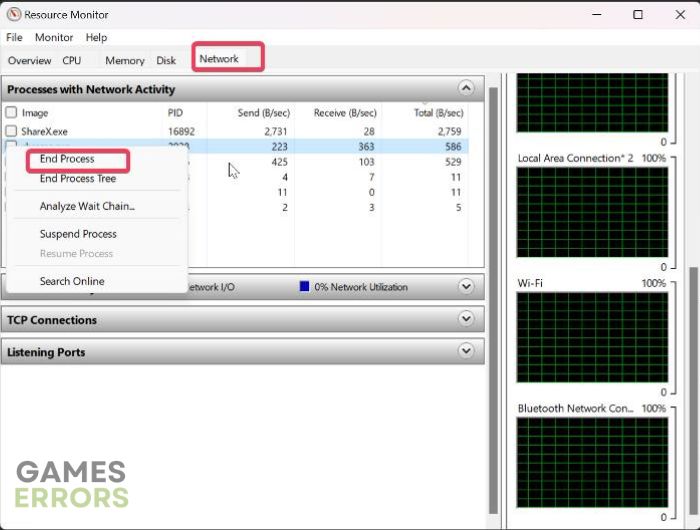
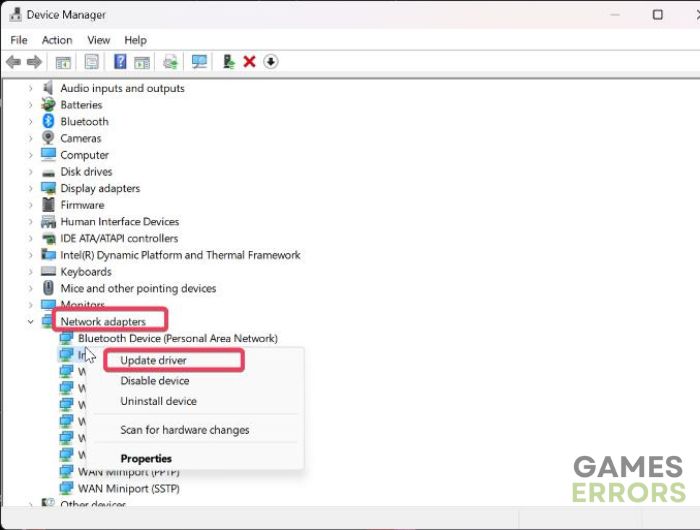
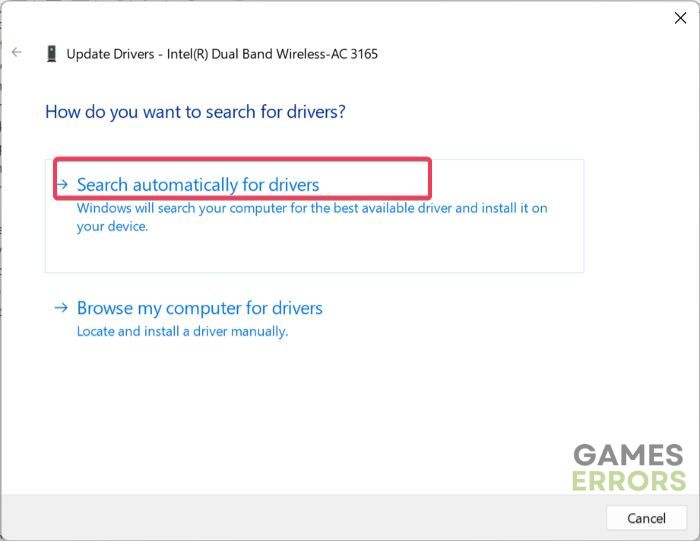
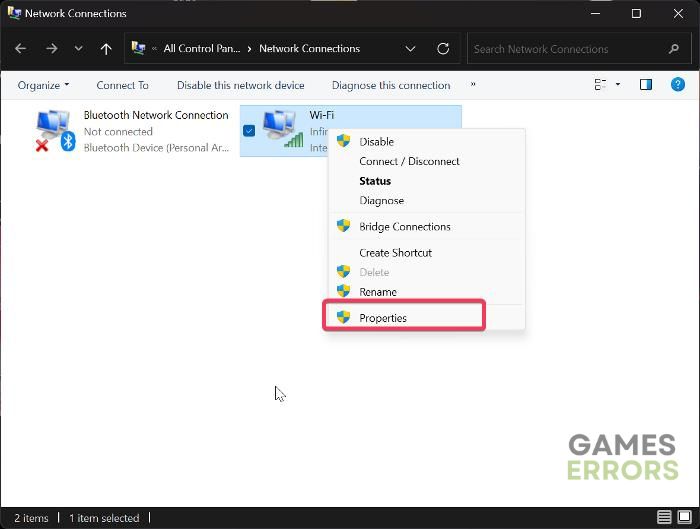
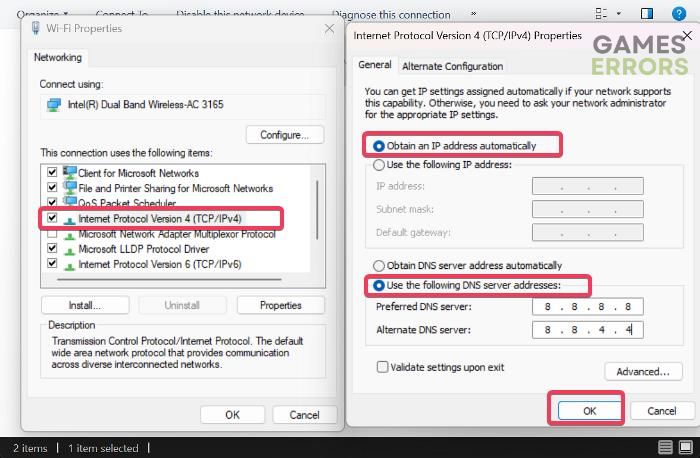
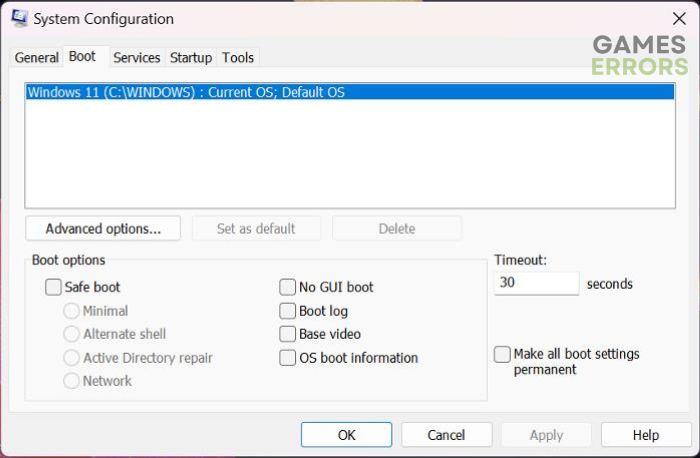
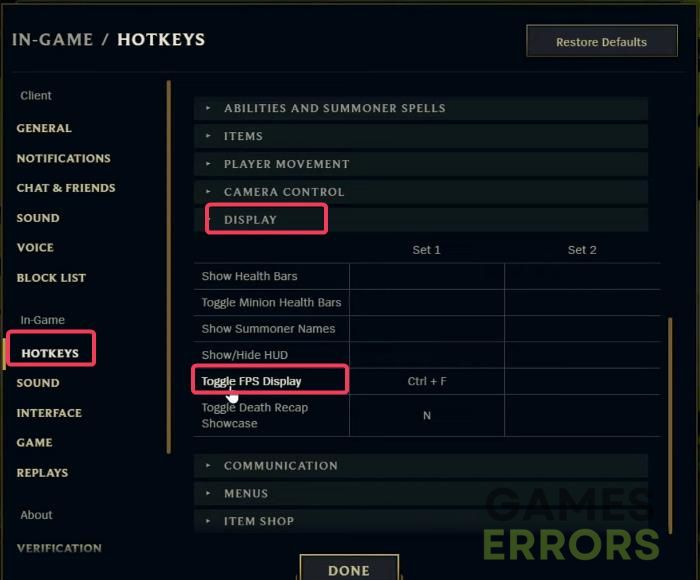


User forum
0 messages