Horizon Zero Dawn High CPU Usage: How to Fix
You don't have to face it alone with high CPU usage while playing Horizon Zero Dawn. We have the solution you're looking for. 👍
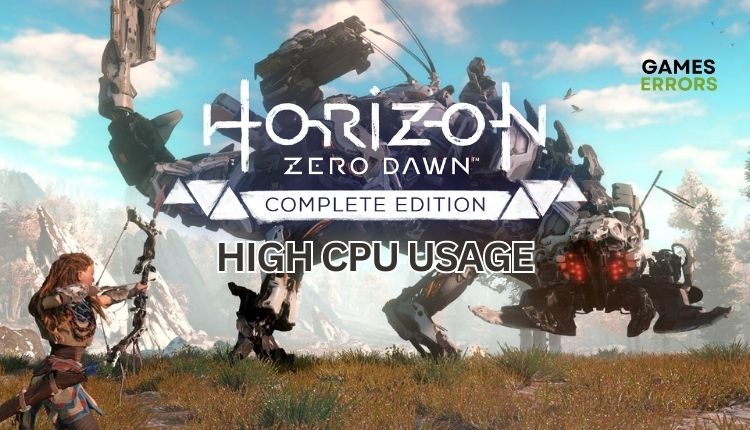
Horizon Zero Dawn is a graphical candy and a technical achievement that borrows a little from Tomb Raider, Far Cry, Witcher, Dragon Age, Assassin’s Creed, Killzone, and other games. Nevertheless, the story is on a quality basis, and an interesting and diverse world awaits you to explore. The unusually high CPU usage in Horizon Zero Dawn may bother you, which can cause the game to freeze, become unresponsive, or crash. If the processor is overloaded and you have closed all demanding applications, the problem is not harmless. For this reason, we have created this guide to show you how to fix high CPU usage in Horizon Zero Dawn and your Windows system.
Why my Horizon Zero Dawn has high CPU usage?
There are several main reasons why your Horizon Zero Dawn has high CPU usage:
- Low PC spec for recommended game requirements
- Outdated system drivers
- Unnecessary heavy tasks are running in the background
- Malware issues
- Wrong power settings
- Outdated Windows and motherboard BIOS
- The game is not updated
How do I fix high CPU usage in Horizon Zero Dawn?
Before proceeding with our troubleshooting recommendations, we suggest attempting these fundamental steps initially:
- Check Horizon Zero Dawn recommended system requirements. Since the game is graphically demanding, you may need to upgrade your hardware.
- Reboot your PC. It will clear out temporary files and may resolve CPU slowdown in long-running processes.
- Close any unnecessary heavy tasks running in the background (multiple downloads simultaneously and apps like VPN, P2P, Office, VMware, etc.)
- Run a thorough system scan using a trustworthy antivirus program. While Windows Security is a decent starting point, it may not always detect the most advanced threats.
If the problem persists, take the following actions:
1. Update systems drivers
Time needed: 5 minutes
If you encounter issues while playing Horizon Zero Dawn, like high CPU usage, crashes, freezing, stuttering, or lagging, one of the primary reasons could be outdated systems drivers for GPU, motherboard, sound card, etc. Do the following (for a sound card driver):
- Open the Run dialog box
Press the Win+R keys to open the Run dialog box, then type; “devmgmt.msc” and hit Enter.
- Choose Update driver
Double-click on the Sound, video, and game controllers, right-click on the sound card and select Update driver.
- Install an updated driver
Follow the on-screen guide for installing the latest driver version.
You can use Device Manager or download your drivers from the manufacturer’s site if you need to update your drivers. Alternatively, you can use PC HelpSoft for a quick and effortless process that automatically locates, installs, and updates your drivers.
2. Configure Power Options
If you’re experiencing CPU issues, it may be due to certain power settings that can limit CPU performance. It’s not just a problem for laptop users; these power issues can also affect desktop systems. Do the following:
1. Press the Win+R keys to show the Run dialog box.
2. Type; “powercfg.cpl” and press Enter to open Power Options.
3. Tick the radio button High Performance or Ultimate Performance power option.
3. Update the game
The game is not optimized properly and may load the CPU more than necessary. This issue can only be fixed with newer patches, so always play the latest version. Do the following:
1. Open the game launcher and navigate to the games library.
2. Select three dots under the Horizon Zero Dawn icon (or right-click on the game icon).
3. From the context menu, choose the Manage option.
4. Make sure the Auto Update option is turned on.
5. Restart the launcher and any available update will be downloaded automatically.
4. Change in-game settings
Changing in-game Display and Graphics settings will reduce GPU and CPU load to fix spikes and improve performance.
1. Launch Horizon Zero Dawn and select Settings from the main menu.
2. Navigate to the Display settings and select Display resolution 1920 x 1080, Field of View 90, Adaptive performance FPS Off, V-sync Off, Anti-aliasing TAA, Motion blur Off.
3. Navigate to the Graphics settings and select Preset: Favor Performance
4. Run Horizon Zero Dawn and check if the high CPU usage is gone.
🔮Extra steps:
If, despite following all our advice, you are still experiencing Horizon Zero Dawn’s high CPU usage, there are several options you can consider:
- Update Windows to the latest version.
- Update DirectX, .NET Framework, and VCRedist.
- Disable OC tools like MSI Afterburner, etc.
- Update motherboard BIOS.
- Reinstall the game.
Conclusion
We sincerely hope that one of our solutions has effectively addressed the high CPU usage issue you were experiencing while playing Horizon Zero Dawn. However, if you have any additional questions or suggestions, don’t hesitate to share them in the comments section below.


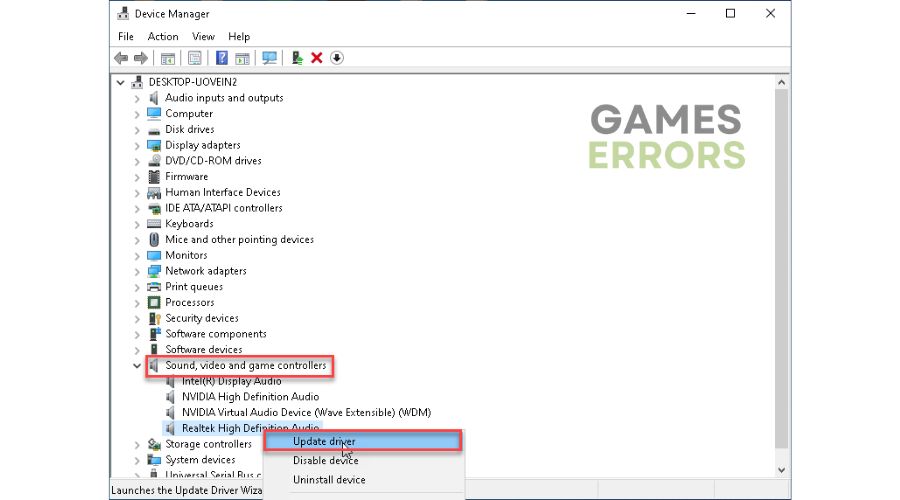
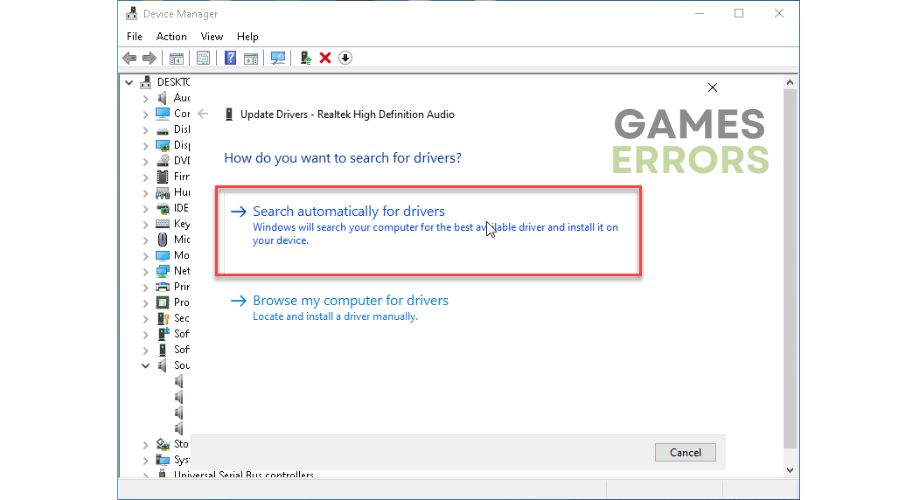

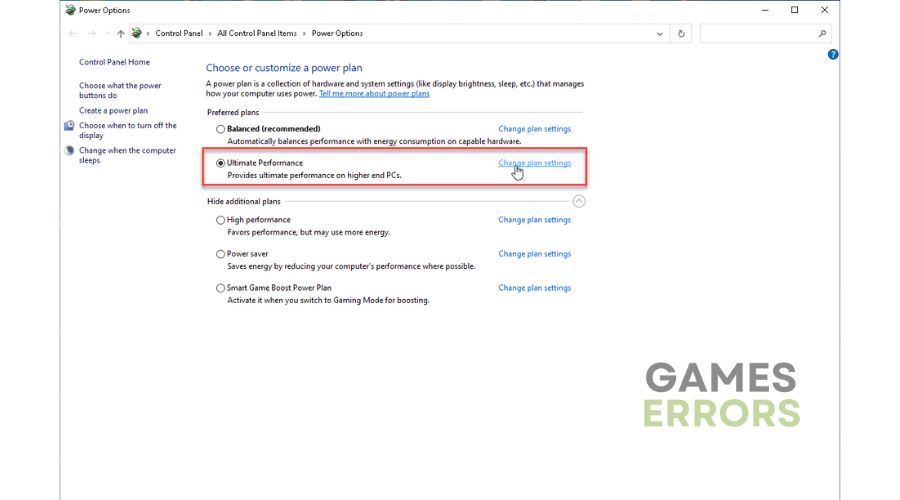
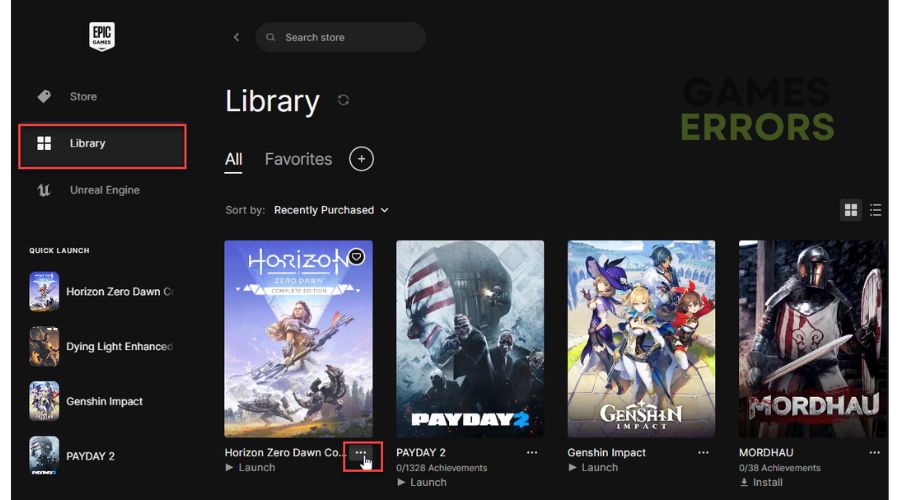
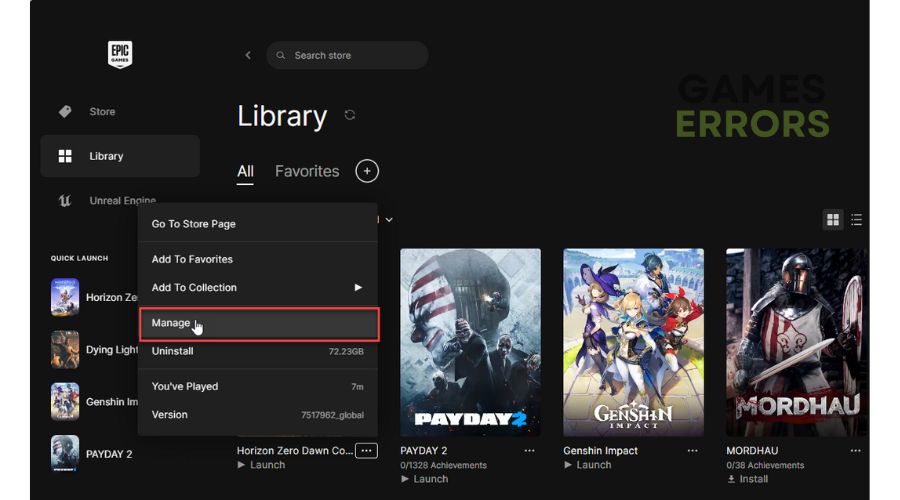
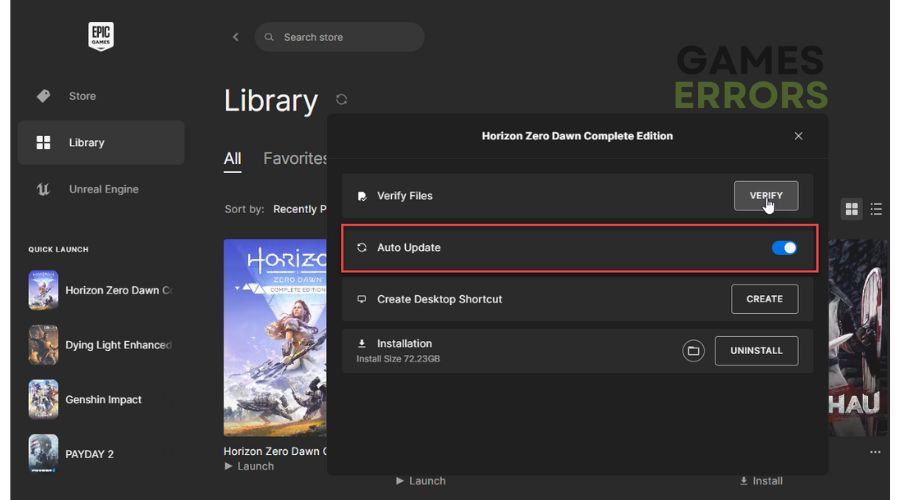
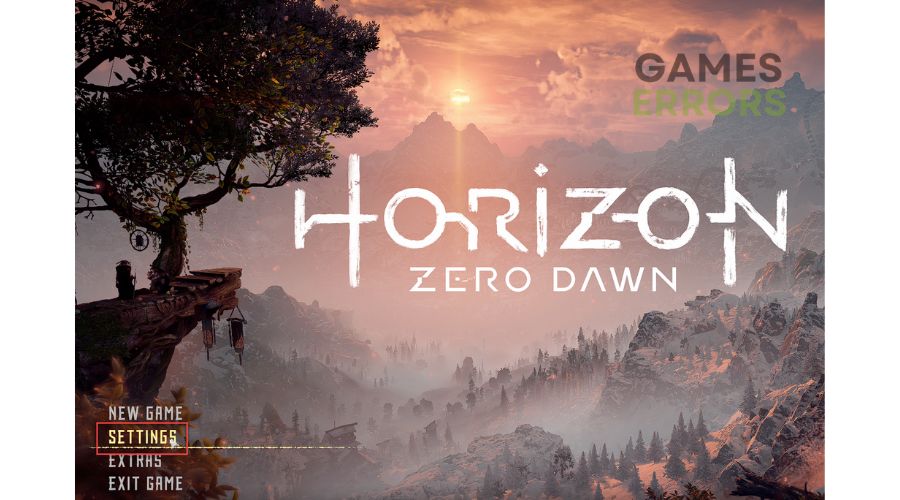
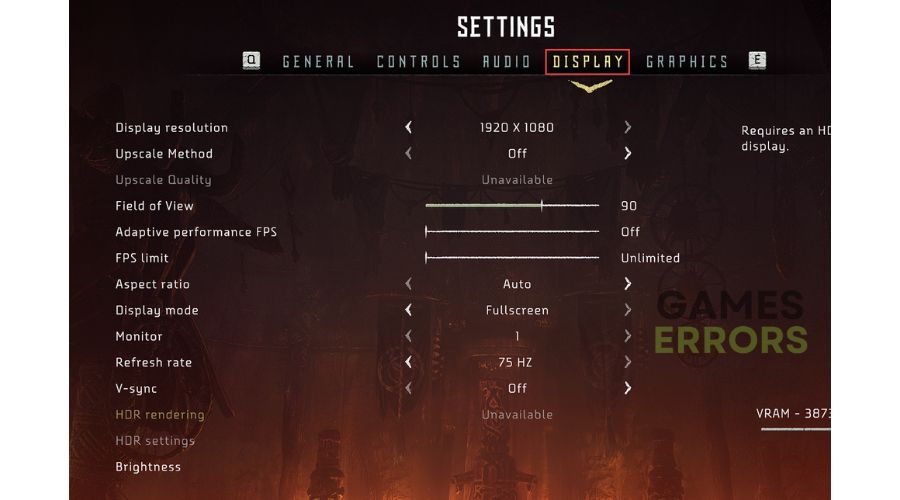
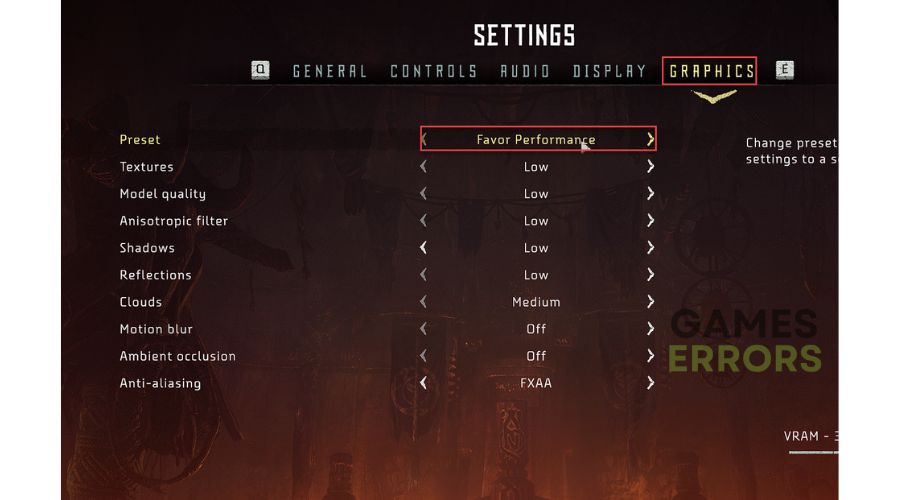


User forum
0 messages