Horizon Zero Dawn Stuck On Loading Screen: How to Fix
If your Horizon Zero Dawn is stuck on the loading screen, we know how to fix this issue quickly. 👍
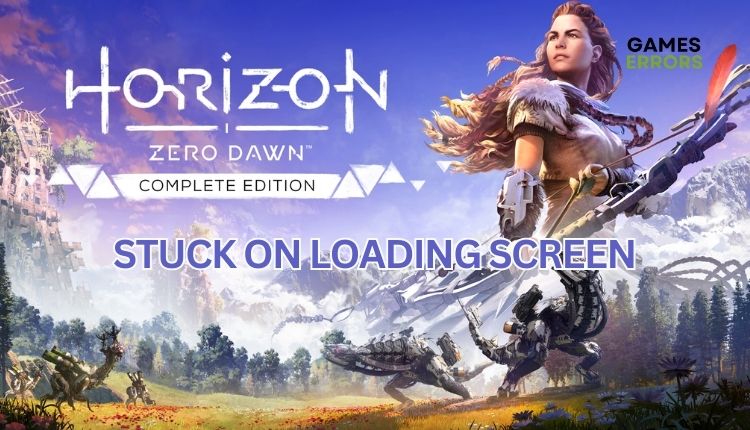
Horizon Zero Dawn by Dutch Guerilla Games (Killzone) is an open-world action RPG that, at first glance, resembles a more visually attractive variant of Far Cry: Primal. What can discourage you from enjoying this truly great game is that Horizon Zero gets stuck on the loading screen after launch. You are not alone, as many players have reported this issue. That’s why we’ve created this guide to help you fix the stuck loading screen on Horizon Zero Dawn.
Why is Horizon Zero Dawn not loading PC?
Here are some key reasons why you may be experiencing this issue:
- Your PC doesn’t meet Horizon Zero Dawn requirements
- Outdated or corrupt GPU driver
- Corrupted game files
- The game is not updated
- Windows Firewall or antivirus blocking the game
- Problematic game modes
How do I fix it when Horizon Zero Dawn is stuck on the loading screen?
To avoid complications, it is essential to complete these basic tasks before delving into anything more complex:
- Check Horizon Zero Dawn recommended system requirements.
- Run the game as an administrator; try launching the game from the installation folder.
- Restart the game or your PC.
- Close any unnecessary tasks running in the background.
If you’re still getting stuck on the loading screen despite completing all the necessary checks, try these tips:
1. Update GPU driver
An outdated GPU driver can lead to the game crashing, freezing, lagging, failing to launch, etc. We recommend updating your GPU driver if Horizon Zero Dawn is stuck on the loading screen Do the following:
1. Right-click on the Windows Start Menu and choose Device Manager.
2. Double-click to expand Display adapters. Right-click on your GPU and click Update driver.
3. Choose Search automatically for drivers and wait to complete the update.
If you’re looking for an easier way to update your system drivers, we recommend using PC HelpSoft. This efficient tool quickly identifies and installs all genuine drivers for your hardware, saving you valuable time that would have been spent manually updating them.
2. Verify game files
Time needed: 3 minutes
You have updated the GPU driver, but Horizon Zero Dawn is still stuck on the loading screen. This issue can occur if one or more game files are corrupted or missing. We recommend scanning and repairing game files. An example is for the Epic launcher, and if you have Steam, the procedure is very similar.
- Open game launcher
Navigate to the games Library, and select three dots under the Horizon Zero Dawn icon.
- Select Manage
From the context menu, choose the Manage option.
- Click on Verify
Notice the Verify Files tab, and click on the Verify button.
- Wait for verification to be done
After verification, restart the game launcher and check if Horizon Dawn is still stuck on the loading screen.
3. Update the game
An outdated game version can lead to various issues in Horizon Zero Dawn, including when it gets stuck on the loading screen. We recommend that you always have the latest version of the game.
1. Open the game launcher and navigate to the games library.
2. Select three dots under the Horizon Zero Dawn icon (or right-click on the game icon).
3. From the context menu, choose the Manage option.
4. Make sure the Auto Update option is turned on.
5. Restart the launcher and any available update will be downloaded automatically.
4. Move mods to another folder
In-game mods add new features and appearance and enhance the gaming experience. However, sometimes mods can be problematic because enthusiasts and not game developers make them. We recommend moving all your mods to another folder before launching the game.
1. Open the game launcher and navigate to the games library.
2. Select three dots under the Horizon Zero Dawn icon (or right-click on the game icon).
3. From the context menu, choose the Manage option.
4. Select the folder icon to open the Horizon Zero Dawn installation folder.
5. Mods are usually located in the Packed_DX12 folder. Locate your mods and move them to another folder.
6. Restart the game launcher and check if Horizon Dawn is still stuck on the loading screen. If the issue is gone, restore one mod at a time in the Packed_DX12 folder until you find out which one is causing the problem.
✅Extra steps:
If your Horizon Zero Dawn is still stuck on the loading screen, here are some additional options to consider:
- Update Windows to the latest version.
- Temporarily turn off security software (firewall and antivirus)
- Perform clean boot.
- Reinstall Horizon Zero Dawn in a different folder or disk (preferably SSD).
Conclusion
We aim to provide helpful solutions for the Horizon Zero Dawn loading screen issue. Let us know which solution worked for you in the comments.



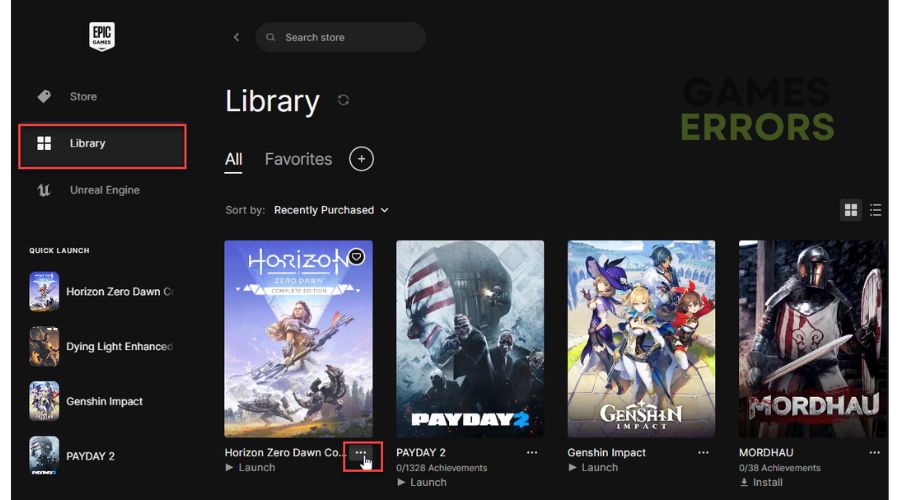
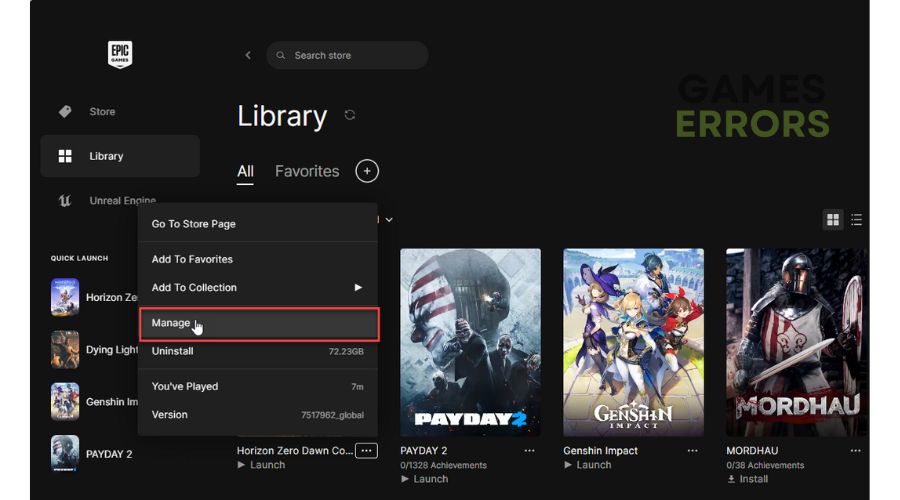
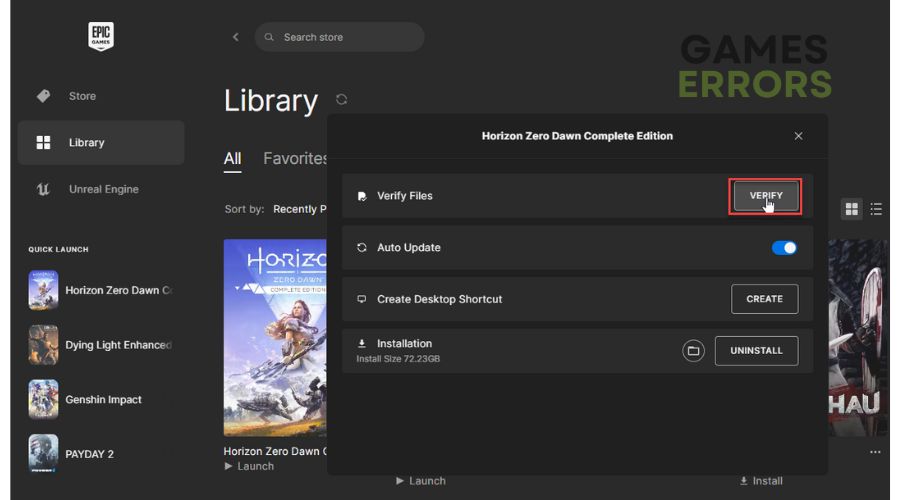
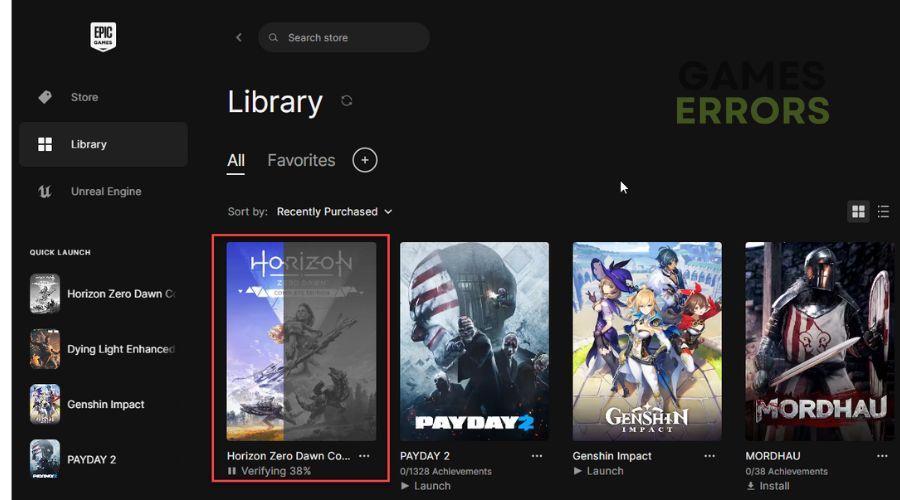
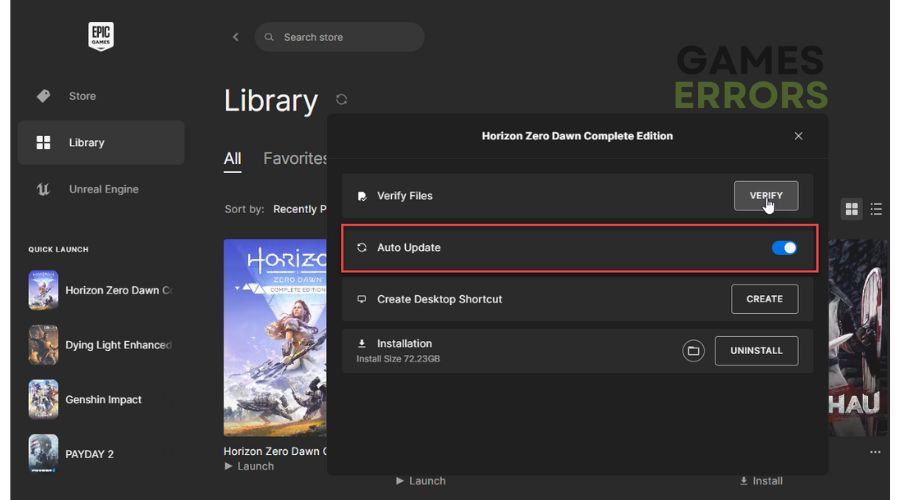
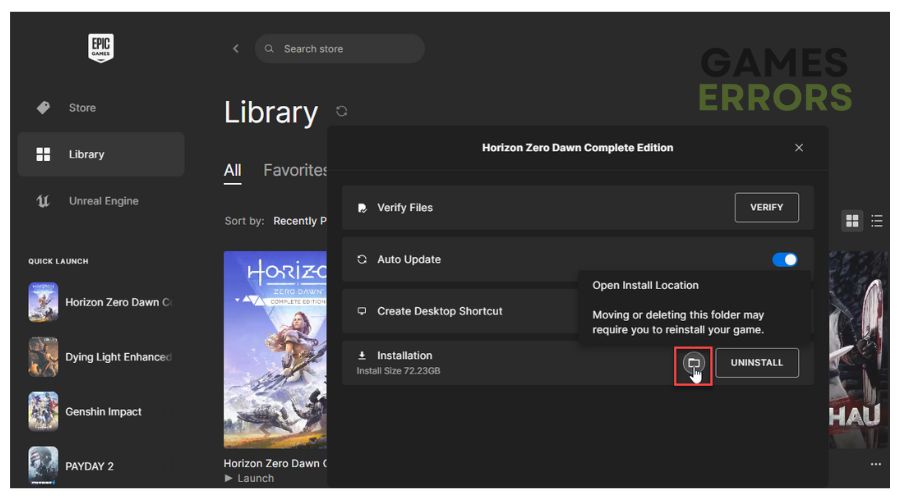
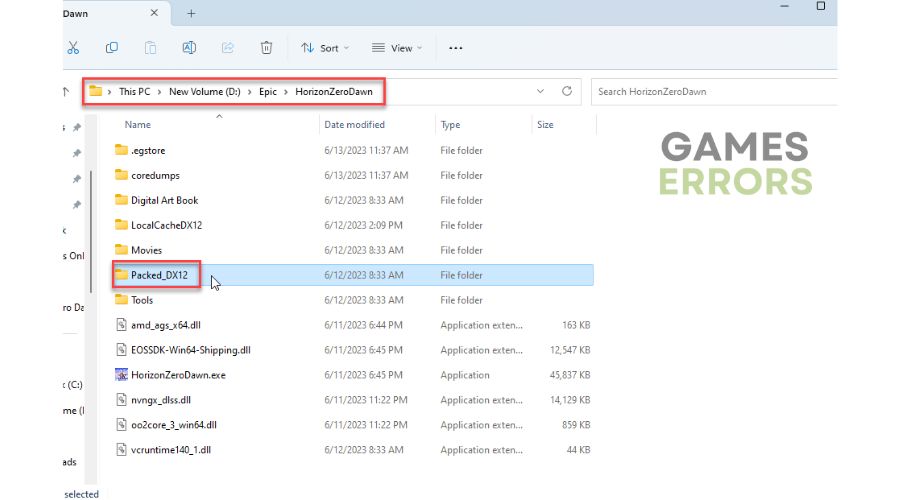


User forum
0 messages