Kerbal Space Program 2 Stuck on Loading Screen: How to Fix
If KSP 2 is stuck while loading, clear cache, update GPU driver and follow these suggestions ✅
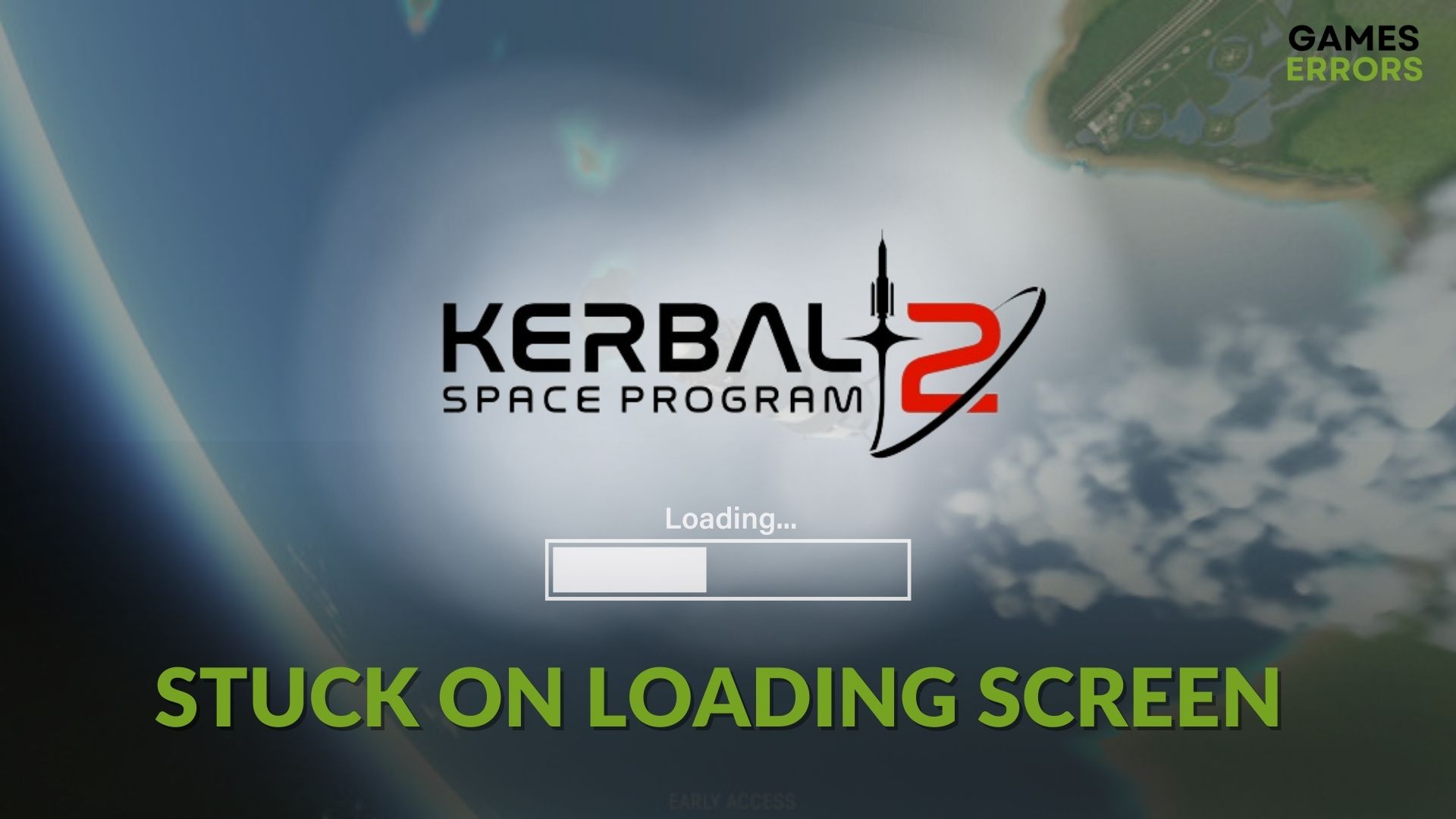
If Kerbal Space Program 2 is stuck on the loading screen, it means there is something that needs your attention. This article will guide you on how to fix this problem.
Flight simulation games have a huge fanbase. There are space-flight simulation games as well! The Intercept Games’ Kerbal Space Program is one of the tops in that category. The second edition of this item is even better. But if it takes forever to start, that is enough to melt down your excitement.
Why is KSP 2 stuck on loading screen?
Usually, the Kerbal Space Program 2 game may become stuck on the loading screen due to the following reasons:
- System requirements: If your PC doesn’t meet the system requirements, the Kerbal Space Program may freeze forever on the loading screen.
- Corrupted game files: Problematic game files, particularly the installation files, is a prevalent reason behind this type of problem.
- Corrupted cache: If the temporary files related to the KSP 2 become corrupted, you may not be able to run this game, as the system will be stuck while loading the game files.
- Third-party services: Third-party apps and services are often responsible for this type of issue.
- Driver problem: Outdated or problematic drivers, especially the graphics driver, are one of the most significant reasons that may cause the Kerbal Space Program 2 loading screen to get stuck.
- Disk problem: Disk performance in gaming is important. If there is a problem, the game may take a very long time to load, or it will not load at all.
What should I do to fix Kerbal Space Program 2 stuck on the loading screen?
You can follow our recommended methods to get rid of this problem. Before that, you must do the following things:
- Ensure that your PC has the minimum specifications for the Kerbal Space Program 2.
- Enable game mode and also the high-performance mode if it’s a laptop.
- Disable the antivirus and firewall to see if it helps.
- Complete any pending restart of Windows.
Now, follow these tricks to fix KSP 2’s stuck on the launch screen problem:
- Clear client cache
- Reduce background tasks
- Update the graphics card
- Repair KSP 2 files
- Repair and optimize disk
- Clean boot
1. Clear client cache
- Open the Steam desktop app.
- Click on Steam from the navigation menu and go to its Settings.
- Navigate to the Downloads tab and click on Clear Download Cache.
- Relaunch Steam and then run the game.
If you have been using Epic Games Launcher for Kerbal Space Program 2, you must also clear the cache from there.
2. Reduce background tasks
- Press CTRL + Shift + Esc to open the Windows Task Manager.
- Go to the Processes tab.
- Click on the process you want to disable and then click on End Task.
- Like this, disable all other unnecessary and power-hungry tasks.
If you see any services related to a game booster, overclocking app, razer synapse, MSI Afterburner, etc., end these without any hesitation. Then, try to play the game again. It may fix Kerbal Space Program 2 stuck on the loading screen or similar problems.
3. Update the graphics card
- Press Win + X on the keyboard and click on Device Manager.
- Expand Display adapters.
- Right-click on the display driver and choose Update driver.
- Choose Search automatically for drivers and complete the update process.
4. Repair KSP 2 files
- In the Steam app, go to the Game library.
- Right-click on Kerbal Space Program 2, and click on Properties.
- Navigate to the Local Files.
- Click on Verify integrity of game files.
Now, wait for a while. Steam may take some time to scan and repair KSP 2 files. After that, launch the game and see if it is still stuck while loading or not.
5. Repair and optimize disk
- Open This PC.
- Right-click on the drive where you have installed the KSP 2 and go to its Properties.
- Go to the Tools tab.
- Click on Check under the Error checking section, as shown in the screenshot.
- Click on Scan in the popup window.
- Wait for a while until it finishes the process.
- You also can click on Optimize under Optimize and defragment drive section.
- Then, finish the disk optimization process.
6. Clean boot
- Open the Start Manu and type msconfig, and press Enter.
- Go to the Services tab.
- Check the box next to Hide all Microsoft Services and then click on Disable all.
- Click on Apply and OK.
- Restart your PC.
If any third-party service is responsible, the clean boot will fix KSP 2 stuck on the loading screen problem. If you see that it has worked, try to find out which is that problematic service. For this, you can enable the services one by one from the System Configuration until you get the problem again.
After finding it, remove that program from your PC.
Additional methods:
If you still notice that the system is stuck while loading the Kerbal Space Program 2, you may need to follow these methods:
- Install DirectX Runtime and also the Visual C++ redistributables and see if it helps.
- Re-install KSP 2 on an SSD.
- Uninstall any game booster, FPS booster, and overclocking apps.
- Delete all files from the game folder related to the KSP 2 on the Documents folder.
- Update Windows to the latest version.
Hopefully, these methods mentioned above will not disappoint you in fixing Kerbal Space Program 2 stuck on the loading screen. Let us know in the comment box if you have any questions or suggestions.










User forum
0 messages