Layers of Fear Low FPS: Boost the Performance
The worst enemy of any gamer is low FPS. It makes the newest game feel like decades old. We are here to help you resolve this and enjoy LoF fully! 🚀
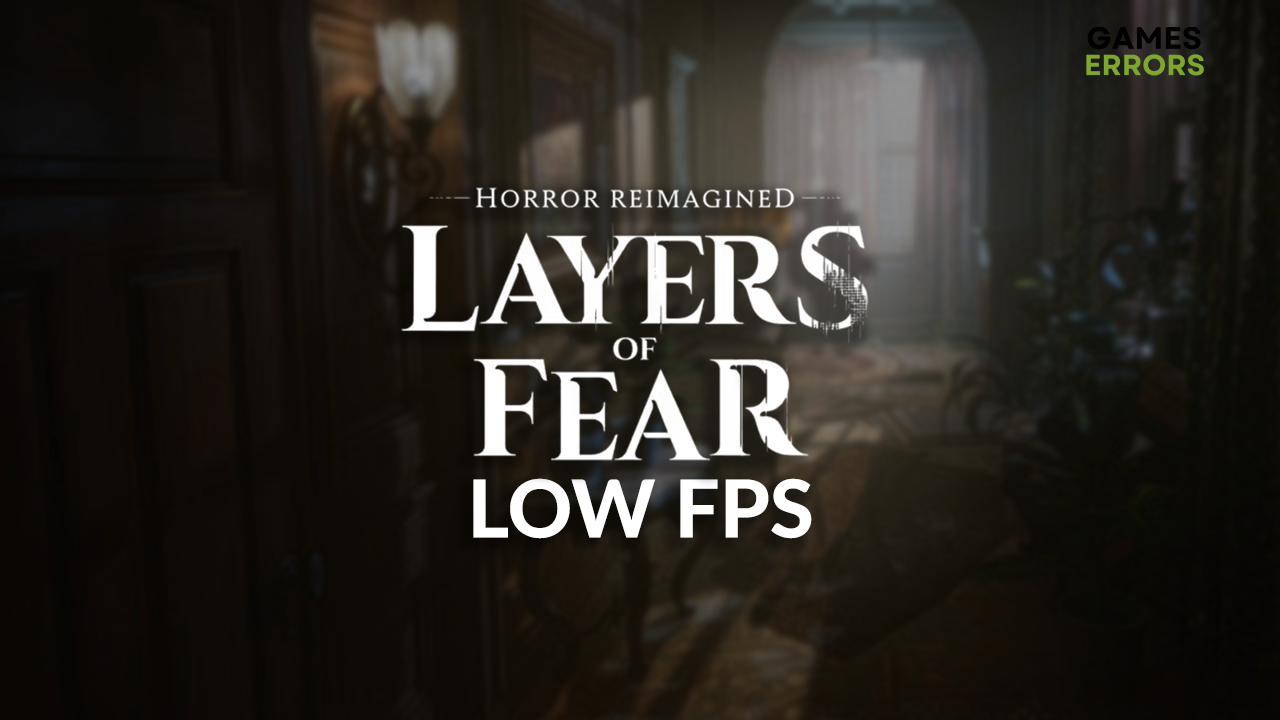
Since the game was released, many players complained about the Layers of Fear low FPS. We are here to help you improve the game performance and boost the FPS in Layers of Fear so you can enjoy this adventure horror fully!
Are you struggling with the game stability issues? Learn how to fix crashes in Layers of Fear.
Why do I have a low FPS in Layers of Fear?
You have low FPS in Layers of Fear due to poor specifications of your PC, resource-consuming background apps, unoptimized game modifications, an outdated GPU driver, misconfigured Game Bar settings, corrupted game files, or pilled-up cache files.
How to fix Layers of Fear low FPS?
Perform these checks and quick fixes:
- Check LoF system requirements: Layers of Fear system requirements are decent, but comparing them to your PC before doing anything else is a good idea.
- Close unnecessary background apps: Before launching LoF, close all apps you are not using. Use the Task Manager to close apps that are invisible in the taskbar.
- Disable game modifications: Game modifications (mods) are a great way to enhance your experience, yet if they are not optimized, the game will run at a low FPS.
Below we listed the most effective methods to boost FPS in layers of Fear.
1. Update the GPU driver
Time needed: 5 minutes
An outdated GPU driver will limit your graphics card and the performance it can deliver. This is why we suggest you kick off troubleshooting for the Layers of Fear remake low FPS by updating the GPU driver.
- Click on the Windows icon, type Device Manager, and open it.
- Double-click on Display Adapters.
- Right-click on GPU and select Update driver.
- Click on Search automatically for drivers.
- Install the driver update.
- Restart your PC.
Another amazing method for updating the GPU driver is a driver updater tool. We recommend you try PC HelpSoft since we discovered it is one of the most sophisticated and reliable tools.
2. Tweak the Game Bar settings
Game Bar might be running in the background, and depending on your settings, even record gameplay replays. This is a hardware-intense process, so we recommend you disable some Game Bar options to prevent the Layers of Fear remastered low FPS.
- Click on the Windows icon and select Settings (gear icon).
- From the Settings window, choose Gaming.
- Disable Xbox Game Bar.
- Navigate to the Captures tab and disable Background recording.
3. Verify game files
Corrupted game files troubled gamers when the original game was launched and is still troubling today with the remake of the successful horror game. The only difference is that Steam and Epic Games have improved the game file verification system.
For Steam users:
- Launch Steam and navigate to the Library.
- Right-click on the Layers of Fear and select Properties.
- Navigate to the Local Files tab, and click on Verify integrity of the game files.
For Epic Games users:
- Open Epic Games Launcher and navigate to the Library.
- Right-click on Layers of Fear and select Manage.
- Click the Verify button.
4. Delete cache files
Every time you run Steam, Epic Games, and Layers of Fear, the app saves specific files on your PC. If the files are saved improperly or corrupted later, you will have difficulties playing the game with a decent FPS.
- Use the Windows Key + R shortcut to open the Run dialog, type %localappdata%, and hit OK.
- Press CTRL + A to select all files in the folder.
- Hit the Delete key on your keyboard to delete all the files in the folder.
▫ If prompted to confirm, click on Yes.
▫ If some files can’t be deleted, click on Skip.
Extra steps
Some players might face FPS drops even after applying the mentioned solutions. If you are one of them, try to:
- 💻 Change the Power Mode: If you are playing LoF on a laptop, click on the battery icon in the taskbar and switch the Power Mode to the Best Performance.
- 🎮 Enable Game Mode: This Windows feature can be enabled by clicking on the Windows icon, searching for Game Mode, opening this app, and activating it.
- ⬆ Update Windows: Click the Windows icon, type Check for updates and open these System Settings. If there are any pending updates, install them, as they might improve FPS in LoF.
Conclusion
Experiencing the Layers of Fear low FPS is annoying and ruins the experience you anticipate when you launch the game. Let us know if our solutions were helpful, and comment if you find any additional fixes.





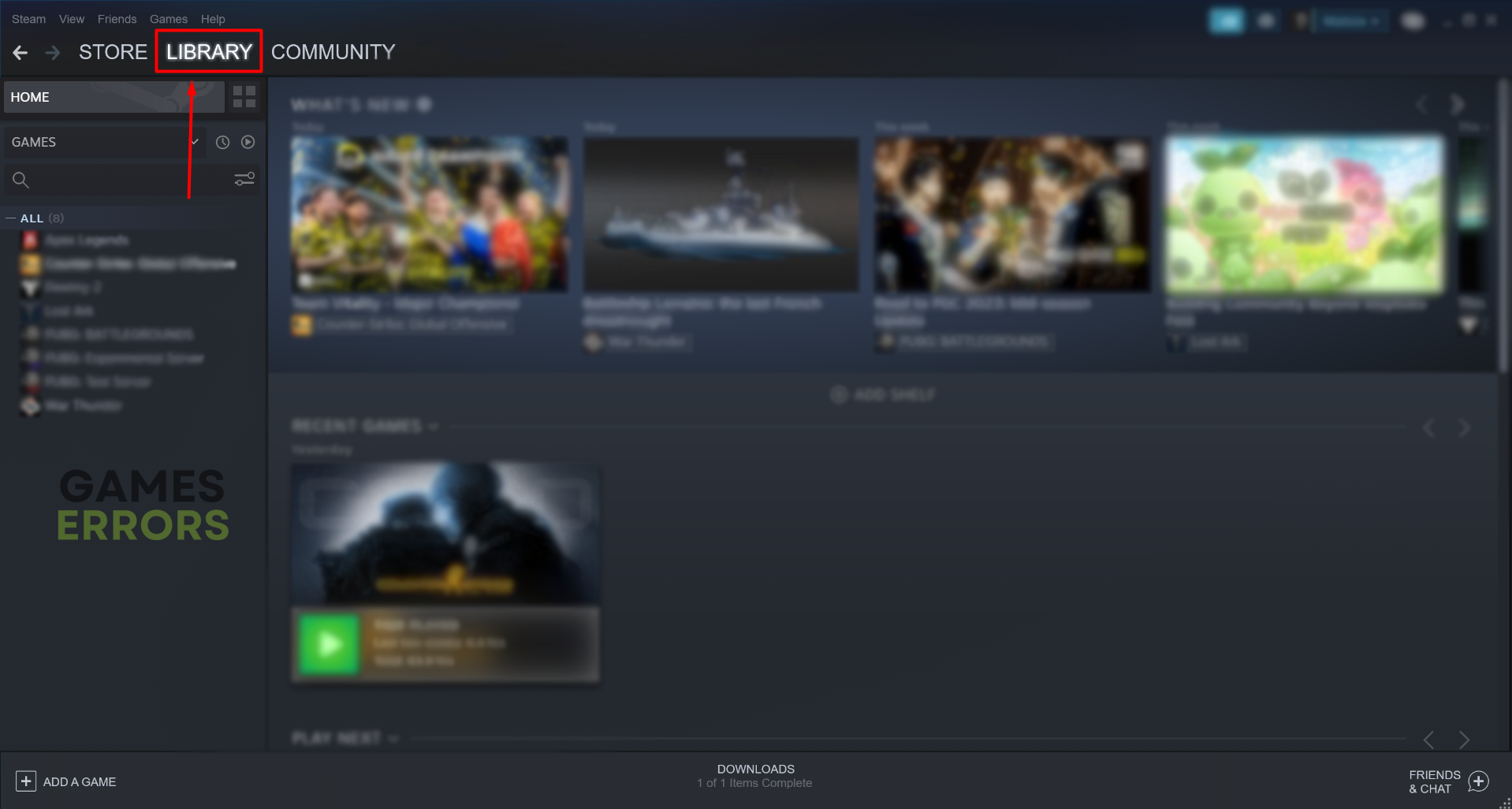
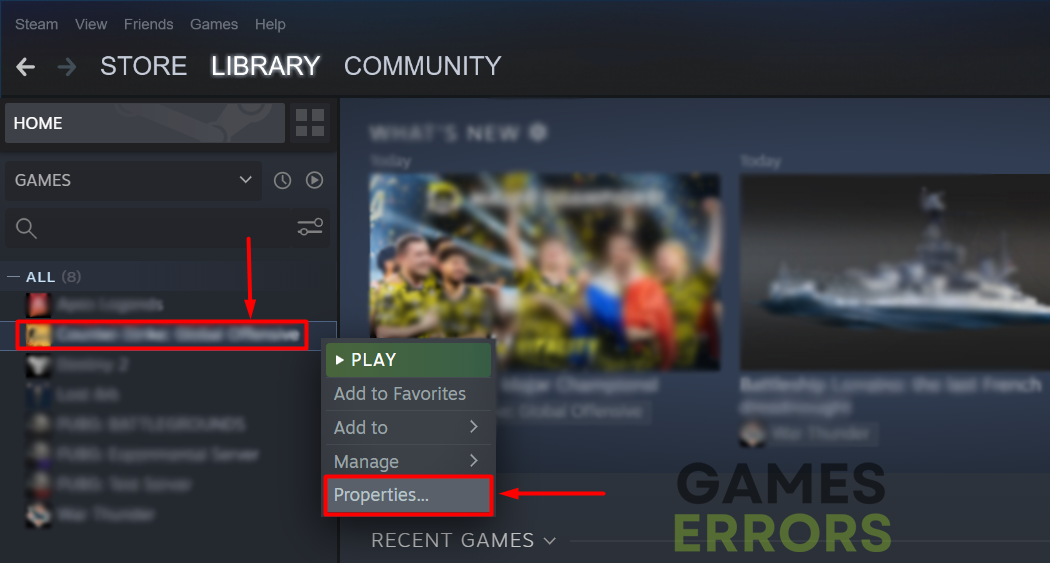

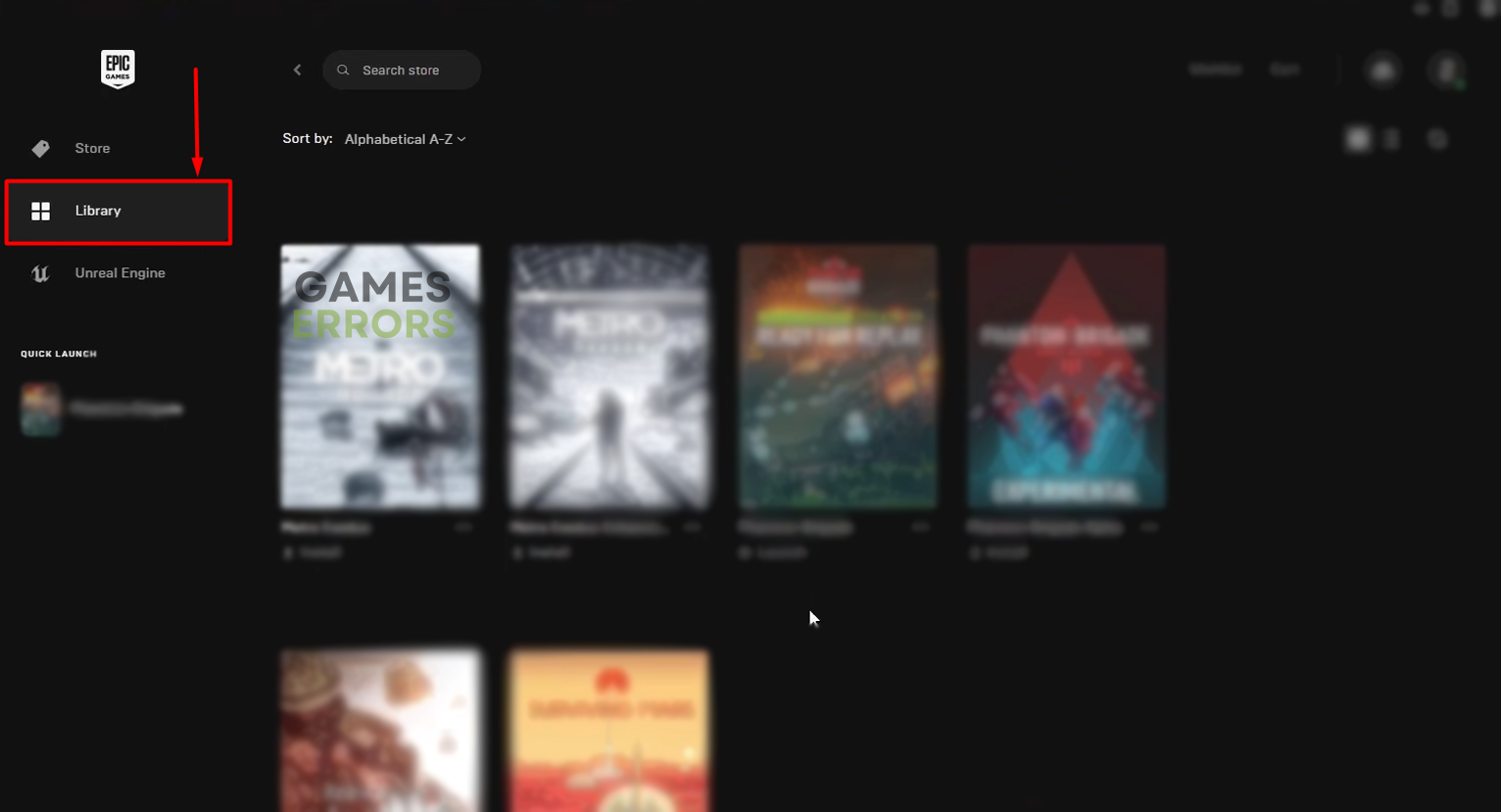
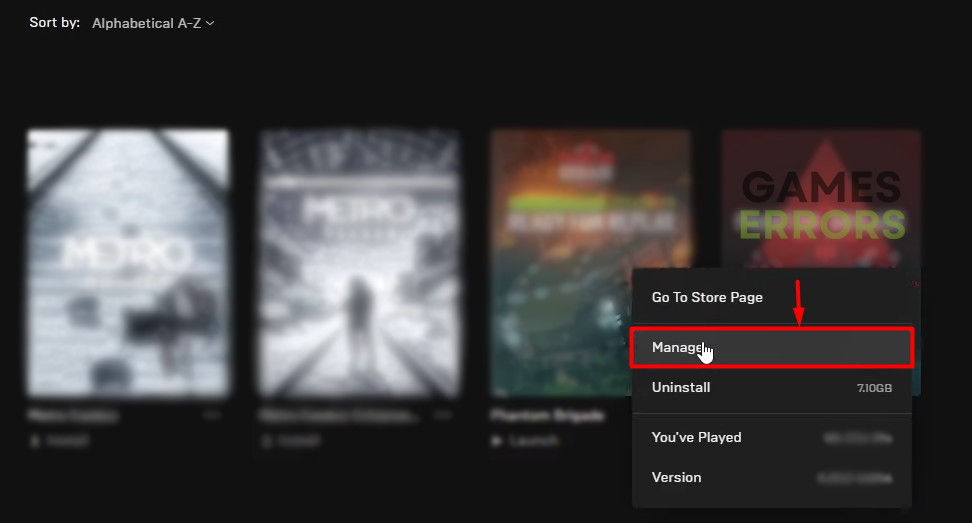
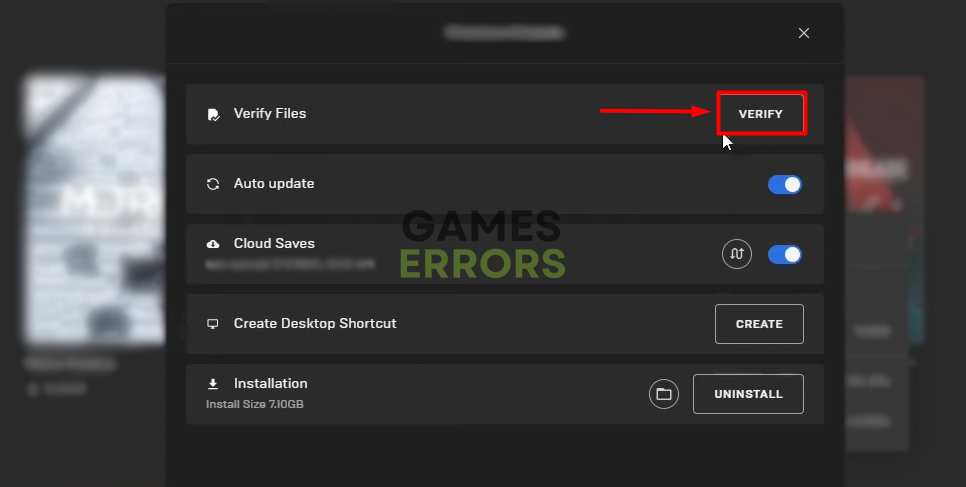



User forum
0 messages