League of Legends Critical Error: How to Fix It Easily
League of Legend critical error occurs when there are outdated or corrupted game files or graphics card drivers 👾 Say bye to critical error in LOL with our easy guide ⤵️
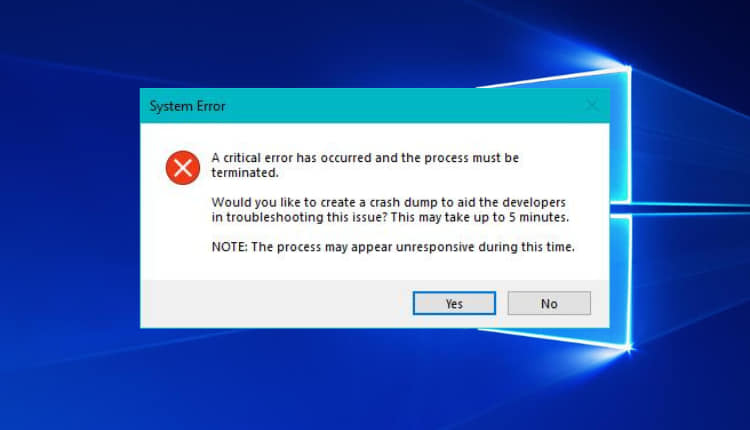
League of Legends is one of the biggest multiplayer battle arena games for Windows. It s a great game, but sometimes, it can still throw out the League of Legends critical error message.
Some LoL players have encountered a critical error has occurred and the process must be terminated on League of Legends message when they try to start the matches.
A critical error has occurred and the process must be terminated in League of Legends (LoL) denotes a malfunction with the computer system or the game client.
Virus/malware infection, outdated or corrupted game files, graphics card drivers, system software, and low system resources are some common culprits.
We know how annoying these kinds of errors are, so we did all the research for you and tested how to fix a critical error has occurred and the process must be terminated in LoL.
How to fix critical error in League of Legends?
- Update your graphics drivers
- Delete the Logs and Config Folders
- Uninstall GeForce Experience
- Turn off third-party antivirus utilities
- Run LoL as an administrator
- Reinstall League of Legends with the Hextech Repair Tool
- End background processes
1. Update your graphics drivers
- Start the Device Manager app on your desktop.
- Right-click on the display driver and select Update driver.
- Now, select Search automatically for the driver.
- After it’s completed, restart your PC to complete the process.
In case you don’t want to perform the manual steps, there is automatic software that will detect, download, and update any drivers on your PC with their official manufacturer versions in minutes, and that is PC HelpSoft.
2. Delete the Logs and Config Folders
- Deleting the Logs and Config folders is one of the more widely confirmed fixes for the League of Legends critical error.
- Press the Windows key + E keyboard shortcut.
- Then open your League of Legends folder in File Explorer.
- The default path for that folder might be similar to
C:\Program Files\Riot Games\League of Legends
- The default path for that folder might be similar to
- Press the Ctrl key to select the Config and Logs subfolders within the League of Legends folder.
- Right-click the mouse and select Delete on the context menu.
3. Uninstall GeForce Experience
- Some users have said that uninstalling NVIDIA GeForce Experience fixed the critical error has occurred issue.
- Open Run by pressing the Windows key + R hotkey.
- Type appwiz.cpl in the Open box and click OK to open Control Panel as in the snapshot directly below.
- Select NVIDIA GeForce Experience listed on the uninstaller window.
- Click the Uninstall/Change option.
- Select Yes on any dialog box windows that might open.
- Restart Windows after uninstalling NVIDIA GeForce Experience.
4. Turn off third-party antivirus utilities
The LoL critical error has occurred error might be due to a third-party antivirus utility blocking League of Legends. So, turn off any third-party antivirus software.
You can usually do that by right-clicking a system tray icon for the antivirus utility and selecting an option there to temporarily disable it.
In addition, select Disable an antivirus utility’s firewall if there’s an option for that on its context menu.
Then try playing the game without third-party antivirus software enabled. If that works, try tweaking the antivirus settings or consider changing your antivirus.
5. Run LoL as an administrator
- Try running League of Legends as an admin by right-clicking its exe file in the LoL folder and selecting Properties.
- Select the Compatibility tab shown directly below.
- Select the Run this program as an administrator check box.
- In addition, select the Disable fullscreen optimization option on that tab.
- Click the Apply button to save the new settings.
- Click OK to close the window.
6. Reinstall League of Legends with the Hextech Repair Tool
- The Hextech Repair Tool is a handy troubleshooting utility for League of Legends.
- Click Download for Windows on the Hextech Repair Tool page to get the installer for it.
- Open the downloaded Hextech Repair Tool setup utility to add the software to Windows.
- Then open the Hextech Repair Tool.
- Select the Reinstall option on the Hextech Repair Tool window.
- Click the utility’s Start button.
7. End background processes
- Open Task Manager on your desktop.
- Click on the Processes tab.
- Now, right-click on the app and select End task.
- Perform the same action for all unwanted programs in the list.
- Close the window and retry the game.
For those who are not aware, Hextech Repair Tool was specially designed for fixing potential League of Legends issues so it should fix any problematic errors.
Those are a few of the potential resolutions that might resolve the LoL a critical error has occurred and the process must be terminated issue for some users. Alternatively, you could clean boot Windows if you couldn’t fix the error by now.
We hope you managed to fix the League of Legends critical error using our guide. Please let us know which solution worked best for you.

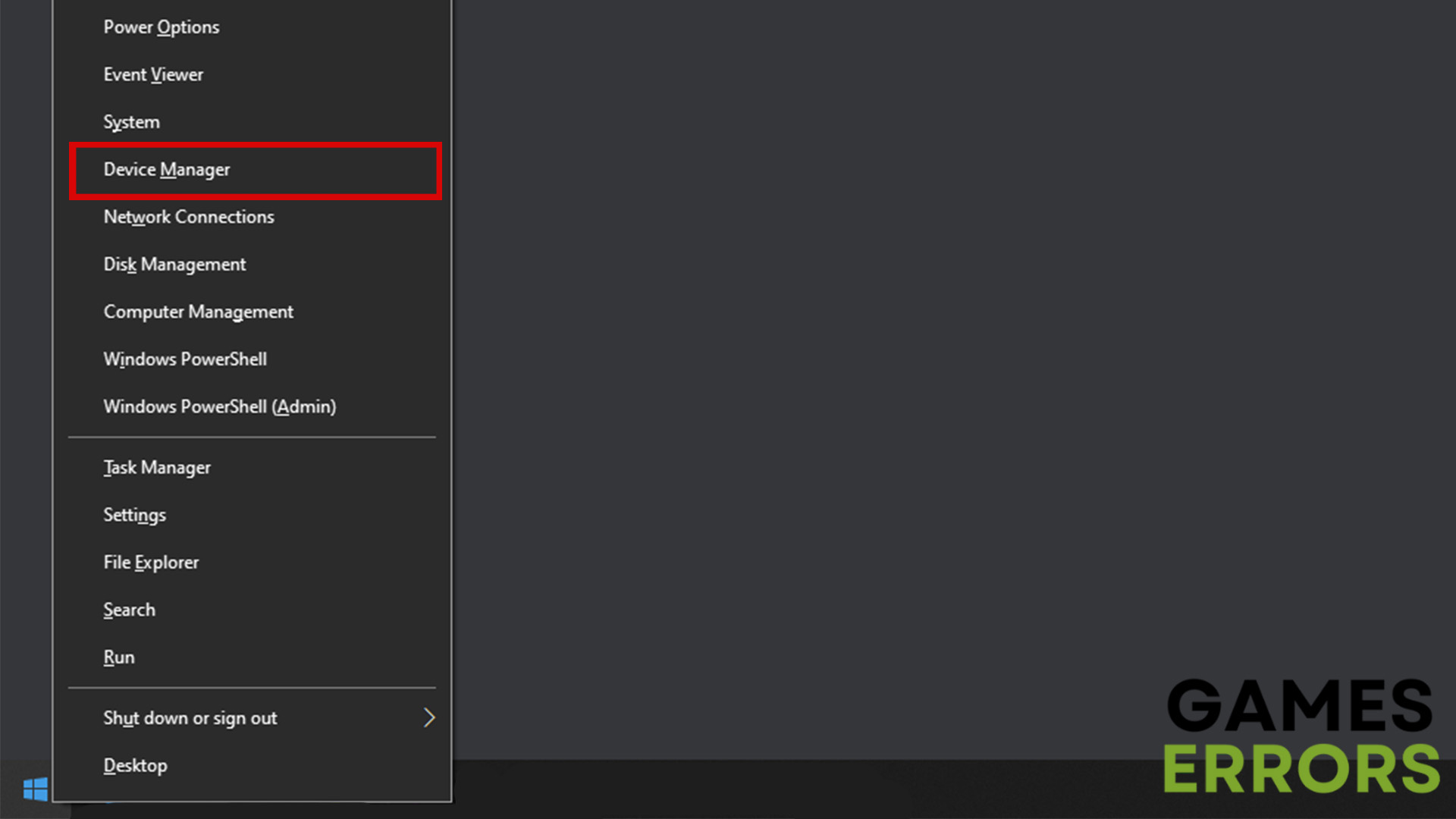
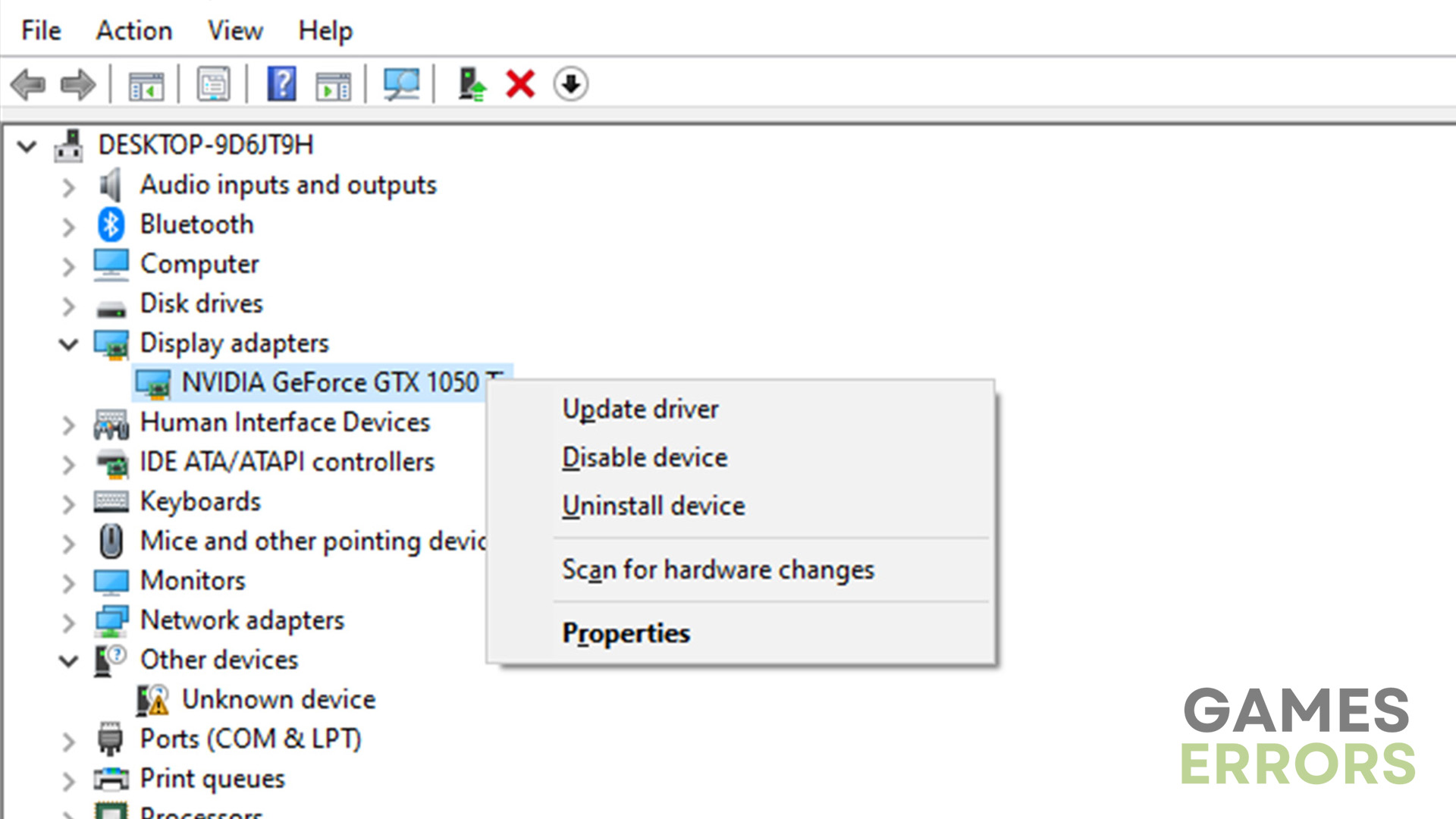
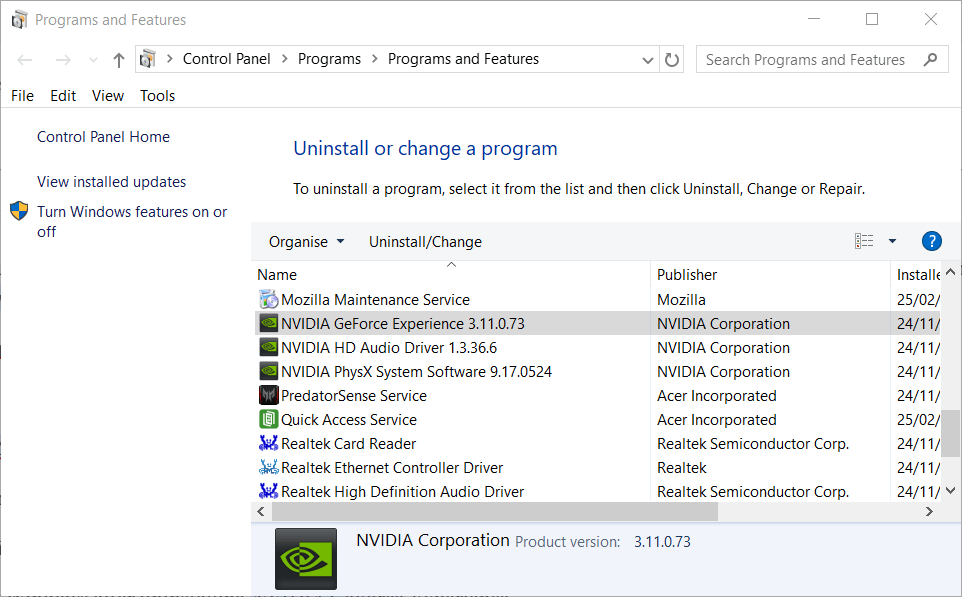
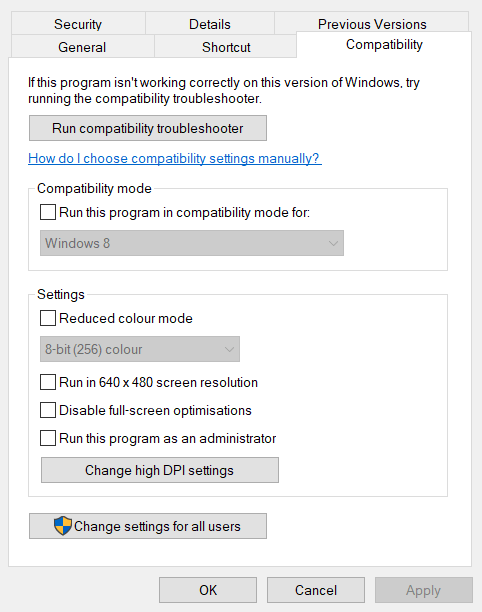
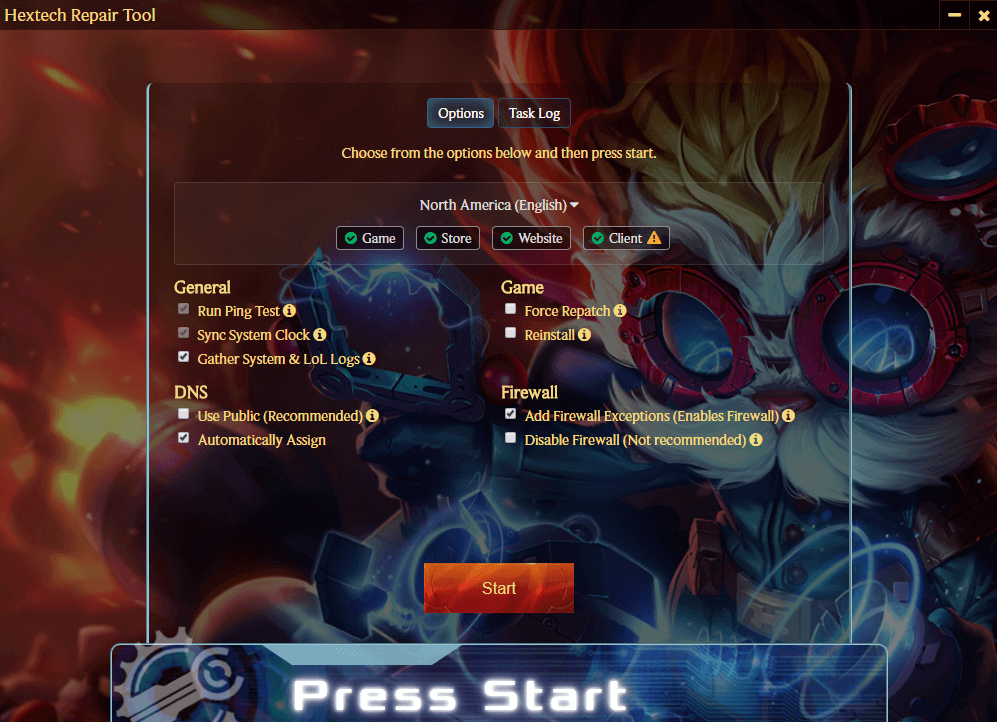
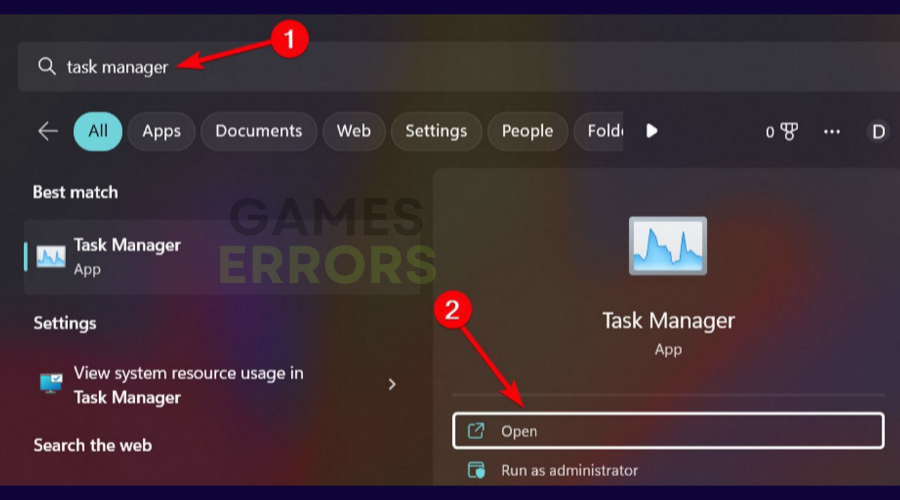



User forum
0 messages