Minecraft Error Code L-500: How to Fix
For Minecraft Error Code L-500, we have prepared a quick guide to fix this common issue. ✅
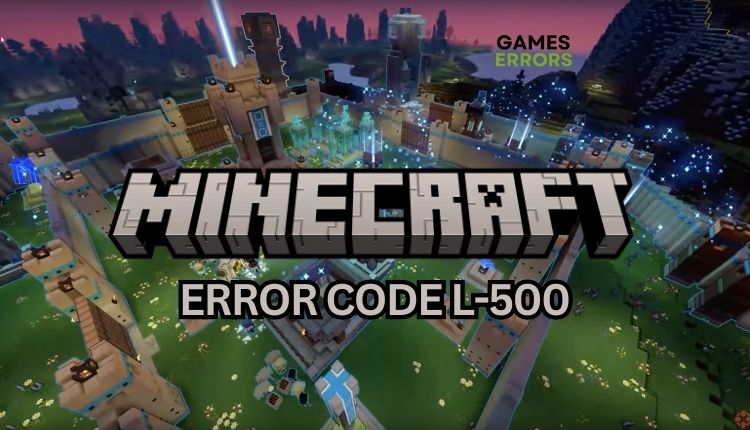
If you haven’t played Minecraft yourself, you surely know at least someone who plays this incredibly popular video game constantly. Minecraft is a massive first-person game with no end, where the main focus is on exploring and making various objects that come to the player’s mind. Of course, even Minecraft is not immune to the appearance of certain problems that can make your gameplay more challenging. One such problem is Minecraft error code l-500. A server error occurs when the server cannot connect to the client. If you are one of the players affected by this error, we have created this guide to fix the problem quickly.
What is error code L 500 in Minecraft?
One of the common server errors in Minecraft is the L-500 error. This error occurs when the server cannot connect with the client. There could be multiple reasons for this, such as server downtime, the client being blocked by a firewall, problematic mods or plugins, or the client’s faulty internet connection.
How do I fix Error Code L-500 in Minecraft?
Before trying anything complex, we suggest that you begin by completing these simple steps:
- Check the game server status. If the server is experiencing any issues, wait until it is up.
- Power cycle your network devices (modem and router).
- Test and verify your internet connection. Use ethernet instead of wireless for a faster and more stable internet connection.
- Restart the game launcher or your PC.
If you have attempted all the previous steps but are still encountering an error, here are some further actions you can take:
1. Disable Windows Firewall
If you encounter Error Code L-500 in Minecraft, it could be due to your Windows Firewall preventing access to a critical resource required for the game’s operation. We recommend temporarily turning off the Windows firewall to check if the issue is gone:
1. Press the Windows + R keys to launch the Run dialog box.
2. Type; “firewall.cpl“ in the dialog box and press Enter (or click OK).
3. Select Turn Windows Defender Firewall on or off from the left menu.
4. Now, tick all radio buttons – Turn Off Windows Defender Firewall.
📌 To address a possible problem, it may be helpful to temporarily turn off the Virus & Threat Protection feature within your Windows Security settings or any other third-party antivirus software you have installed. Just be sure to re-enable your firewall and antivirus after you have finished troubleshooting.
2. Update network driver
Internet connection problem is one of the causes of Minecraft Error Code L-500 because you might be using the wrong or outdated network driver. Update the network driver as follows:
1. Press the Windows+R keys on the keyboard to show Run Dialog.
2. Type; devmgmt.msc and press Enter.
3. Double-click the Network adapters and right-click on your network card to select Update driver.
4. Click on the Search automatically for drivers and wait to finish the update process.
5. Restart your PC, launch Minecraft, and check if Minecraft Error Code L-500 is gone.
📌 As demonstrated, updating drivers manually can be quite a hassle. A more convenient solution would be to use PC HelpSoft, which automates the process and keeps all drivers up-to-date with minimal effort on your part.
3. Flush your DNS
Time needed: 5 minutes
To fix Minecraft Error Code L-500 and address security and internet issues, you can clear the cache of IP addresses and DNS records by flushing DNS. Here’s how:
- Open Command Prompt
Press the Win+Q keys and type cmd in the search bar. Right-click on the Command Prompt and select Run as administrator.
- Flush your DNS
Type; “ipconfig /flushdns” and press Enter, then “ipconfig /registerdns” and press Enter, and “ipconfig /release” and press Enter.
- Reset Winsock
Type; “ipconfig /renew” and press Enter, and finally, type; “netsh winsock reset” and press Enter. Close Command Prompt.
- Reboot your PC
Upon reboot, launch Minecraft to check if Error Code L-500 is fixed.
⭐Extra steps⭐
Do you still have Minecraft Error Code L-500? Here are some additional options to consider:
- Update Windows to the latest version.
- Update DirectX, .NET Framework, and VCRedist.
- Run the game as administrator or in compatibility mode.
- Use a VPN. However, if you’re already using a VPN and are experiencing issues, try temporarily disabling it to see if that’s the cause.
- Close all non-essential background applications.
- Repair the Minecraft launcher and the game.
- Reinstall Minecraft in a different folder or disk.
Conclusion
Here are some helpful tips to fix Minecraft Error Code L-500. If you have any additional suggestions for resolving this issue that are not mentioned here, feel free to leave a comment below.

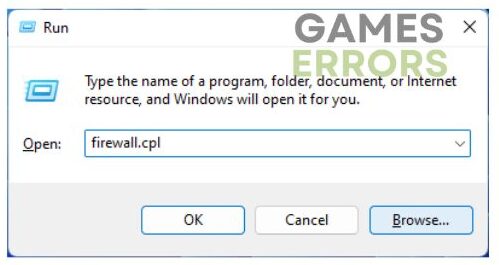




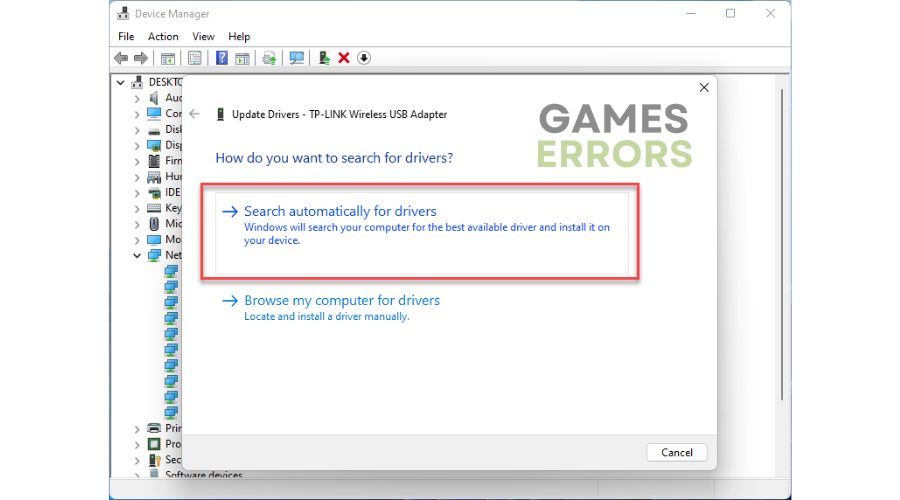





User forum
0 messages