Monster Hunter Wilds Not Launching or Working: Fix Guide
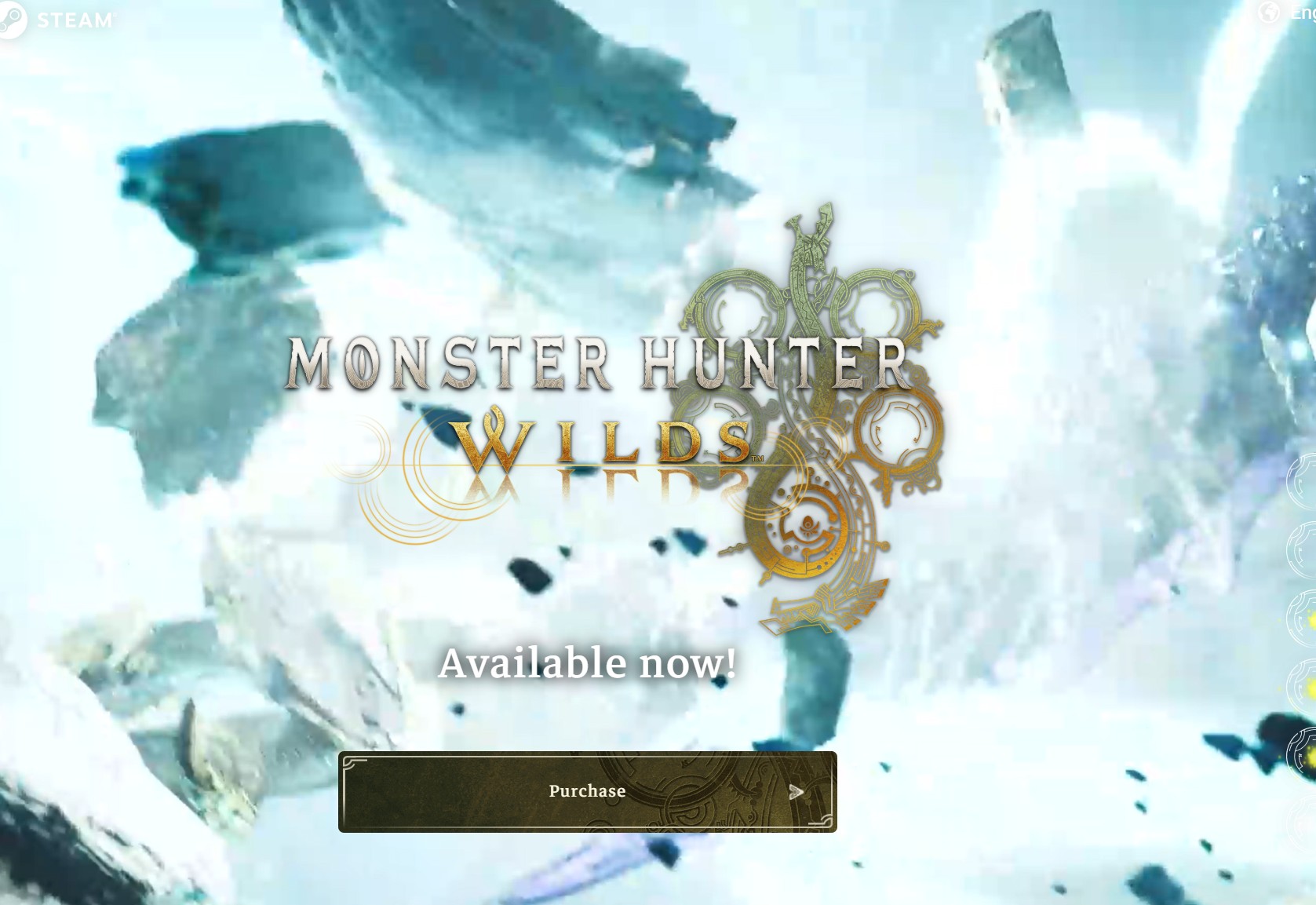
If Monster Hunter Wilds is not launching, not responding, stuck loading, or refuses to open, you’re not alone. These issues can happen due to outdated drivers, game file corruption, or conflicts with background apps – whether you’re playing via Steam or a standalone launcher.
This guide covers proven fixes to get Monster Hunter Wilds working again.
Table of contents
- Before You Start
- 1. Run the Game as Administrator
- 2. Verify Game Files (Steam)
- 3. Update Graphics Drivers
- 4. Disable Overlay Features
- 5. Repair Microsoft Visual C++ Redistributables
- 6. Turn Off Fullscreen Optimizations
- 7. Clear Temporary Files
- 8. Reinstall the Game
- Tips to Prevent Future Issues
- FAQs
- Summary of Fixes
- Conclusion
Before You Start
- Make sure your PC meets the game’s minimum system requirements.
- Close unnecessary apps before launching.
- Ensure your internet connection is stable if you’re using Steam.
1. Run the Game as Administrator
Sometimes Monster Hunter Wilds not opening is caused by insufficient permissions.
Steps:
- Right-click the game’s shortcut or
.exefile. - Select Properties.
- Go to the Compatibility tab.
- Check Run this program as an administrator.
- Click Apply > OK, then try launching.
2. Verify Game Files (Steam)
If Monster Hunter Wilds not launching on Steam, file corruption might be the cause.
Steps:
- Open Steam and go to your Library.
- Right-click Monster Hunter Wilds and select Properties.
- Go to Installed Files > Verify integrity of game files.
- Wait for the process to complete, then relaunch.
Why it works: Steam replaces missing or damaged files with fresh copies.
3. Update Graphics Drivers
Monster Hunter Wilds not loading often comes from outdated GPU drivers.
Steps:
- NVIDIA: Use GeForce Experience > Drivers > Check for updates.
- AMD: Use AMD Adrenalin > Updates.
- Intel: Use Intel Driver & Support Assistant.
Restart your PC after updating.
4. Disable Overlay Features
Steam, Discord, and other overlays can cause Monster Hunter Wilds not responding errors.
Disable Steam Overlay:
- In Steam, right-click the game > Properties.
- Uncheck Enable the Steam Overlay while in-game.
Also turn off Discord overlay in User Settings > Game Overlay.
5. Repair Microsoft Visual C++ Redistributables
Missing runtime components can prevent the game from starting.
Steps:
- Open Settings > Apps > Installed apps.
- Locate Microsoft Visual C++ Redistributables.
- Click Modify > Repair for each version.
- Restart your PC and try launching.
6. Turn Off Fullscreen Optimizations
Windows’ fullscreen optimizations sometimes cause Monster Hunter Wilds not working properly.
Steps:
- Right-click the game’s
.exefile > Properties. - In Compatibility, check Disable fullscreen optimizations.
- Apply changes.
7. Clear Temporary Files
Too many cached files can cause startup issues.
Steps:
- Press Windows + R, type
%temp%, and press Enter. - Select all files and delete them.
- Empty the Recycle Bin.
8. Reinstall the Game
If all else fails, a clean install can resolve Monster Hunter Wilds not launching or not opening errors.
Steps:
- Uninstall the game via Steam or Windows Settings.
- Restart your PC.
- Reinstall the game from a fresh download.
Tips to Prevent Future Issues
- Keep Windows and GPU drivers up to date.
- Avoid running unnecessary background apps when gaming.
- Regularly verify game files after updates.
- Use wired internet for more stable performance.
FAQs
Why is Monster Hunter Wilds not launching after update?
Updates can introduce new file conflicts. Verify integrity of game files or reinstall.
Can overlays really cause Monster Hunter Wilds not responding?
Yes. Steam, Discord, and GeForce Experience overlays can interfere with game rendering.
What if Monster Hunter Wilds is stuck loading forever?
Check your storage speed, disable overlays, and ensure no antivirus is blocking the game.
Summary of Fixes
- Run as administrator
- Verify game files in Steam
- Update graphics drivers
- Disable overlays
- Repair Visual C++ Redistributables
- Disable fullscreen optimizations
- Clear temp files
- Reinstall game
Conclusion
When Monster Hunter Wilds is not launching, not responding, or stuck loading, the problem is usually fixable with the right tweaks.
From verifying files in Steam to updating drivers, these solutions cover the most common causes so you can get back to hunting without frustration.



User forum
0 messages