Mortal Kombat 11 Won't Launch: How To Fix
Are you struggling to launch Mortal Kombat 11? We have a quick solutions to get you back to virtual fights. 👊
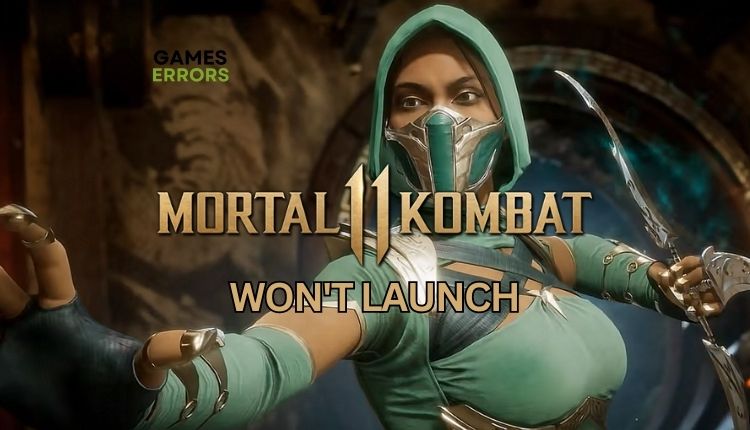
Mortal Kombat 11 has brought plenty of reasons to be in the collection of every fighting game fan. A very rich package of single and multiplayer content is exactly what we expect from the NetherRealm studio, and we can already conclude that this is the most entertaining and mechanically well-rounded Mortal Kombat so far. The years of effort put into the game are evident, both graphically and in terms of controls, so this title looks and functions the best in the series. But are you bothered that Mortal Kombat 11 won’t launch on your PC? Read our guide on how to fix that annoying issue quickly.
Why my Mortal Kombat 11 won’t launch?
There are several main reasons why this problem occurs, such as:
- Your PC doesn’t meet recommended system requirements
- Outdated graphics driver
- Corrupted game files
- Conflict with firewall or antivirus
- DirectX and Visual C++ issues
- Conflict with third-party app
How do I fix it when Mortal Kombat 11 won’t launch?
To start with, it is advisable to handle these simple tasks before getting into anything more complex:
- Check if your PC meets the recommended system requirements.
- Restart the game launcher or your PC.
- Verify the integrity of game files.
- Close any heavy tasks running in the background like P2P, Office, Photoshop, VMware, etc.
If you still can’t launch Mortal Kombat 11 after following the previous steps, try these tips:
- Update your GPU driver
- Update the game
- Change the UserSettings.ini file
- Temporarily disable firewall and antivirus
1. Update your GPU driver
We recommend updating your GPU driver as the first step if Mortal Kombat 11 won’t launch. Outdated GPU drivers can lead to the game crashing, freezing, lagging, or failing to launch. Do the following:
1. Press the Win+R keys to open the Run dialog box.
2. Type; “devmgmt.msc” in the text box, and hit Enter to open Device Manager.
3. Double-click on the Display adapters, right-click on the GPU and select Update driver.
4. Follow the on-screen guide for installing the latest GPU driver version.
Tired of searching for driver updates? PC HelpSoft is efficient and dependable, automatically updating all system drivers when a new version is available. No more wasting time manually updating or downloading through a web browser.
⇒ Get PC HelpSoft
2. Update the game
Having the latest version of the game is essential to prevent experiencing the Mortal Kombat 11 won’t launch issue. Installing all available game patches and updating to the most recent version is highly recommended. Do the following (Xbox App):
1. Run the game launcher and navigate to the game library.
2. Select Mortal Kombat 11, click the three dots icon (More action), and choose Manage.
3. Select the Files tab and click the Check for updates button.
3. Change the UserSettings.ini file
Time needed: 1 minute
If your keyboard has special RGB settings, it may cause performance issues during game launch, loading, and play. To tackle this problem, you can temporarily disable these special color settings by editing the configuration file.
- Navigate to the Local folder
Open Windows Explorer and navigate to the path: “C:\Users\Gamer\AppData\Local\Packages\WarnerBros.Interactive.a86c0be2-cf8b-45cf-8cf8-76d_ktmk1xygcecda\LocalCache\Local” and locate UserSettings.ini file.
- Open UserSettings.ini file
Open the file with Notepad and locate lines RGBPeripherals and RGBKeyLighting. Change values from on to off and save changes.
- Run Mortal Kombat 11
Try to launch a game to check if the issue is gone.
4. Temporarily disable firewall and antivirus
Disable your firewall and antivirus temporarily, but only while you troubleshoot the game. Don’t forget to re-enable security protection after you finish playing Mortal Kombat 11. Do the following:
1. Press the Win + R keys to launch the Run dialog box.
2. Type; “firewall.cpl” and press Enter.
3. Click on Turn Windows Defender Firewall on or off.
4. Click on the Turn Off Windows Defender Firewall. Confirm changes on the OK button.
5. Now, click on Windows Start and select Settings.
6. Click on Update & Security.
7. Select a Virus & Treat protection and then Manage settings.
8. Toggle Off Real-time protection.
ℹ️ To temporarily disable third-party antivirus, the procedure is comparable. Then, test to see if the issue with Mortal Kombat 11 has been resolved. If you are uncertain about setting an exception for Mortal Kombat 11 in the settings, contact your antivirus program’s support team for assistance.
👉Extra steps:
Do you still have an issue that Mortal Kombat 11 won’t launch? Here are some additional options to consider:
- Update Windows to the latest version.
- Update .NET Framework and VCRedist.
- Disable overlay apps (Steam, Xbox Game Bar, Discord, etc.)
- Disable apps like MSI Afterburner, SteelSeries Engine, Corsair iCUE, or other mouse and keyboard software.
- If Mortal Kombat won’t launch in DX12, double-check the hardware requirements and install DirectX End-User Runtimes (June 2010).
- Run the game as administrator or in compatibility mode.
- Reinstall the game in a different folder or disk.
Conclusion
We sincerely hope that our guide will be helpful to you if Mortal Kombat 11 won’t launch. Of course, if you also have a solution we haven’t listed here, share it with us in the comments below.



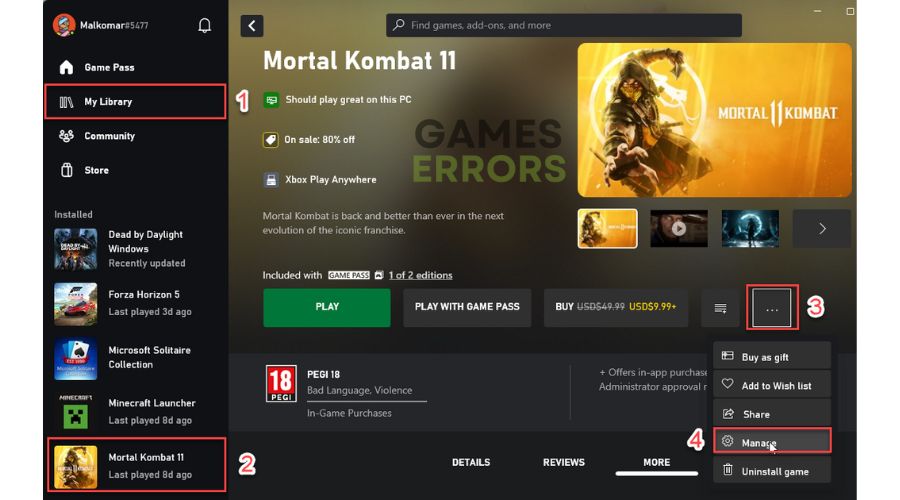
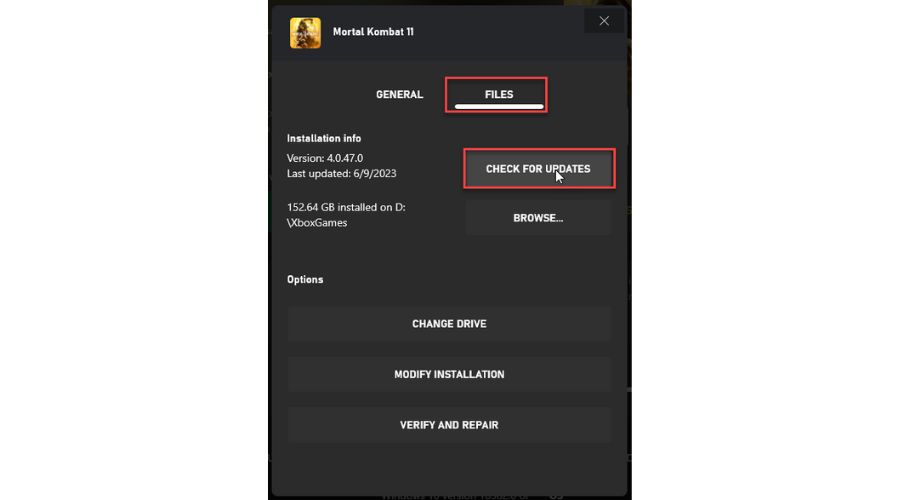
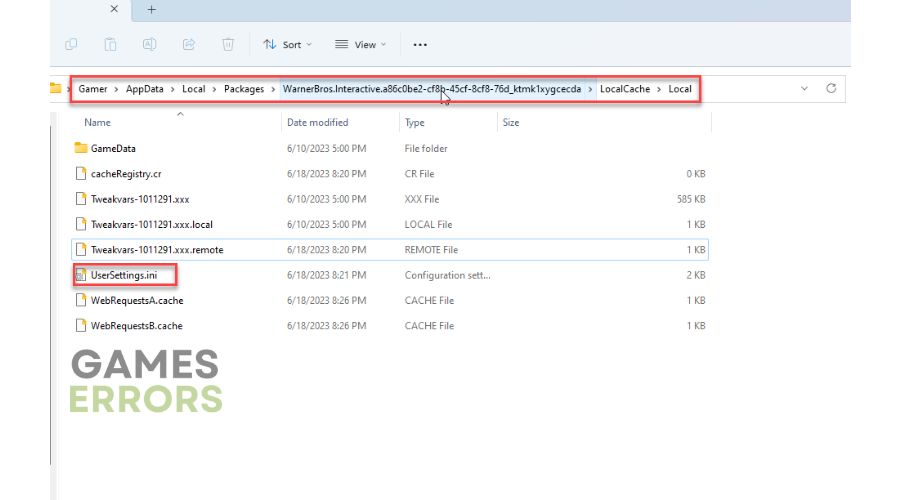
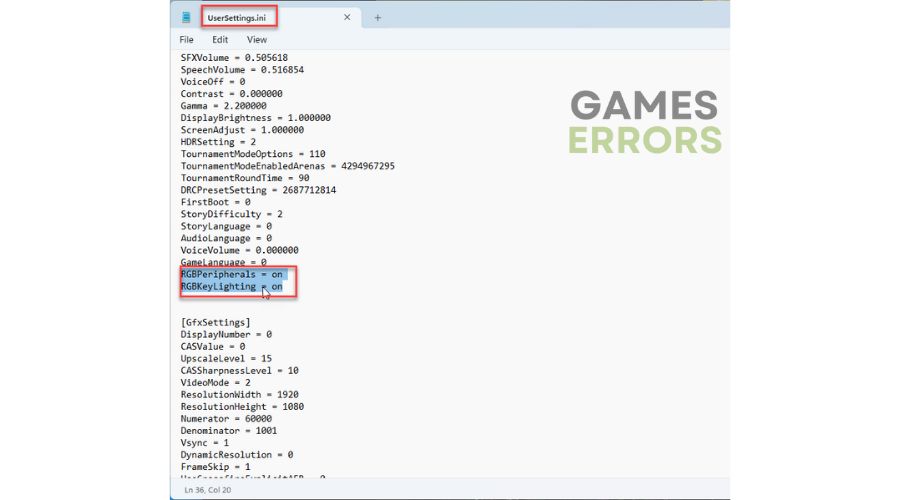








User forum
0 messages