Multiplayer is Disabled by XBOX Account Privacy Settings [Fixed]
We know how to fix multiplayer in Minecraft if XBOX Account Privacy Settings disable it. 😎
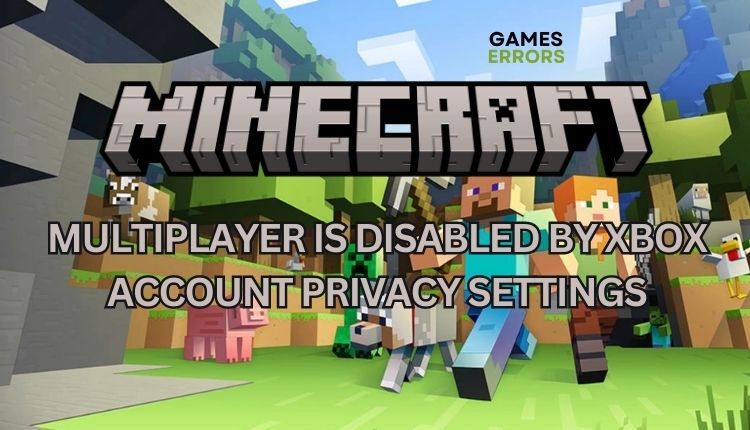
Minecraft is often described as “online Lego” that involves building blocks (squares) and creating structures in different environments. The game includes collecting, crafting, building, and fighting. Many players like using the multiplayer mode to play with their friends and communicate with people worldwide. Unfortunately, many Xbox players have been experiencing difficulties switching to multiplayer mode in Minecraft. Whenever Xbox users try to click the Multiplayer button, an error message says, “Multiplayer is disabled. Please check your Microsoft account settings”, preventing them from accessing the feature. If you are also affected by this issue, we have created this guide to fix the problem quickly.
Why is my Xbox Minecraft multiplayer disabled?
The Microsoft account is a centralized system encompassing various components such as Windows OS, Office, Xbox, etc. Xbox accounts manage game elements that require Microsoft accounts, particularly the multiplayer option. Initially, Xbox accounts were used for the Bedrock Edition of Minecraft. However, since 2021, Mojang accounts, the primary account system for Minecraft: Java Edition, have transitioned to Microsoft accounts to ensure better account security, privacy protections, and other advantages. As of 2020, all new Minecraft: Java Edition purchases can only be made on Microsoft accounts, and Mojang accounts can no longer be created. Many Minecraft users opt to use Microsoft accounts to log in to Minecraft. To play multiplayer Minecraft, these accounts must have certain privacy settings enabled, which users can adjust. However, players may sometimes need assistance from a parent or guardian to make these changes.
How do I fix multiplayer disabled in Minecraft?
To resolve the problem, affected players must adjust their age to 18 or above on their Microsoft account. Once done, they should exit the Microsoft family group linked to their account and enable multiplayer on Xbox. Do the following steps:
- Check if you have a Privacy Setting issue
- Check if your Microsoft account is considered underage
- Add a Family Member
- Change Xbox Privacy Settings
1. Check if you have a Privacy Setting issue
1. If you own Minecraft: Java Edition, you might encounter an error message that reads, “Multiplayer is disabled. Please check your Microsoft account settings” while attempting to play multiplayer. Moreover, the Multiplayer and Realms buttons will appear blacked out on the main title screen.
2. If you happen to be playing Minecraft Bedrock, you might notice that the multiplayer menus indicate that realm, shared worlds, and servers are disabled. This is likely due to your Microsoft account settings.
2. Check if your Microsoft account is considered underage
To change privacy settings, only adults have the authority unless you have their log in details. It’s important to note that you won’t be able to modify your Microsoft account’s privacy settings unless your parents add you to their Microsoft family. To access multiplayer on your Xbox account, your parent must permit you.
1. Go to Xbox account settings in your browser. After logging in to your Xbox account, if you see that you must Manage app privacy settings, your account is underage.
2. If you click on the Privacy& online safety option, nothing will happen, and your parents need to permit you to play multiplayer in Minecraft.
3. Add a Family Member
To solve the issue, the first step is for a parent or someone older to add you as a family member. However, if you have an account from your parents, you can make the settings yourself.
1. With the adult account, go to Xbox account settings and log in. If you are already a family member, go to the next step, and if you are not, click on the Microsoft family option.
2. Click on the plus sign to add a new account to the family member. Add your e-mail address and click Next.
3. Set the account as a family member and click on Next.
4. Check the e-mail address you provided earlier. You should have received an invitation e-mail for your family. Open the e-mail and click on the Accept Invitation button.
5. Finally, click Join Now on the website that pops up.
4. Change Xbox Privacy Settings
Time needed: 3 minutes
After you join the family group as a member, it’s time to change your Xbox privacy settings.
- Login with an adult account
Go to Xbox account settings and log in with an adult account. Notice that a new family member has appeared.
- Set member Privacy Settings
Set Allow for the following member Privacy settings: You can communicate outside of Xbox Live with voice & text. For Minecraft Bedrock, set Friends for: Others can communicate with voice, text, or invites, and Others can see if you’re online.
- Set member Xbox Privacy Settings
Click Xbox One/Windows 10 Online Safety. Set Allow for You can join multiplayer games. For Minecraft Bedrock, Allow: You can add friends, and You can create and join clubs.
Conclusion
We have gathered some practical solutions to help you if multiplayer is disabled by Xbox account privacy settings in Minecraft. However, if you have an alternative solution, feel free to share it by leaving a comment below.

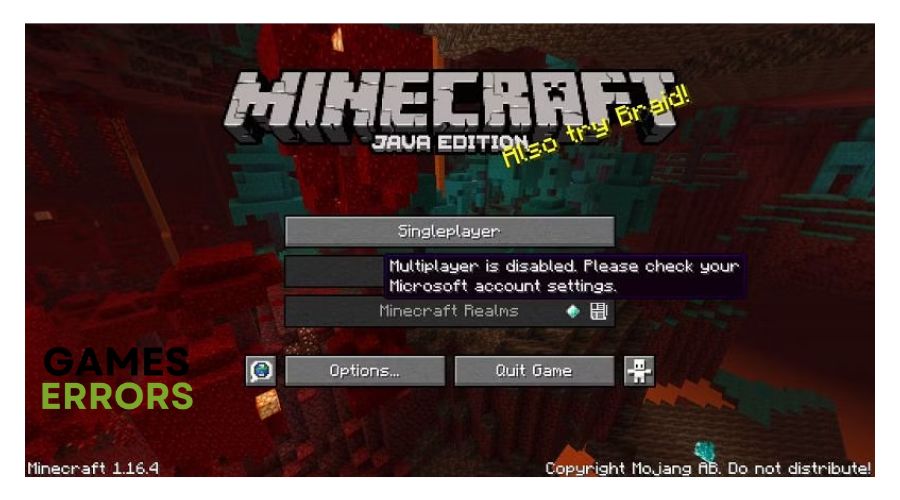
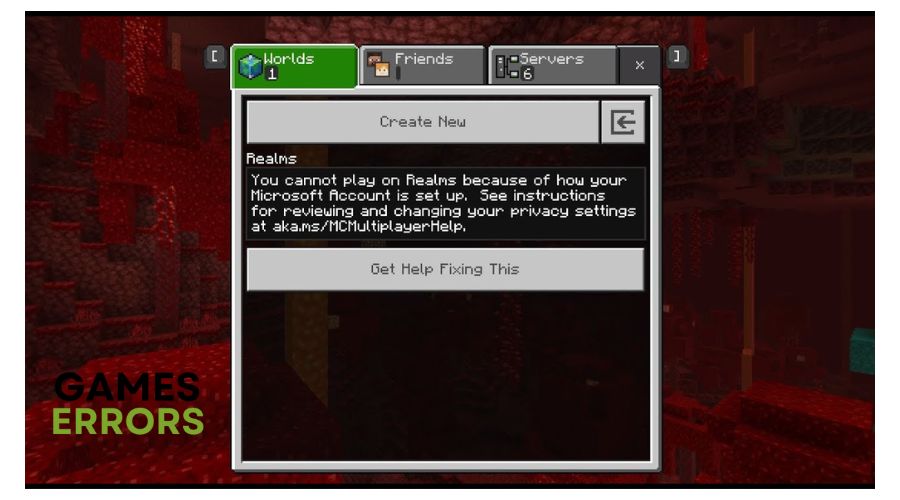
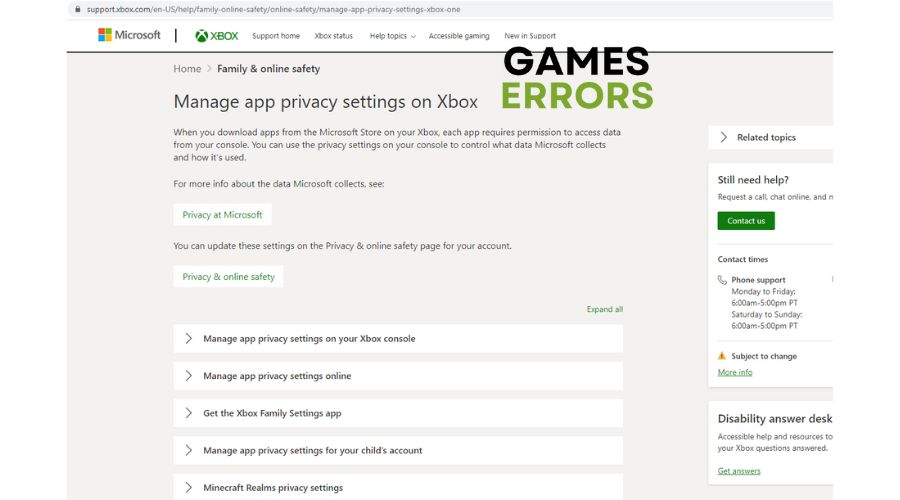
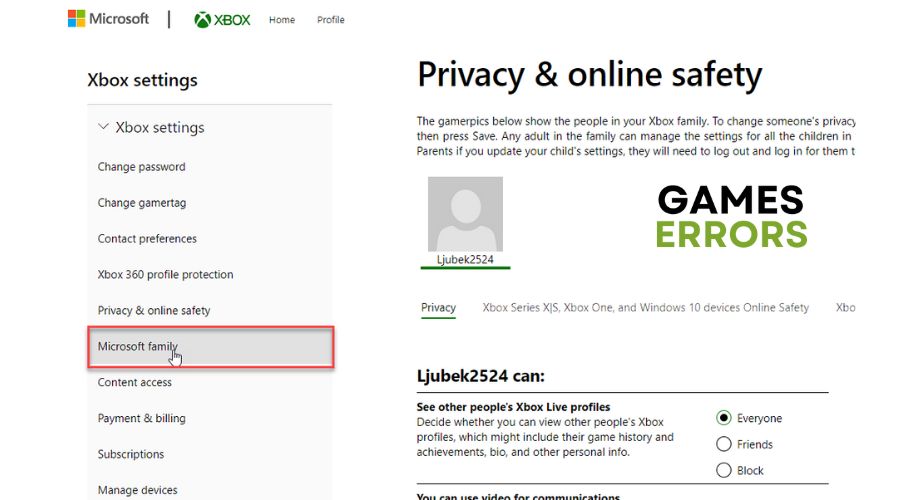
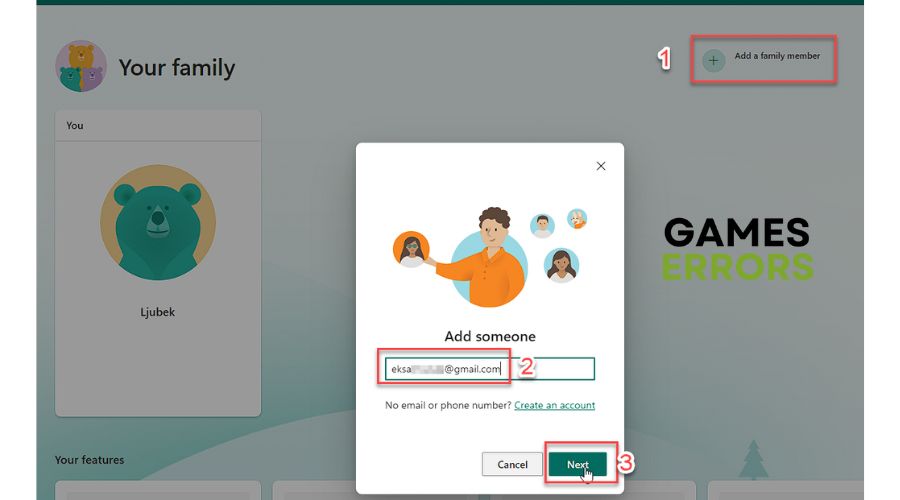
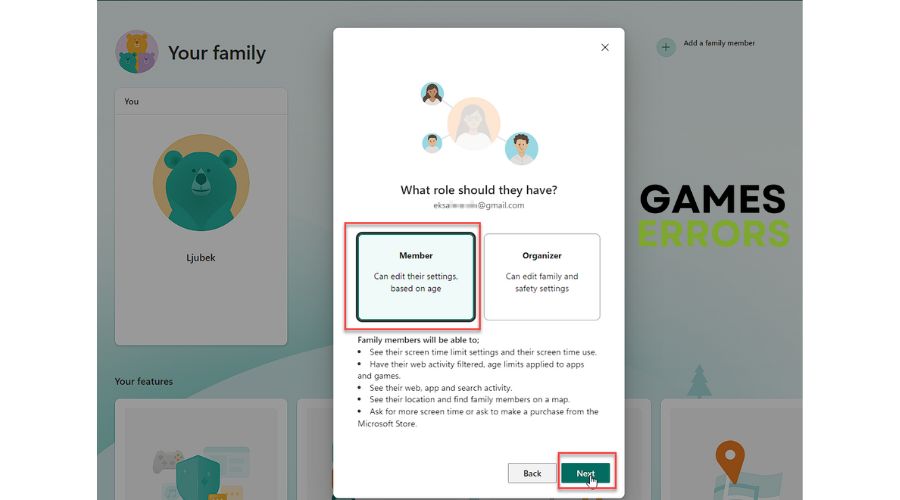
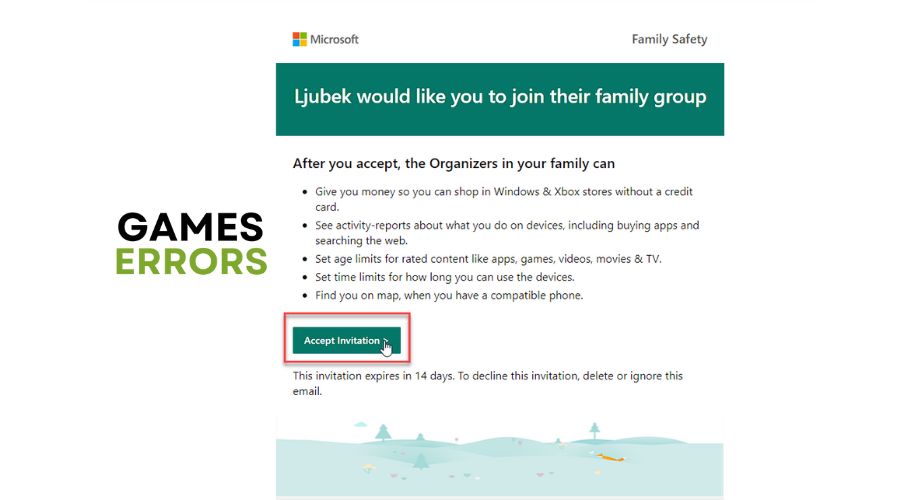
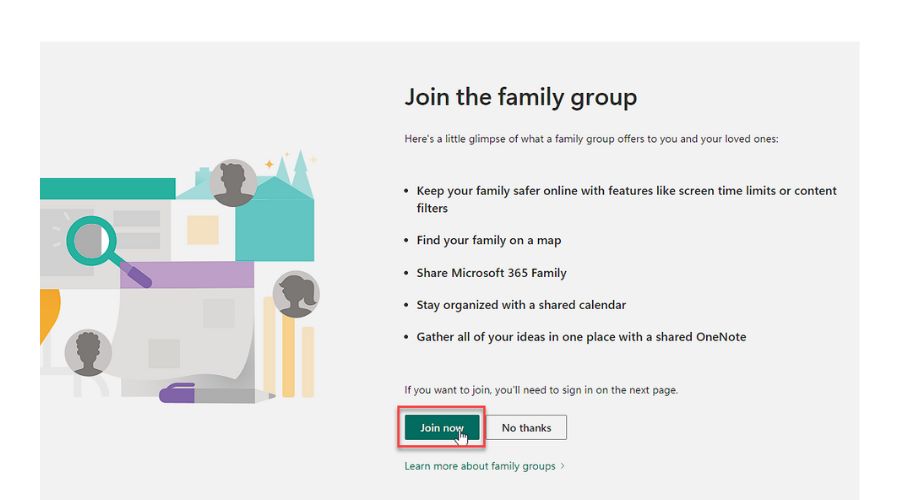
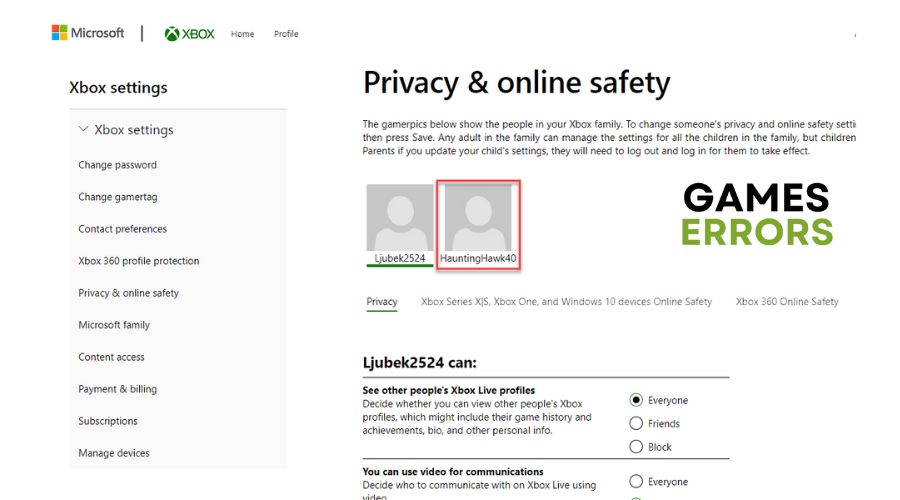
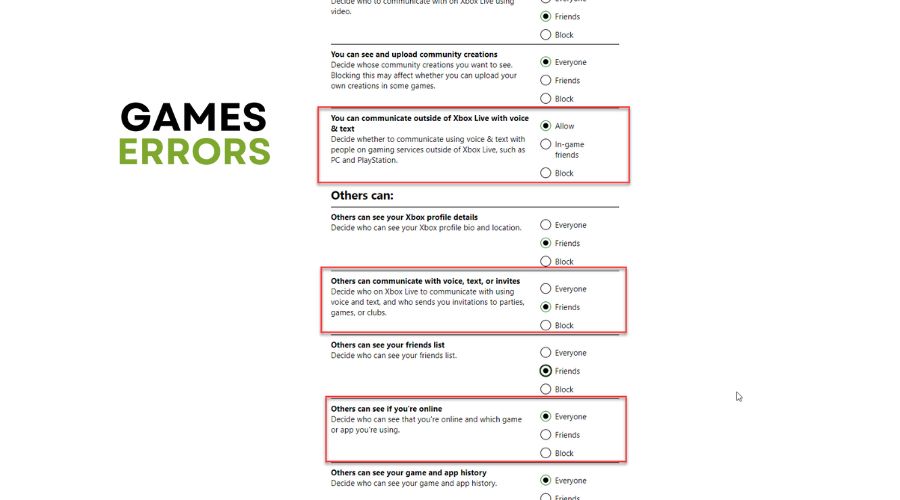
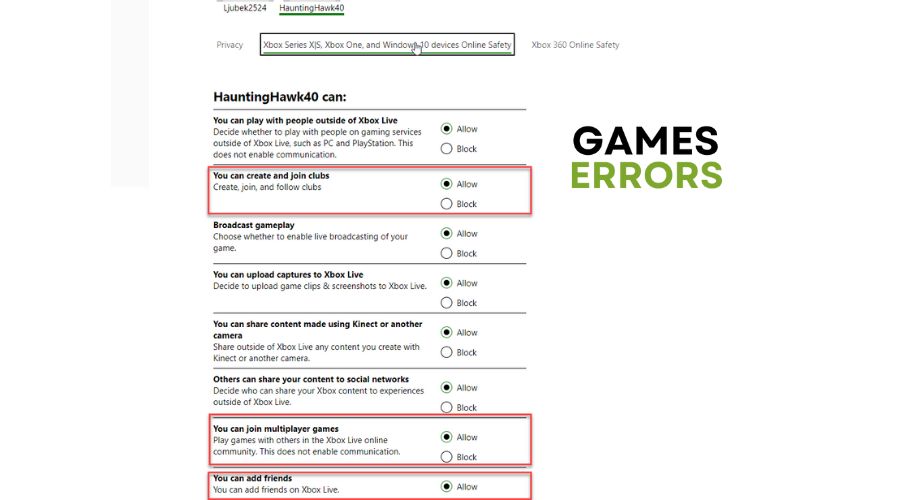


User forum
0 messages