Persona 5 Won’t Install: How To Fix It
Enjoy Persona 5 on PC. Fix the Persona 5 won't install problem with proven solutions contained in this article. Good luck😉
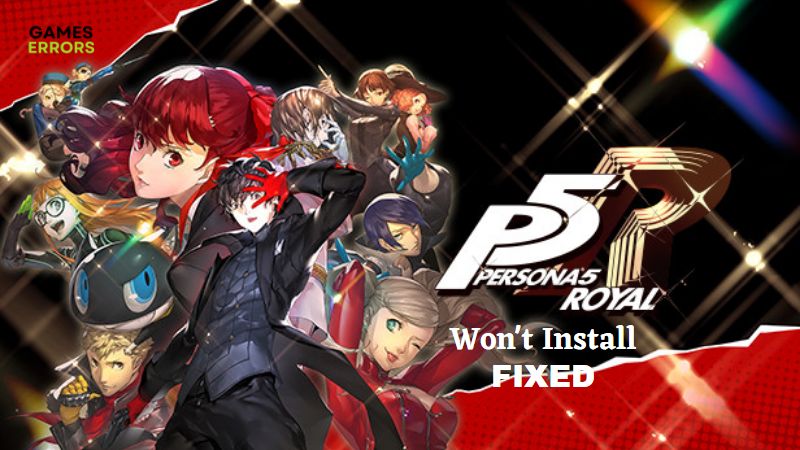
Persona 5 is an impressive role-playing video game released in 2016 by P-Studio and Atlus. The 9.7/10 rating of this game on IGN tells a lot about how excellent the game is. Unfortunately, many have been willing to play the game but keep having difficulty installing it on their devices.
In this article, we will discuss the Persona 5 won’t install issue and proven solutions that may be helpful when you implement them. Keep reading.
Why can’t I install Persona 5?
Person 5 was first released by Atlus and P-Studio in 2016 only on PlayStation 4 and 5 platforms. However, many requested that the game be made available on PC platforms before it was finally released on Steam in 2022 by ATLUS, SEGA, and the Microsoft Xbox app. With the availability of the game on PC platforms, there have been reports from the gaming community that Persona 5 won’t install on PC. U
There are several reasons Persona 5 fails to download and/or install on Steam. A corrupt download cache, system drivers, internet connection, and firewall settings are a few of the factors that could be responsible for the Persona 5 won’t install problem on a PC. Gtbł
How do I fix Persona 5 won’t install?
We discuss the proven solutions you can implement to fix the problem, but before we delve deep into them, try out the following basic troubleshooting methods:
- Ensure that you have an internet connection strong enough to initiate the download and complete the installation.
- Unplug any peripherals connected to your PC and that may interfere with the download and installation.
- Run Steam or Microsoft Xbox app as an administrator.
- Ensure that your computer’s date and time are correct.
- Make sure enough storage space is available on your PC
If the problem persists, implement the following critical proven fixes:
- Allow Game Client Through Firewall
- Change the Download Region
- Clear Download Cache
- Reset Gaming Services App
- Repair or Reset the Xbox App
1. Allow Game Client Through Firewall
Time needed: 3 minutes
Windows Defender firewall intends to protect your PC from any malware attack. However, it may also fail to allow a reliable application like your game client through. We advise that you add your game client application to allow it through the firewall; then, you can proceed to install Person 5 on your PC via your game client. Follow the steps below:
- Open Windows Defender Firewall on your PC.
- From the left panel, click Allow an app or feature through Windows Defender Firewall.
- Click on the Change settings tab to enable changing settings.
- Click Allow another app, then follow the on-screen instruction to add your game client to the list.
2. Change the Download Region
If there are server-related issues in your region, you are bound to experience download and installation problems. To prevent this issue, we recommend that you change the download region. If you are trying to install Person 5 on Steam, follow the steps below:
- Open Steam and click on Steam from the top menu.
- From the options menu, click Settings.
- Select Downloads from the left pane.
- Under the Download Region section, choose a different region from the list, then click OK to save changes.
After this, you can proceed with the download and installation of the Persona 5 game.
3. Clear Download Cache
The Persona 5 won’t install problem may be a result of the compromised state of the download storage of your game client. To resolve this problem, we advise that you clear the download cache. Follow the steps below to do this on Steam. It is worth noting that all the mods for your games will also be deleted after the completion of the process. You can move the mods to a separate folder before you proceed with clearing the download cache.
- From the Steam menu on the top-right corner of the page, navigate to Settings.
- Click on the Downloads option.
- Click CLEAR DOWNLOAD CACHE and click OK to confirm the action.
- After the process, login back to your Steam, then try to install the Persona 5 game.
If you’re on the Xbox app, follow the steps below to clear the download cache:
- Press the Windows key + X to open the Quick Access Menu.
- Click on Command Prompt (Admin).
- Type wsreset.exe, and hit the Enter key on your keyboard.
4. Reset Gaming Services App
For Xbox app users, you can reset the Gaming Services app on your Windows PC. Follow the steps below:
- Right-click on the Start menu, then click on Apps and Features.
- Find Gaming Services from the list, then click on it.
- Click on Advanced options.
- Scroll down and click on Terminate, then Reset.
5. Repair or Reset Xbox App
Also, for Xbox app users, you can try to repair your Xbox app and install the Persona 5 game afterward. If the problem persists, then reset the app. Follow the steps below:
- Navigate to Settings>Apps>Apps and Features on your Windows PC.
- From the list, click on the three dots option next to the Xbox app.
- Click on the Advanced option.
- In the Reset section, click on Repair.
- If the probe persists, tap on Reset.
We hope that one of the aforementioned fixes works for you.

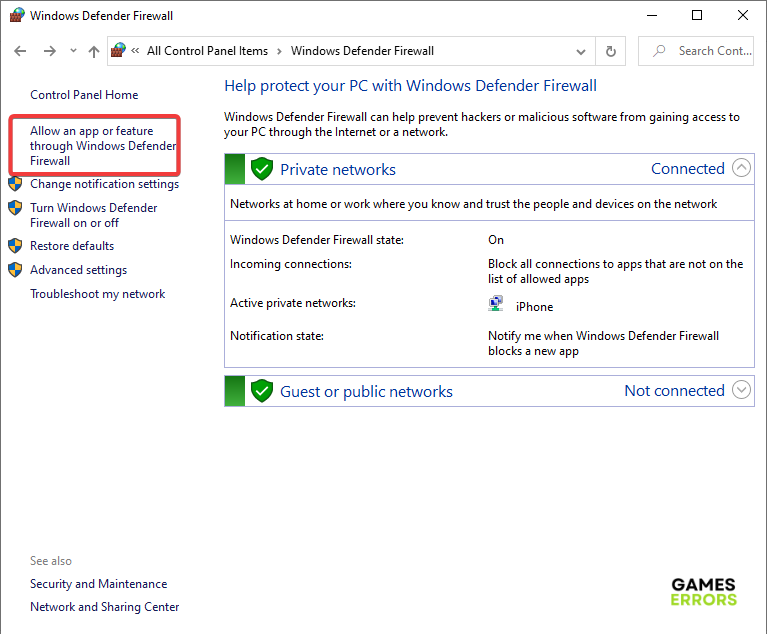
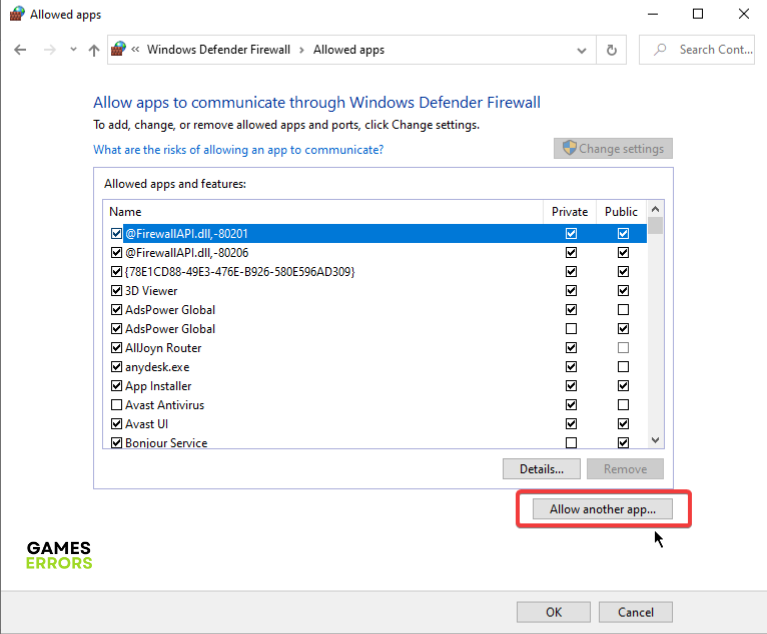
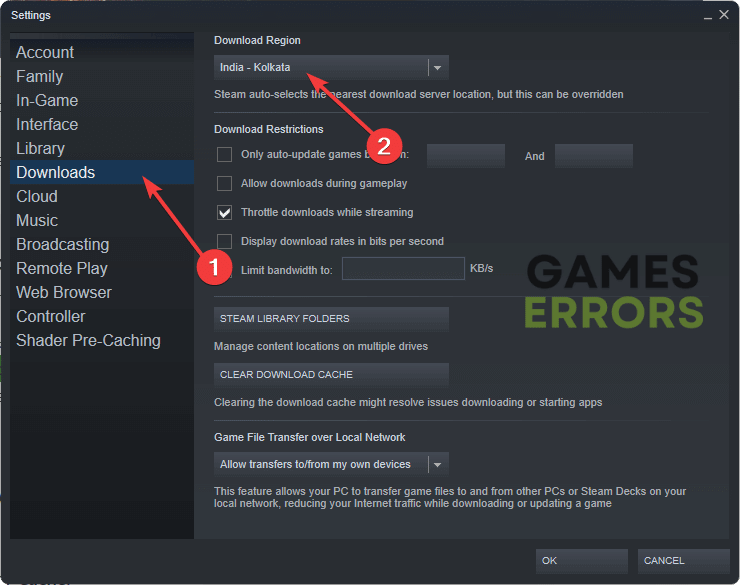

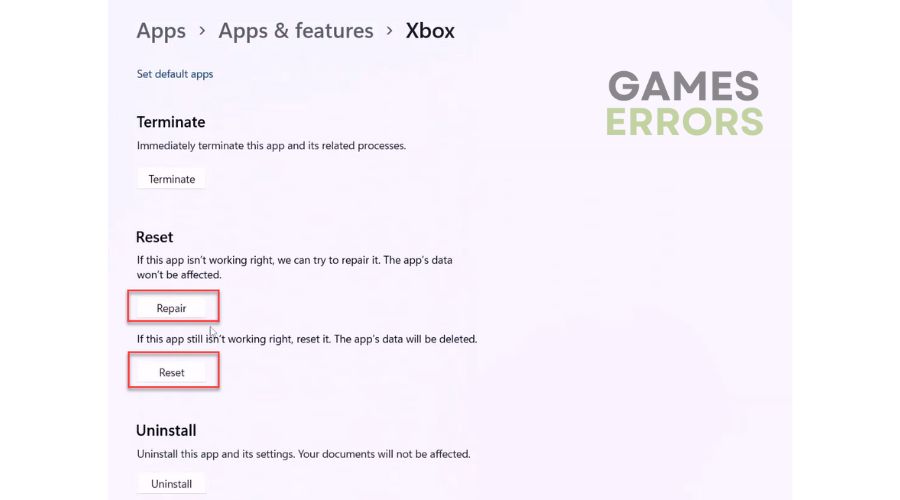


User forum
0 messages