Horizon Zero Dawn Crashing PC: How to Fix it Easily
Does Horizon Zero Dawn crash on startup, loading screen or it's just randomly crashing? It's frustrating, we know.. 😡 But, we got you covered with the simplest solutions to follow 🚀

Horizon Zero Dawn, an action role-playing game developed by Guerilla Games, has captivated gamers with its stunning visuals and immersive gameplay. However, some players have encountered a frustrating problem – Horizon Zero Dawn keeps crashing.
So, in this article, we will explore some effective methods to resolve the issue of Horizon Zero Dawn keeps crashing issue, allowing players to enjoy the game without interruptions.
Why does Horizon Zero Dawn Keep Crashing?
Horizon Zero Dawn keeps crashing for a number of reasons, starting from outdated drivers and faulty game files to hardware incompatibilities and third-party apps interferences. However, it isn’t that difficult to get rid of it. So to address this problem, make sure to check out the following section.
How do I fix Horizon Zero Dawn crash on PC?
While the issue itself can be very annoying, you might be able to get rid of it in seconds. So, before moving on to some more complex and time-consuming solutions, make sure to check out the following:
- Check system requirements – If your PC isn’t powerful enough to run the game, trying to do so may just result in constant crashing. So, ensure that your PC meets the minimum requirements.
- Update the game – Before doing anything else, see if there are any new updates. Developers very often resolve such issues with a new patch.
If Horizon Zero Dawn has the newest patch installed and your PC is powerful enough to run it, at least on minimum settings, try some of these methods:
- Update GPU drivers
- Disable Firewall and Antivirus
- Verify integrity of game files
- Disable third-party overclocking tools
1. Update GPU drivers
One common cause of game crashes is outdated graphics card drivers. It is crucial to keep your GPU drivers up-to-date to ensure compatibility and optimal performance. Now, you can either use high-quality updating software, such as PC HelpSoft or update the drivers manually.
Using PC HelpSoft is a hassle-free solution and allows you to get everything done in a single click. On the other hand, if you insist on updating the drivers manually, here is how to do it:
- Begin by pressing the “Windows” button on your keyboard, then type in “Device Manager.”
- Next, expand the “Display Adapters” option and right-click on your video card.
- From the options presented, select “Update driver” and choose the “Search automatically for drivers” option.
- Once the update is complete, restart your PC and assess whether the issue has been resolved.
2. Disable Firewall and Antivirus
Firewall and antivirus software play a vital role in protecting your system from potential threats. However, they can sometimes interfere with game processes, leading to crashes. Temporarily disabling these security measures can help determine if they are causing the issue. Here’s how to disable them.
3. Verify integrity of game files
Corrupted game files can cause crashes and other issues. Verifying the integrity of game files can help identify and resolve such problems. To verify the integrity of Horizon Zero Dawn game files, follow these steps:
- Open the Steam client and navigate to your library.
- Right-click on Horizon Zero Dawn and select “Properties.”
- In the Properties window, click on the “Local Files” tab.
- Choose the “Verify Integrity of Game Files” option.
- Steam will scan the game files and replace any corrupted or missing files.
- Launch the game again and see if the crashing issue persists.
4. Disable third-party overclocking tools
Overclocking tools have become increasingly popular among PC players, but they often lead to stability issues in video games such as Horizon Zero Dawn. Therefore, if you have any third party overclocking software, it is advisable to disable it before launching Horizon Zero Dawn. Here’s how:
- Locate the overclocking software installed on your PC.
- Access the software’s settings or control panel.
- Disable any active overclocking profiles or features.
- Save the changes and close the software.
- Launch Horizon Zero Dawn and check if the crashes continue.
Additional Tips on how to solve the Horizon Zero Dawn keeps crashing issue
- Run as administrator – The crashing could be caused by certain user account limitations.
- Lower the graphics settings – If your PC barely meets the required minimum to run the game and you are trying to run it on higher settings, it could be the cause of this issue.
Other related articles:
- Games Crashing After Installing New GPU: Here’s How To Fix It
- How To Update Graphics Driver For Better Gaming Performance
Final Verdict
Persistent crashes tend to be very frustrating for many players and can hinder the enjoyment of Horizon Zero Dawn. By following the steps outlined above, you can address common causes of crashing issues, and get back to Horizon Zero Dawn in no time!

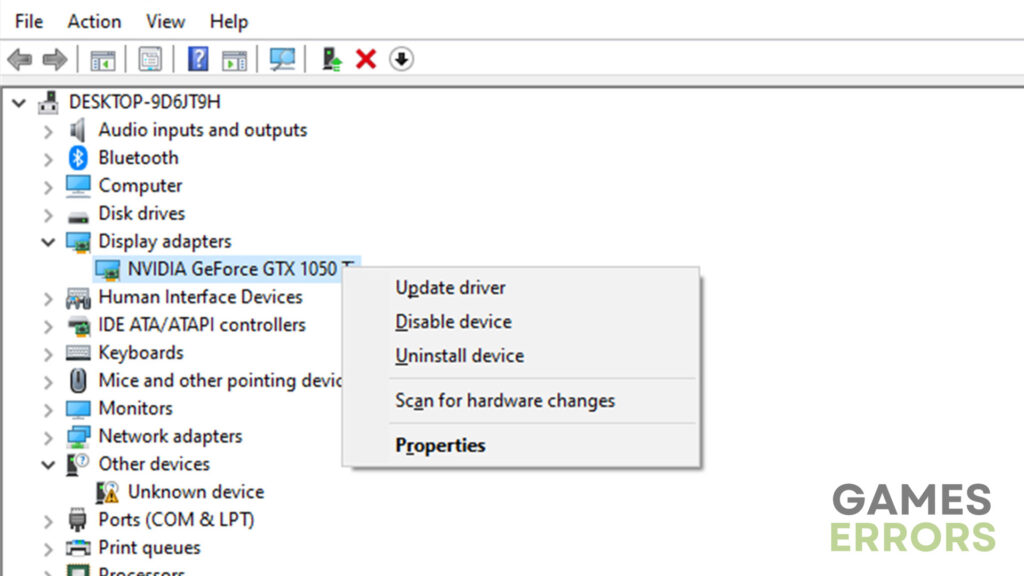
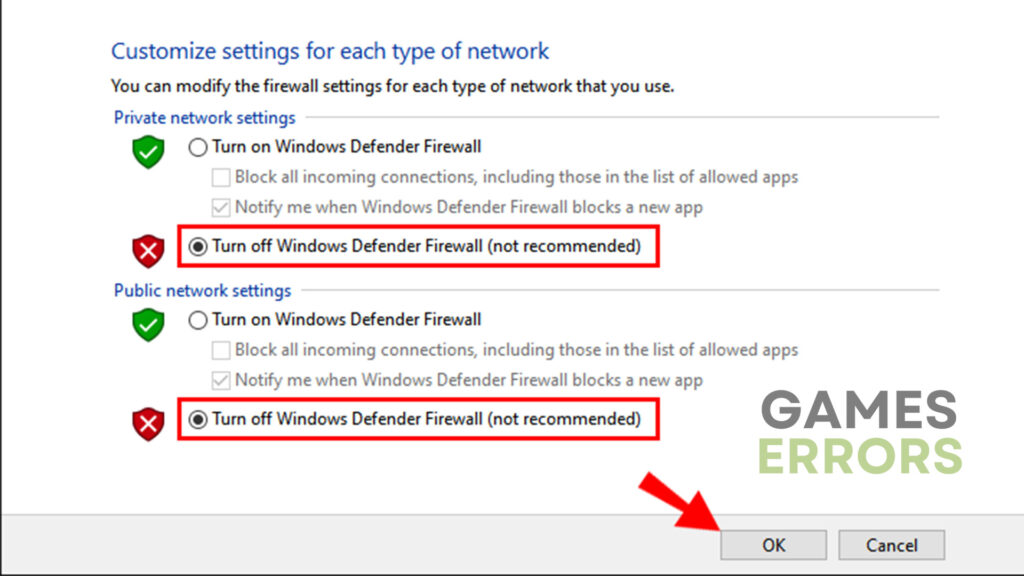
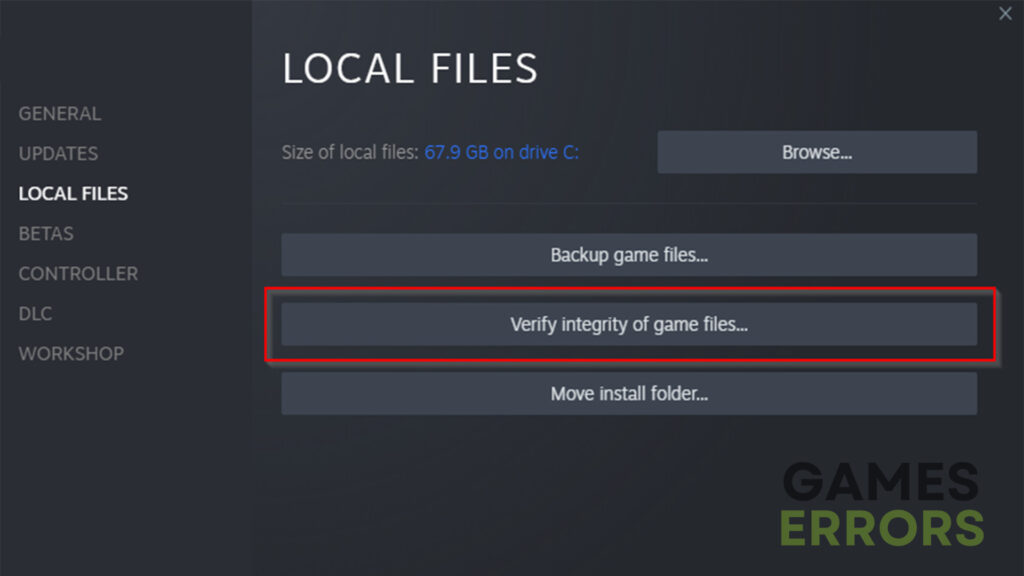


User forum
0 messages