Terraria Resolution Problem: Fix It Efficiently
Although it is a sandbox game, the resolution should be able to fit on your display perfectly. If this is not the case for you, follow our lead and discover how to fix it! 🖥

Are you struggling with the Terraria resolution problem? You are not the only one! Many players can’t switch the game to Fullscreen or set it to their desired resolution. We investigated the matter and compiled a complete list of steps to resolve this annoying issue.
Why do I have a Terraria resolution problem?
You have a Terraria resolution problem due to temporary issues on your PC or the inability of the game to store the desired resolution information in game files. Additionally, resolution issues might occur due to an outdated GPU driver, faulty Windows resolution, or an outdated Windows.
How do I fix my resolution in Terraria?
Before you do anything to fix your resolution in Terraria, apply the following checks:
- Restart your PC: The quickest solutions are sometimes the best! If you encounter the Terraria resolution problem for the first time, try restarting your PC, as it might resolve the issue.
- Disable Borderless Window: Head to Terraria settings and disable this option. Restart the game and check if the resolution improved.
Proceed by using solutions from the list below.
1. Edit config file
One way to manually fix the game’s resolution problem is to navigate to the configuration file in the Terraria folder under My Games on your PC. It is an effective way to resolve the Terraria Fullscreen not working problem. This is a different folder than the Terraria installation folder, so we advise you to follow the steps below to do it correctly.
- Use the Windows key + E shortcut to open File Explorer and navigate to the My Games folder.
The default location of the folder C:\Users\USERNAME\OneDrive\Documents\My Games - Open the Terraria folder, and then find and open the ModLoader folder.
- Open the config.json file using a text editor.
Notepad or Notepad++ will work. - Find DisplayWidth and DisplayHeight lines, and replace the resolution with your desired one.
- Save the file and restart your PC.
2. Update the GPU driver
Time needed: 5 minutes
An outdated GPU driver poses a significant issue regarding how your graphics card handles tasks. If your problem is related to the inability to switch to a different resolution in Terraria, you must update your GPU driver through Device Manager or another driver updater tool.
- Click on the Windows icon, type Device Manager, and open it.
- Double-click on the Display Adapters section.
- Right-click on your GPU and select the Update driver option.
- Select the Search automatically for drivers option.
- Install the GPU driver update.
- Restart your PC.
There is a faster and more reliable way to manage drivers. Start using PC HelpSoft today, so you don’t have to think about why you have a resolution or any other game problem tomorrow. This tool takes over the complete driver management process!
3. Change launch options
Maybe the most convenient way to change the resolution in Terraria is through Steam launch options. The downside is that you must launch the game through the Steam client every time, but this is a way to go if other options fail! Steam will ‘remind’ the game on which resolution you play every time you launch it.
- Launch Steam.
- Right-click on Terraria and select Properties.
- Scroll down to the Launch Options in the default General tab.
- Paste -w 1920 -h 1080 (for 1920×1080 resolution) and close Properties.
If you want a different resolution, change the -w (width) -h (height) values accordingly. - Launch Terraria.
💡 This alternative method will set the resolution to the one used by your PC, effectively resolving the Terraria fullscreen not working problem.
Extra steps to fix the Terraria Resolution Problem:
Here are some more fixes for the resolution problem and the Terraria Fullscreen not working issue:
- 🖥 Use native resolution on Windows: Right-click anywhere on your desktop and select Display Settings. Set the Display Resolution to your native (usually marked with Recommended).
- ⬆ Update Windows: Click the Windows icon, type Check for updates, and open these System Settings. Download and install any pending updates, then restart your PC.
- 🔁 Reinstall Terraria: The last resort is to uninstall Terraria and delete all files and folders. Restart your PC and perform a clean game installation.
Frequently Asked Questions
How do I reset my Terraria resolution?
Similar to the first method, to reset Terraria resolution, you should delete the config file and launch the game. This solution should reset all the previous resolution settings.
Related articles:
- Terraria Not Launching
- Terraria Stuttering
- Terraria Error tModLoader
- Terraria Error Loading Pixel Shader
- Terraria Error System Argument Exception
Conclusion
In conclusion, troubleshooting the Terraria resolution problem isn’t that difficult. All you have to do is restart your PC and disable the Borderless Window option. If that doesn’t solve it, change the resolution in the config file or add it to the Steam launch options.
Additionally, you can update your GPU driver to ensure your graphics card runs smoothly and efficiently, thus not causing resolution problems in Terraria. Don’t forget to set native resolution on Windows in Display Settings and update Windows regularly. If nothing else resolves the resolution problem in Terraria, reinstall the game.

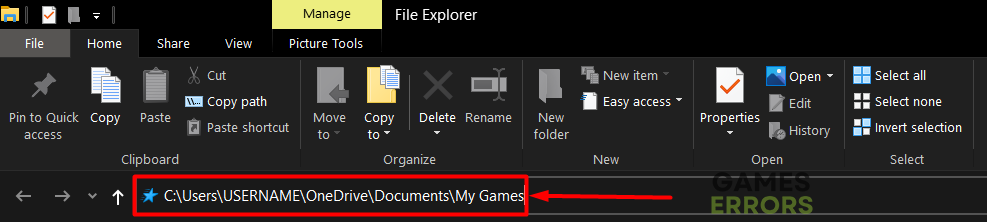





User forum
0 messages