TW Warhammer 3 Chaos Dwarfs Crashing: How to Fix
TW Warhammer 3 - Forge of the Chaos Dwarfs is crashing? Heads up, we have a fix for this issue. 😎
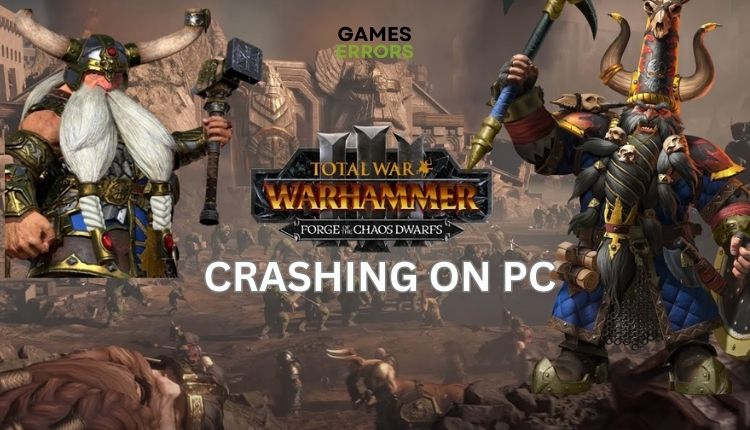
The third part of the Total War (TW) Warhammer saga brings what fans have consistently called for and are not ashamed to admit. Give us chaos! The ability to play on the side of chaos existed in previous installments but is now stripped to the core, offering direct control over the gruesome arsenals of Khorne, Slaanesh, Tzench, and Nurgle. In addition to them, Kislev, Grand Cathay, and Ogre were introduced as playable factions for the first time. Now you can play with the brutal new race of Chaos Dwarfs in the new Forge of the Chaos Dwarfs DLC. And, of course, what’s to stop a severe TW Warhammer player from enjoying the new campaign? It’s a hateful scenario where the game crashes for no apparent reason. But don’t worry. We are here to help you quickly fix this problem and resume enjoying the game.
Why is My TW Warhammer 3 – Forge of the Chaos Dwarfs crashing?
Possible reasons why Forge of the Chaos Dwarfs is crashing on your PC are:
- incompatibility of your PC with the recommended specifications
- outdated GPU driver
- corrupted game files
- the game is not updated
- a firewall or antivirus is blocking the game
- overclocked GPU or CPU
How do I fix TW Warhammer 3 – Forge of the Chaos Dwarfs from crashing?
Before our troubleshooting tips, we recommend doing some simpler steps like:
- Check if your PC meets the recommended system requirements for the game.
- Update Windows to the latest version.
- Run the game as an administrator.
- Close all unnecessary background apps.
Now that you’ve verified that the game still has the crashing issue, do the following:
- Update graphics card driver
- Verify game files
- Allow game through Windows firewall
- Check and install the latest game patch
- Update DirectX
- Disable third-party antivirus
1. Update graphics card driver
Time needed: 5 minutes
Outdated or damaged graphic card drivers can cause various game problems, including crashes, freezes, FPS drops, black screens, stuttering, etc. As a first step, we recommend that you upgrade your graphics driver.
- Launch Run dialog
Press the Windows+R keys on the keyboard to show the Run dialog. Type; devmgmt.msc and press Enter.
- Expand Display adapters
Right-click on your graphics card and click Update driver.
- Search automatically for drivers
Wait for Windows to install a new GPU driver (if any).
- Restart your PC
Launch TW Warhammer 3 – Forge of the Chaos Dwarfs to see if the crashing issue is gone.
Besides the manual method, we recommend PC HelpSoft, as a simple tool to update all drivers in Windows OS. Unlike manually updating or downloading new drivers through your browser, PC HelpSoft will save you time and ensure you always have the latest drivers.
2. Verify game files
TW Warhammer 3 – Chaos Dwarfs will likely crash if one or more game files are corrupted or missing. Verify and repair corrupted game files as follows:
1. Launch the Steam client and go to the game library.
2. Right-click on Total War: WARHAMMER III and select Properties from the context menu.
3. Select Local Files from the menu and click on Verify integrity of game files.
4. Wait a few minutes until Steam verifies all your game files, and then restart your PC.
5. Launch the TW Warhammer 3 to check if the crashing issue is gone.
3. Allow game through Windows firewall
Maybe you have a crashing issue because the Windows Firewall blocks TW Warhammer 3. To allow the game on the Windows firewall, do the following:
1. Right-Click on Windows Start, and click on Settings.
2. Choose Update & Security.
3. Select Windows Security from the left and click on Firewall and Network Protection.
4. Click on the option Allow an app through Firewall.
5. Select the Change Settings button and Allow Another App.
6. Browse to add Total War: Warhammer 3 exception to the Firewall. The default path is C:\Program Files\ Steam\steamapps\common\Total War Warhammer III\Warhammer3.exe
4. Check and install the latest game patch
Steam or Epic regularly releases new patches for TW Warhammer 3 to fix observed bugs and improve game stability and performance. A new patch often also causes further problems, such as a possible game crash, and the developers will urgently work to fix this as soon as possible. It’s very easy to check if a new patch is available:
1. Launch the Steam client, click on Steam in the menu, and select Exit.
2. Relaunch Steam. It will automatically check for a new TW Warhammer 3 patch and install it.
3. Launch the game and check if the crashing issue is resolved.
5. Update DirectX
Check which version of DirectX you have on your computer, as TW Warhammer 3 requires DirectX 11 or higher. Do the following:
1. Press the Windows+R keys on the keyboard to show the Run dialog.
3. If you have an older DirectX, this may be the reason for crashes, so download a newer version.
6. Disable third-party antivirus
Do you have third-party antivirus software installed on your PC? The antivirus may falsely detect the game files as malware and thus block and crash TW Warhammer 3 Chaos Dwarfs. If you are unsure how to add an exception for the game in your antivirus program, temporarily disable it before launching it. That way, you’ll be sure if the problem is with the third-party antivirus software.
1. Click on the third-party antivirus icon in Systray.
2. Disable it until the computer is restarted.
3. Launch TW Warhammer 3 Chaos Dwarfs to ensure the crashing issue is gone.
Conclusion
We sincerely hope that with the help of our tips, you can successfully solve the crash problem in TW Warhammer 3 – Forge of the Chaos Dwarfs. However, comment below for any objections or suggestions regarding our solutions.


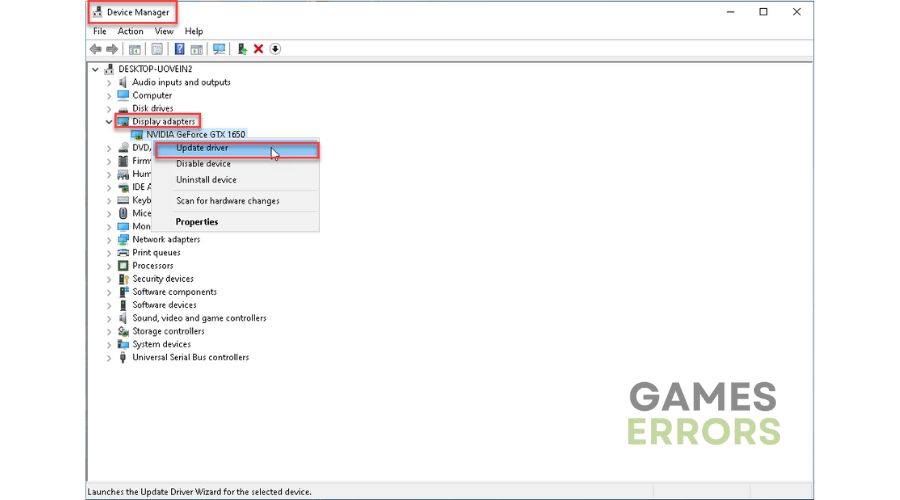
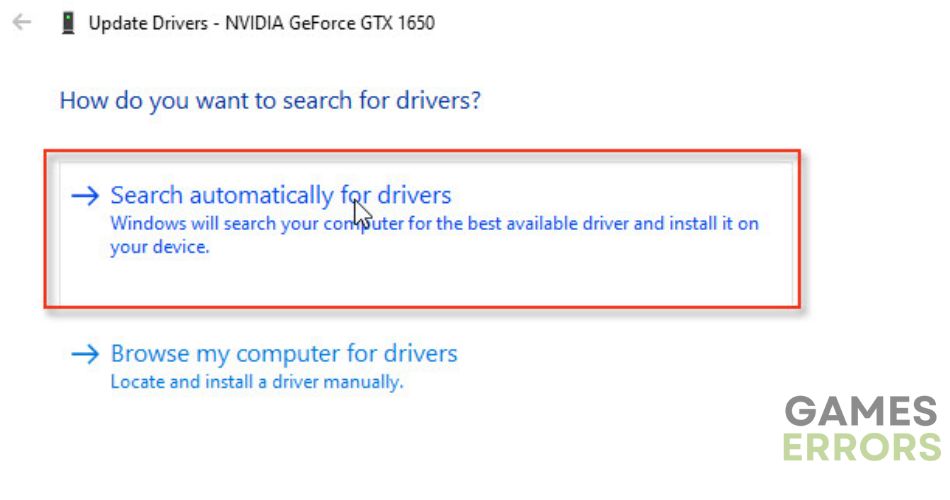
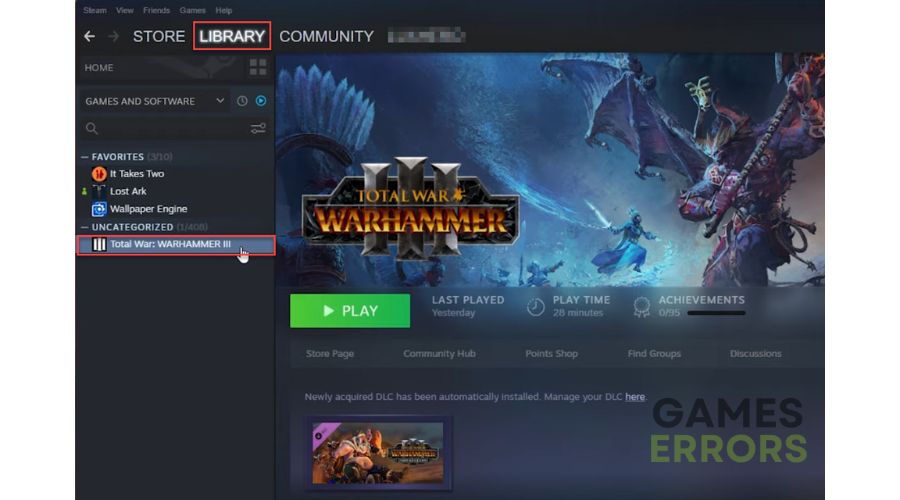
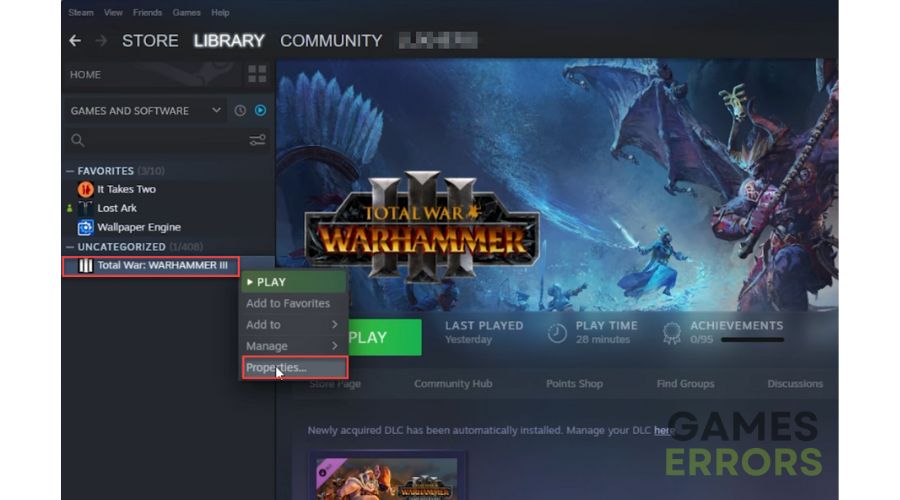
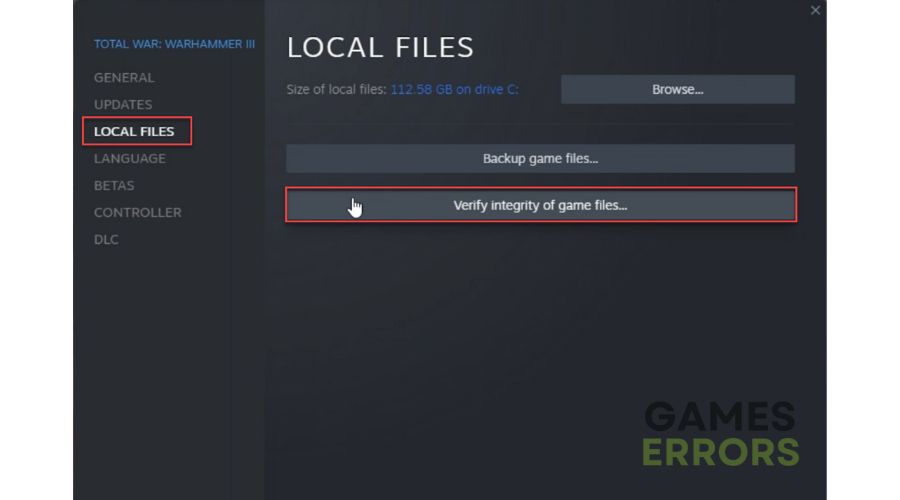
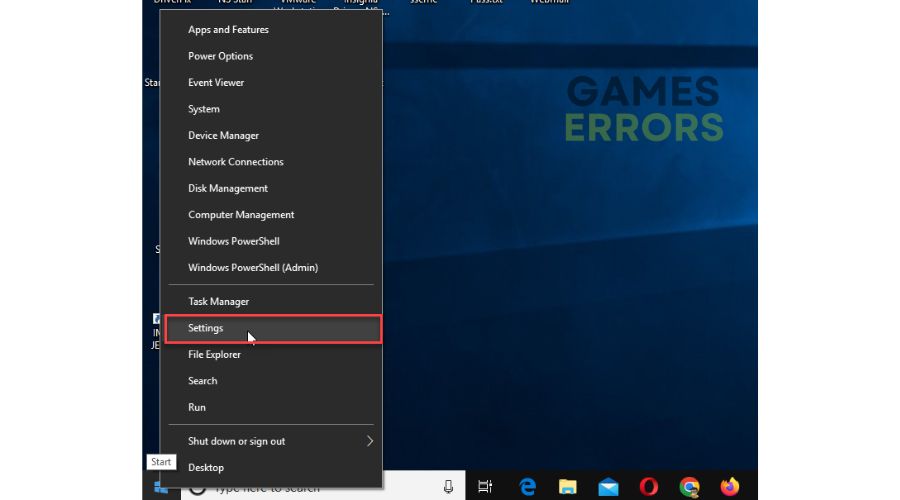


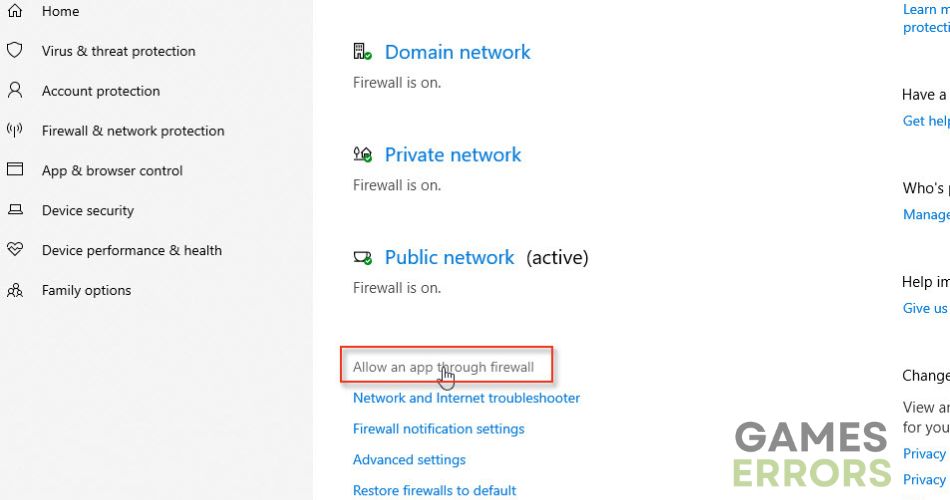

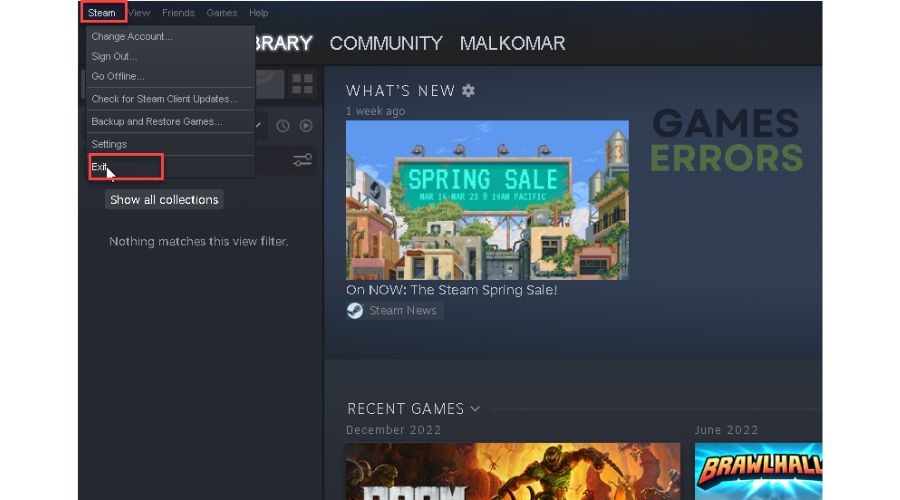
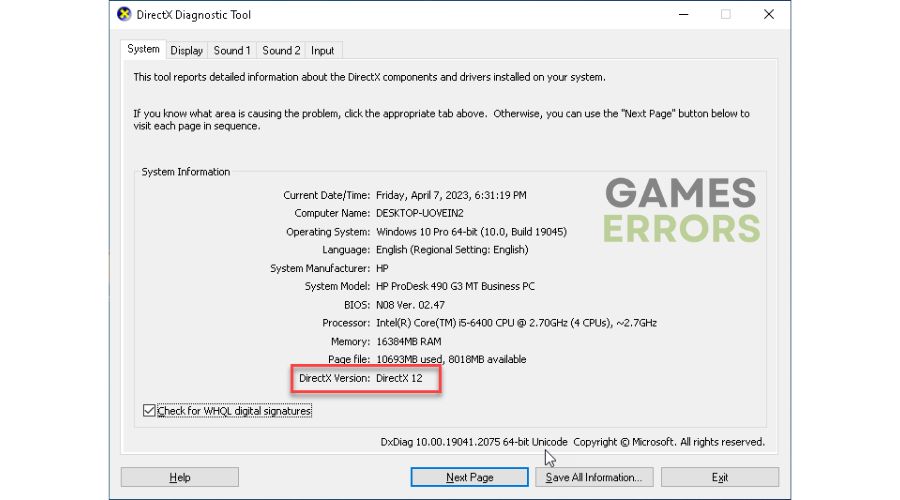
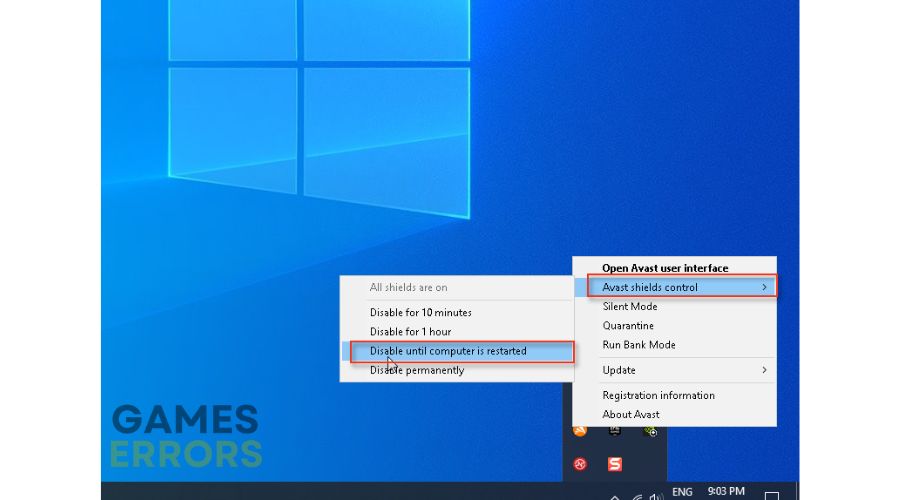


User forum
0 messages