Ubisoft Connect Has Detected An Unrecoverable Error: How to Fix
If you encounter an "unrecoverable error" on the Ubisoft Connect, you can try turning off security software or deleting the Ubisoft Game Launcher folder. ✅
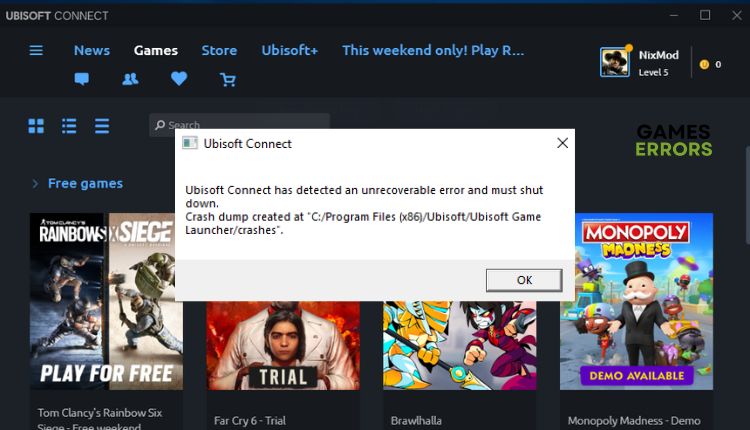
Ubisoft is a French video game publisher that proudly stands behind popular games such as Assassin’s Creed, Far Cry, For Honor, Prince of Persia, Rayman, Watch Dogs, etc. Ubisoft games primarily utilize Ubisoft Connect (formerly Uplay) as a digital platform offering digital distribution, multiplayer capabilities, digital rights management, and communication services. After you run one of the downloaded and installed games on your computer, you may see the error message “Ubisoft Connect has detected an unrecoverable error and must shut down” in Ubisoft Connect. In this guide, we’ll show you how to fix this error and continue to enjoy your favorite Ubisoft games.
Why do I get Ubisoft Connect has detected an unrecoverable error?
The most common cause of this problem is the release of a new update for Ubisoft Connect, leaving the outdated version unsupported. In addition, the problem may be due to your settings in firewall or antivirus software, slow or unstable Internet, corrupted hosts file, corrupted game launcher files, etc.
How do I fix Ubisoft Connect has detected an unrecoverable error?
We recommend beginning with these easy steps:
- Check the status Ubisoft service. You must wait if the service is down due to a technical issue, overload, or scheduled maintenance.
- Power cycle your modem and router and restart your PC.
- Check if you have problems with the download, upload, and latency (ping).
- Restart the Ubisoft Connect
Now, in case you are still experiencing an issue, follow these steps:
- Temporarily disable firewall and antivirus
- Reset your hosts file
- Delete the Ubisoft Game Launcher folder
- Reinstall Ubisoft Connect
1. Temporarily disable firewall and antivirus
Protecting your PC from unwanted connections with a firewall is essential. Windows Firewall restricts programs from freely accessing the internet and allows only the approved ones. For testing, temporarily turning off the firewall resolved the issue, and Ubisoft Connect was launched without any error, even after turning it back on. Do the following:
1. Press the Win+ R keys to launch the Run dialog box.
2. Type; “firewall.cpl” in the run dialog box and press Enter.
3. Select Turn Windows Defender Firewall on or off.
4. Select Turn off Windows Defender Firewall for Domain, Private, and Public networks.
5. For Windows Virus&Treat Protection, click on Windows Start and select Settings from a quick menu.
6. Click on Update & Security.
7. Select a Virus & Treat protection and then Manage settings.
8. Finally, toggle off Real-time protection.
ℹ️ We recommend temporarily deactivating any third-party antivirus software you may have installed. After troubleshooting, do not forget to reactivate your antivirus and firewall for added protection.
2. Reset your hosts file
You might have changed the Hosts file if you’ve attempted to fix other computer-related issues before encountering this problem. If you suspect your Hosts file has been tampered with or facing difficulties with Ubisoft Connect, you can restore the default setting.
1. Press the Win+ R keys to launch the Run dialog box.
2. Type; “C:\Windows\System32\drivers\etc” into the box and press Enter.
3. Right-click on the hosts file, select Rename and save the file as “hosts.old”
4. Press the Win+ Q keys and type; notepad in the search bar.
5. Right-click on the Notepad and select Run as administrator.
6. Leave the file blank, click the File>Save as, and navigate to C:\Windows\System32\drivers\etc folder.
7. Save the new host file, remove the .txt extension, and restart your PC.
8. Check if the error message Ubisoft Connect has detected an unrecoverable error and must shut down still exists in Ubisoft Connect.
3. Delete the Ubisoft Game Launcher folder
Time needed: 1 minute
If your Ubisoft Connect gets an unrecoverable error, there is a possibility that the Ubisoft Game Launcher folder has data that has become corrupted and needs to be deleted.
- Open the Run dialog box
Type; “%appdata%\..\local” and press Enter.
- Select Ubisoft Game Launcher folder
Select Ubisoft Game Launcher folder and choose Delete. Close the AppData folder.
- Launch Ubisoft Connect
Right-Click on the Ubisoft Connect icon and choose Run as administrator.
4. Reinstall Ubisoft Connect
We advise you to uninstall and reinstall Ubisoft Connect as a final troubleshooting step. There is a possibility that the app is outdated or corrupted, which can lead to unstable operation. Do the following:
1. Right-click on the Start menu and choose Apps and Features.
2. Navigate to Ubisoft Connect and select Uninstall. When asked, don’t uninstall your games or save game files.
3. Download a new version of Ubisoft Connect and install it.
Conclusion
We hope our guide on fixing the error “Ubisoft Connect has detected an unrecoverable error and must shut down” in Ubisoft Connect has been helpful. We welcome any other solutions you might have that we haven’t mentioned yet. Please feel free to share them with us in the comments section below.





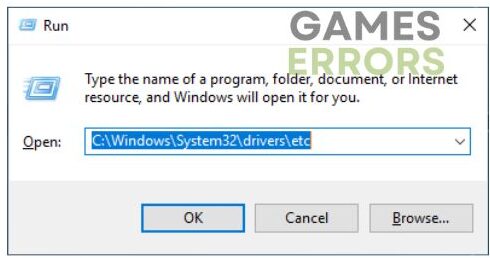
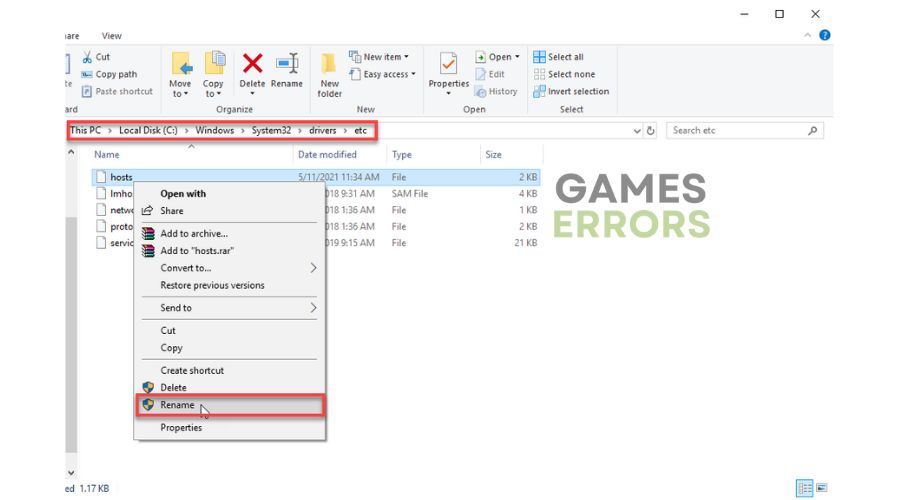
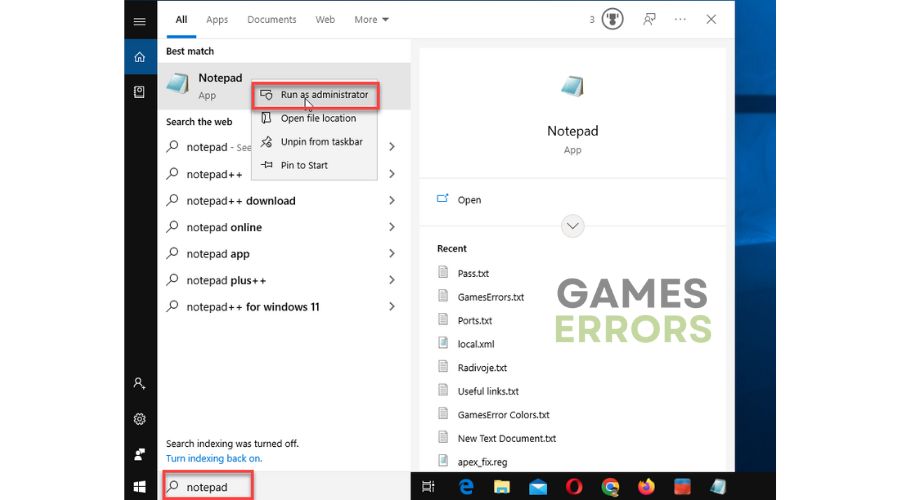
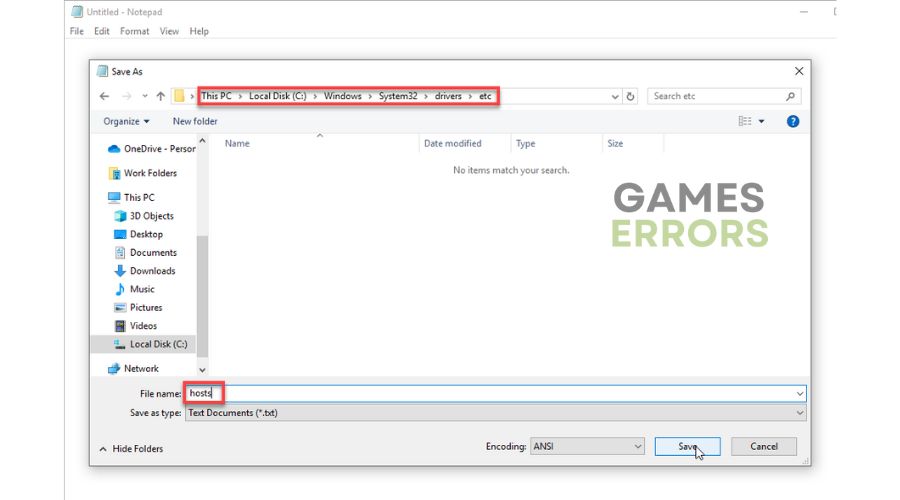
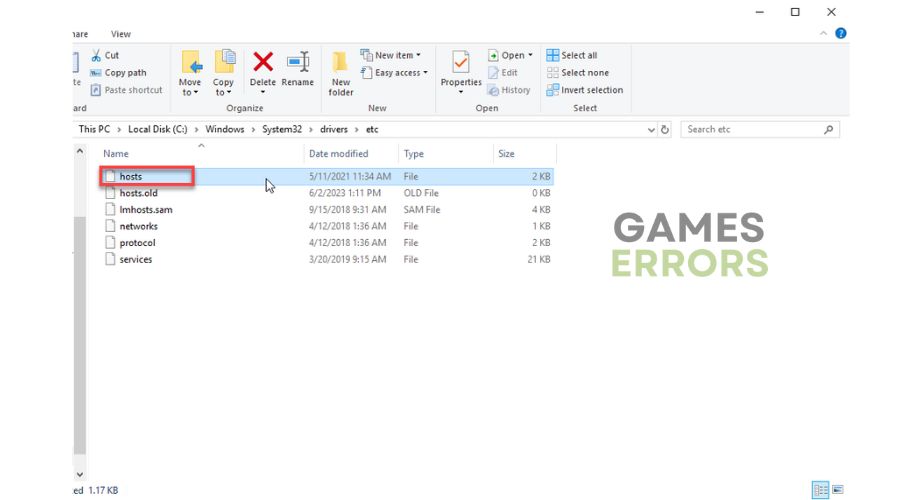
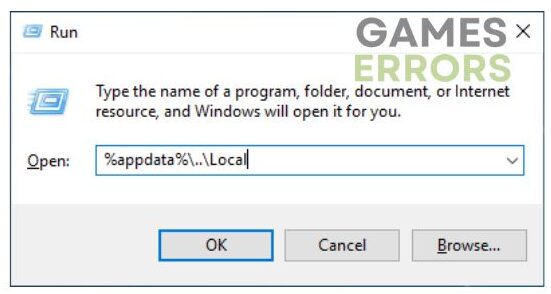
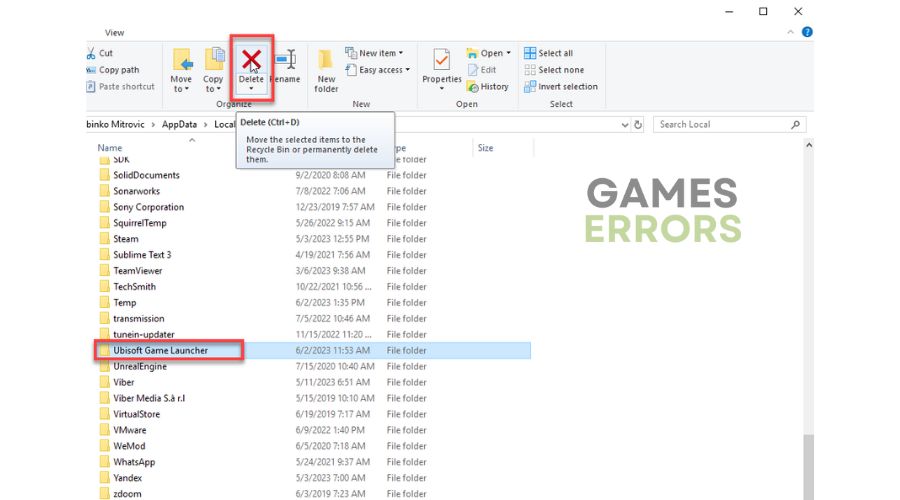
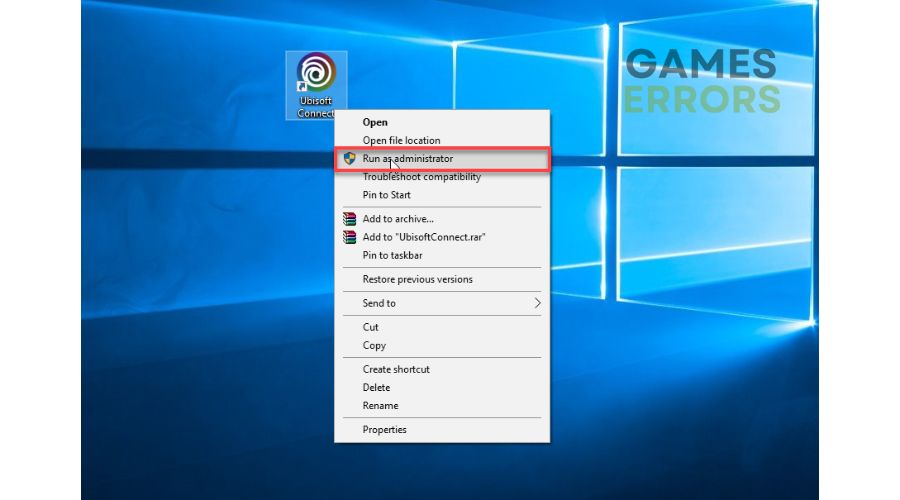
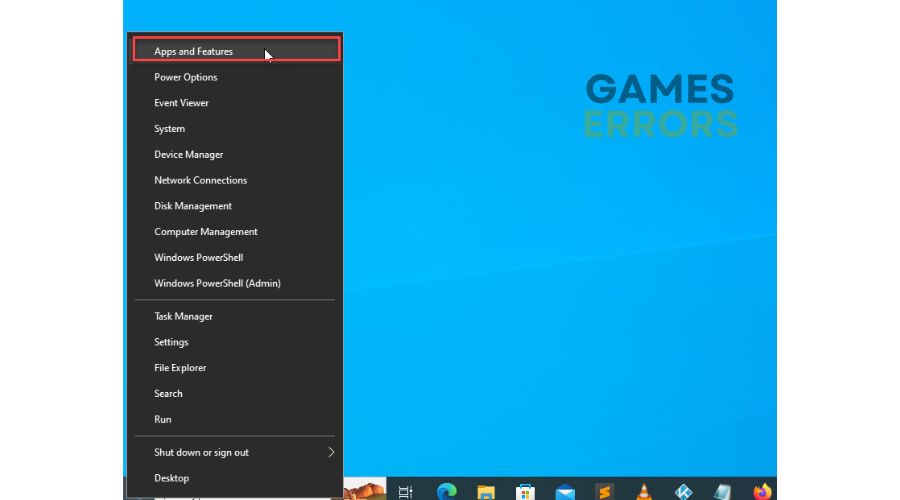
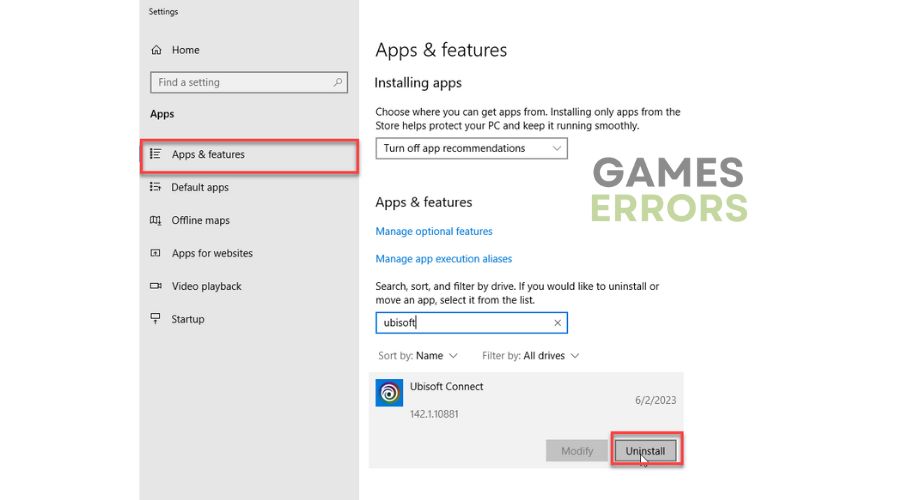


User forum
0 messages