DOOM Crashing: Here’s How to Fix It Easily
Put an end to DOOM crashes and save the humanity with our quick and effective solutions. 💥
If you are on this article, you probably just had a Doom crash. This is annoying, but this article will help you fix it immediately.
DOOM is a thrilling first-person shooter game that puts you in the shoes of the legendary space marine, battling demons from hell with an arsenal of powerful weapons. However, nothing can ruin the fun like game crashes. If you’re experiencing DOOM crashing frequently, especially on startup, first you should check your minimum specs of the game.
Below you can find the system requirements of the game. Ensure you meet the minimum requirements before proceeding and fixing your issues.
MINIMUM:
- OS: Windows 7/8.1/10 (64-bit versions)
- Processor: Intel Core i5-2400/AMD FX-8320 or better
- Memory: 8 GB RAM
- Graphics: NVIDIA GTX 670 2GB/AMD Radeon HD 7870 2GB or better
- Storage: 55 GB available space
- Additional Notes: Requires Steam activation and broadband Internet connection for Multiplayer and SnapMap
Why is DOOM crashing?
DOOM crashing can occur due to various reasons, including outdated drivers, conflicts with other software, overheating, corrupted game files, or inadequate hardware.
How to fix DOOM crashing?
1. Update GPU driver
Always check your graphics card drivers to be up-to-date. To update your GPU driver, you can visit the manufacturer’s website to download and install the latest version of your drivers.
Also, you can try is to update your GPU driver from Device Manager. Here’s how to do it:
- To open Device Manager, press Windows key + X and select it from the pop-up box.
- Navigate to Display adapters and expand it.
- Choose your graphics card, right-click on it, and select Update driver.
- Click Search automatically for drivers and follow the on-screen instructions.
- That’s all. Just restart your PC.
*** If necessary, repeat the process for other drivers (sound card, network adapter, etc.).
🚀 Quick Tip: Save yourself a lot of time and stay away from any potential malfunctions when updating your GPU driver with a tool like PC HelpSoft. This dedicated program actions in the background and downloads the latest drivers, and installs them on your system without much input on your side (and is much more effective than Device Manager).
2. Lower graphics settings
- Start DOOM and click on the Settings button.
- Select the Graphics tab.
- Adjust the graphics settings to a lower level.
- Click Apply and exit the settings.
3. Verify game files
- Open Steam and go to the Library.
- Right-click on DOOM and select Properties.
- Click on the Local Files tab, then select Verify Integrity of Game Files.
- Launch the game after you’ve waited for the procedure to finish.
4. Close other programs
Close any programs running in the background that are unnecessary while playing the game. To do this, you can simply use Task Manager:
- Press Ctrl + Shift + Esc to open the Task Manager.
- Select the programs you want to close and click End Task.
5. Disable antivirus
Antivirus software periodically tampering with game files can result in game crashes. Launch the game after temporarily disabling your antivirus program to check if the problem has been resolved.
- Right-click the system tray icon for your antivirus program.
- Choose Disable or Turn off.
6. Clear cache
Both the Steam client and the game’s cache files should be cleared. Follow these steps:
- Close DOOM and Steam.
- Press Windows key + R and type %temp% in the Run dialog box.
- Delete all the files and folders inside the Temp folder.
- Press Windows key + R and type %appdata% in the Run dialog box.
- Delete the PUBG folder and the Steam folder.
- Launch Steam and PUBG.
DOOM is a fantastic game that deserves to be enjoyed without any interruptions. By following the above solutions, you can easily fix DOOM crashing issues and get back to ripping and tearing through the demon hordes. Please leave a comment bellow if you successfully fix your problem or if still have issues trying to fix it.


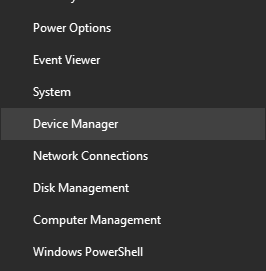

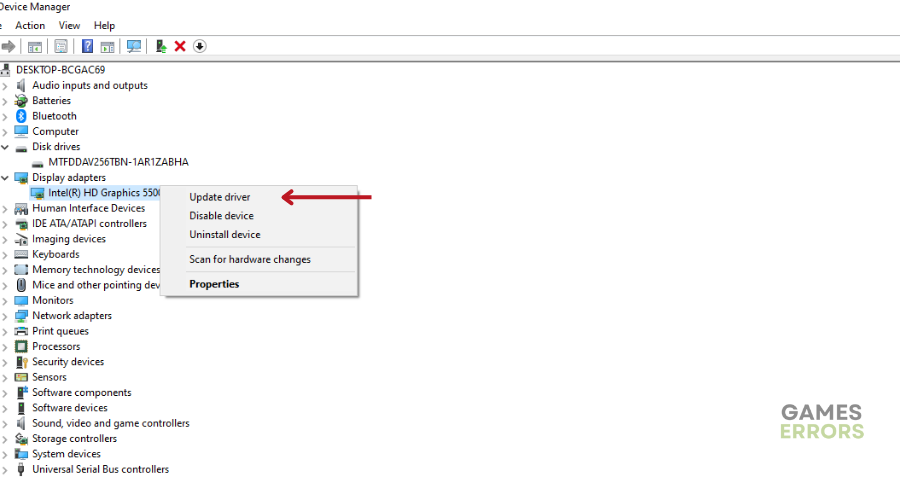
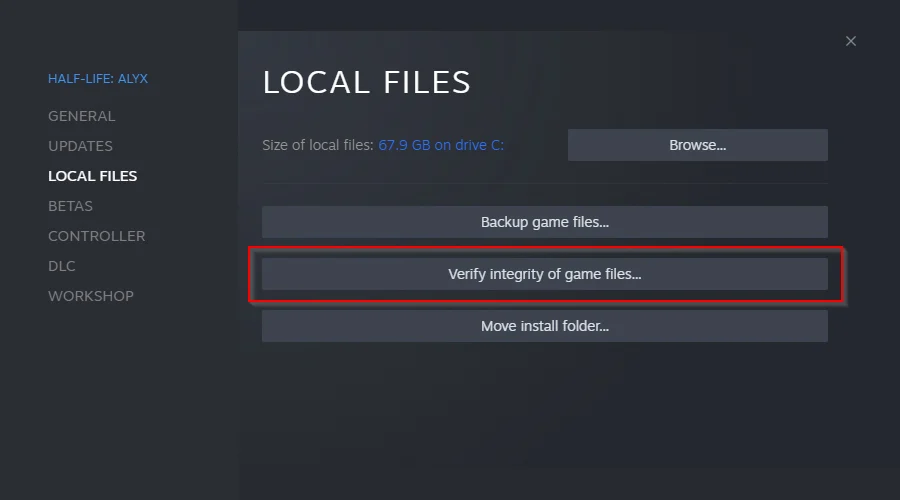
I returned this game to many crashes and blue screens im running i5 3.5GHz 4 core with 16 GB ram ,GPU MSI 270x 1080/ 1400 MHz on a 1080 monitor only finished the campaign and then updated and after that couldn’t even star the game after the update and after trying to reinstall, update drivers , set resolution , set to 2 core , etc, etc, still not working. Amazon gave me my 804 back thank goodness.