Valorant Won’t Launch: Best Tricks to Run It Successfully
Update drivers and repair Valorant if it doesn't run on your Windows PC 🎯
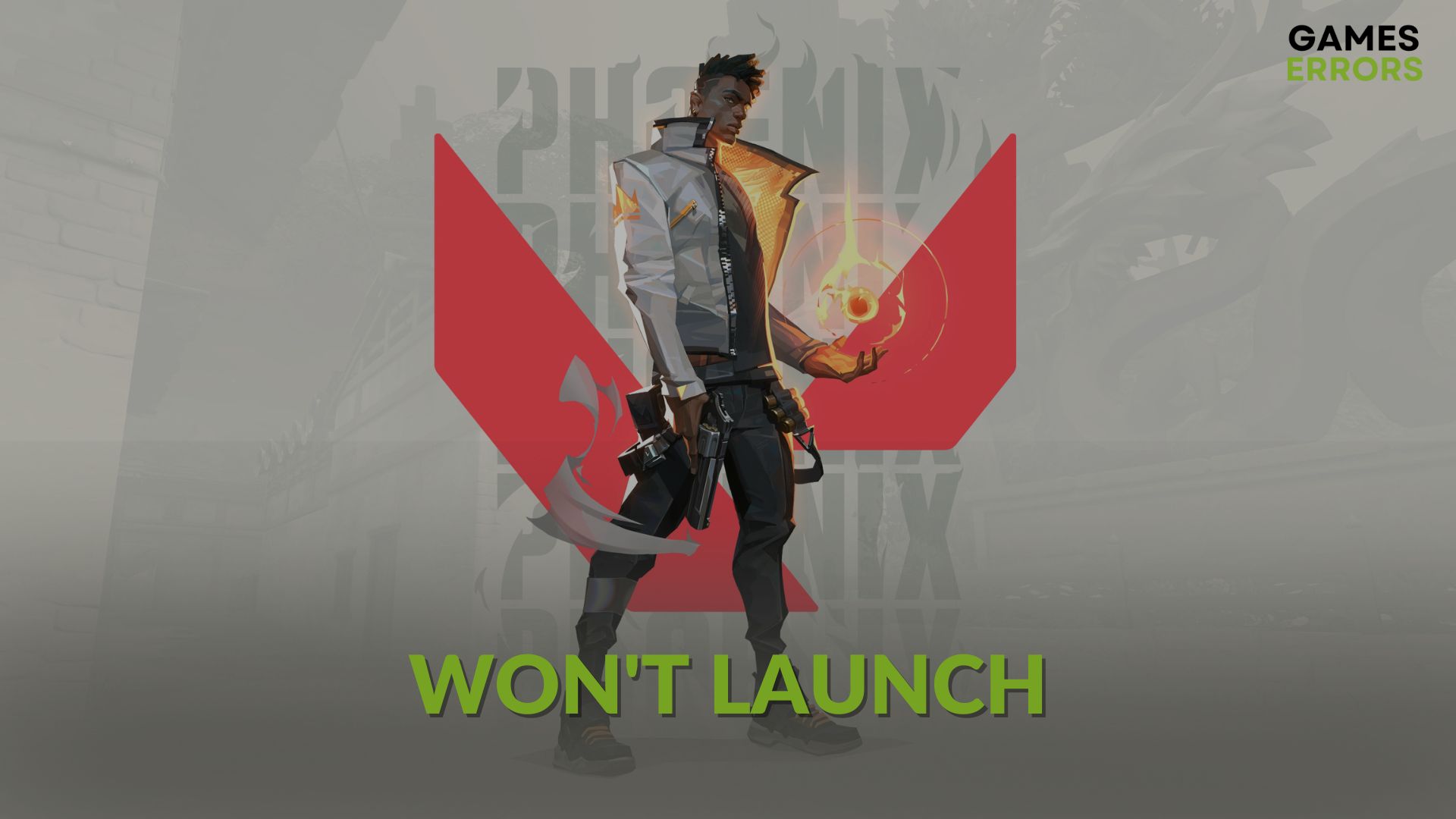
Is Valorant not launching on your computer? It may happen to any gamer. But it’s also straightforward to fix. This article will tell you how to do it.
For any multiplayer game lover, this free-to-play tactical FPS game is an excellent choice. Like some other popular games, it has excellent gameplay mechanisms. In addition, this title has some unique elements that have made it a great choice. Unfortunately, for some users, Valorant won’t launch on their PC in specific situations.
If necessary, learn the methods to fix Valorant not updating.
Is Valo a heavy game?
Not at all. Unlike many other popular games, Valorant is not that heavy. A very old Core 2 Duo or AMD Athlon processor and Intel HD 4000 or AMD Radeon R5 200 setup can easily handle this title. But, to get a smoother experience, high specifications are better.
Why is Valorant not launching?
If you cannot run Valorant on your PC, it is most likely because of these reasons:
- Driver issue: Outdated drivers, particularly the one related to your GPU, maybe the reason.
- Third-party services: Any third-party services like your antivirus or firewall can be the reason why this game is not launching on your Windows 11 or 10 PC.
- Corrupted components: Valorant will not launch if any related components get corrupted or outdated.
How do I fix Valorant won’t launch issues?
First, confirm that your PC meets the system requirements for Valorant. Then, ensure the following things before trying out the main methods:
- Install DirectX runtime and Visual C++ packages and restart your PC.
- Run Valorant as an administrator and see what happens.
- Disable your antivirus and firewall temporarily and ensure that your internet connection is stable.
- Make sure high-performance and game modes are enabled.
After doing the above things, fix Valorant not launching issue by following these methods:
- Update drivers
- Change your PC resolution
- End related processes and relaunch
- Delete local data
- Repair Valorant
- Run in clean boot
1. Update drivers
Time needed: 5 minutes
If Valorant won’t launch on your PC, update all of the available drivers, particularly the graphics card driver, to the latest version.
Updating the drivers individually on Device Manager may take a lot of time. So, we suggest you use PC HelpSoft. It can update multiple drivers at once with just a single click. In addition, it is a more robust and capable tool.
2. Change your PC resolution
- Press Win + I on the keyboard to open Windows Settings.
- Navigate to the System and then click on Display.
- Now, change your resolution from the Scale & Layout section.
Now, try to launch Valorant and see if it opens or not.
3. End related processes and relaunch
- Press CTRL + Shift + Esc to open Task Manager.
- Go to the Processes tab.
- Select a Valorant-related process and then click on End task.
- In this way, disable all other Riot Game and Valorant-related tasks.
Now, try again and see whether it has solved the Valorant won’t launch issue or not.
4. Delete local data
Deleting the local Valorant data is one of the most successful methods to fix not launching issues. To do it, follow these steps:
- Press Win + R on the keyboard to open Run.
- Type the following command and hit Enter:
%localappdata% - Find the Valorant folder.
- Delete it from your PC.
5. Repair Valorant
- Open Riot Client.
- Click on the Profile icon and then naviagate to Settings.
- Go to Valorant.
- Click on Repair.
- Give it some time to finish the process.
Now, verify if this method has fixed Valorant won’t launch or not.
6. Run in clean boot
- Open Run, like before.
- Type msconfig and hit Enter.
- Go to the Services tab.
- Check Hide all Microsoft services and then click on Disable all.
- Restart Windows.
In this mode, try to run Valorant and see whether it works or not. If yes, it means a third-party service is the culprit. Identify and uninstall it from your PC. Then, boot into normal mode.
Extra steps:
You may still encounter the launching problem with Valorant. In this case, do these things as well:
- Update Windows to the latest version.
- Reset the network settings.
- Uninstall Valorant and then the Riot Client; after that, re-install them again.
- Uninstall any third-party apps that can appear on top of the game.
- Reset Windows.
Learn how to fix Valorant freezing or crashing problems if needed.
These above-mentioned methods are the most effective solutions for Valorant won’t launch problems. If you have any questions or opinions, let us know in the comment box.





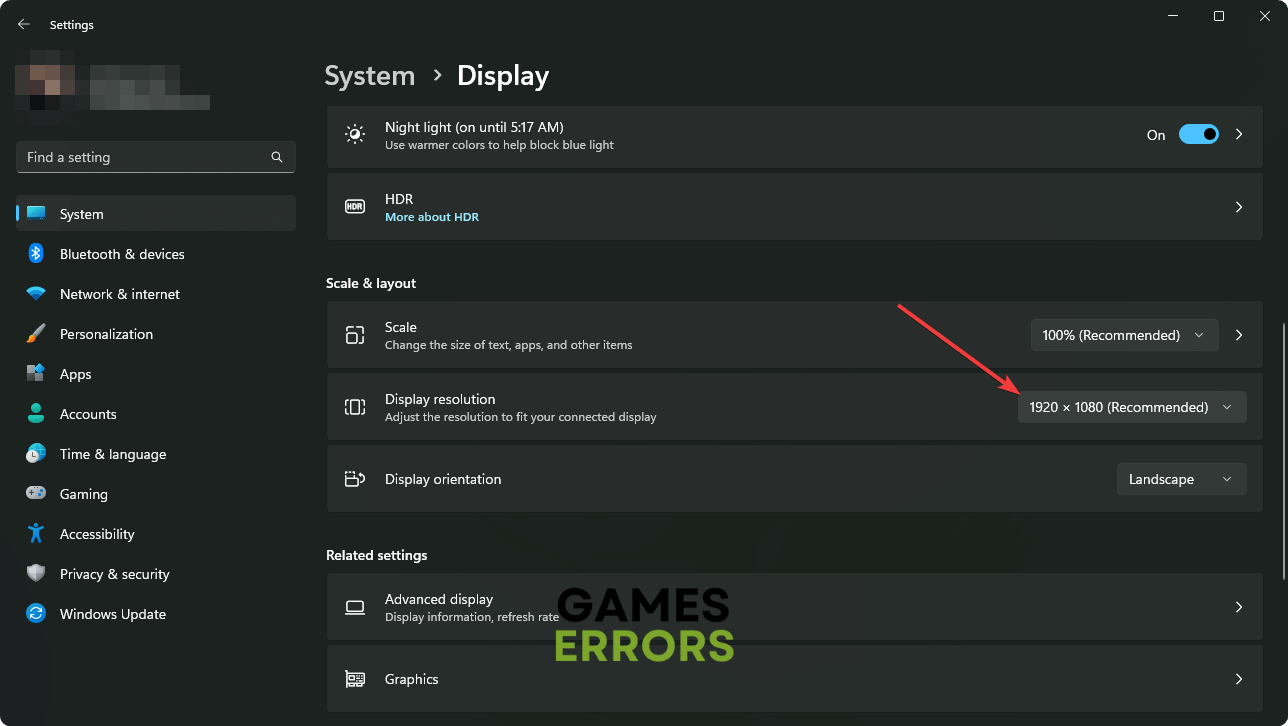
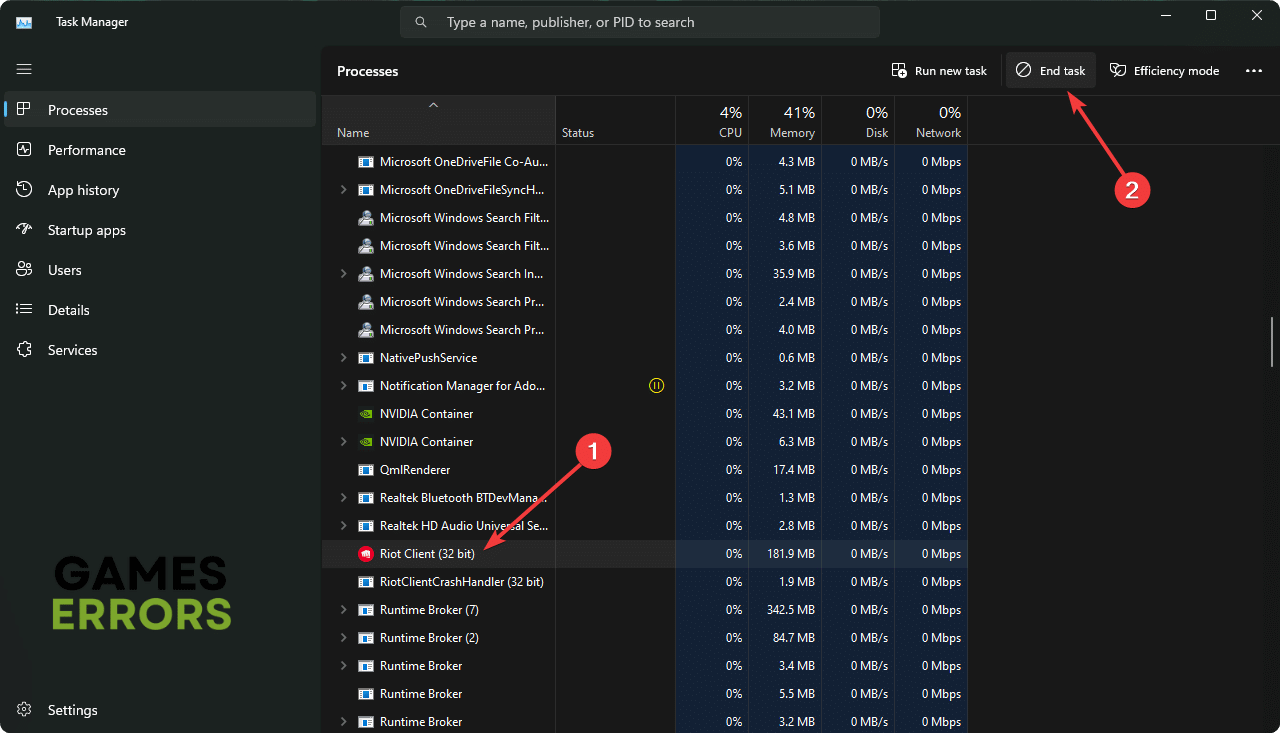
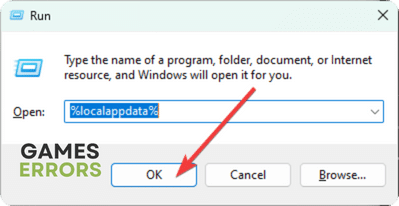
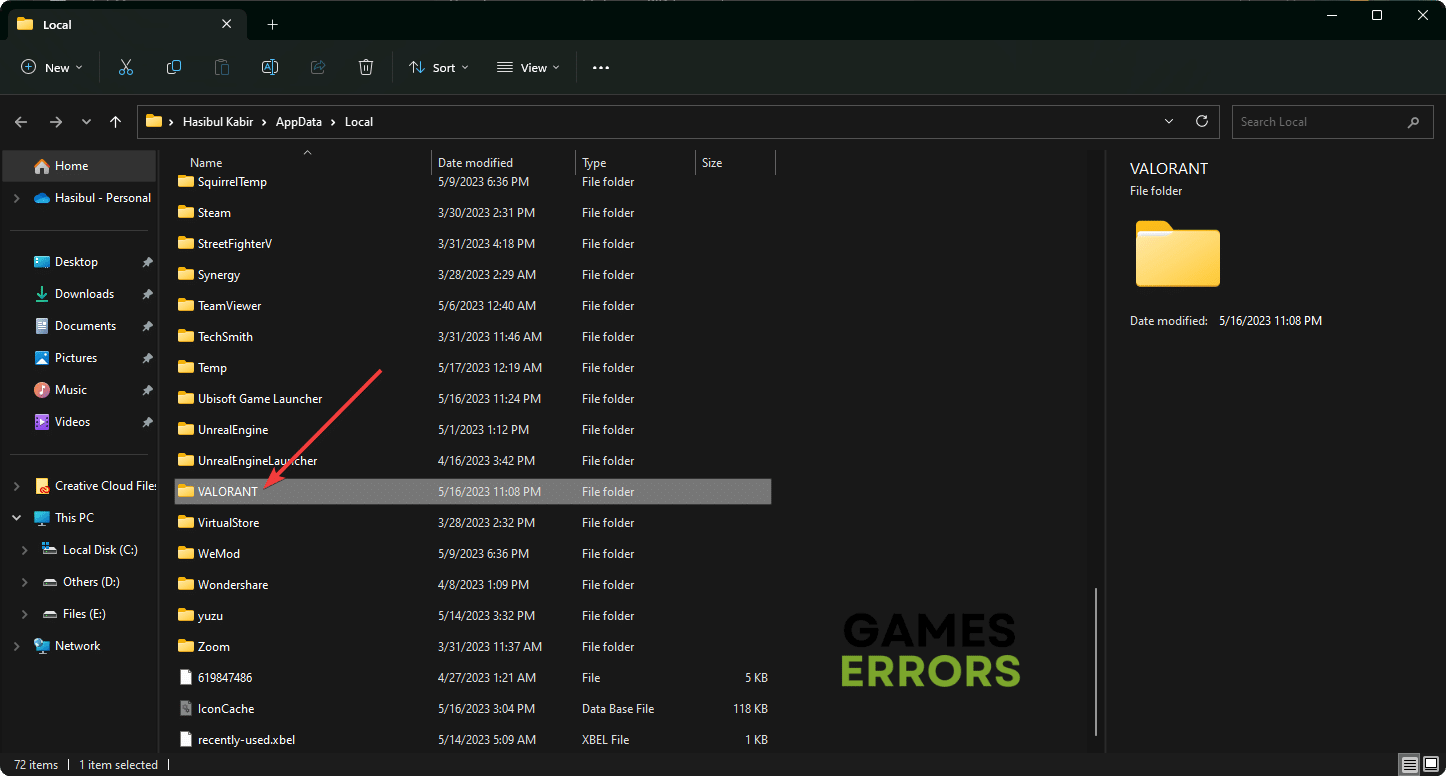
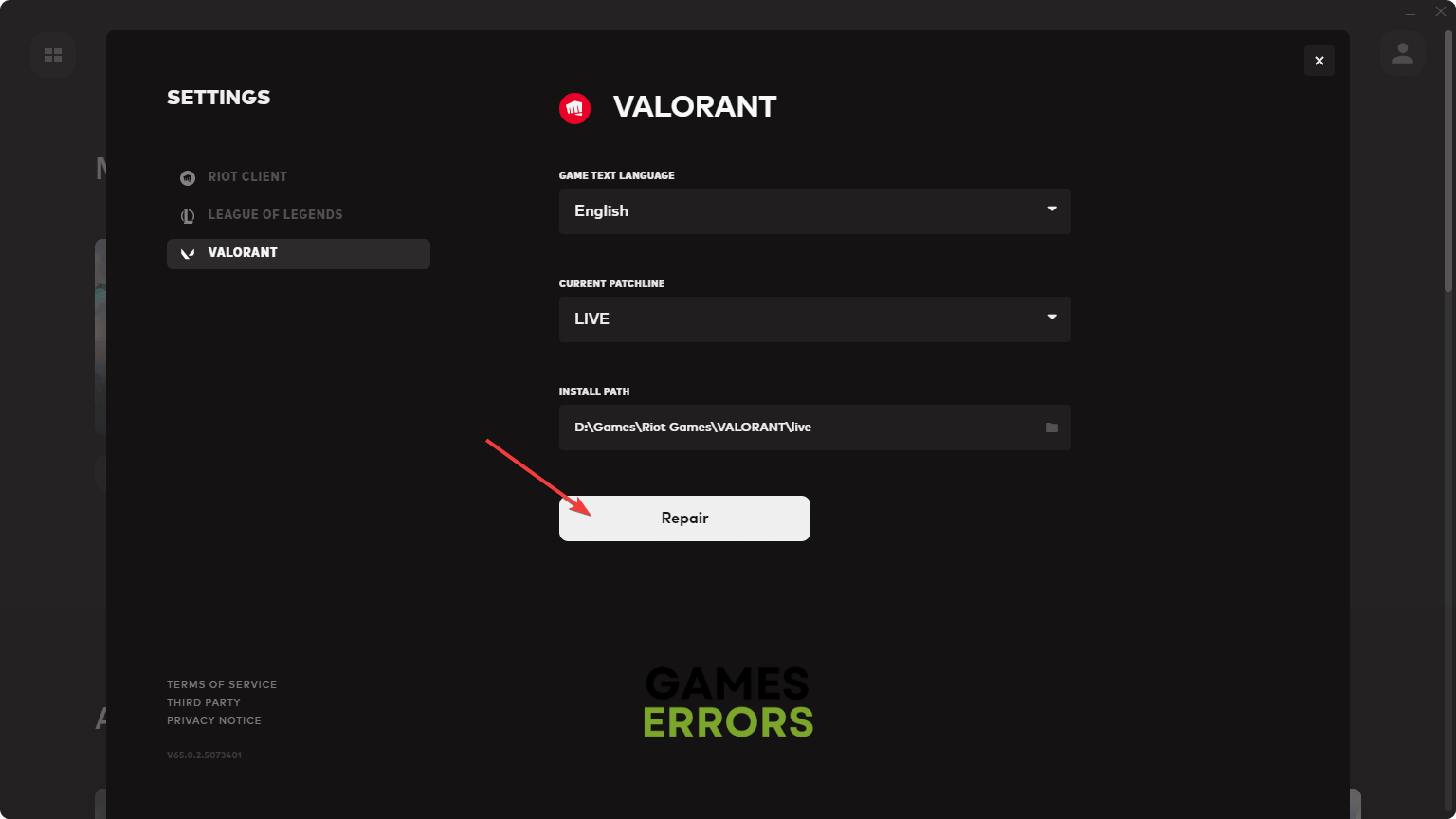



User forum
0 messages