Zelda: Tears of the Kingdom Low FPS: Easily Boost Performance
Use a perfect Emulator and tweak a few things to get better FPS from Tears of the Kingdom on PC 🚀
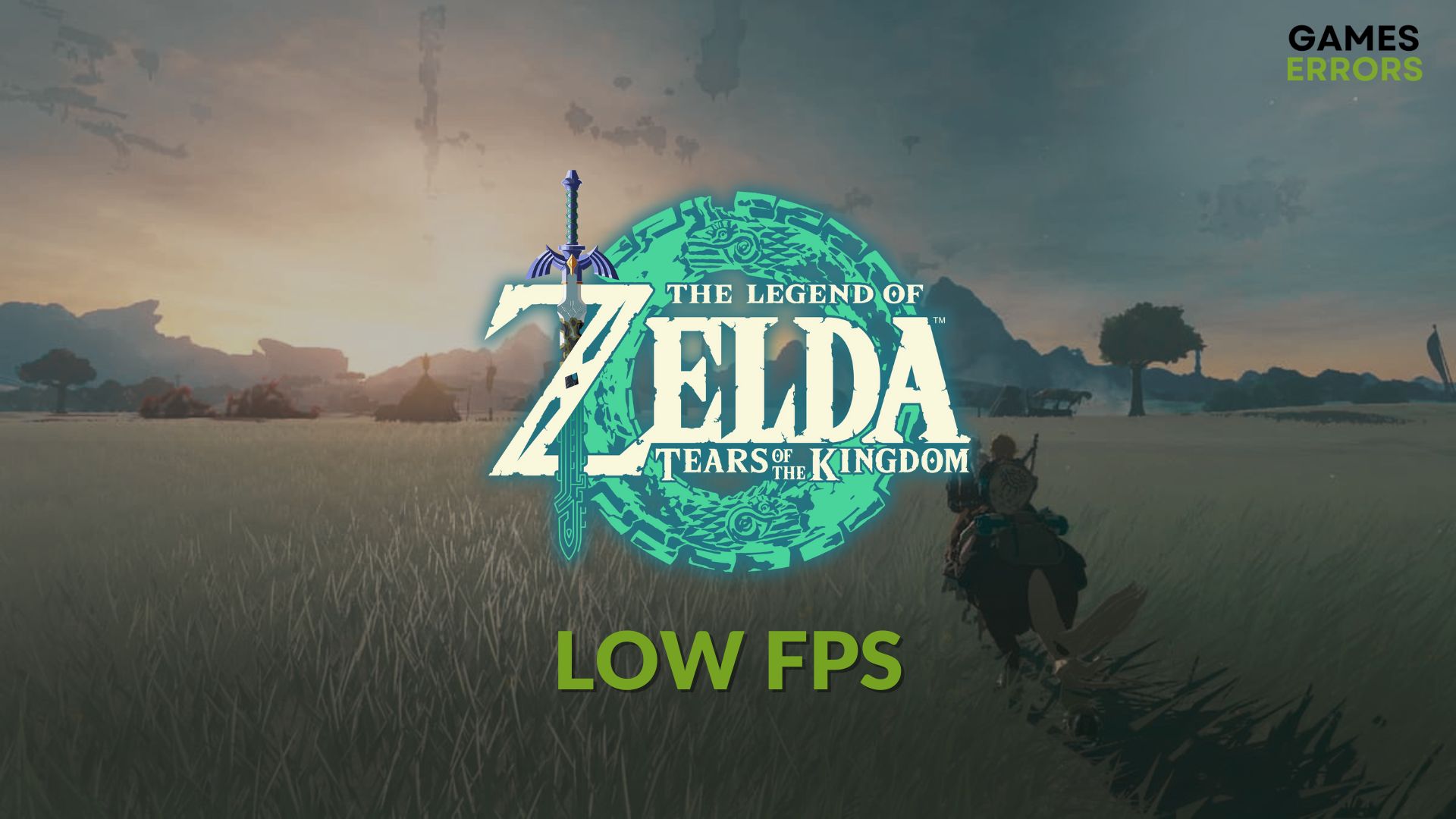
Are you getting low FPS while playing Zelda: Tears of the Kingdom using emulators? Like you, many other gamers are encountering the same problem. Luckily, there are solutions.
You can easily play The Legend of Zelda: Tears of Kingdom on your PC using some specific tools. But, in this virtual environment, performance is a big factor. In case you get very laggy performance, low frame rate, or FPS drop issue, you can tweak a few things to improve the situation.
Why is the Tears of the Kingdom’s FPS so low on emulators?
Here are the most common reasons why The Legend of Zelda: Tears of the Kingdom may perform poorly on your PC:
- Outdated GPU driver: If the GPU driver is incompatible with the latest emulator you are using, it may be the reason.
- Problems with the emulator: Not all emulators can deliver better FPS when you play Tears of the Kingdom on your PC.
- Unsuitable configuration: Improper configuration can also be the root of this performance issue.
- Problems with the game components: Some essential game component issues also can affect the performance while playing this new Zelda game.
How can I fix Zelda: Tears of the Kingdom’s low FPS problem on PC?
We suggest you do the following things before getting started:
- Install/Update Microsoft Visual C++ Redistributables and restart your PC.
- Ensure that the emulator you are using is up to date.
Now, go through these methods to boost FPS on Tears of the Kingdom:
1. Use a better emulator
As the performance highly depends on an emulator, you should always choose a better one for better gaming performance. Right now, Ryujinx and Yuzu both can deliver 60 FPS when you play The Legend of Zelda: Tears of the Kingdom on your Windows 11 or 10 PC.
So, it’s better to use this type of quality app.
2. Update the graphics driver
To get better performance from Tears of the Kingdom while playing on your PC using an emulator, you must ensure that the GPU driver is up to date. For this, follow these steps:
- Press Win + X on the keyboard and then click on Device Manager.
- Expand Display Adapter.
- Right-click on the graphics card driver and then click on Update Driver.
- Select Search automatically for drivers.
- Go ahead and finish the process.
PC HelpSoft is the best tool to update graphics card drivers for better gaming performance. In addition, it can scan and update dozens of outdated drivers with just a single click.
3. Tweak GPU settings on the emulator
Time needed: 2 minutes
Tweaking a few things on the emulator you are using can solve the low FPS problem on Zelda: Tears of the Kingdom.
- Open the emulator, for example, Ryujinx.
- Click on Options and then go to Settings.
- Go to the Graphics tab.
- Set the Graphics Backend to Vulkan.
- Select the dedicated graphics card rather than the iGPU as your Preferred GPU.
- Lower Resolution Scale.
- Set the Post Processing Effect to None.
- Click on Apply and OK.
Now, run Tears of the Kingdom and see whether it still shows low FPS or not.
Extra steps:
If you still encounter the same problem, do these things as well:
- Lower in-game settings to get a better frame rate per second.
- Use the latest game files/ROMs.
- Ensure that your PC components and OS is up to date.
The above methods are enough to solve The Legend of Zelda: Tears of the Kingdom’s low FPS problem. If you have any questions, let us know in the comment box.


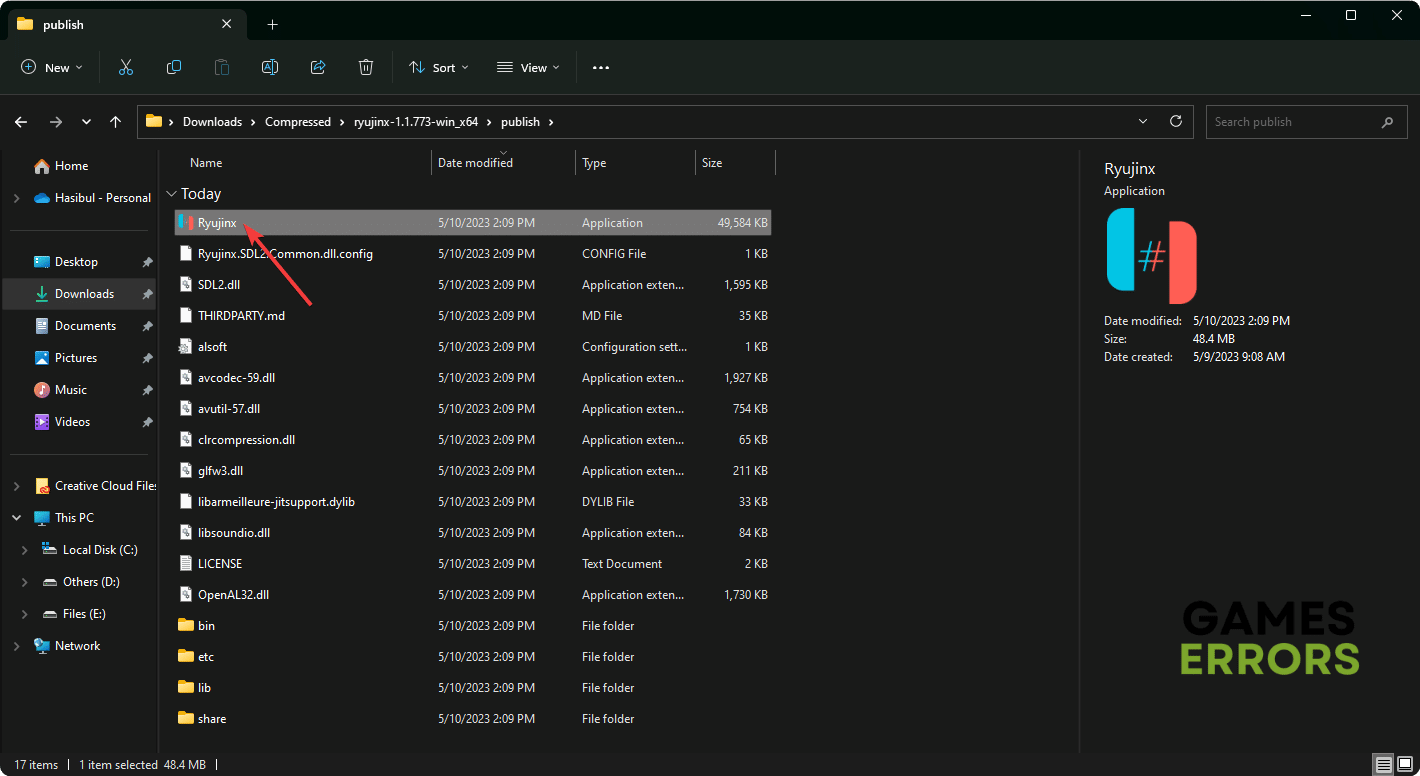
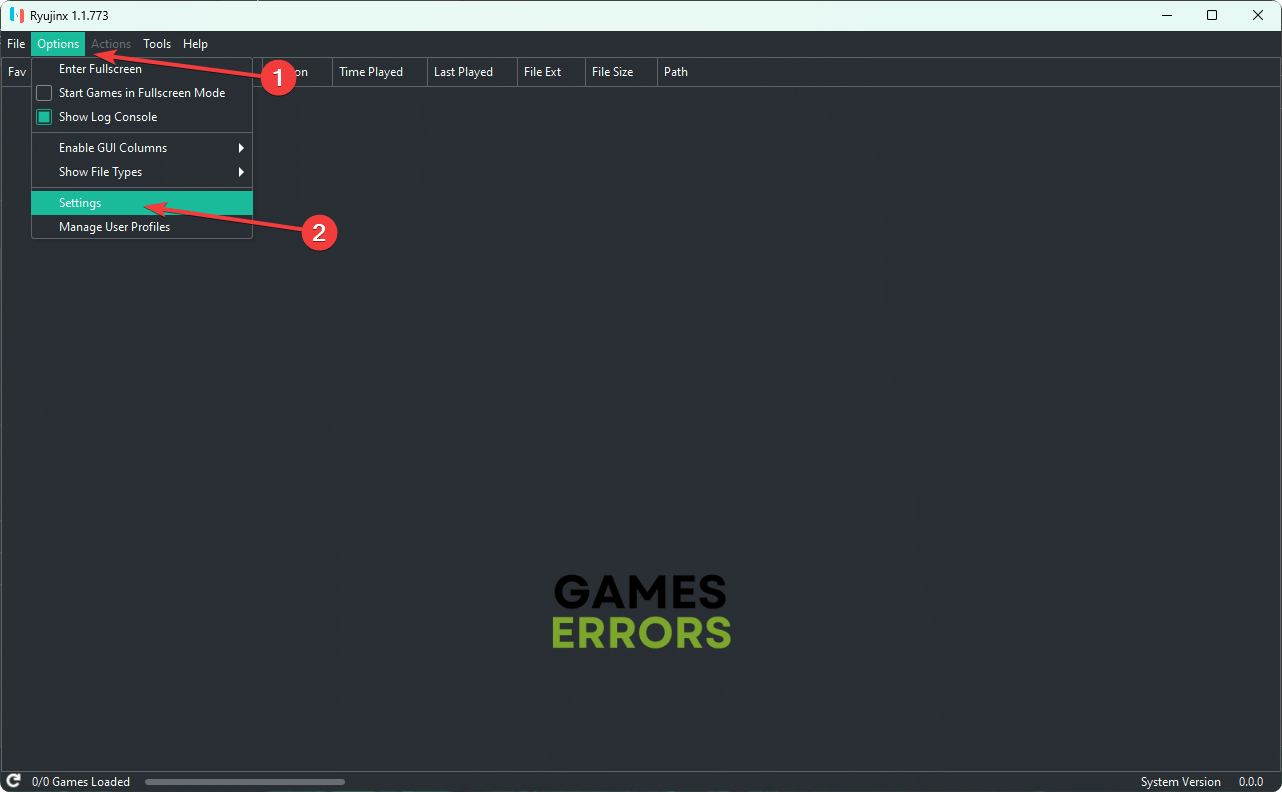
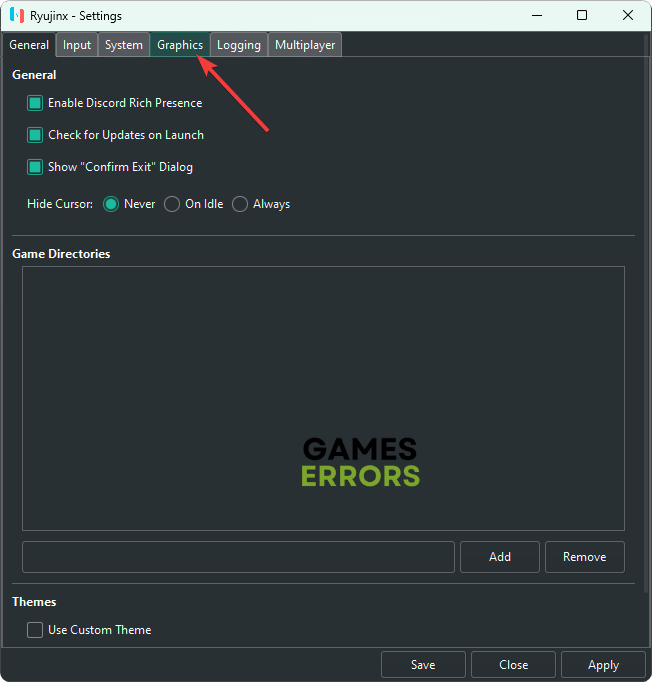
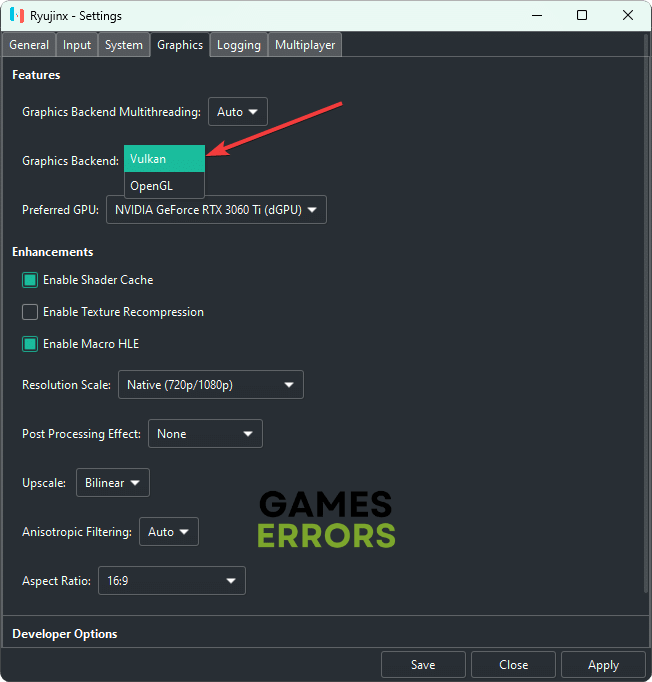


User forum
0 messages