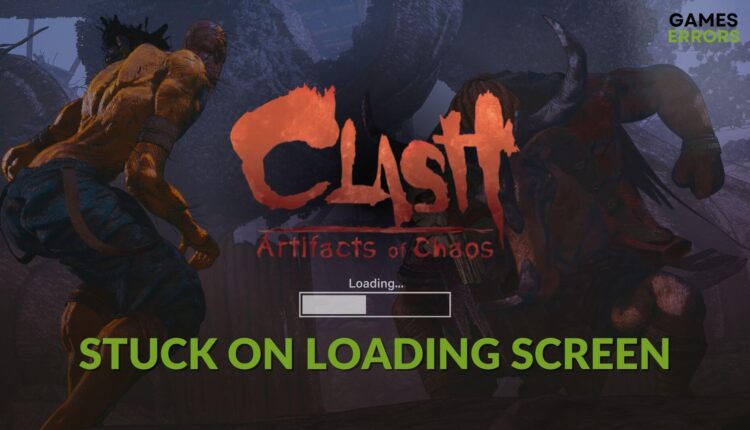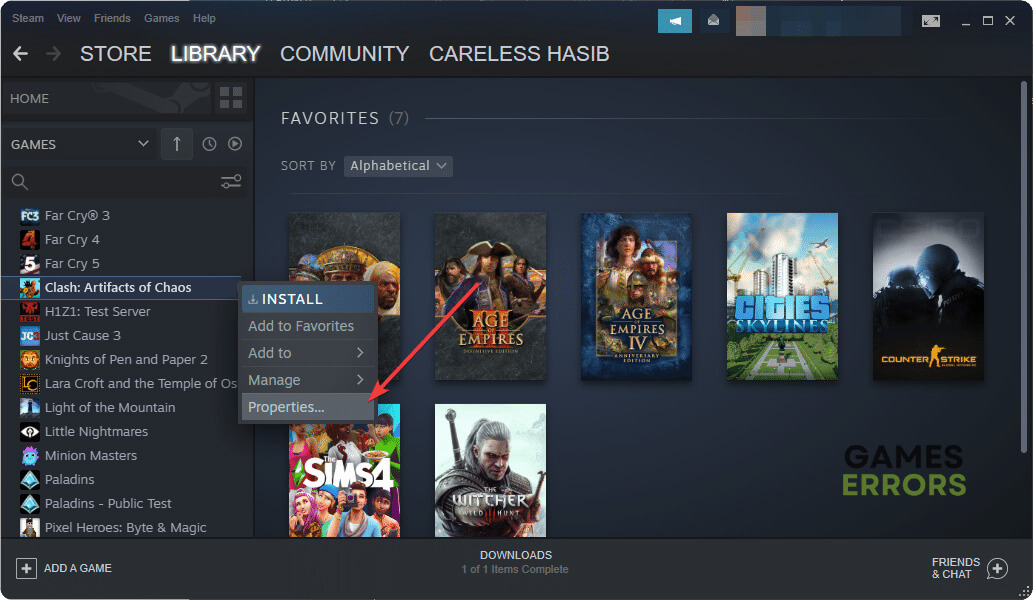Clash Artifacts of Chaos Stuck on Loading Screen: Best Fixes
If the Clash: Artifacts of Chaos takes forever to load, update the GPU driver and repair the game files 😎
If you cannot play Clash: Artifacts of Chaos because it is stuck on the loading screen, don’t worry. This article has the most effective solutions you need.
Unlike other games, the visuals of this game are different. In addition, this story-driven single-player RPG adventure is most likely going to be an exciting addition to the game industry. But you will miss the gameplay if it doesn’t load on your PC.
- crashes
- lags
- fps drops
- BSoDs
- failed launches
Why is Clash: Artifacts of Chaos taking forever to load?
The followings are the most reasons behind this type of problem:
- System requirements: Don’t be a fool after seeing the game size. If your PC doesn’t meet the system requirements properly, it may not load on your computer.
- Corrupted cache: Corrupted cache may also be why Artifacts of Chaos is freezing up while loading.
- Graphics driver problem: Outdated or buggy graphics drivers can be the reason why the game is stuck on the launch screen.
- Corrupted game files: If the game installation files get corrupted, you may face problems like Clash: Artifacts of Chaos crashing or it’s stuck on the loading screen.
- Disk problem: Slow disk performance, bad sectors, and other disk-related problems can be why the game takes infinite time to load.
How can I fix Clash: Artifacts of Chaos stuck on the loading screen?
If you cannot play this game just because it is not stuck at the starting point, you should first check the system requirements of Clash: Artifacts of Chaos. Then, do these quick things:
- Disable your antivirus and firewall.
- Install DirectX Runtime and Microsoft Visual C++ Redistributables.
- Restart your PC.
Now, follow these methods to solve your problem permanently:
- Update graphics card
- Clear cache
- Repair common disk issues
- Repair Clash: Artifacts of Chaos
- Clean boot
- Re-install the game
1. Update graphics card
- In the Windows search box, type Device Manager and press Enter.
- Expand Display adapters.
- Right-click on the GPU driver, and click on Update driver.
- Click on Search automatically for drivers and complete the update.
To update the GPU driver, you should use PC HelpSoft. It has a very large database that helps to find the most recent version of the driver while updating. In addition, it is a powerful tool that can update dozens of drivers with just a single click which saves you a lot of time.
2. Clear cache
- Open the Steam desktop app.
- Click on Steam on the top navbar and go to Settings, as shown in the screenshot.
- Go to the Downloads tab and then click on Clear Download Cache.
- Relaunch Steam.
3. Repair common disk issues
- Open This PC.
- Right-click on the disk drive where you have installed the Clash: Artifacts of Chaos, and go to Properties.
- Go to the Tools tab.
- Click on Check.
- Click on Scan drive.
- Wait for a while until it finishes the task.
4. Repair Clash: Artifacts of Chaos
Time needed: 5 minutes
If the Clash: Artifacts of Chaos installation files get corrupted, you notice that it freezes up or gets stuck on the loading screen. So, you should repair the game files to fix this problem.
5. Clean boot
- Press Win + R to open Run.
- Type msconfig, and click on OK.
- Go to the Services tab.
- Check the box next to Hide all Microsoft Services and then click on Disable all.
- Click on Apply and OK.
- Restart Windows.
Now, run the Artifacts of Chaos and see if it still crashes. If not, there may be a third-party service that was causing the problem. We suggest you enable the service from the System Configuration window one by one until you find the problematic one. Then, uninstall the related software.
6. Re-install the game
- In your Steam game library, right-click on Clash: Artifacts of Chaos, go to Manage, then click Uninstall.
- After completing it, click on Install to download and install the game again.
- Choose a game installation location.
- Click on Next.
- Finish the process.
After re-installing, you should no longer reencounter the same problem. However, we suggest installing it on an SSD for the best performance.
You can update Windows to the latest version if the problem still exists. Also, uninstall any suspicious software and see if it helps.
This article has explained how to fix Clash: Artifacts of Chaos stuck on the loading screen. Let us know in the comment box if you have questions or suggestions.