Warzone 2 Stuck on Connecting to Xbox Network [Fixed]
Check the service status and change DNS if Warzone 2 is stuck on connecting to the Xbox network ✅
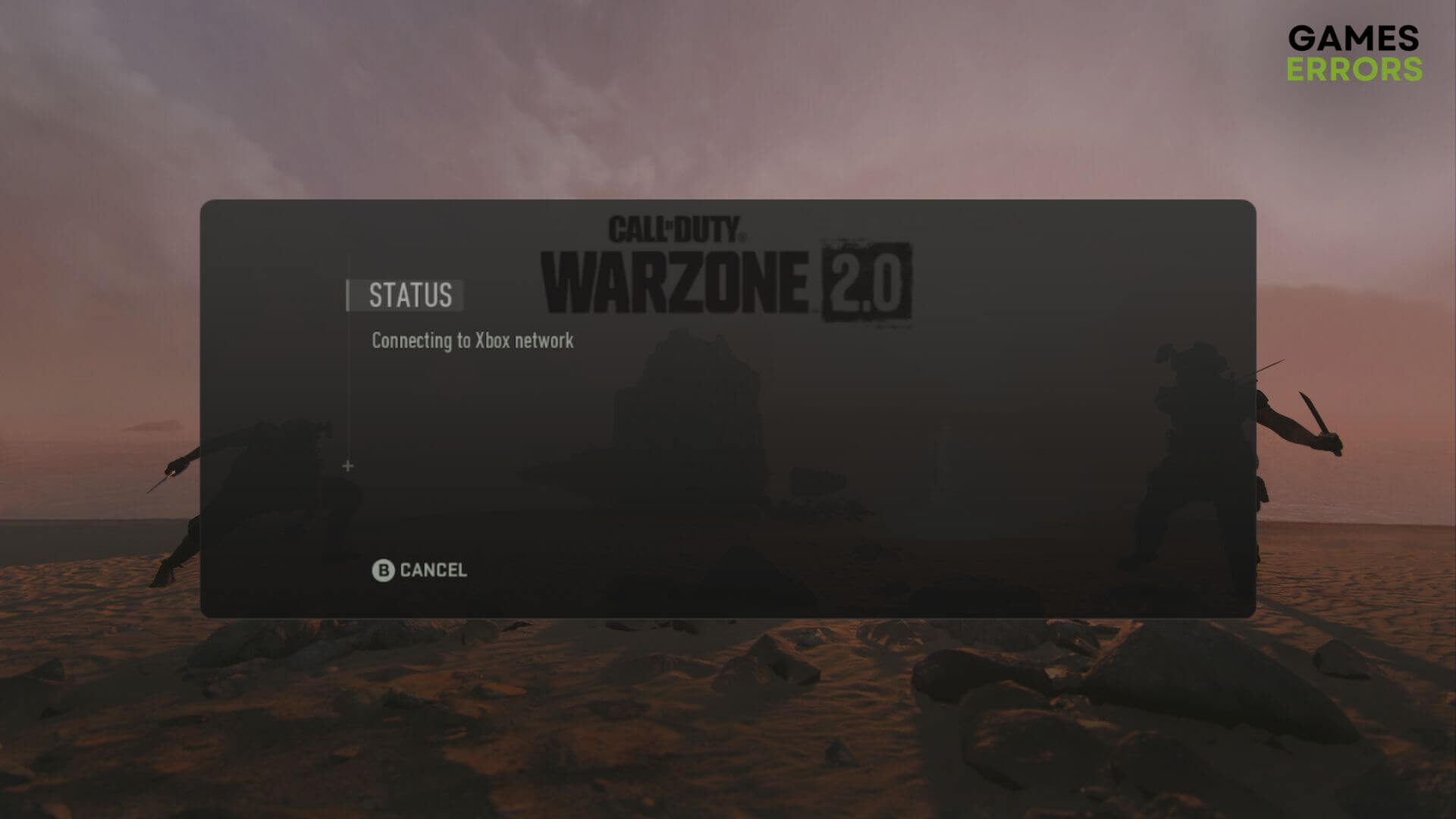
If there is something wrong, you may encounter Warzone 2 stuck on connecting to the Xbox network problem. It can completely prevent you from playing this multiplayer game. Luckily, there are excellent solutions you can try to get rid of this situation.
The Call of Duty: Warzone 2.0 is undoubtedly one of the most popular multiplayer games in the industry. PC, Xbox, PS5, and on other platforms, you can play this title. But, in recent days, many Xbox users have noticed weird connectivity issues.
For some, this game may start flickering on status – connecting to the Xbox network. Luckily there are solutions.
Why is Warzone 2 stuck on connecting to the Xbox network?
If in your console, Warzone 2 is having a problem with the connection to Xbox Live or you are encountering similar issues, it may be because of any of these reasons:
- Xbox service is down: If Xbox service is down or having a problem or maintenance is ongoing, you may encounter this problem with Warzone 2.
- Poor internet connection: Poor and unstable internet connection can be another reason why COD Warzone 2 is not connecting to the Xbox network.
- Network problems: Any other connectivity-related issues on your console or router also can be the root of this problem.
- Other internal issues: Else, outdated firmware and other internal bugs on your Xbox console can cause this issue.
How do I fix Warzone 2 connecting to the Xbox network?
Before going through the main troubleshooting steps, you must check the following things:
- Check the Xbox Live Service Status page and see if everything is alright.
- Power cycle your router and console.
- Use the Ethernet connection rather than WiFi.
Now, you can go through these troubleshooting methods if the Warzone 2 is still stuck on connecting to the Xbox network:
1. Test network
- Press the Xbox button on your controller and go to Profile & System.
- Navigate to the General Settings and go to Networking settings.
- Tap on Test network speed & statistics.
- Wait for a while.
If there is something wrong with your connection on Xbox, it will show an error message. You will need to take recommended actions to solve it. After that, play Warzone 2 and see if the problem still exists or not.
If necessary, learn how to fix 100% packet loss on Xbox series X, S, and One.
2. Change DNS
Time needed: 2 minutes
Changing the DNS service to a better one is the most effective solution if Warzone 2 is having a problem with the connection to Xbox Live.
We suggest you use 8.8.8.8 and 8.8.4.4 as your DNS. This Google DNS is one of the fastest public DNS services out there. You can use anything else according to your preference. Then, launch Call of Duty Warzone 2 and see if it still keeps flickering on connecting to the Xbox network status or not.
3. Go offline & online
Now, try to play Warzone 2 and see what happens.
4. Clear alternate MAC address
- Go to Network Settings again.
- Navigate to the Advanced Settings.
- Top Alternate Mac Address.
- Then, tap on Clear.
- Restart your console.
5. Update the Xbox console
Updating process may take a while to finish. After that, relaunch Warzone 2. It should solve the problem.
You also should use a different internet connection to see if it helps. If not, re-install this game completely.
If necessary, you also can reset your Xbox console. Sometimes, the console may have internal problems. Resetting it will solve these issues, and Warzone 2 will no longer have difficulties connecting to any service.
You also can learn the ways to fix COD Vanguard keeps crashing on Xbox if needed.
This article has explained how you can fix Warzone 2 connecting to the Xbox network problem and why it happens. If you have any suggestions or opinions, write them down in the comment box.

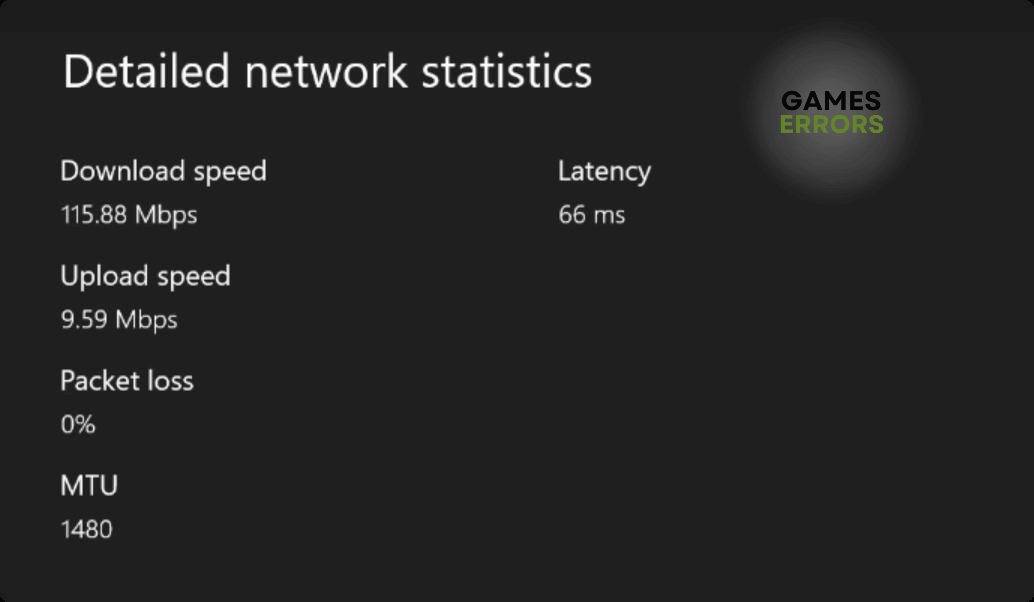
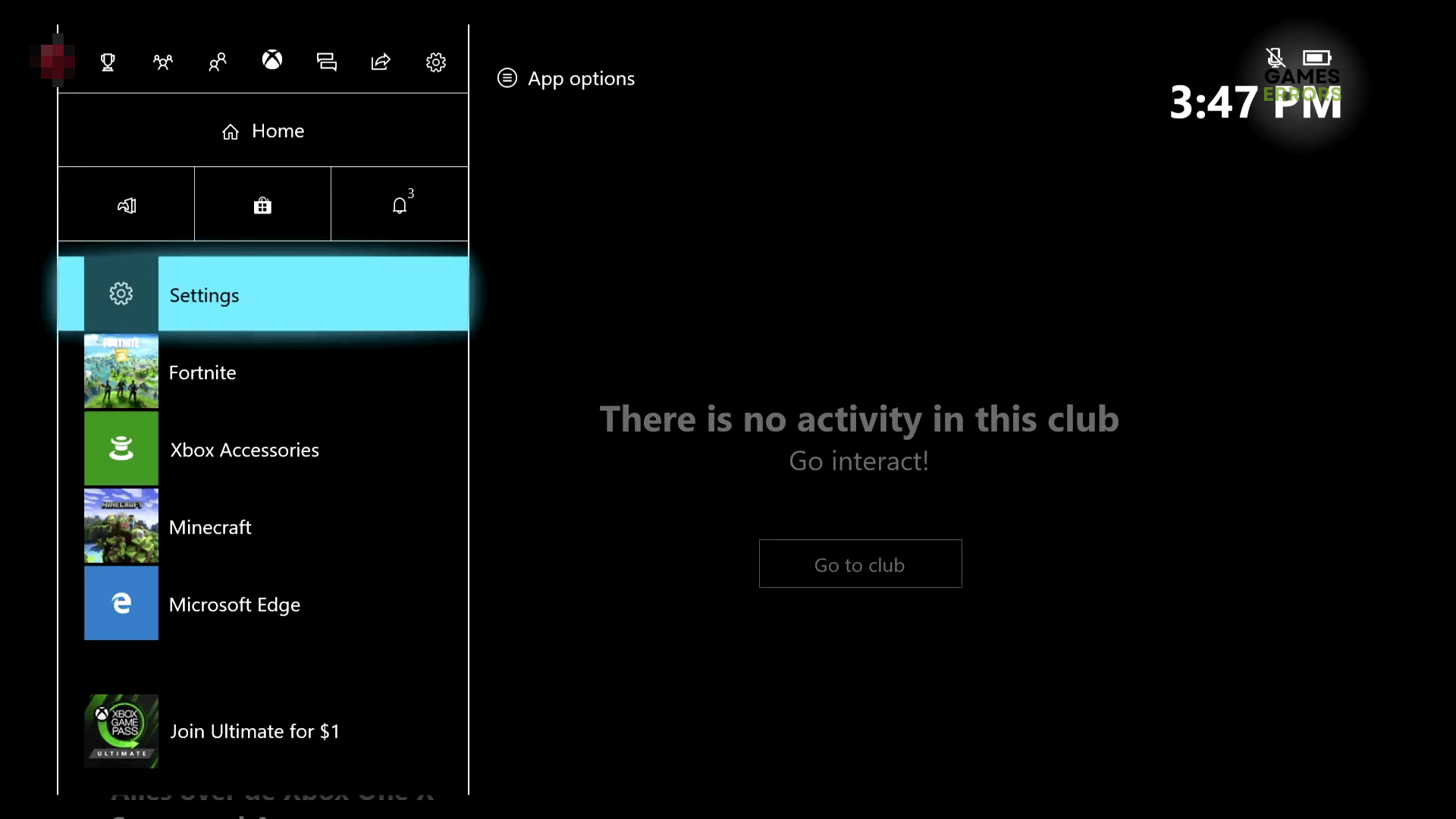
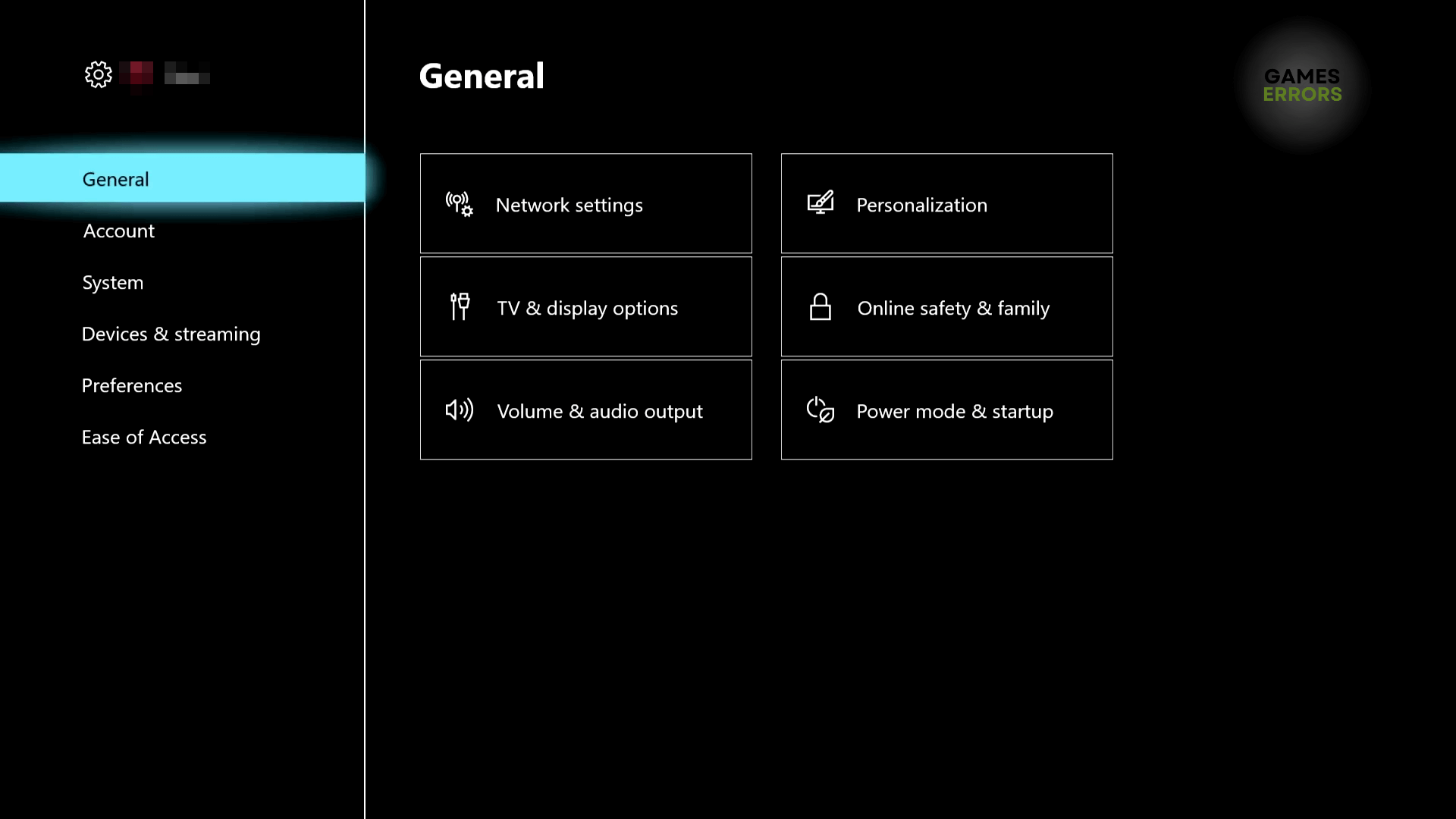
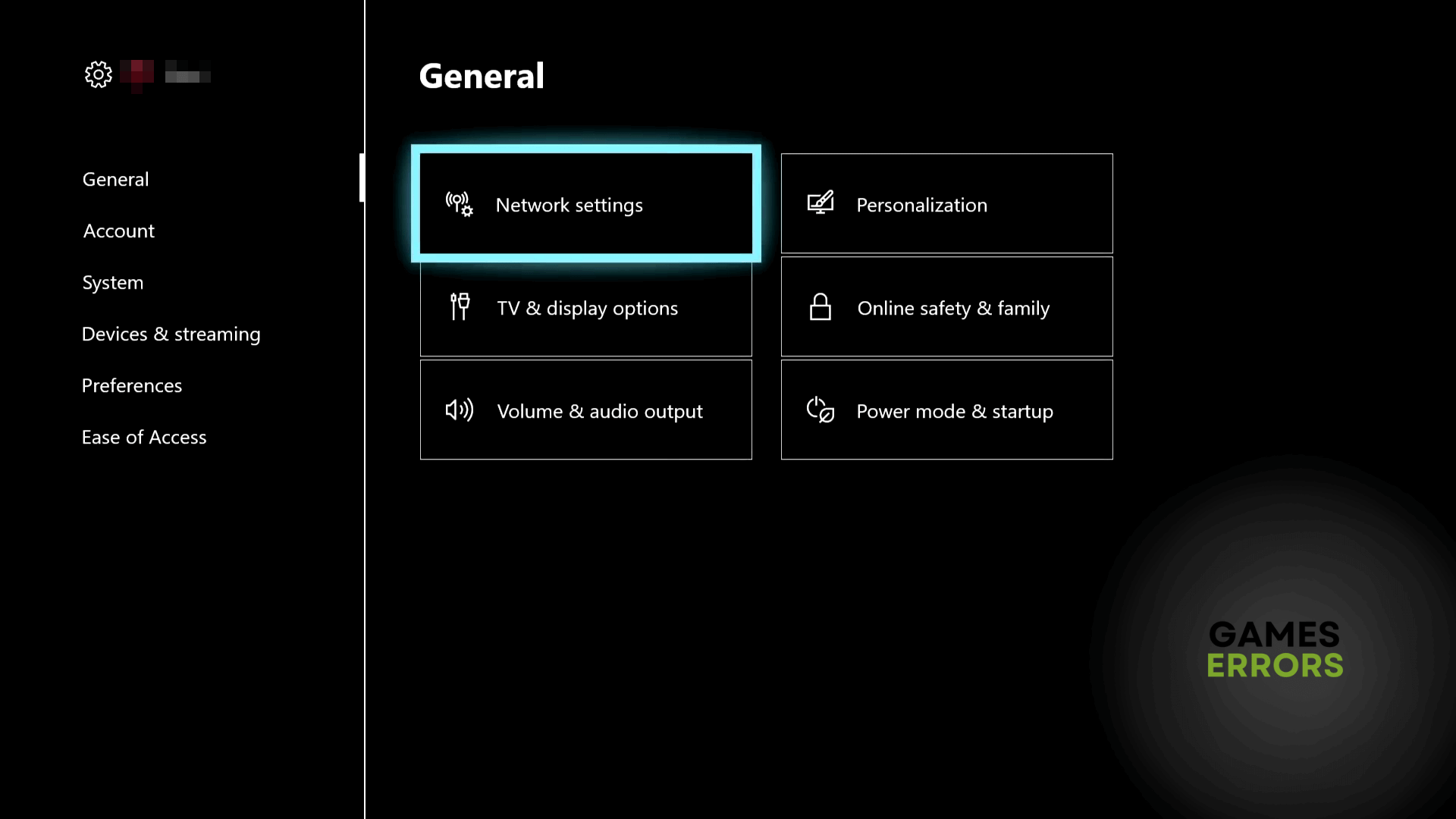
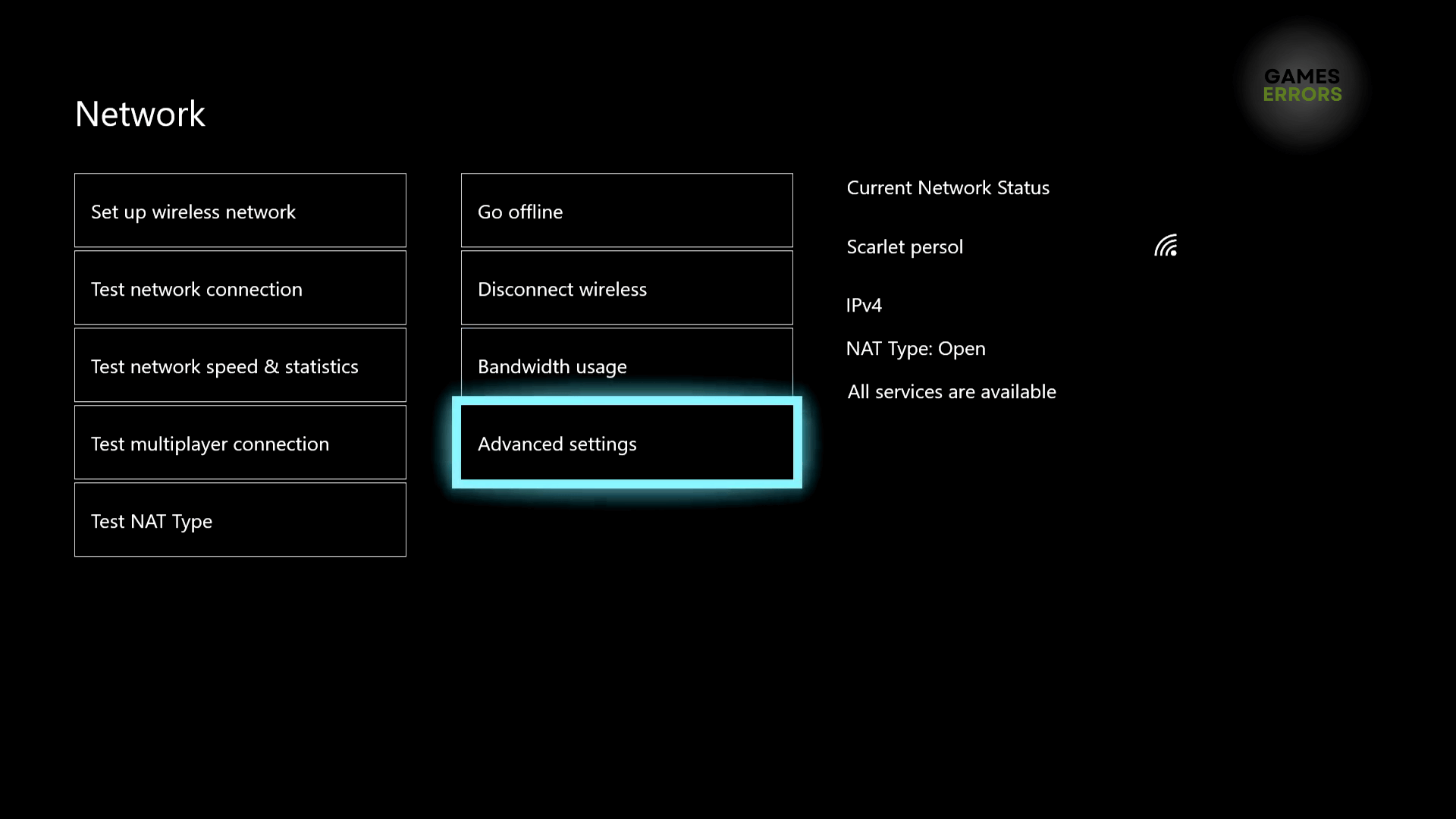

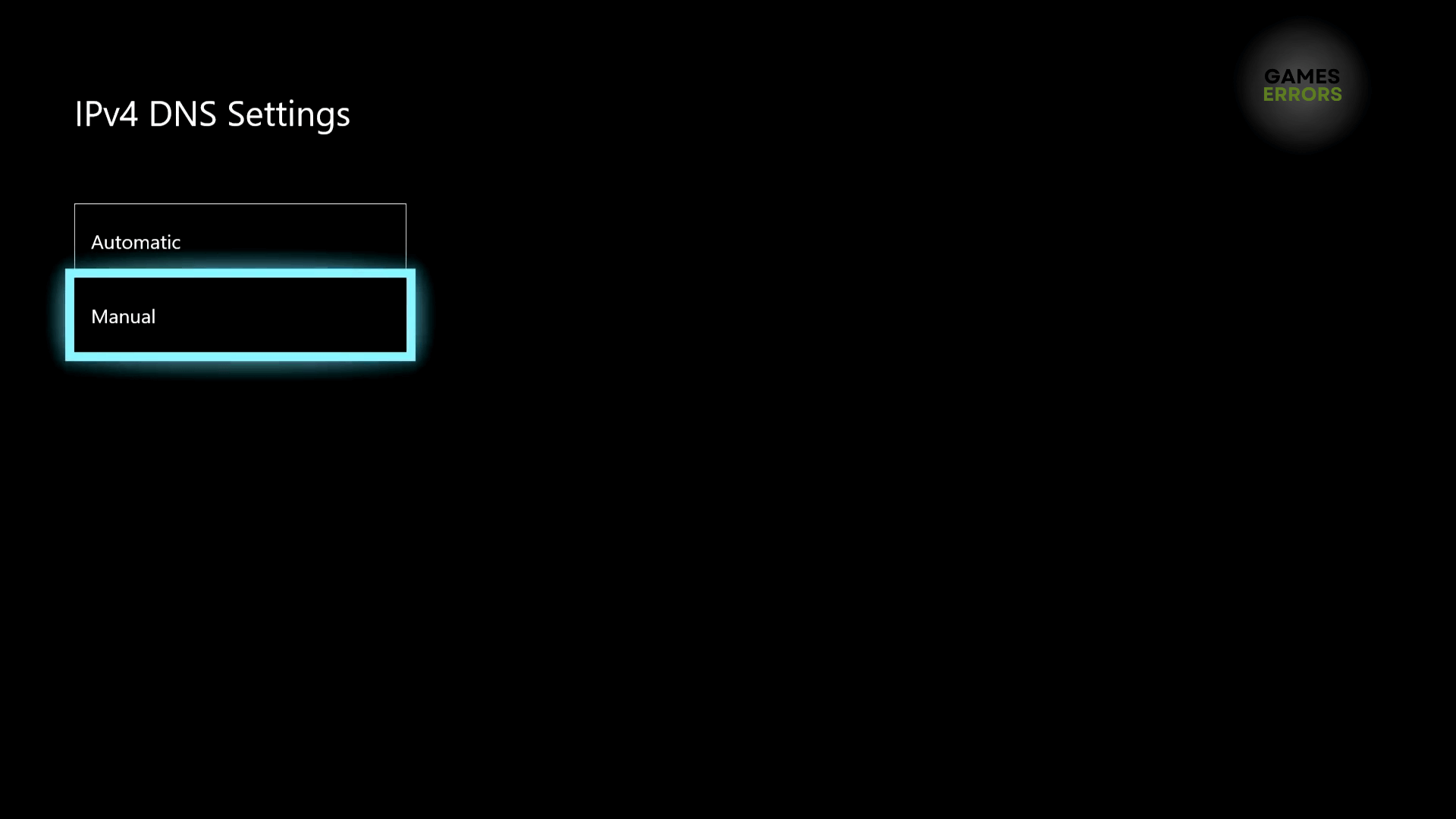
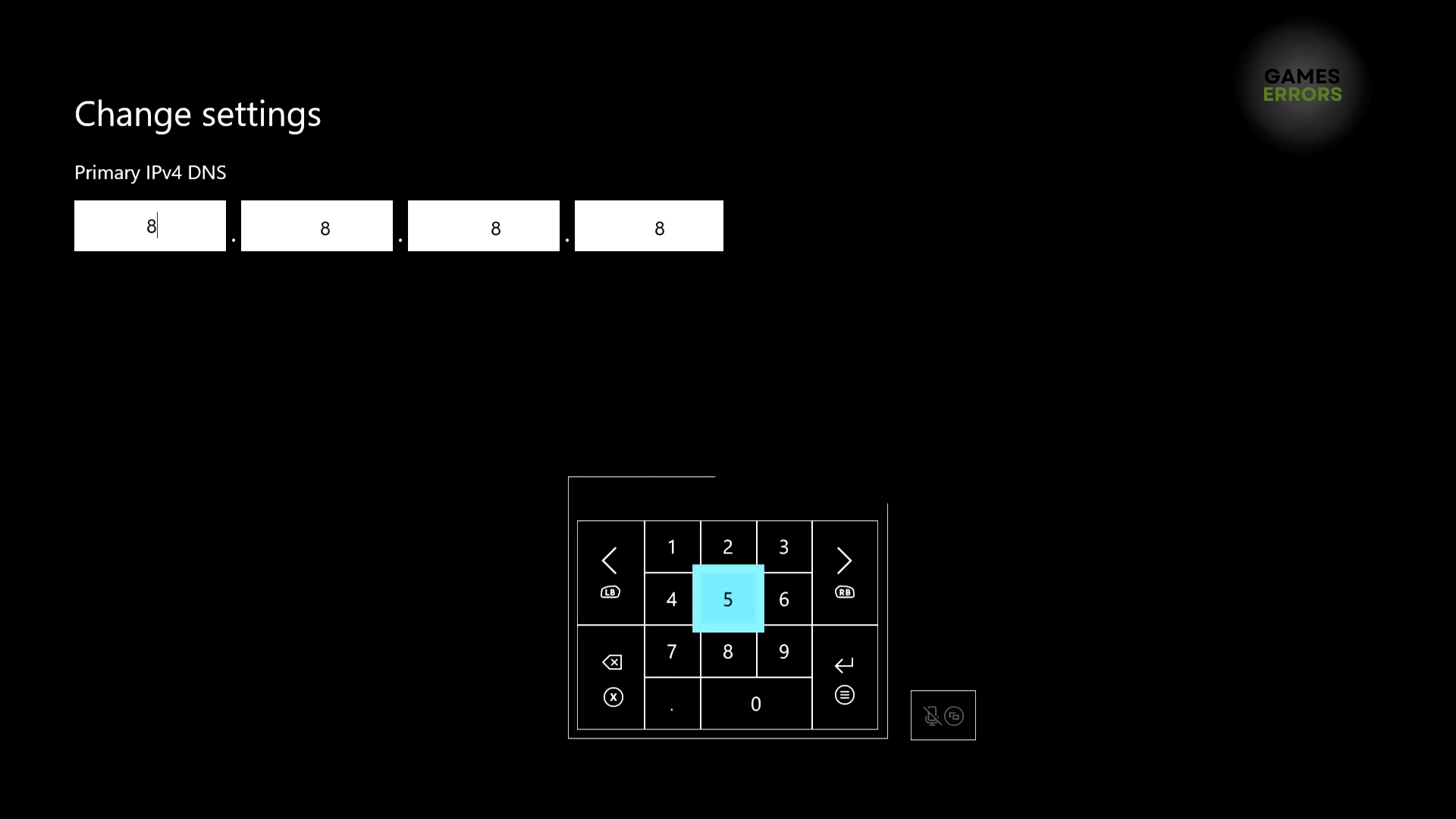
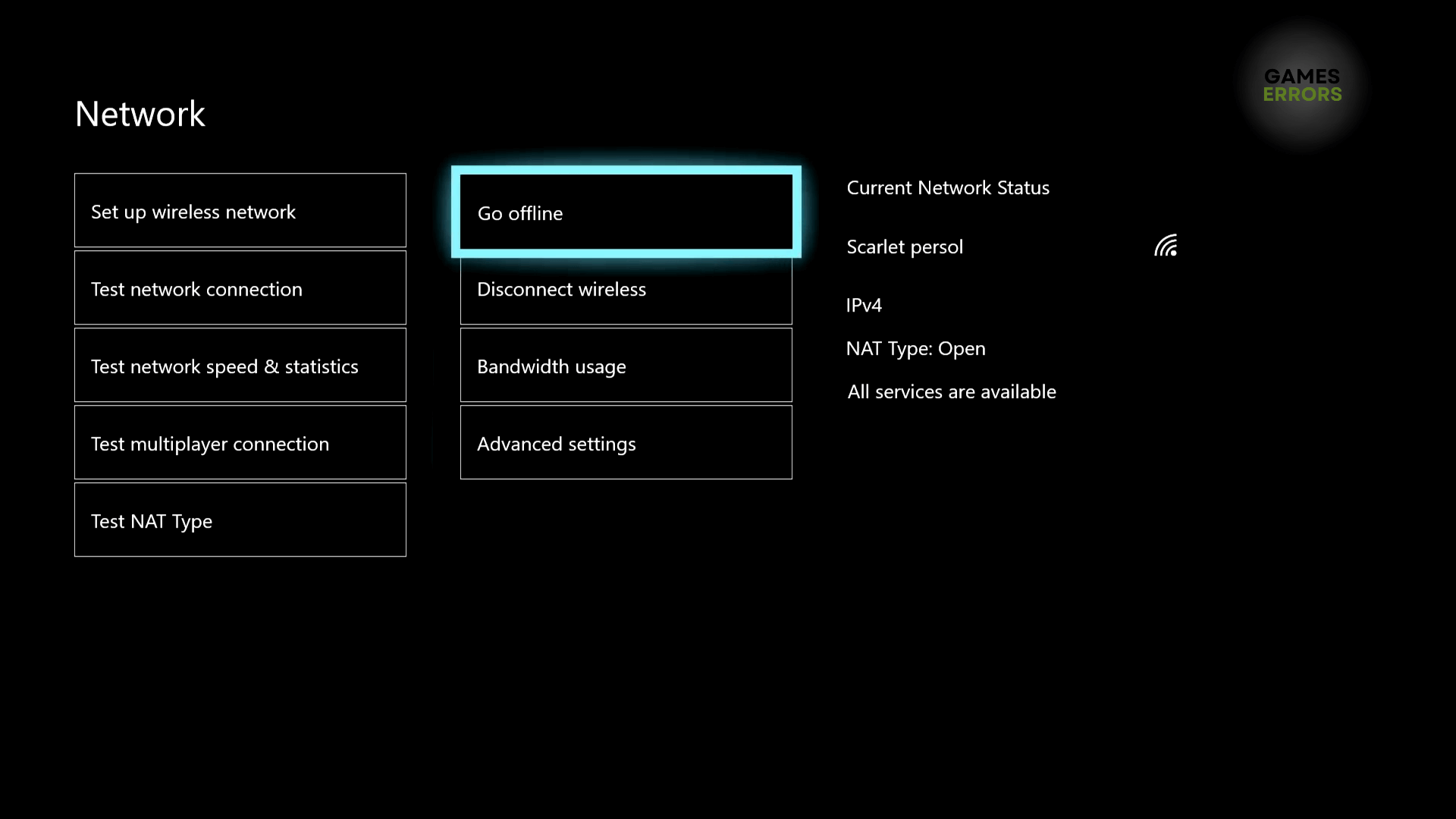
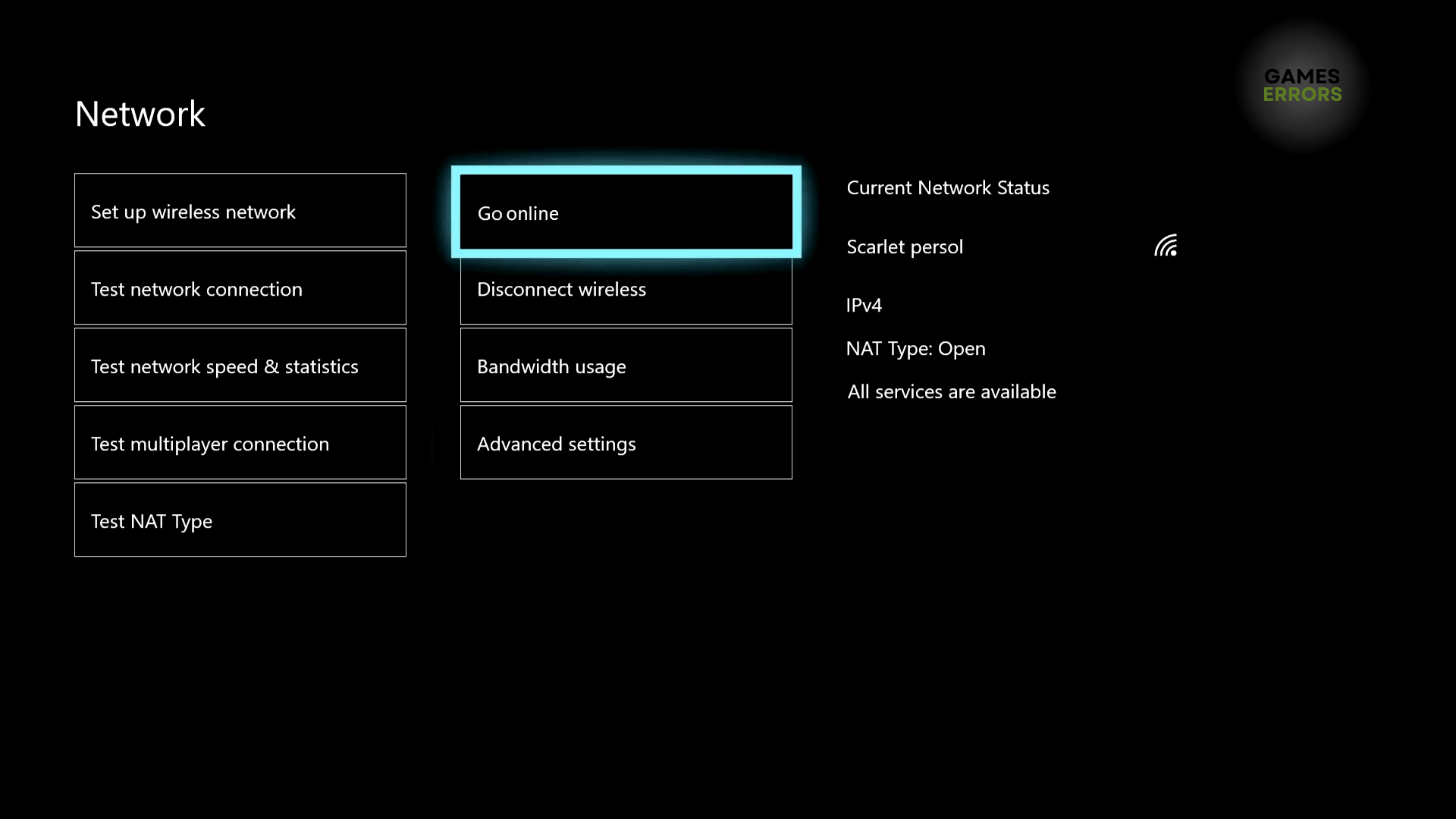
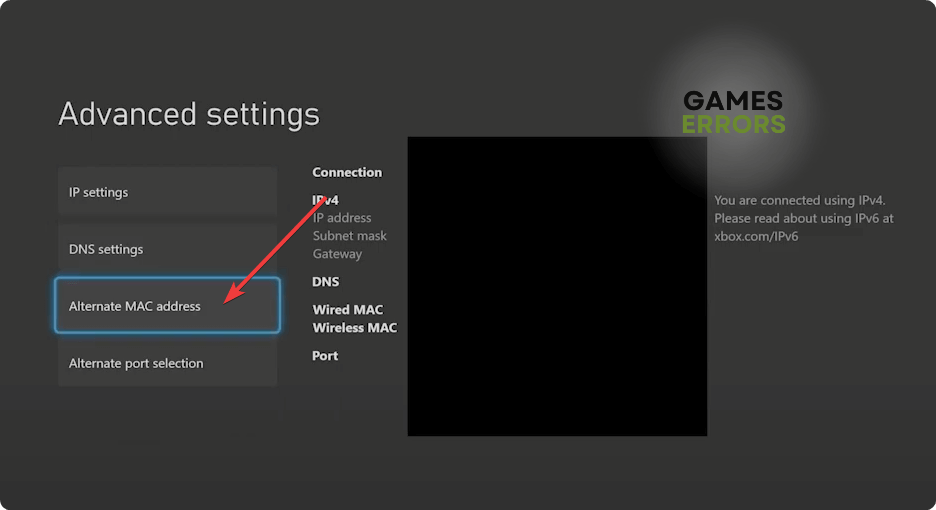
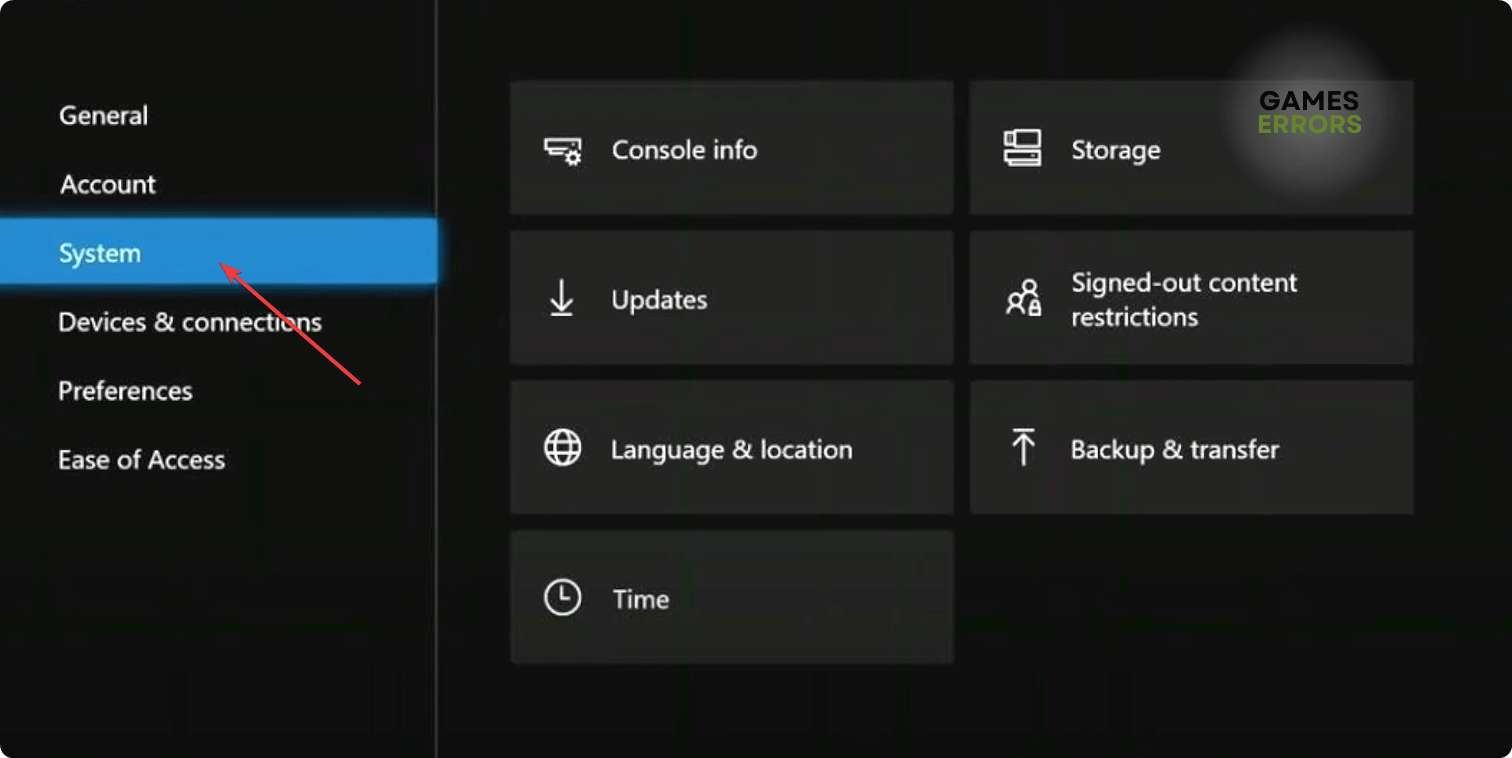
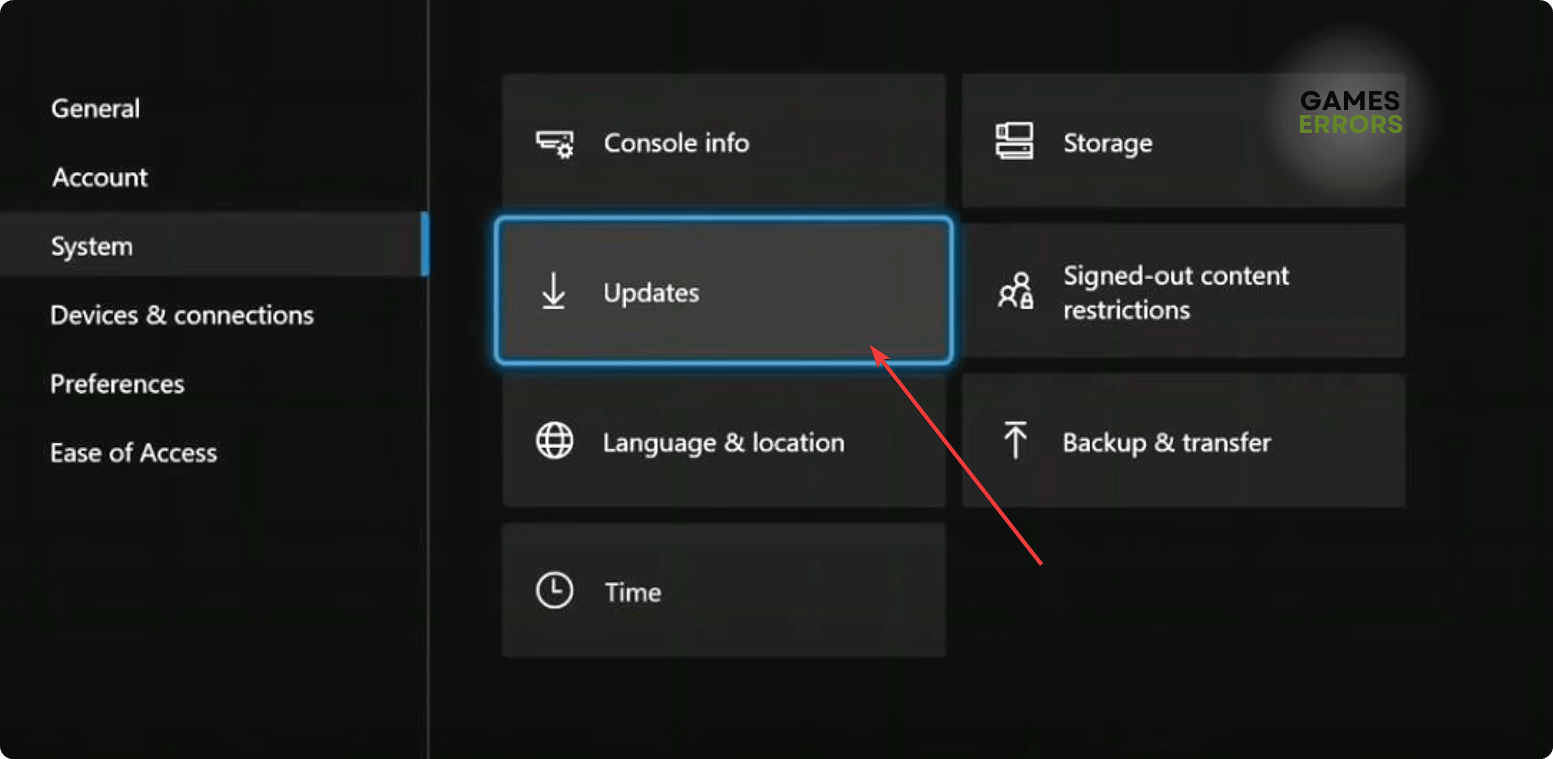
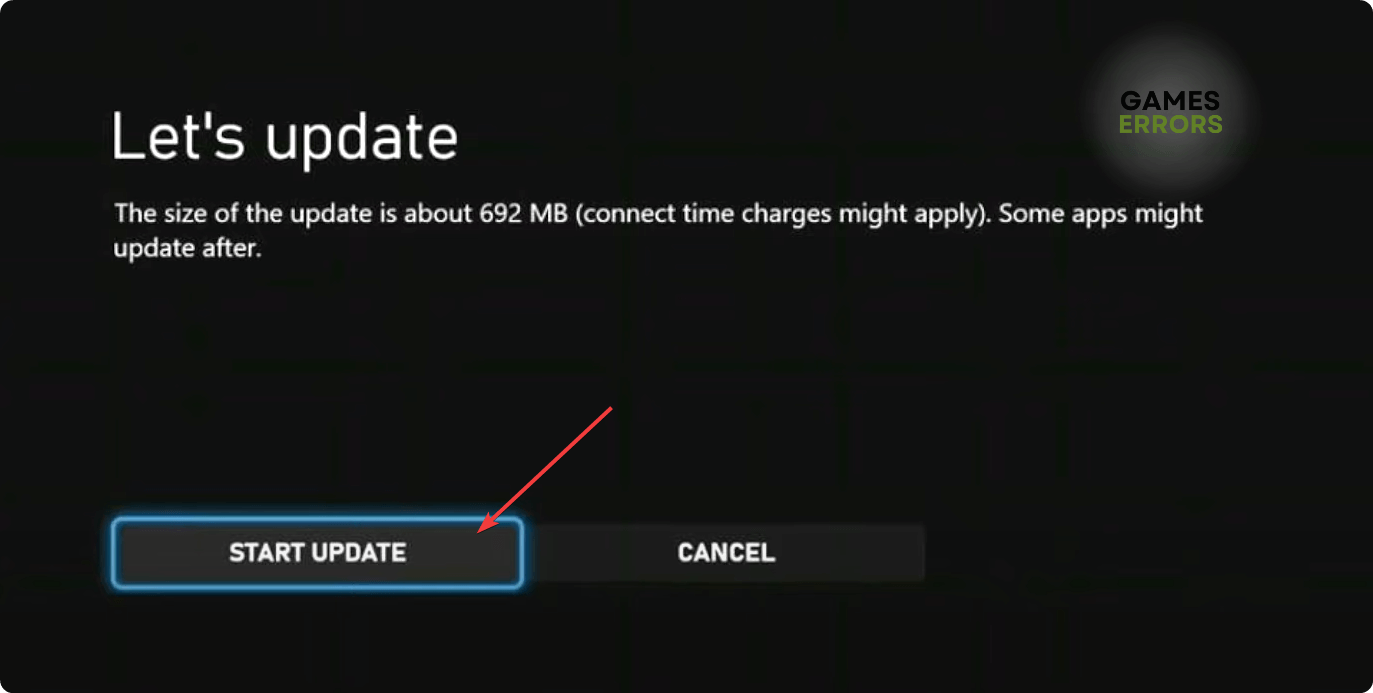


User forum
0 messages