Crime Boss: Rockay City Crashing: How to Fix It Easily
If the Crime Boss Rockay City keeps crashing, update the GPU driver, repair the game file and disable XMP 🎯

Is the Crime Boss: Rockay City crashing? Like you, many other gamers are encountering this problem. This article will tell you how to fix this issue.
As the name suggests, it’s a crime first-person shooter action game with a lot of exciting elements. Like GTA, you can explore the city, complete missions, and do many things. But, if it stops working or crashes all of a sudden or randomly, you cannot get the fun and excitement.
Why does Crime Boss Rockay City keep crashing on my PC?
If you dig deeper, you will find any of the following reasons behind the crashing problem of the Crime Boss Rockay City:
- System requirements: If your PC doesn’t meet the system requirements of this game properly, it will randomly crash or stop working.
- Graphics driver problem: A problematic or outdated GPU driver will prevent your PC from utilizing the graphics card properly, which will cause a crashing issue on Crime Boss Rockay City.
- Corrupted game files: If the game installation files become altered or corrupted for any reason, it may be why you are encountering this problem.
- Missing or problematic game components: Some game components are necessary for Crime Boss: Rockay City. If these are missing on your Windows 11 or 10 PC, this item will not run or crash at startup or after a while.
How can I fix Crime Boss: Rockay City crashing problem?
Before getting started, we suggest you check Crime Boss: Rockay City’s system requirements and determine whether your PC is fully capable of running it or not. If there is no issue, take these quick steps before going through the main methods:
- Restart your PC.
- Disable your antivirus and firewall to see if it helps.
- Ensure that you are not overclocking anything.
Now, to fix crashing issues on Crime Boss: Rockay City, you can follow the suggestions mentioned below:
- Update the graphics driver
- Install/repair the game components
- Clear cache
- Uninstall suspicious apps
- Repair Crime Boss Rockay City
- Increase virtual memory
- Disable XMP
1. Update the graphics driver
Time needed: 3 minutes
To solve Crime Boss Rockay City crashing issues, you must update the graphics card driver to the latest version.
For updating the GPU driver, we suggest you use PC HelpSoft. It is more powerful and capable compared to the device manager. In addition, it can find and install game-ready drivers, which helps to solve various game-related problems.
2. Install/repair the game components
- Go and download the DirectX Runtime.
- Install it on your PC.
- Visit the Microsoft Visual C++ Redistributable page.
- Download the package for X64 architecture and install it.
- Restart Windows.
3. Clear cache
- Open Run by pressing Win + R on the keyboard.
- Type the following command and click on OK:
%localappdata% - Go to EpicGamesLauncher folder.
- Navigate to the Saved folder.
- Locate the folders whose names start with webcache and delete them.
- Restart your PC.
4. Uninstall suspicious apps
Some apps like a game booster, FPS booster, MSI Afterburner, Razer Synapse, and other similar tools or any over-clocking tools can cause this type of problem. So, to fix Crime Boss: Rockay City’s crashing problem, uninstall such suspicious software from your PC by following these steps:
- Press Win + I on the keyboard to open Windows Settings.
- Go to Apps and click on Installed apps.
- Click on the three horizontal dots next to the problematic app and then choose Uninstall.
- Restart Windows.
5. Repair Crime Boss Rockay City
- Open the Epic Games Launcher.
- Navigate to the Library.
- Click on the three horizontal dots under the Crime Boss: Rockay City and go to Manage.
- Click on Verify.
- Give it some time to finish the process.
Now, run the Crime Boss: Rockay City and see if it still crashes or not.
6. Increase virtual memory
This game is memory hungry. The minimum RAM requirement is 16 GB. So, if there is a shortage of RAM Windows may use the virtual memory. Increasing the virtual memory size can reduce the chance of crashing problems with Crime Boss Rockay City. To do it, follow these steps:
- Open Run.
- Type SystemPropertiesPerformance and click on OK.
- Go to the Advanced tab.
- Click on Change, as shown in the screenshot.
- Uncheck Automatically manage paging file size for all drives and check the Custom size.
- Choose the system drive and type the value of the Virtual memory size.
- Save the settings.
- Restart Windows.
7. Disable XMP
If you have recently enabled XMP from the BIOS, it may be the reason why this game is crashing. So, disable this feature by following these steps:
- Turn off your PC.
- Press the power switch of your PC.
- Depending on the mainboard brand and model, keep pressing the F12/Del/F2 button on the keyboard until it opens the BIOS/UEFI window.
- Find and navigate to the option similar to the Advanced Memory Settings.
- Locate Extreme Memory Profile (XMP) and disable it.
- Save the settings and restart your PC.
Now, play the game and see if it has worked.
We also suggest you learn how to solve games crashing problem after enabling XMP.
Extra tips:
Are you still encountering crashing problems with the Crime Boss Rockay City? Try these fixes as well:
- Re-install the game on an SSD and see if it still crashes or not.
- Update Windows to the latest version.
- Try to run the game in the clean boot state and see what happens.
- If necessary, find out if the RAM sticks are faulty or not. Replace it if needed.
For more suggestions, check out this guide on how to stop games from crashing.
This article has explained what you should do if the Crime Boss: Rockay City keeps crashing. If you have any questions, let us know in the comment box.






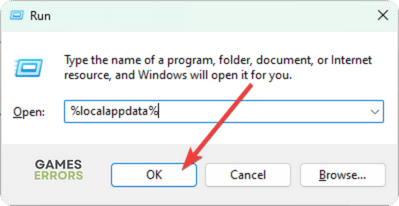
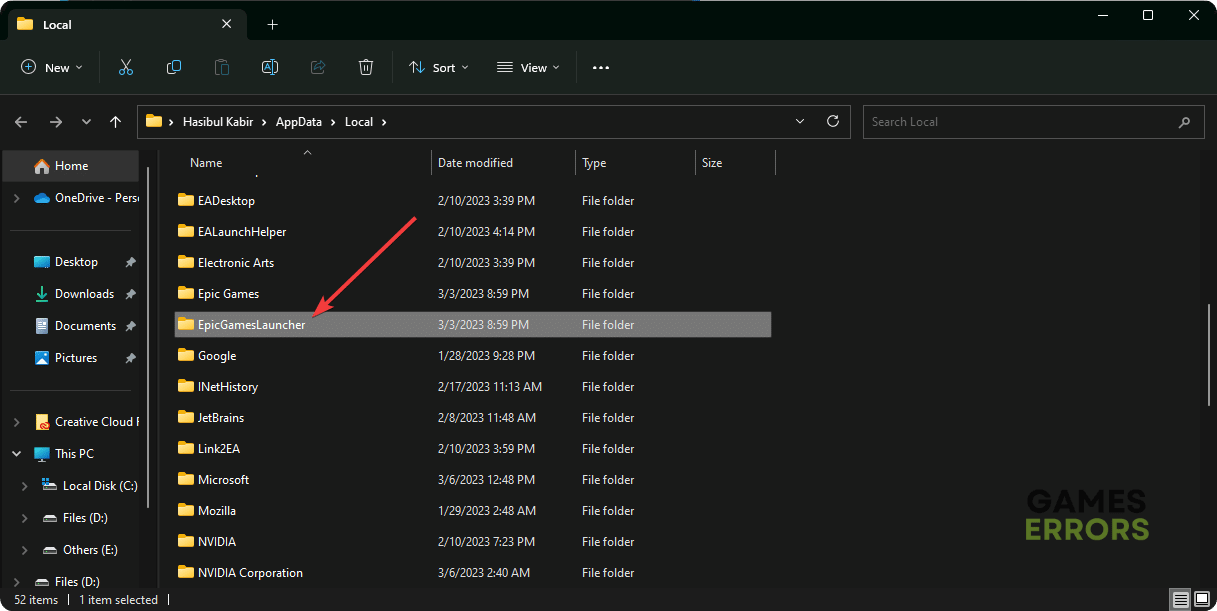


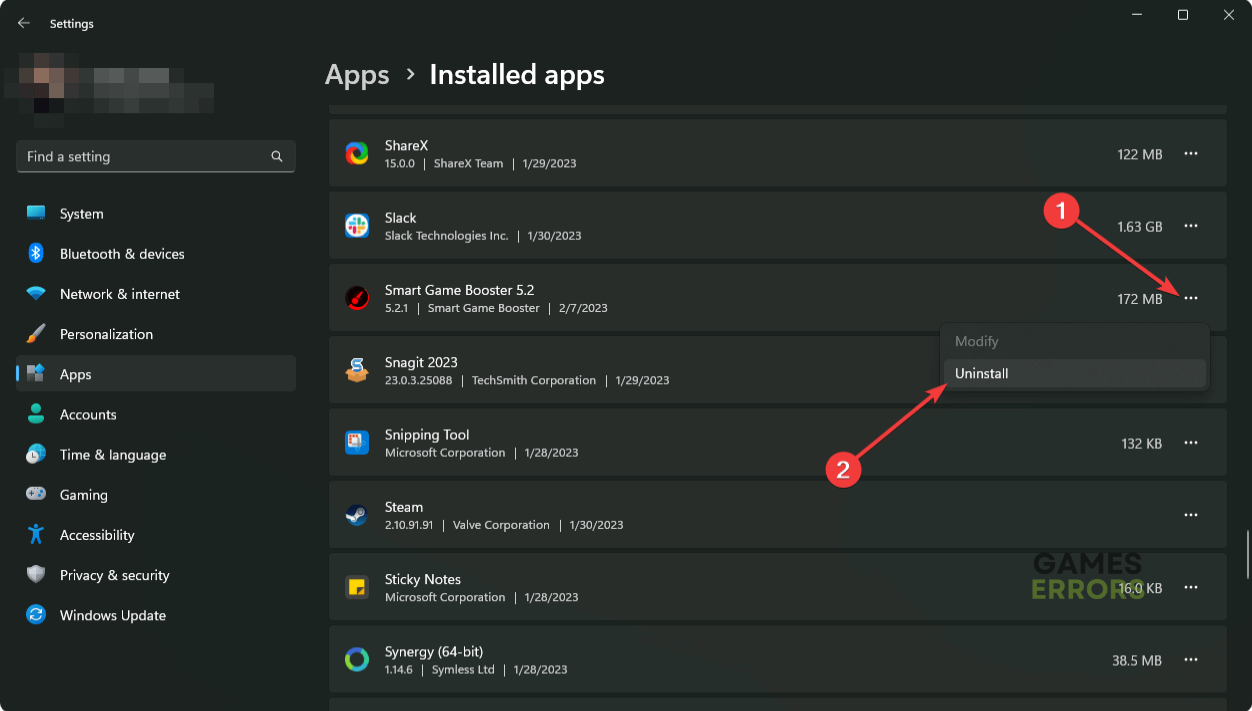


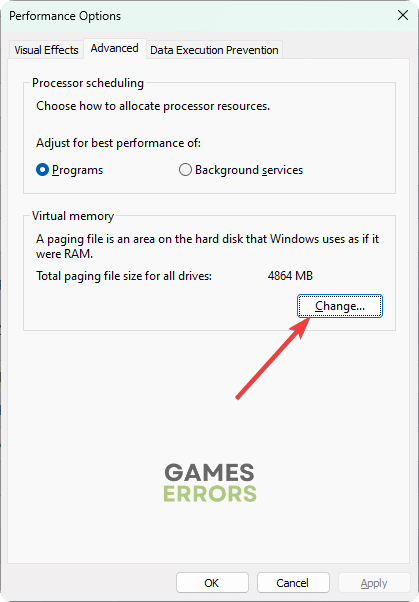
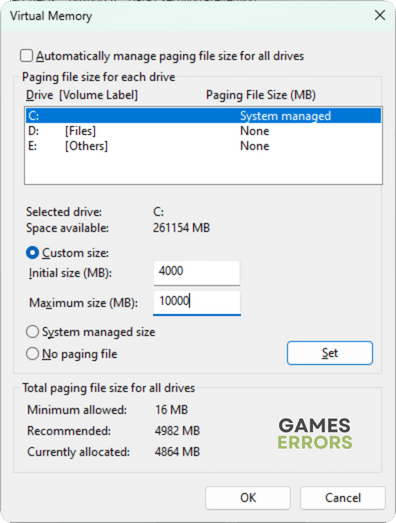
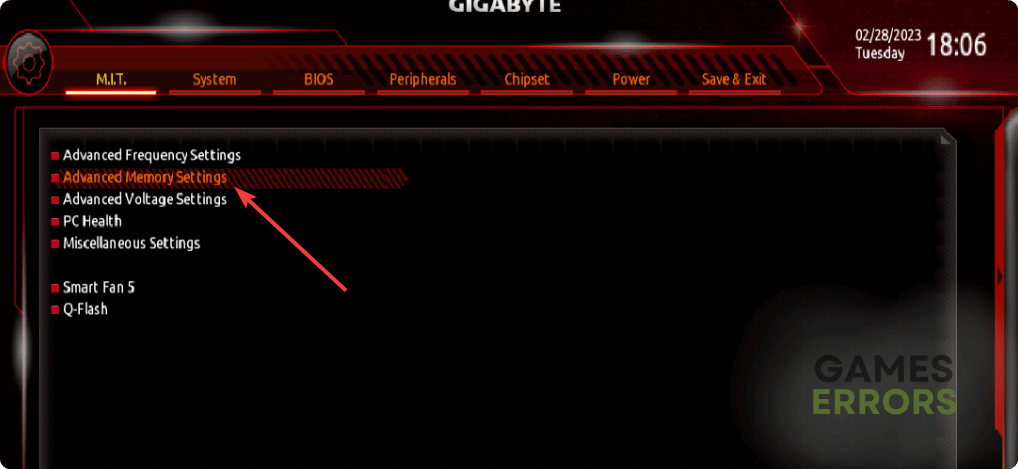
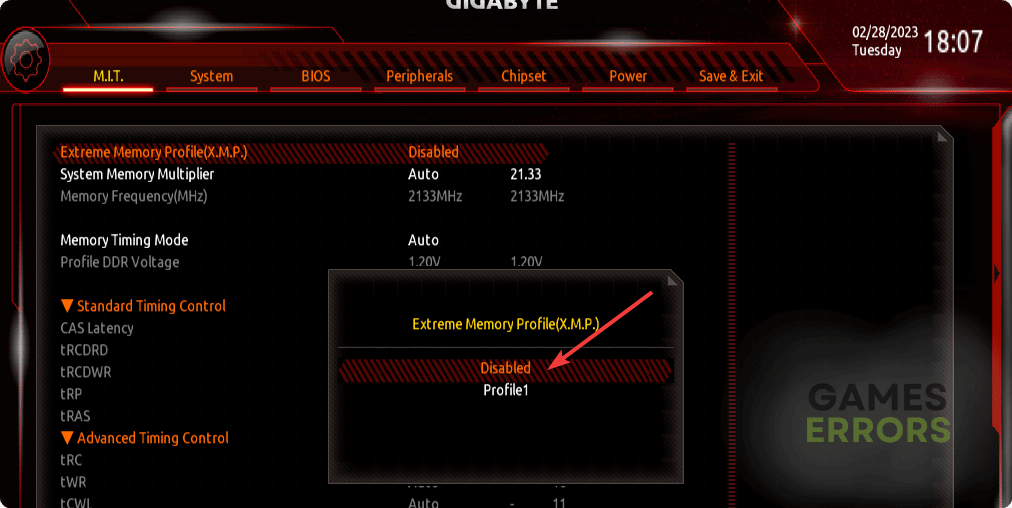


User forum
0 messages