Dead Island 2 Crashing on PC: Best Ways to Solve It
Update GPU and repair the Dead Island 2 to stop it from crashing on your PC 🎯

If you are desperately seeking solutions to fix Dead Island 2 crashing on PC, stop your journey here. This article will give you the most suitable suggestions to get rid of this problem successfully.
For any zombie game lovers, the Dead Island series is an excellent choice. The 2nd edition of this game has come with a story featuring a deadly virus spreading across Los Angeles. You can explore the storyline and go through the exciting gameplay. But if Dead Island 2 crashes or stop working, you won’t be able to do it.
What is causing the crashing problem on Dead Island 2 on my PC?
The Dead Island 2 may crash on your Windows 11 or 10 PC because of any of these reasons:
- System requirements: To run this title without any major issues, your PC needs to have the necessary specifications. Otherwise, Dead Island 2 will keep crashing.
- Problematic GPU driver: Outdated or problematic driver may prevent your graphics card from performing to its full potential. As a result, you may encounter various issues, including crashing problems.
- Problematic game components: Outdated, missing, or corrupted game components can be the reason why Dead Island 2 may stop working and crash with or without showing error messages.
- Third-party services: Some third-party apps and services may interfere and create conflicts with the game processes. As a result, Dead Island 2 may crash in the middle of the gameplay or during startup, or while loading.
Else, improper settings in the game or on your PC also may be the reason behind this crashing problem.
How do I fix Dead Island 2 keeps crashing on my PC?
First, ensure that your PC meets the system requirements of Dead Island 2. Then, do these quick things before trying out the main methods:
- Install the DirectX Runtime and Visual C++, and then restart your PC.
- Enable high-performance mode.
- Ensure that your PSU is well-capable and there are no hardware-related issues.
After ensuring the above things, go through the following methods to stop Dead Island 2 from crashing:
- Update the graphics card driver
- Repair Dead Island 2
- Clear web cache
- Clear shader cache
- Disable fullscreen optimization
- Uninstall suspicious apps
- Re-install the game
1. Update the graphics card driver
- Open the Start Menu, type device manager, and hit Enter.
- Expand Display Adapters.
- Right-click on the GPU driver and then choose Update driver.
- Click on the Search automatically for drivers.
- Go ahead and finish the process.
- After updating, restart your PC.
To update any type of driver, including the one related to your GPU, PC HelpSoft is the best tool you can use. It can find and install the most compatible drivers, which reduces the chance of getting crashing issues on games like Dead Island 2.
⇒ Get PC HelpSoft
2. Repair Dead Island 2
Time needed: 2 minutes
To prevent crashing issues on Dead Island 2, you should repair the game files. It is currently the most effective solution to this problem.
3. Clear web cache
- Open Run by pressing Win + I on the keyboard.
- Type
%localappdata%and click on OK. - Navigate to the EpicGamesLauncher directory.
- Go to Saved.
- Find the folders with webcache and delete them.
- Restart your Windows PC.
4. Clear shader cache
- Press Win + I on the keyboard to open Windows Settings.
- Navigate to System and then click on Storage.
- Go to Temporary files.
- Tick DirectX Shader Cache and untick everything else.
- Click on Remove files.
Now, launch Dead Island 2 and see if it still crashes or not. Keep in mind that after clearing the shader cache, you may encounter stuttering or laggy performance issues on this game. But, over time, it will go away.
5. Disable fullscreen optimization
The fullscreen optimization feature is to improve games and applications’ performance. But it can also cause crashing problems. So, you can disable this feature by following these steps if the Dead Island 2 keeps crashing on your Windows 11 or 10 computer:
- Go to the Dead Island 2 installation directory.
- Right-click on the application file and go to Properties.
- Go to the Compatibility tab.
- Tick the box next to the Disable fullscreen optimization.
- Click on Apply and OK.
6. Uninstall suspicious apps
Some tools like Game Booster, FPS Booster, and the apps like MSI AfterBurner, GeForce Experience, Razer Synapse, and any other similar programs which can create an overlay in the game may be the reason behind the crashing issues on Dead Island 2. So, uninstall such tools by following these steps:
- Open Windows Settings.
- Go to Apps and click on Installed apps.
- Click on three horizontal dots next to the problematic app and then choose Uninstall.
- Follow any onscreen steps to finish the process.
7. Re-install the game
- Open the Epic Games Launcher.
- Go to the Library.
- Click on the three horizontal dots for Dead Island 2 and then click on Uninstall.
- After that, install the game again.
Now, you can run Dead Island 2 on your PC and see whether it has fixed the crashing problem or not.
Additional Tips:
You also can follow these methods if the problem still exists:
- Update Windows to the latest version.
- Run Dead Island 2 in clean boot mode and see what happens.
- Disable XMP if it’s active on your system. For more, learn how to stop any games from crashing with XMP enabled.
- Reset or re-install Windows.
- Add more RAM or upgrade your hardware.
For more suggestions, check out this ultimate guide on how to prevent any games from crashing.
The methods mentioned in this article will surely help to fix Dead Island 2 crash problems on your Windows 11 or 10 PC. If you have any questions or suggestions, feel free to let us know in the comment box.





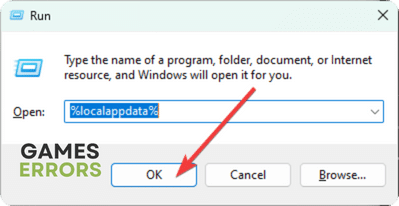
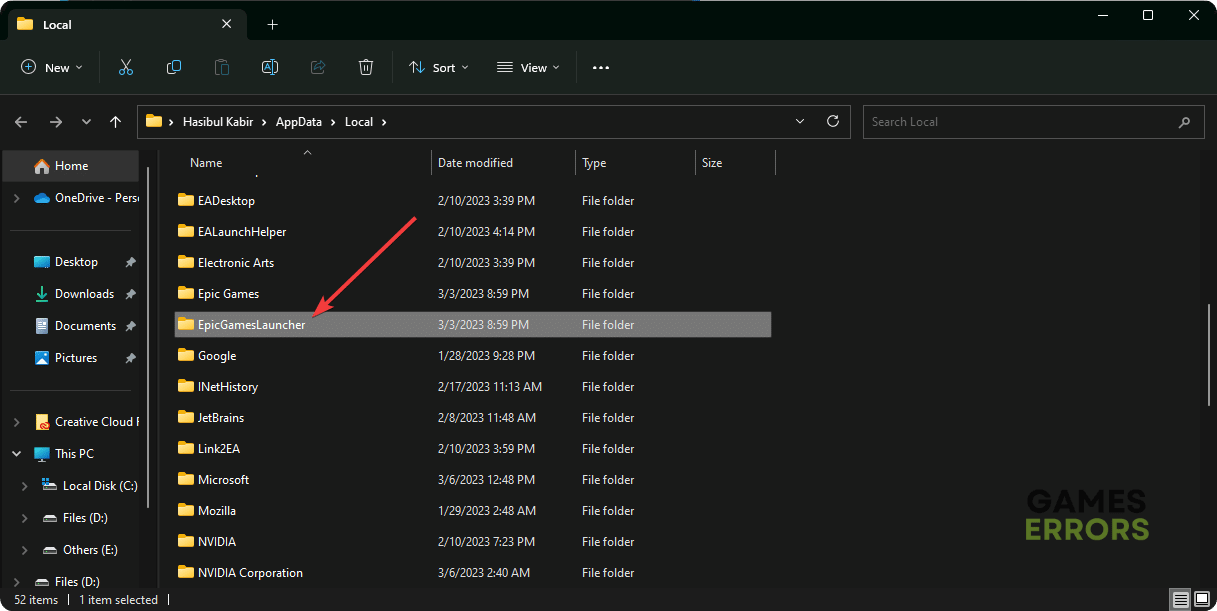






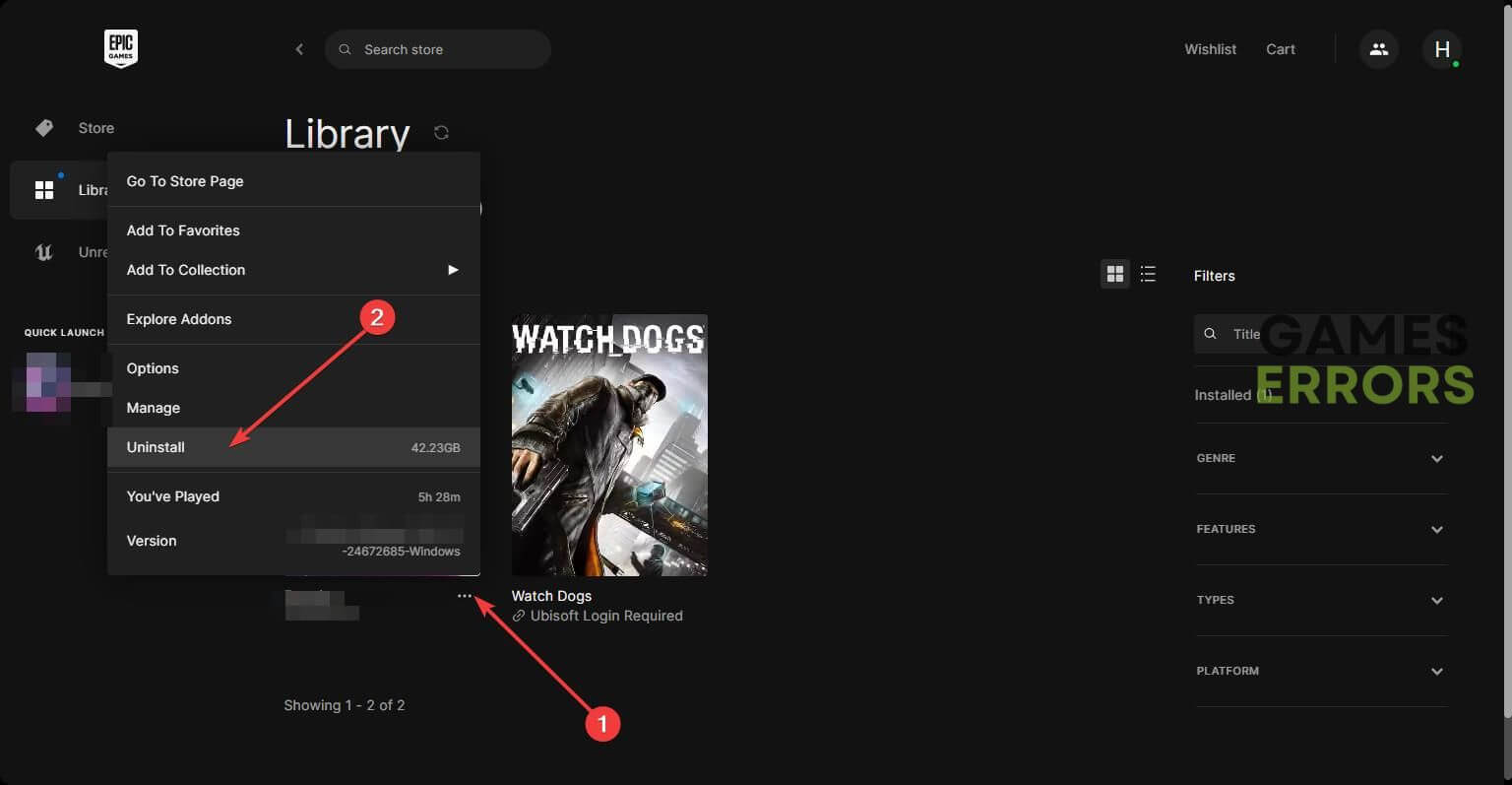


User forum
0 messages