Among Us Stuck on Loading Screen: How to Fix it
Want to play Among Us but it's stuck on the loading screen? Follow our troubleshooting guide🎯
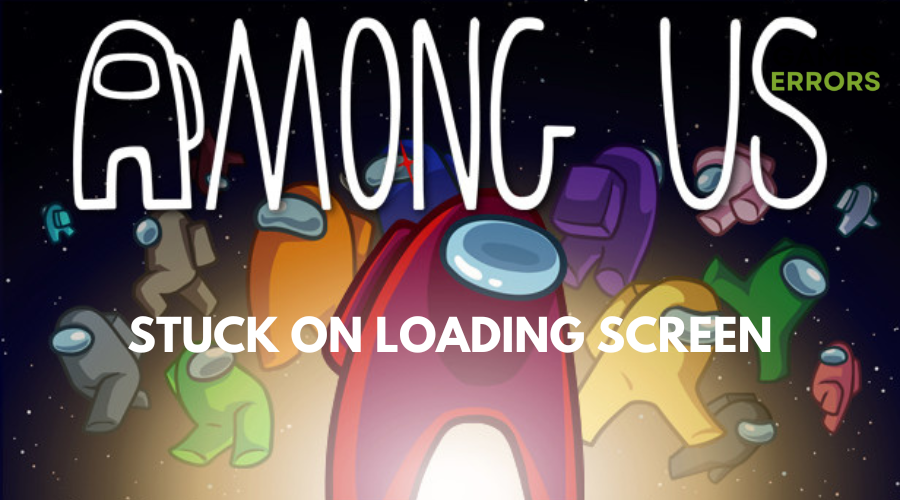
Soon after its launch, Among Us took the world by storm as a party game of teamwork and betrayal.
Originally released for IOS and Android devices, it was later made available on other platforms, including Windows, Nintendo Switch, PS4, PS5, Xbox One, and Xbox Series X/S.
Among Us has received numerous updates since then, but many players have reported various issues, including Among Us stuck on the loading screen.
If you are currently experiencing this problem, read on for a number of troubleshooting solutions that will help you fix it in no time.
Why is my Among Us stuck on the loading screen?
Some of the common reasons why Among Us is stuck on loading screen are an outdated graphics driver, corrupted game files, and antivirus software, among others.
How to fix Among Us Stuck on Loading Screen?
To get past the loading screen, always try implementing the following fixes and checks:
- Ensure your PC meets the minimum system requirements to run Among Us.
- Check for any game updates.
- Ensure you are running a genuine copy of the game.
If you are still stuck on the loading screen, follow these step-by-step solutions.
Table of contents:
- Delete temp files
- Run the game as an administrator
- Verify Integrity of Game Files
- Update GPU Drivers
- Disable Firewall and Antivirus Program
- Uninstall and Reinstall Among Us
1. Delete temp files
Temporary files are created to store temporary data, which can take up space and slow down your PC, affecting your programs’ responsiveness. Plus deleting temp files does not cause any issues. To do this:
- Press the Windows + R keys to open the Run dialog box.
- Type %temp% in the Run dialog box and press Enter to open the Temp folder.
- Select all temporary files by pressing the Ctrl + A keys on your keyboard.
- Permanently delete the selected files by pressing the Shift + Delete keys on your keyboard.
- If prompted, click on Yes to confirm the task.
- Finally, reboot your computer to refresh the system and launch the game again.
2. Run the game as an administrator
To avoid problems when running a game as an administrator, you just have to grant proper access to the game launcher or file.
- Right-click on the Among Us (exe) file on your PC.
- Select Properties and click on the Compatibility tab.
- Choose to Run this program as an administrator.
- Click on Apply and then OK to save the changes.
3. Verify Integrity of Game Files
- Open the Steam client on your PC.
- Click on Library and then right-click on Among Us from the installed games list.
- Click on Properties and go to Local Files.
- Click on Verify Integrity of Game Files.
- Wait for the process to complete.
- Once done, make sure to restart your Steam client and the game.
4. Update GPU Drivers
Time needed: 4 minutes
An outdated or corrupted graphics card driver on your Windows computer can cause issues when trying to launch games like Among Us. We recommended updating the graphics driver on your PC to resolve these issues. To do so:
- Press the Windows + X keys to open the Quick Start Menu.
- Go to Device Manager and double-click on Display Adapters.
- Right-click on the graphics card and click on Update Drivers.
- Select “Search automatically for drivers”.
- Install the driver update.
- Restart your PC.
Alternatively, we recommend using a tool like Drivefix. This third-party tool is easy to use and portable to scan, find, and install the best driver for your PC. This way, we can avoid issues like Among Us stuck on loading screen.
5. Disable Firewall and Antivirus Program
Antivirus software and the Windows Defender Firewall can protect your computer. Still, they may mistakenly block game files or internet connections, causing problems such as Among Us stuck on loading screen. To disable the firewall:
- Press the Windows + R keys to open the Run dialog box.
- Type “control firewall.cpl” and hit Enter to open Windows Defender Firewall.
- Click on “Turn Windows Defender Firewall on or off” from the left pane.
- Click on “Turn off Windows Defender Firewall (not recommended)” for both the Domain, Private, and Public Networks.
- Click on OK to save the changes.
- Try running the game again.
You can also turn off real-time protection by:
- Press the Windows + I keys to open Windows Settings.
- Click on Update & Security, then click on Windows Security from the left pane.
- Click on Virus & threat protection, then click on Manage settings.
- Turn off the Real-time protection toggle temporarily.
- You can now play the Among Us game.
6. Uninstall and Reinstall Among Us
- Launch the Steam client on your PC.
- Click on the Library tab, then right-click on Among Us from the list of installed games.
- Choose to Manage and select Uninstall.
- If prompted, click on the Uninstall button again to confirm it.
- Wait for the uninstallation process to complete.
- Once the Among Us game is uninstalled, restart your PC.
- Run the Steam client again and download/install the Among Us game properly.
Related articles:
Conclusion
We hope one of the solutions listed above has helped you fix Among Us stuck on loading screen. Feel free to leave us a question, comment, or suggestion in the comment section be

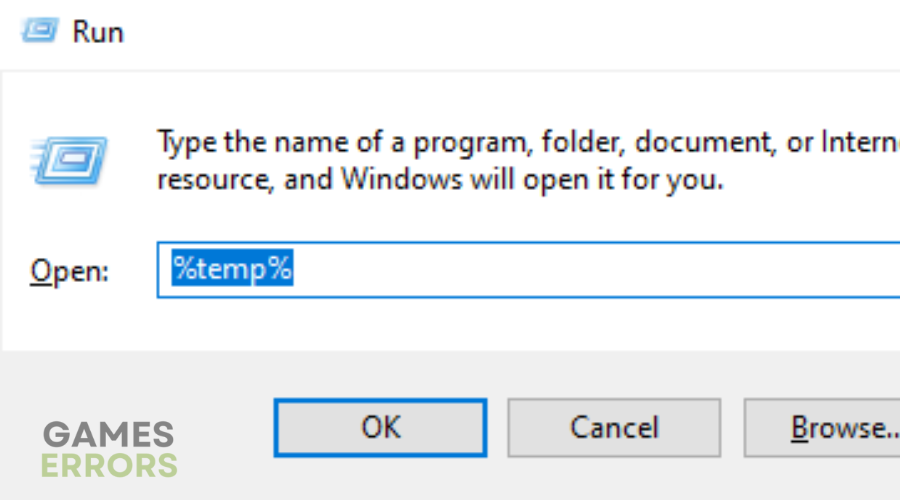
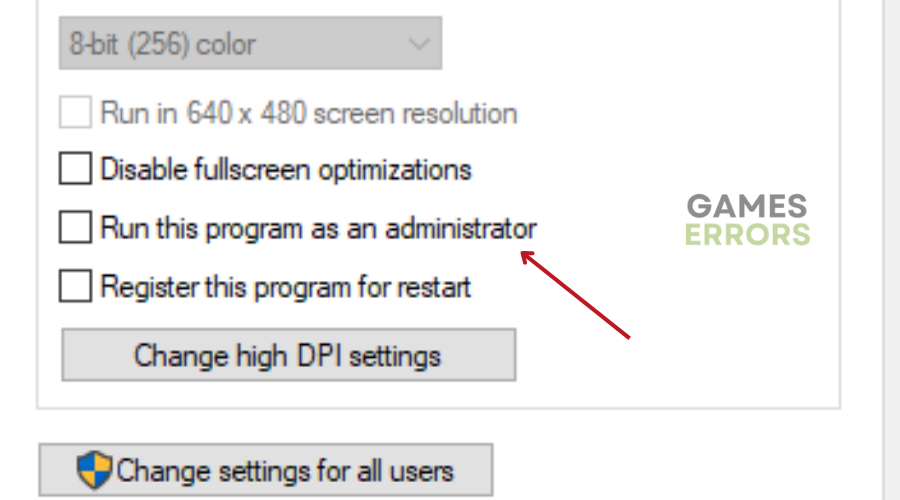
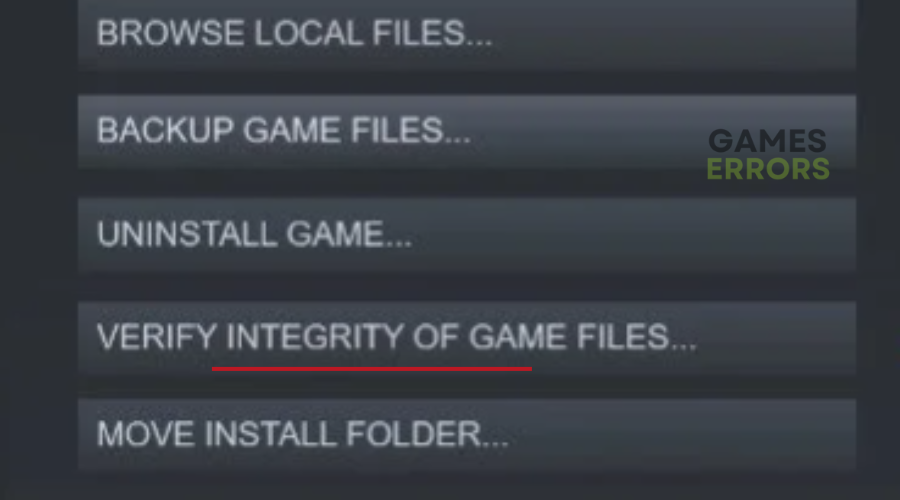
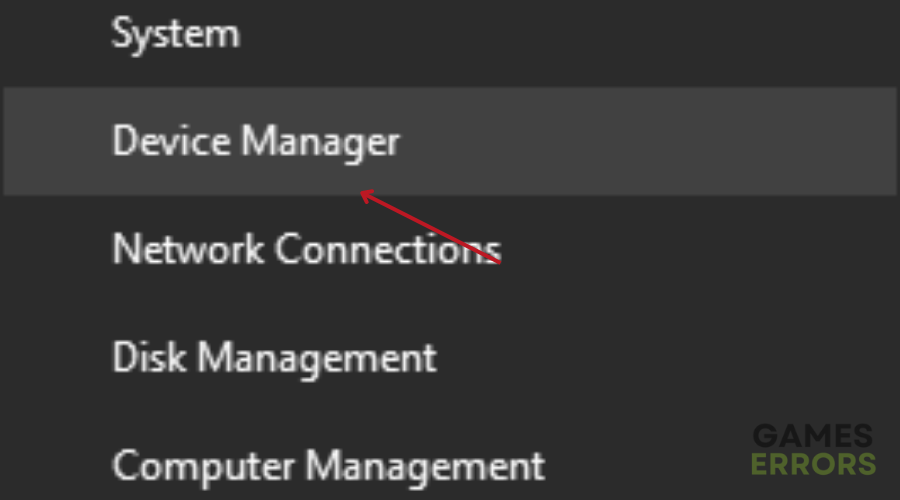
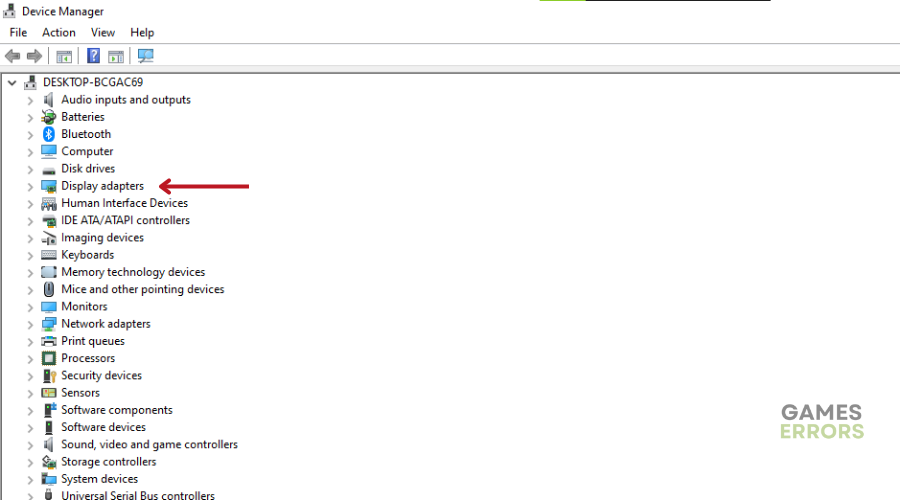
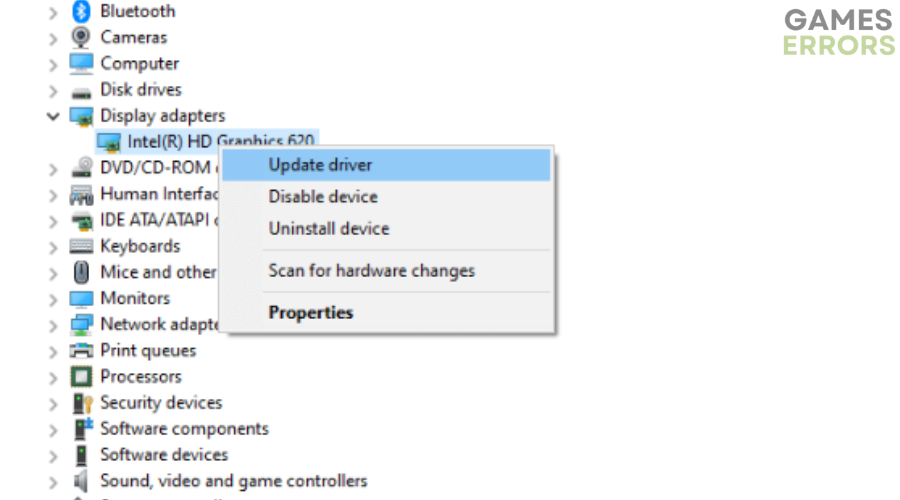
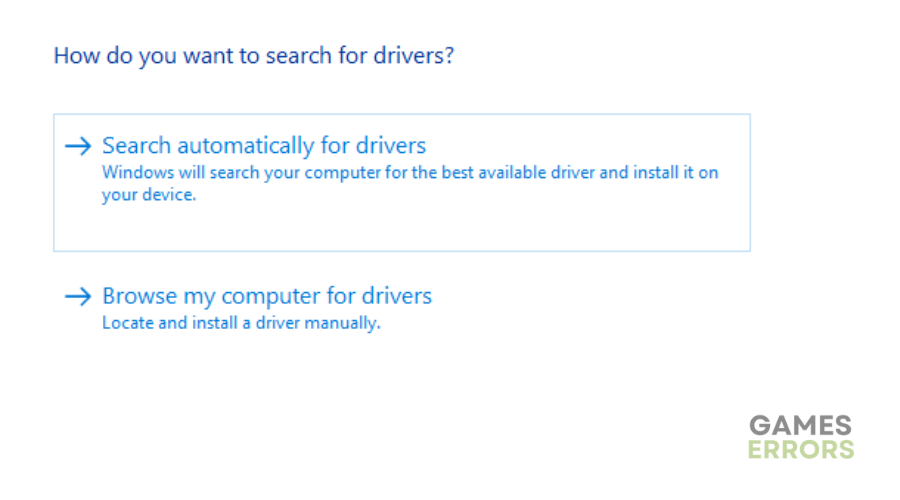
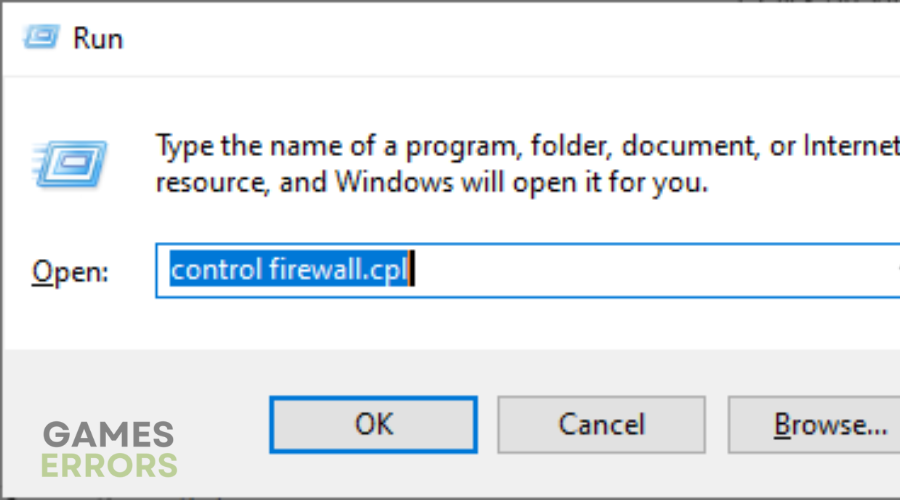
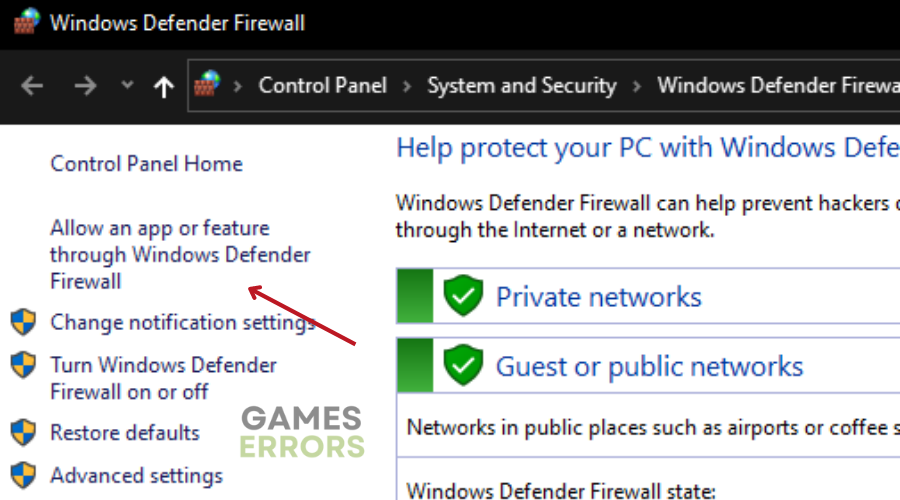
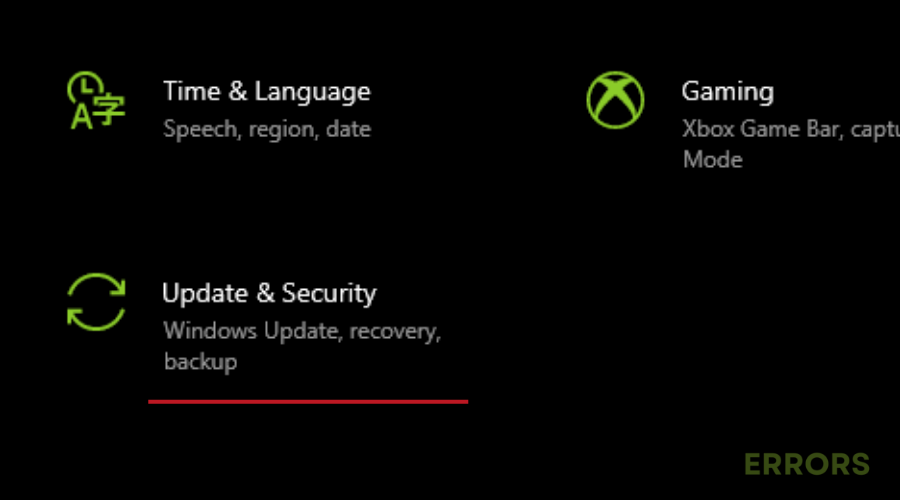
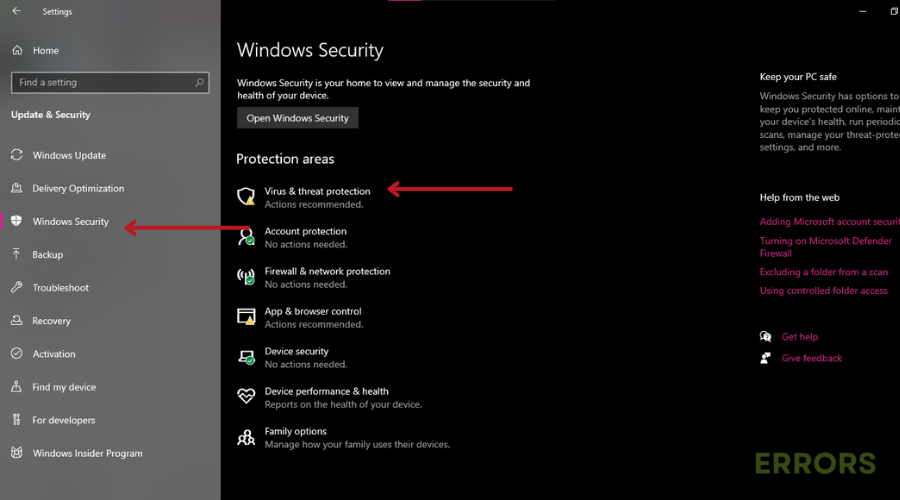
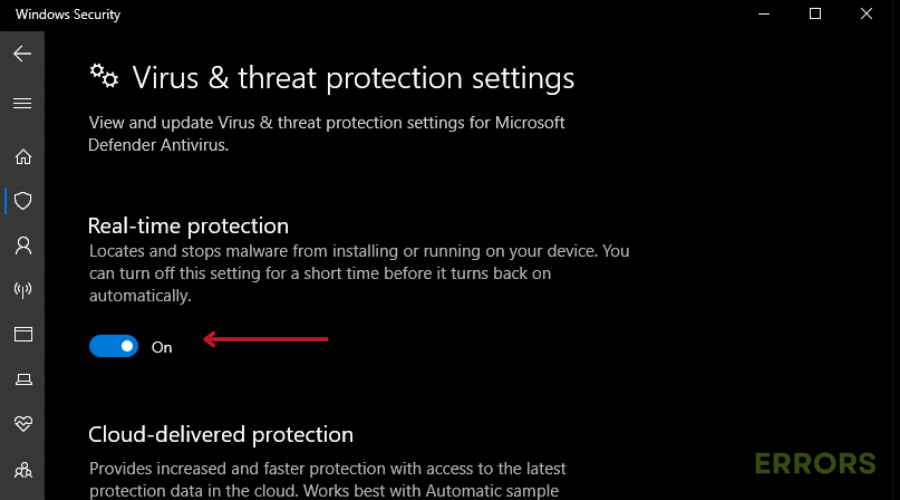
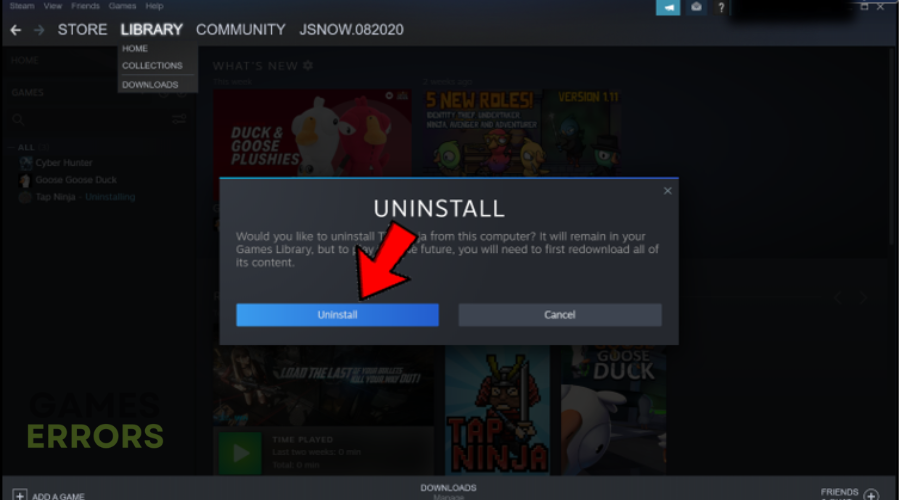


User forum
0 messages