WOW 51900118 Error Code: How to Fix
Try our quick solutions to fix error code WOW 51900118. ⭐
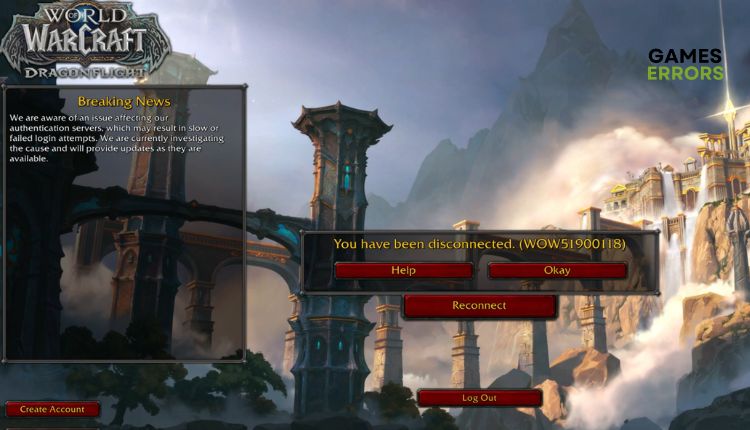
World of Warcraft (WoW) is an excellent MMORPG that appeared in 2004 and still holds up well, thanks to its huge player base. The game is awe-inspiring from every perspective. WoW boasts exceptional design and unparalleled attention to detail, which is Blizzard’s hallmark. Unfortunately, WoW is not immune to the appearance of various errors that can annoy you. One such error can happen to you during the game with the message “You have disconnected (WOW51900118)”. Lucky for you, we have created this guide to help you fix an issue with the error code WOW 51900118 in WoW.
Why do I get the WOW 51900118 Error Code?
The error WOW 51900118 in WoW may be due to an outage or scheduled server maintenance. However, the cause of this problem can also be on your side due to a slow and unstable internet connection, an outdated version of your Windows, outdated graphics drivers, issues with DNS, etc.
How do I fix the WOW 51900118 Error Code?
First, start by following these straightforward steps.
- Check Blizzard’s WoW game server status. You have to wait for the servers to become operational.
- Power cycle your network devices.
- Check if you have problems with the download, upload, and latency (ping).
- Close all unnecessary background tasks (Press the Ctrl + Shift + Esc keys to open Task Manager, right-click on unwanted process, and choose End Task).
If you still get the WOW 51900118 Error Code, do the following:
1. Update system drivers
Sometimes WOW 51900118 Error Code may indicate that you use outdated or corrupted systems drivers (GPU, network, sound, etc.). Update your drivers as follows (an example for network driver):
1. Right-click Windows Start and select Device Manager.
2. Double-click the Network adapters and right-click on your network card to select Update drive.
3. Click on the Search automatically for drivers and wait to finish the update process.
4. Repeat this process for all essential drivers in your system.
5. Restart your PC, launch WoW, and see if the WOW 51900118 error code is gone.
Suppose you cannot find new updates via Windows update. In that case, it is recommended to go to the manufacturer’s official website of your hardware component and download the most recent version available.
We have a helpful solution for updating all your drivers without the hassle of manual updates or searching through the manufacturer’s website. We suggest using the PC HelpSoft tool, which is simple and effective. It will save you time and ensure your drivers are continually updated.
2. Update WoW
Time needed: 3 minutes
To resolve the WOW 51900118 error code, check if your WoW has any updates that need to be installed. Updating your game before starting will prevent any potential issues from different versions.
- Open Battle.net game launcher
Go to the games library, locate, and click on the World of Warcraft icon.
- Check for Updates
Click on the gear icon (settings) next to the Play button and select Check for Updates.
- Update WoW
If there are updates, wait for them to download and install. After that, launch WoW to check if the error is gone.
3. Flush your DNS cache
To resolve security and internet issues that can lead to WOW 51900118 Error Code, flushing DNS is recommended. This clears IP addresses and other DNS records from the cache. Follow the steps below to flush DNS:
1. Press the Win+Q keys and type cmd in the search bar.
2. Right-click on the Command Prompt and select Run as administrator.
3. Type “ipconfig /flushdns” and press Enter.
4. Type “ipconfig /registerdns” and press Enter.
5. Type “ipconfig /release” and press Enter.
6. Type “ipconfig /renew” and press Enter.
7. Type “netsh winsock reset” and press Enter.
8. Reboot the PC and see if the WOW 51900118 error code is gone.
Extra steps:
If you have followed all our advice and are still encountering the WOW 51900118 error code, you can try the following options:
- Update Windows to the latest version.
- Update DirectX, .NET Framework, and VCRedist.
- Stop or pause all non-WoW background downloads.
- Perform clean boot (Ctrl+Shift+Esc and Disable all unnecessary apps from Startup).
- Open a ticket with your problem on Blizzard’s support page.
Related articles:
- WoW Error 132 Fatal Exception: Simple Methods To Fix It
- LUA Error In WoW (World Of Warcraft): Quick Fix
Conclusion
We have provided all the necessary steps to resolve the WOW 51900118 error code issue. If you have an alternative solution, please share it by commenting below.



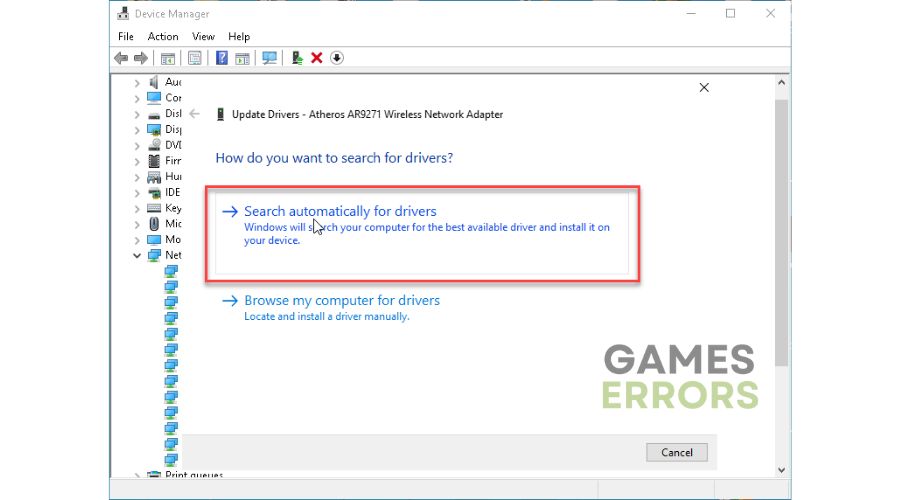
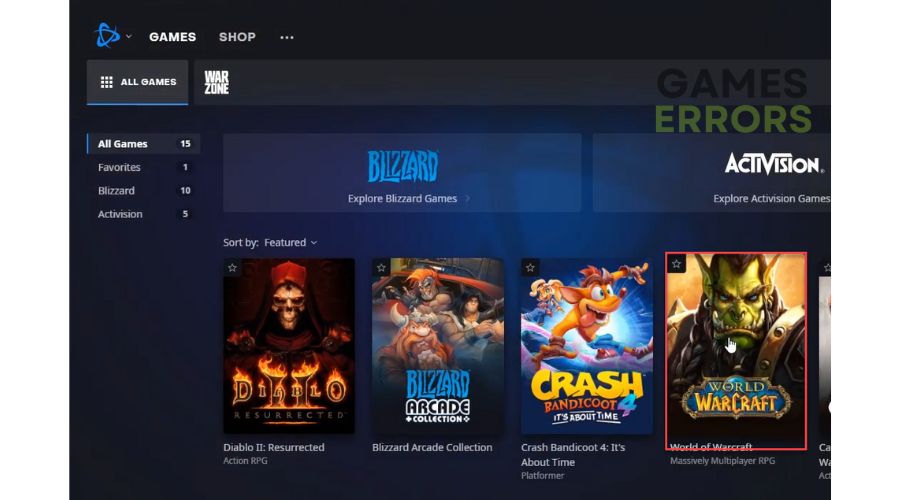
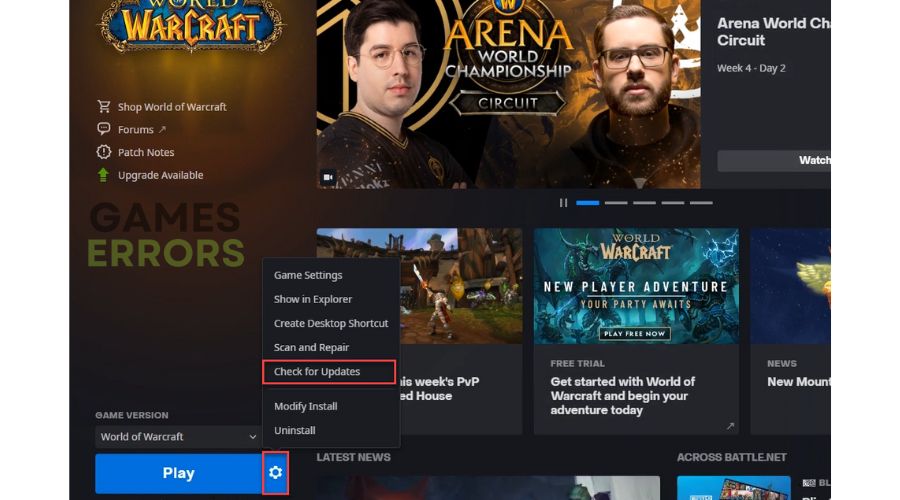





User forum
0 messages