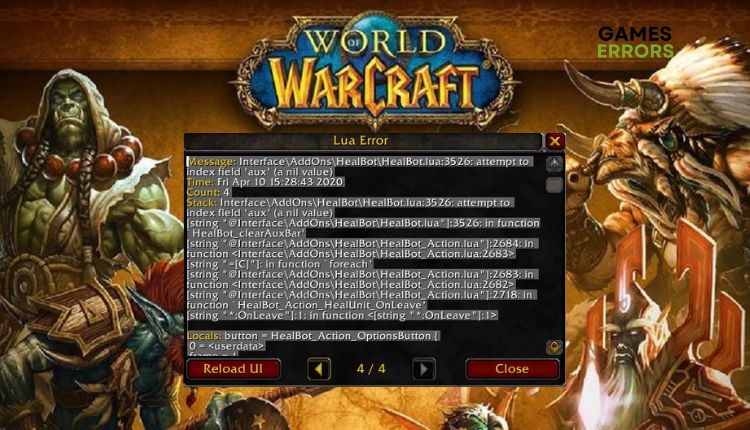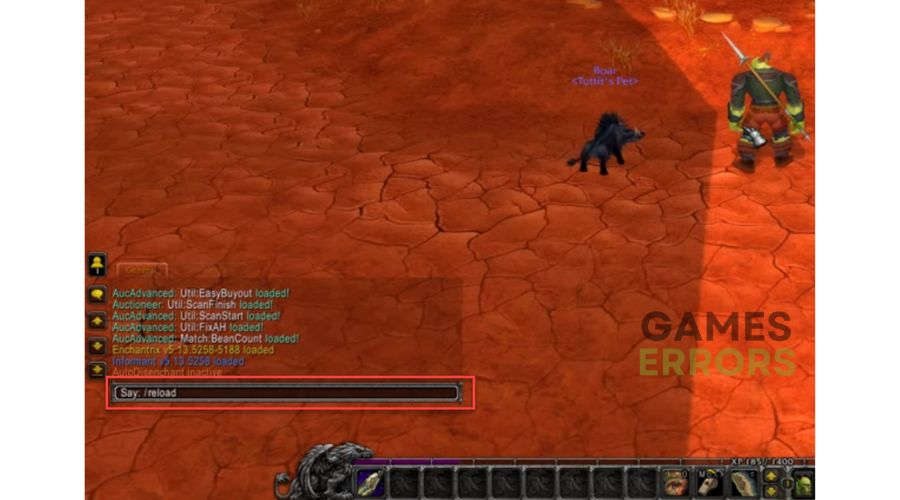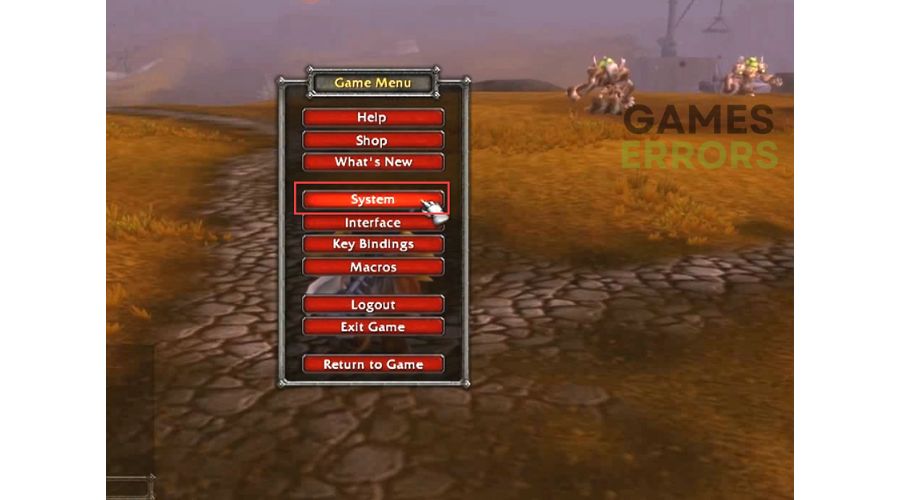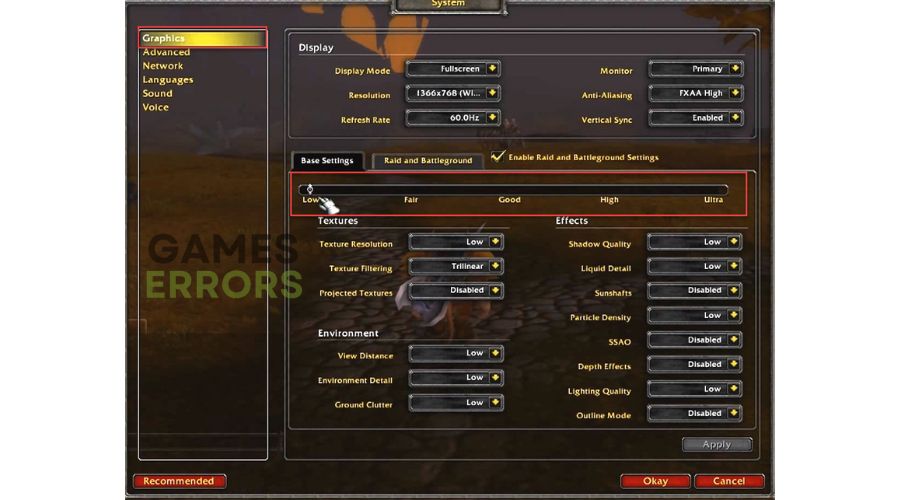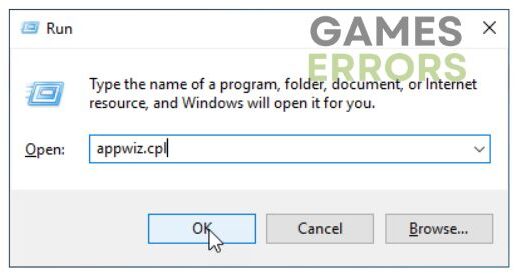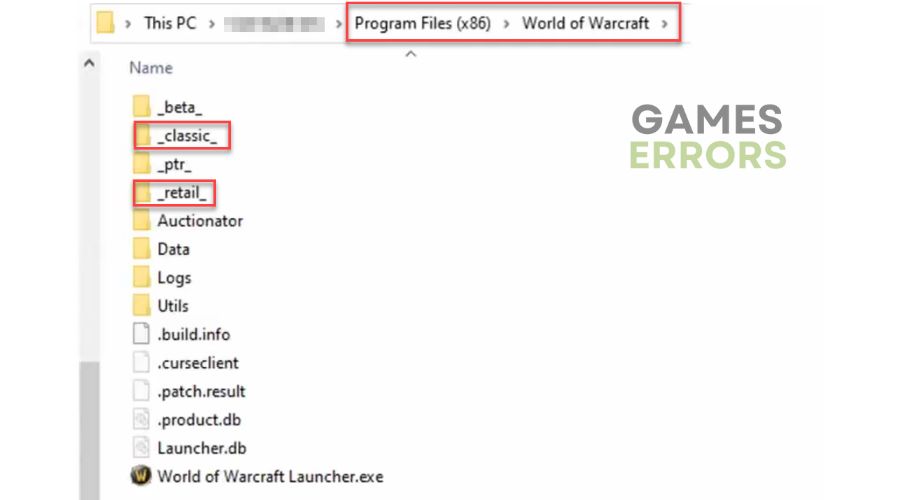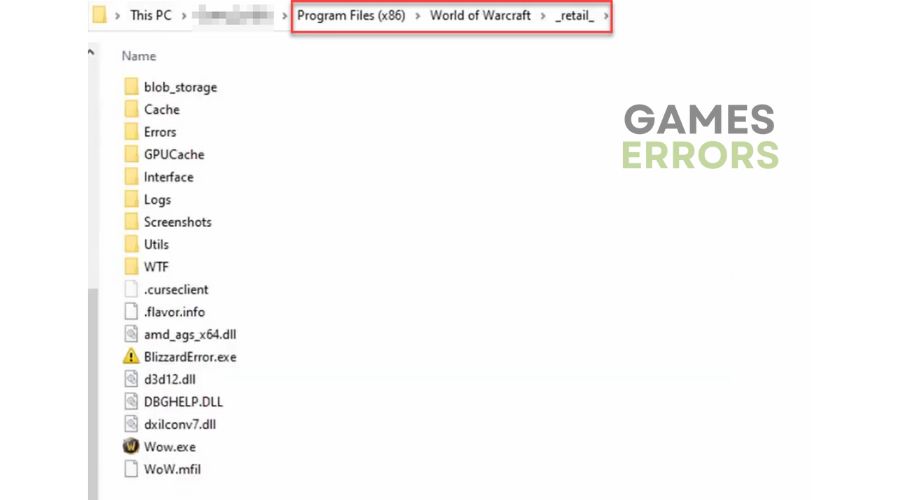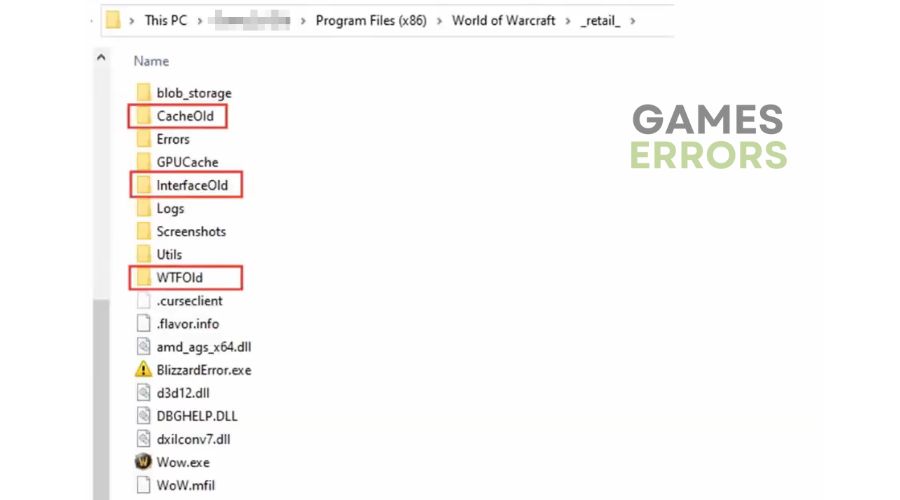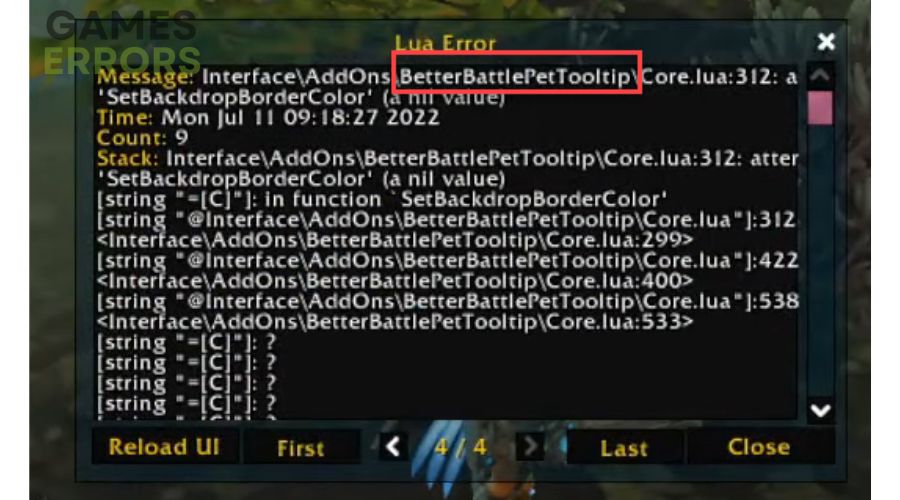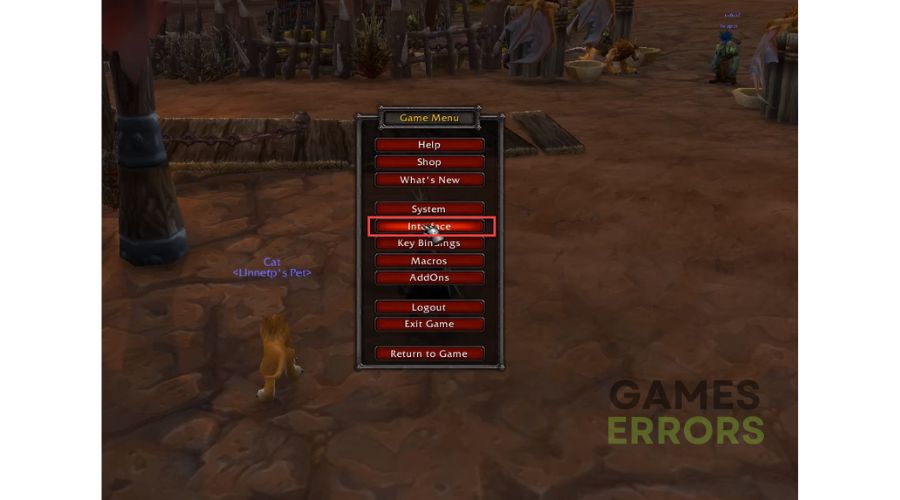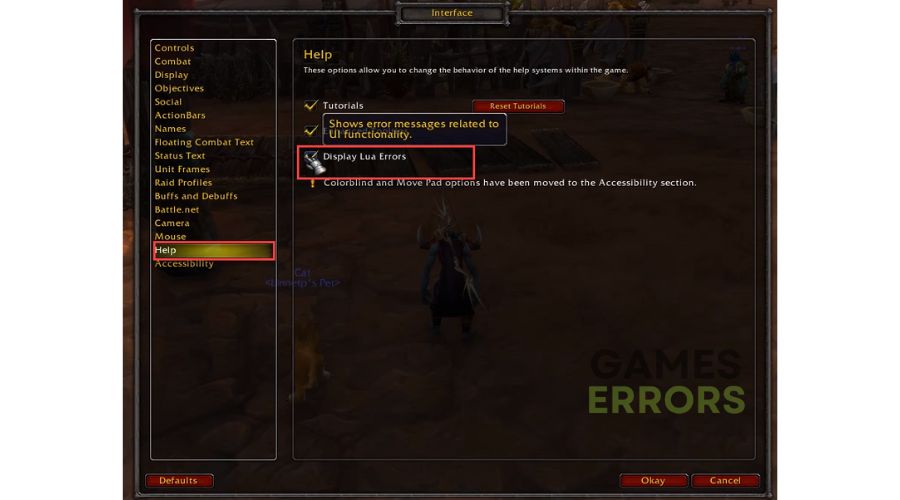LUA Error in WoW (World of Warcraft): Fix It On Any Version
Getting LUA error in WoW? We have no problem with that and neither will you with our quick fix tips. 🛠
Viewed from any angle, World of Warcraft amazes with its ingenuity of design and above-average attention to detail, the ubiquitous Blizzard trademark, but sometimes some problems can hinder your enjoyment of the game, such as the WoW LUA Error. This excellent MMORPG has held up remarkably well for its age and doesn’t seem to be slowing down. What it is and how to eliminate this error in WoW and WotLK is the subject of this guide, where we will help you fix the problem.
What is the LUA interface error in WoW?
Corrupt interface files usually cause LUA errors. LUA scripts are used in WoW to add mods, various plugins, and macros. Resetting the user interface should solve the problem, and if that doesn’t help, there are other solutions to eliminate the LUA error in WoW.
How to fix LUA errors in WoW?
To fix the LUA Error in Wow, try out the solutions below:
- Reload the user interface (UI)
- Adjust graphics settings
- Reset WoW’s Interface
- Reset WoW console variables
- Update or delete problematic add-ons in WoW
- Disable WoW LUA errors
1. Reload the user interface (UI)
The LUA error can occur in most cases if one of the mods is outdated and has a compatibility issue with the WoW core code. The solution is to reload the WoW UI using the chat box.
1. Open your chatbox in WoW.
2. Type; /reload, then press Enter.
3. Check if the WoW Lua error still exist.
2. Adjust graphics settings
Time needed: 1 minute
Specific graphics settings can sometimes cause problems with your plugins in WoW, resulting in an LUA error message. We advise you to adjust the graphics settings in the game to lower values.
- Launch the game
Launch WoW and open the Game Menu. Click on System.
- Open Graphics option
Choose the Base Settings tab and slide to set Low-level graphics settings. Confirm and close on Okay.
- Play WoW
If the game runs without an LUA error message, set your graphics settings to a higher value and try again. Determine which settings suit you best.
3. Reset WoW’s Interface
The next step involves completely resetting the WoW interface to delete any leftover code left by a previously uninstalled plugin or your plugin manager. This procedure involves uninstalling your plugin manager and deleting the plugin files in the three main WoW directories. Do the following:
1. Exit WoW and the launcher you are using for the game.
2. Press Windows + R keys to show the Run dialog.
3. Type; appwiz.cpl and press Enter.
4. In the Programs and Features window, find and uninstall any add-on manager you may be running.
The most common WoW add-on managers are Ajour, CurseBreaker, InstaWoW, WowUp, GitHub, TukUI, WoWMatrix, Curseforge, etc.
5. After the uninstallation is complete, restart your PC.
6. Navigate to the WoW install folder. The default path is C:\Program Files (x86)\ World of Warcraft
7. Open the folder for the game you are experiencing the WoW Lua errors (_classic_, or _retail_).
8. Rename the following folders: Cache to CacheOld, Interface to InterfaceOld, and WTF to WTFOld.
9. Launch WoW to check if the issue is now fixed.
10. After relaunching, the game will automatically reinstall the necessary files and folders.
4. Reset WoW console variables
If you still get the error, a console variable may be causing the problem. In this case, we recommend that you reset the console variables. Note that resetting the console variables will also delete any add-ons you currently have running. This is important to note if you don’t want to reinstall everything again.
1. Open WoW and the chatbox menu once you reach the initial screen.
2. Type the following commands in sequence: /Console Cvar_reset and /console cvar_default, and press Enter after each command.
3. Relaunch WoW and see if the LUA error has been resolved.
5. Update or delete problematic add-ons in WoW
Word of Warcraft (WoW) will notify you through the LUA error of all script errors and warnings related to the problematic add-on. Another way is to manually search the console for any red text that may indicate WoW LUA errors. Once you determine which plugin is outdated or corrupted, you can manually update or delete it.
6. Disable WoW LUA errors
Do you want to disable the LUA error prompt whenever you start WoW? Note that this will not fix the root cause of the problem; it will only prevent LUA error messages from appearing. Do the following:
1. Hit Esc to show the game menu. Choose the Interface option.
2. Choose Help from the left pane, then untick the Display Lua Errors checkbox.
3. Confirm action on Okay and restart WoW. You should no longer see Lua error messages.
❗WoW Classic Lua Error
If you are playing World of Warcraft Wrath Of The Lich King, the solutions above will also fix the wotlk lua error. As the games are just different versions but the LUA application works the same.
Related articles:
- WoW Error 132 Fatal Exception: Simple Methods To Fix It
- How To Fix WoW Lag Spikes For Good [Quickest Steps]
- WoW 51900 Error 319: How To Fix This Problem Successfully
- WoW Screen Flickering and Tearing: How to Stop It Right Away
- WoW Driver Out of Date: Best Ways to Fix This Problem
The LUA error in WoW is not so problematic for your game, but it is best that it does not appear and that you solve its cause. We hope you will find some of our tips to help you. You can also contact Blizzard’s official support with a description of your problem. However, if you still have any questions or issues, comment below.