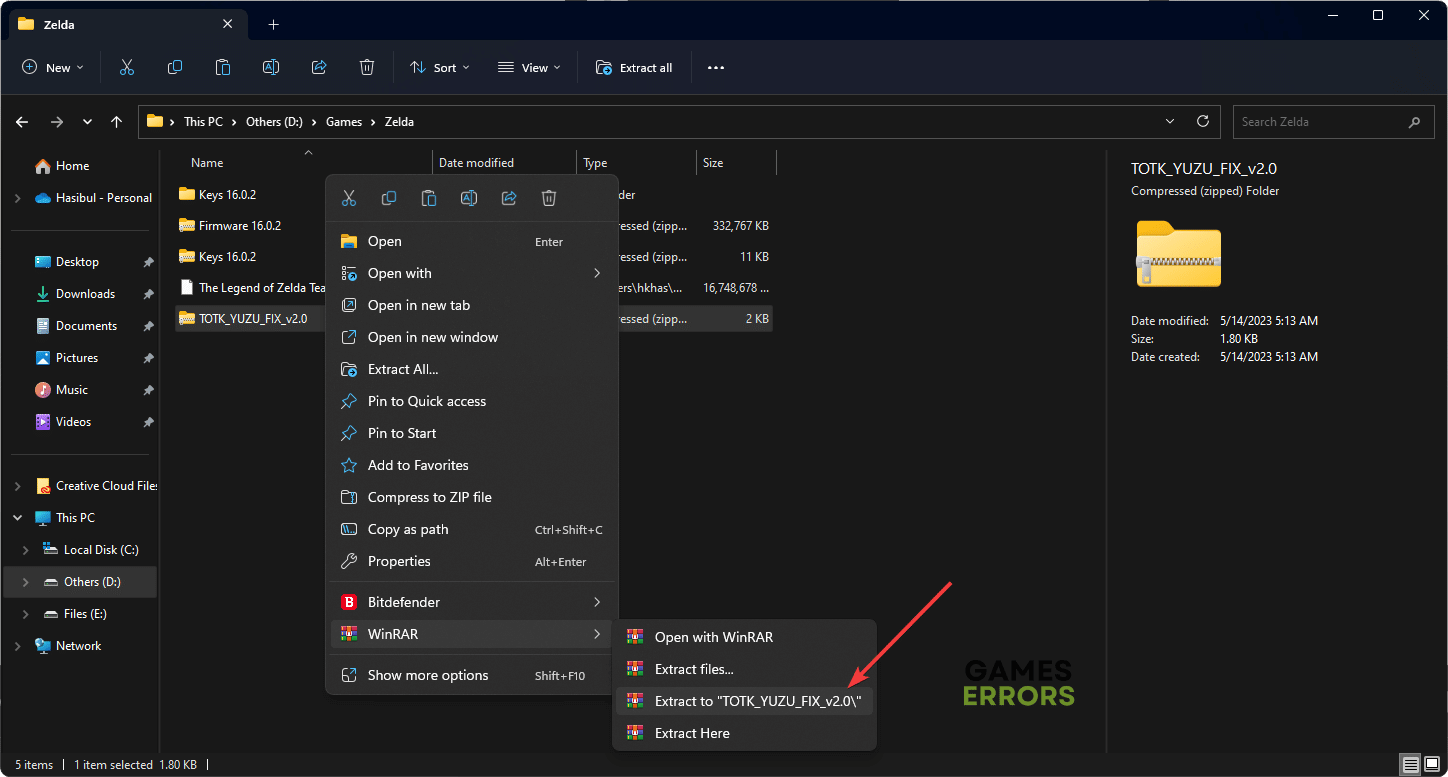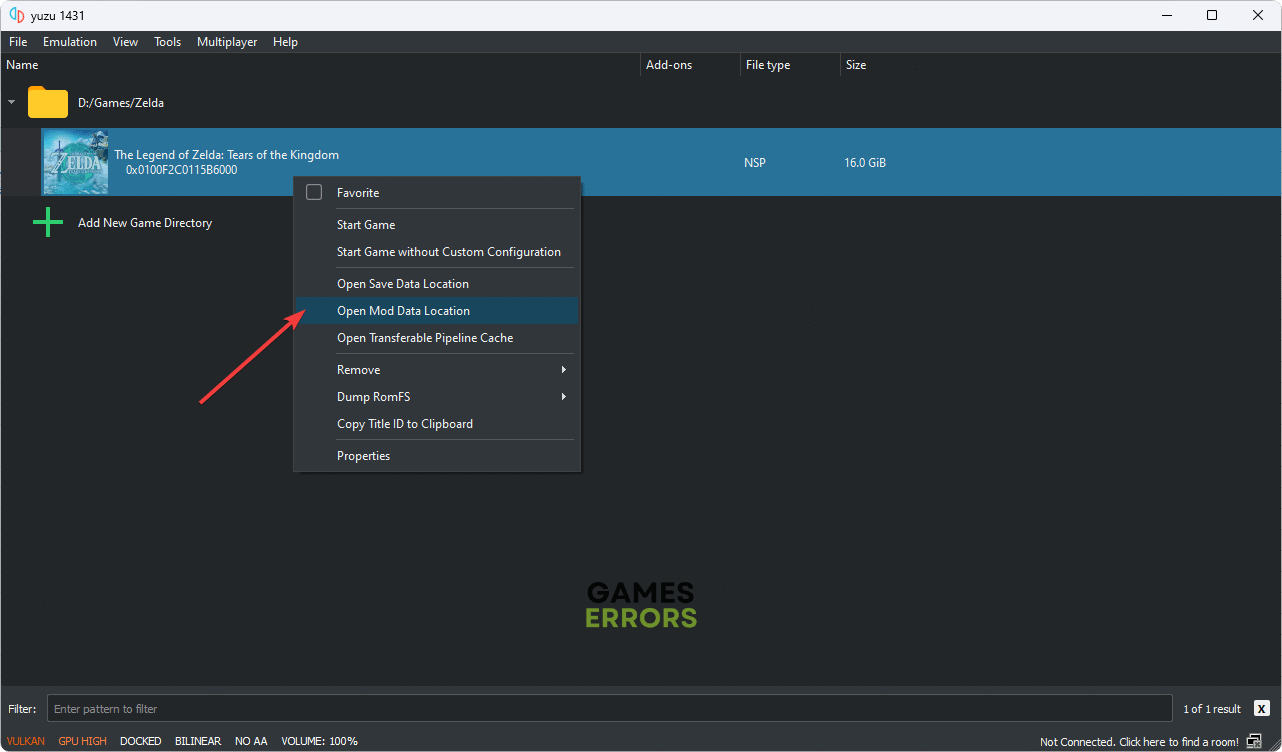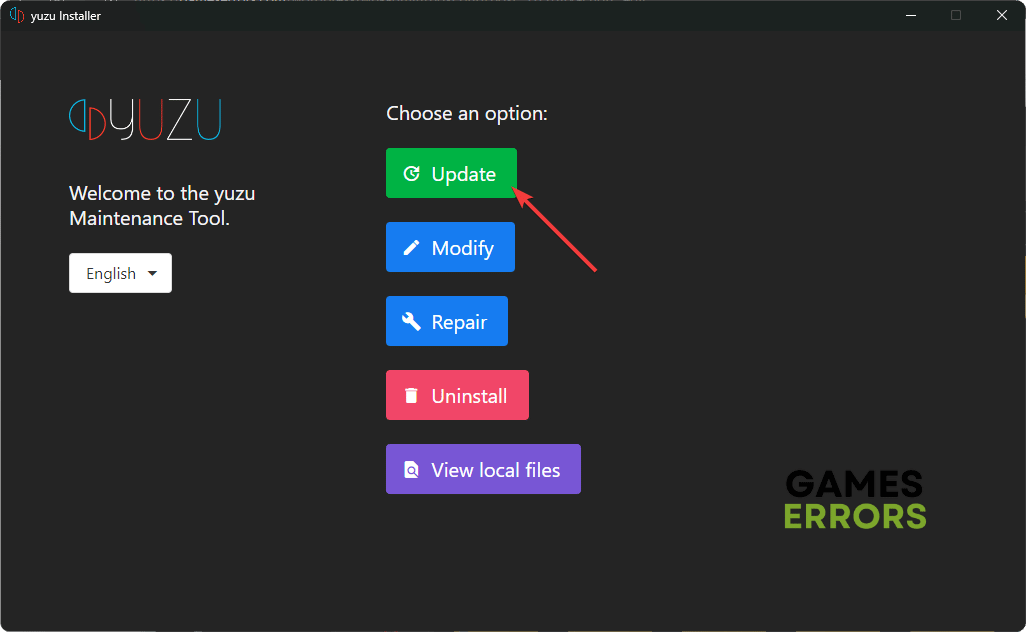Zelda: Tears of the Kingdom Stuck on Loading Screen on Yuzu [FIXED]
Update GPU driver and apply the latest fix if TOTK get stuck while loading on your PC ✅
Sometimes, you may notice that Zelda: Tears of the Kingdom is stuck on the loading screen after launching this game on an emulator on your PC. This article will explain why it happens and how you can fix it.
To play this new Zelda game on your PC, you will need to use Yuzu or Ryujinx emulator for better performance right now. Unfortunately, both of these tools are affected by this infinite loading screen issue of Zelda TOTK. Luckily, there are solutions.
- crashes
- lags
- fps drops
- BSoDs
- failed launches
If you are interested, learn how to fix Zelda: TOTK won’t launch on PC.
What are the reasons behind the infinite loading screen issue on Zelda: Tears of the Kingdom on PC?
The Legend of Zelda: Tears of the Kingdom may take forever to load on your emulator if any of these reasons exist:
- Problematic ROM: If the ROM file is corrupted or has problems, you may encounter an infinite loading screen issue while opening TOTK on your PC.
- Outdated component: Outdated components, which are essential to run this Nintendo Switch game on your PC, can be another reason behind the problem you are facing.
- Problematic GPU driver: Corrupted, outdated, or buggy GPU driver can prevent your PC from utilizing maximum graphics power. It may trigger the infinite loading screen issue on TOTK on PC.
How can I fix Zelda: Tears of the Kingdom stuck on the loading screen?
To solve this issue, you should ensure the following things before going through the main methods:
- Disable your antivirus and firewall and see what happens.
- Make sure that you are using the latest ROM file.
- Ensure that you have installed the latest Visual C++ redistributable.
After that, do the following things to fix Tears of the Kingdom’s loading screen freezing issues:
1. Update GPU driver
- Press Win + X on the keyboard and go to Device Manager.
- Expand Display Adapters.
- Right-click on your GPU and then click on Update Driver.
- Select Search automatically for the driver.
- Complete the installation process.
To update your graphics driver, PC HelpSoft is the best tool you can use. This small app can scan and detect outdated drivers on your PC and update all of them with just a single click.
2. Install the Mod with fixes
Time needed: 3 minutes
If Zelda: Tears of the Kingdom gets stuck on the loading screen, install the latest Mod file with fixes on Yuzu’s mod folder.
- Download the fix from where you have downloaded the ROM for TOTK and extract the zip file.
- Open Yuzu or the emulator you are using.
- Right-click on The Legend of Zelda: Tears of the Kingdom, and then click on the Open Mod data location.
- Paste the extracted file/folder in this folder.
- Relaunch Yuzu or the emulator you are using for TOTK.
Please note that the above method is only applicable to the Yuzu emulator.
3. Update the emulator
- Open the Start Menu.
- Type Yuzu maintenance tool and hit Enter.
- Click on Update.
- Complete the process.
Now, try to play TOTK on PC and see if it still gets stuck or freezes on the launch screen or not.
In case you keep getting this problem repeatedly, it’s better to use a different emulator and see what happens.
Please keep in mind that the solutions featured in this post are more appropriate if you face this issue on the Yuzu emulator. You can follow it for other tools as well.
If necessary, learn the methods to boost FPS on Tears of the Kingdom on PC.
This article has featured what to do when The Legend of Zelda: Tears of the Kingdom becomes stuck on the loading screen. If you have better suggestions that may help others, let us know in the comment box.