Doom Eternal Error Saving Game [Quick Fix]
Playing the game for hours, just to realize the progress is gone? Don't worry, you are not DOOM-ed, we have the solution! 👨💻
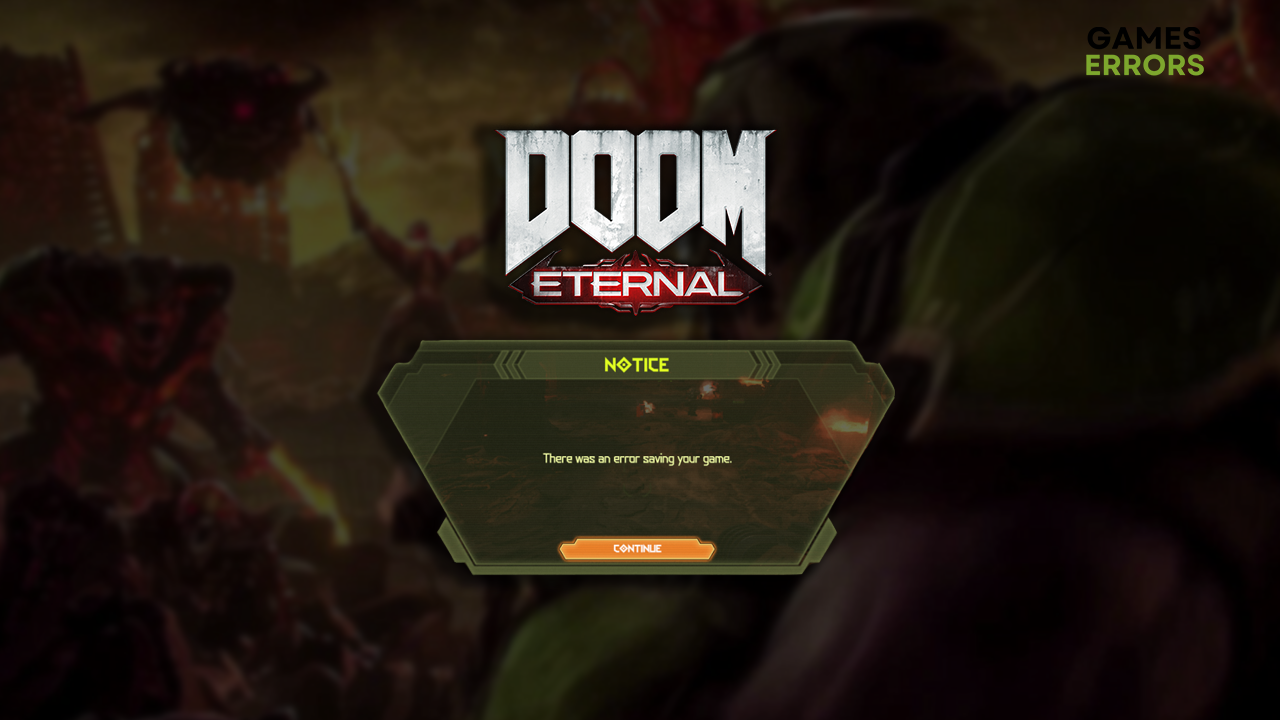
The ‘Doom Eternal error saving game’ problem recently faced an obstacle for many players. Not only that you lose your game progress, but the real issue is with what happens next. Will you ever be able to save the game? The answer is yes, but only if you follow through with our solutions and recommendations for this issue!
👀 If the game doesn’t start, learn what to do when Doom Eternal doesn’t launch.
Why is Doom Eternal error saving game?
Doom Eternal isn’t saving game progress due to Windows-related permission problems, third-party game modifications, corrupted savegame files, lack of disk space, background apps causing compatibility issues, problems with the Windows Firewall, or corrupted game files.
How to fix the Doom Eternal error saving game?
Start troubleshooting with these easy fixes and quick checks:
- Run Doom Eternal with proper permissions: Right-click on the game executable file (.exe), select Properties, navigate to the Compatibility tab, and choose Run this program as an administrator.
- Disable game modifications: Using third-party modifications (mods) is always risky since it can cause compatibility issues with the game. Disable them and try saving the game in Doom Eternal.
- Don’t modify savegame files: According to the game developers, if you try to change savegame files manually, the game won’t be able to save anymore. The only solution here is to reinstall the game.
- Check the disk space: According to the Doom Eternal system requirements, you need at least 50GB for the game installation and save files. However, we advise you always to have at least 10GB more available.
Proceed with the list of step-by-step solutions.
1. Verify game files
Corrupted Doom Eternal game files can cause bugs and errors and eventually make you lose all of the game progress you made. Luckily, Steam offers a sound system for game file verification.
- Launch Steam and go to the Library.
- Right-click on DOOM Eternal and select Properties.
- Select the Local Files tab, and click on Verify integrity of the game files.
2. Allow Doom Eternal through the Firewall
Time needed: 4 minutes
Whenever you face an obstacle with a game error, there are clues that permissions play a role, and there is a high chance that Windows Firewall is involved. This fantastic security feature should always be enabled, but only if you add trusted apps and games as an exception.
- Click on the Windows icon, type Windows Defender Firewall, and open it.
- Click on Allow an app or feature through Windows Defender Firewall.
- Click on Change Settings and Allow Another App.
- Select Browse, and navigate to the DOOM Eternal installation folder.
- Click on the game executable file (.exe) and select Open.
- Check the checkbox in columns Private and Public in the DOOM Eternal row and hit OK.
- Restart your PC.
3. Disable background apps
Before running Doom Eternal, we advise you to close all the apps and games unnecessarily running in the background. Additionally, you can use Task Manager to close the ones not visible in the taskbar.
- Using the CTRL + Shift + ESC shortcut, open Task Manager.
- Find the apps you don’t need when playing Doom Eternal in the Processes tab.
- Right-click on the app and choose End task.
⚠ Warning – Disabling background apps or processes used by your operating system or antivirus software can lead to system failure and security issues.
Extra steps
If you still get the error saving game in Doom Eternal, try to do the following:
- 💾 (Alternative) Exit to the main menu: Some players report that instead of exiting the game or saving the progress manually, they must navigate to the main menu, which will automatically save the progress.
- 📞 Contact support: The fastest way to contact Doom Eternal developers and the support team is through the Bethesda Twitter account.
- 🎮 (Xbox) Factory reset: If the Doom Eternal ‘error saving game’ is occurring on the Xbox console, the solution proposed by the game support is to factory reset your console.
Related articles:
- Doom Eternal Failed To Allocate Video Memory [Solved]
- Doom Eternal GPU Driver Error: How To Fix It Easily
- Games Crashing After Installing New GPU: Here’s How To Fix It
Conclusion
After applying our solutions, we hope you are not busy with the Doom Eternal error-saving game problem. However, reach out to us if you still can’t save the game progress, and we will do our best to assist you in resolving the issue.





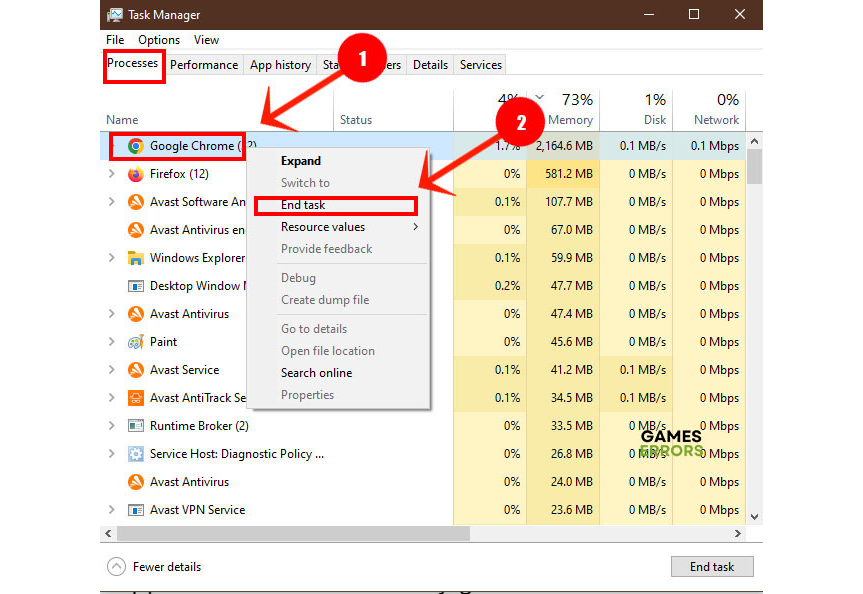


User forum
0 messages