Twitch Network Error 2000: How to Fix
Twitch Network Error 2000 is giving you a headache? Try our remedy for that problem. 💊
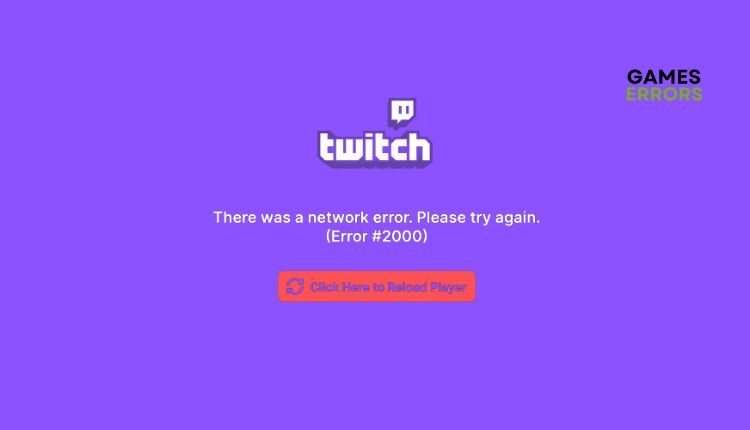
Whether you’re just a user who watches and chats with gamers or a streamer who has created your channel with your followers, Twitch can provide many fun content and opportunities. Although Twitch has many great features, you may encounter an error message while streaming: “A network error has occurred. Please try again (error #2000).” This can result in temporary unavailability of the content you are trying to watch, leaving you with a blank screen. What it is about and why you are getting this error is the subject of this guide, in which we will help you quickly solve Twitch Network Error 2000.
What is Twitch network error 2000?
Twitch error 2000 can likely be caused by an unstable Internet connection, antivirus software, browser extensions, or a corrupted browser cache that can block Twitch.
How do I fix Twitch 2000: Network Error?
Before doing anything complex, try these simple actions:
- Check Twitch status. If there is scheduled maintenance or any other issue, you must wait for the servers to become operational.
- Power cycle your network devices (modem and router).
- Test and verify your internet connection (download, upload, and latency).
- Refresh (Ctrl+R) or restart your web browser (or PC). It might be helpful to log out of Twitch and then back in again.
If you have finished the tasks mentioned above but are still encountering error 2000 on Twitch, try using our recommended tips to resolve the issue:
- Clear cache and cookies on your browser
- Disable browser extensions that may disable the connection
- Temporarily disable security software
- Use a VPN
1. Clear cache and cookies on your browser
Time needed: 1 minute
Most web browsers accumulate significant data, including cookies, from different websites. It’s common for sites to gather data, even Twitch, to improve loading times. However, when the stored data becomes corrupted, it can cause slow connections. We recommend clearing your browser’s cache and all stored data to address this issue.
- Open Chrome browser
Click the three dots on the top right (or press Shift+Ctrl+Delete keys). Select More tools>Clear browsing data…
- Clear browsing data
Click on the Advanced tab. In the time range, select All Time. Now delete Browsing History, Cookies, Download History, Cookies and other site data and Cached Images and Files.
- Open Firefox
Press the Shift+Ctrl+Delete keys and repeat a similar process as in Chrome browser. The process is the same for Microsoft Edge.
2. Disable browser extensions that may disable the connection
If you’re having trouble accessing a website, it’s possible that an ad-blocking extension like Adblocker or AdGuard could be causing the issue. These extensions may interfere with the functionality of the website, including Twitch. The most effective solution would be to remove or disable any unnecessary extensions.
1. Launch the Chrome browser and add a new tab. Type; “chrome://extensions” and hit Enter.
2. Disable AdBlocker or AdGuard.
3. Refresh the Twitch page. If you still see the Twitch 2000 error, disable other extensions individually to ensure none are causing the problem.
3. Temporarily disable security software
If you receive a Twitch 2000 Network Error, a firewall or antivirus program on your system may prevent it from running. To resolve this issue, temporarily disable the firewall and antivirus and see if the error still occurs. If the error disappears, you can add the Twitch application as an exception in your firewall and antivirus settings to allow Twitch to function normally.
1. Press the Win+ R keys to launch the Run dialog box.
2. Type; “firewall.cpl” in the run dialog box and press Enter.
3. Select Turn Windows Defender Firewall on or off.
4. Select Turn off Windows Defender Firewall for Domain, Private, and Public networks.
5. For Virus & Treat Protection, click on Start and select Settings.
6. Click on Update & Security.
7. Select a Virus & Treat protection and then Manage settings.
8. Finally, toggle off Real-time protection.
ℹ️ We recommend temporarily deactivating any third-party antivirus software (Avast, Kaspersky, etc.) you may have installed instead of Windows Virus & Threat Protection. After troubleshooting, do not forget to reactivate your antivirus and firewall for added protection.
4. Use a VPN
In certain regions (or if you have been banned from Twitch), you may receive the Twitch network error 2000 error message. To bypass these restrictions, the use of a VPN is necessary. It is possible to find free VPN services, but they may threaten your security and use up your internet bandwidth by sharing a server with others. We suggest opting for a reliable VPN service like ExpressVPN to ensure a secure and dependable connection. This service is known for its fast and effortless connectivity, stable and speedy performance, reduced ping for gaming, and an extensive range of servers in 94 countries, perfect for playing games online with friends.
Conclusion
We are pleased to hear that our solutions have assisted you with Twitch Network Error 2000. Feel free to ask questions or share suggestions in the comments section. Our team is always here to assist you.

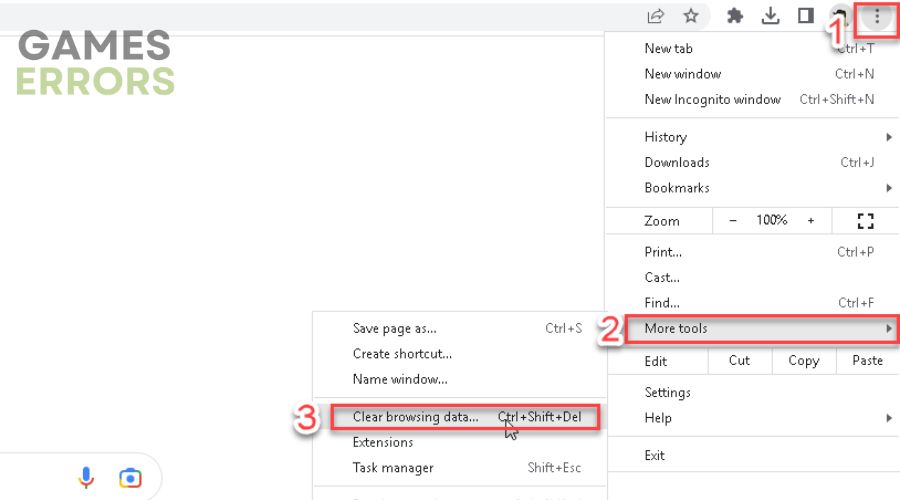
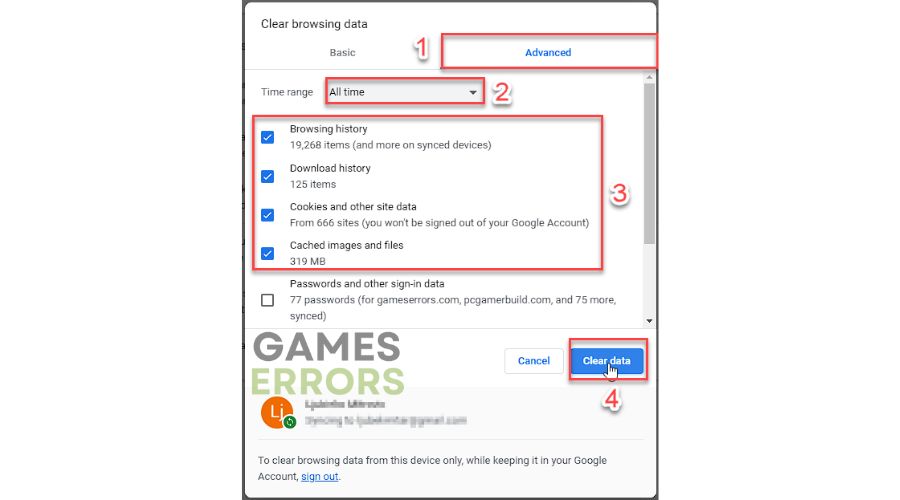
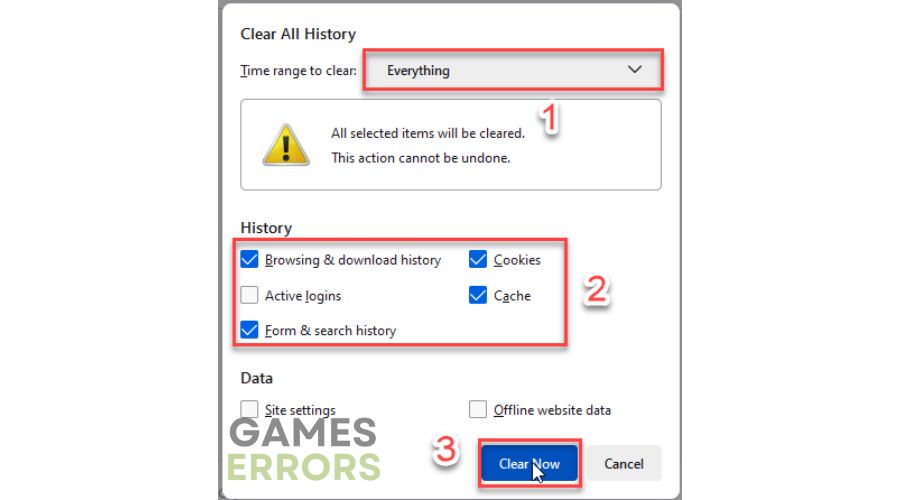
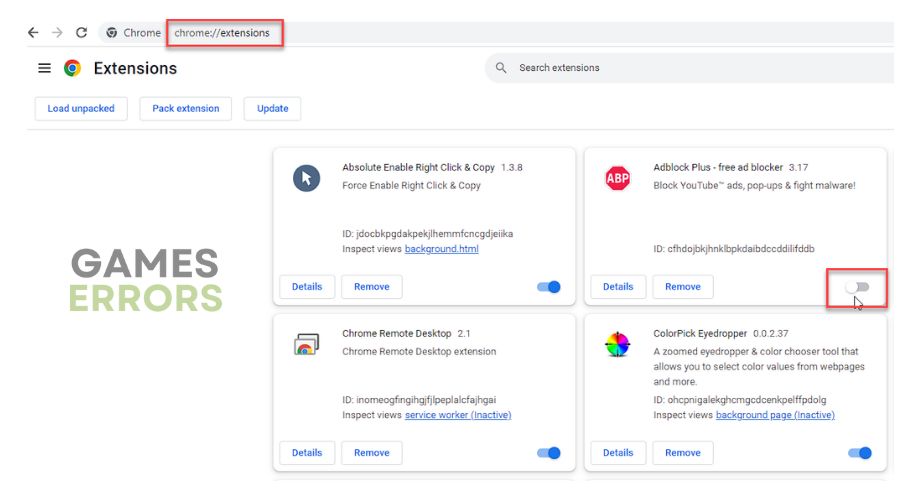




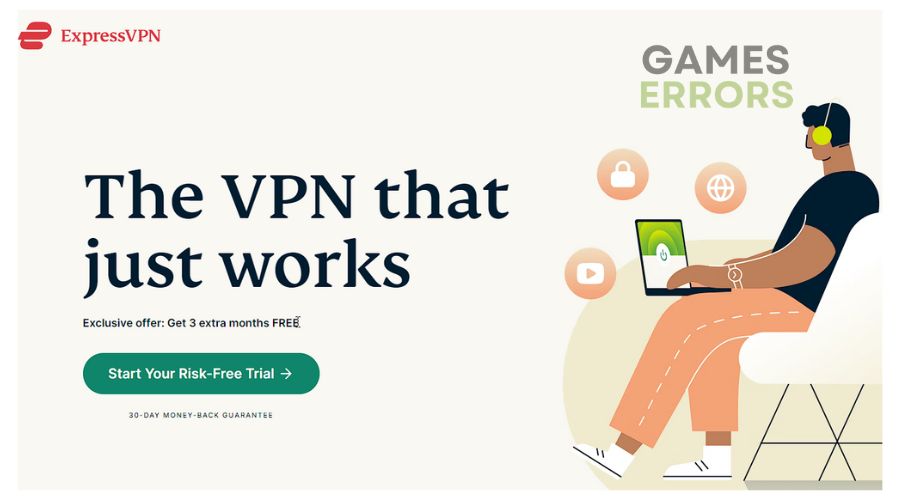


User forum
0 messages