P2P/SIG: no_session(Expired Auth from Discovery) [FIXED]
Connecting and playing with others in Minecraft is all fun and exciting until you encounter an error that makes it impossible. Luckily, we can help you fix this below 😉
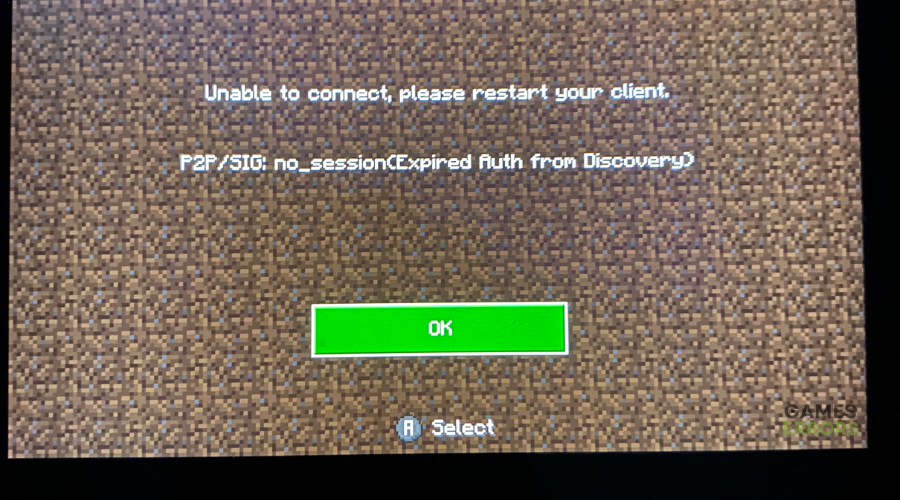
The Minecraft “P2P/SIG: no_session(Expired Auth from Discovery)” error has been frustrating many players for a while now. This error seems to be displayed on most devices: PC, Xbox, PlayStation, Android, Switch, etc. When it occurs, players receive the following message:
Unable to connect, please restart your client. P2P/SIG: no_session(Expired Auth from Discovery)
The error occurs when you try to connect and play with other players or join other worlds, dampening the gaming experience. Unfortunately, there’s not much information regarding how to fix the error and join multiplayer games. Luckily, we have compiled a few possible workarounds below that are worth trying. Check them out to find a solution that works for you.
What causes P2P/SIG: no_session(Expired Auth from Discovery) in Minecraft?
The exact cause of the “P2P/SIG: no_session(Expired Auth from Discovery)” error in Minecraft is still unknown. Game developers haven’t released any information regarding the error, leaving players to figure it out independently. However, from what we can tell, the error is likely caused by connectivity issues affecting how your device (PC, Xbox, PlayStation, Android, Switch) connects with the game’s servers.
How to fix P2P/SIG: no_session(Expired Auth from Discovery) in Minecraft?
Before doing anything, as a pre-check, do the following:
- Check server status: Check the Minecraft server status to ensure there are no scheduled maintenance, downtime, or outages. The game’s official Twitter handle has constant server updates. If Minecraft’s servers are down, you may have to wait till they’re up before joining any worlds.
- Restart the client and Minecraft: Restarting the game and the clients helps eliminate temporary bugs or glitches that trigger errors.
- Restart your device: Restart your PC, Xbox, PlayStation, Android, or Switch to remove any glitches that trigger errors.
- Update the game: Update Minecraft to the latest version to eliminate any temporary bugs or glitches causing errors. Game updates usually have patches that fix temporary errors.
If you still get the error, try these possible workarounds:
- Sign out of your Microsoft account
- Use an older version of the game
- Update your network drivers
- Use a different connection
1. Sign out of your Microsoft account
Some players report fixing the “P2P/SIG: no_session(Expired Auth from Discovery)” error in Minecraft by signing out of their Minecraft accounts, closing the game, and then signing back in. This step ensures a fresh start and can help resolve any temporary bugs or glitches that may affect the joining process.
2. Use an older version of the game
Some players report experiencing the error after updating their Minecraft to the latest version. In this case, using an older game version may help bypass any compatibility issues or bugs in the updated version that trigger errors. An older version may allow you to connect and join other worlds successfully, so it’s worth trying.
3. Update your network drivers
Time needed: 4 minutes
Using outdated network drivers can cause errors, including the “P2P/SIG: no_session(Expired Auth from Discovery)” error in Minecraft. Updating your network driver to the latest version may help solve this problem. Here’s how to do this:
- Run box
Press the Windows key + R to open the run box.
- Device manager
Type devmgmt. msc and click OK to open Device Manager.
- Network adapters
Double-click network adapters to view the list of graphic drivers on your PC.
- Update driver
Right-click on the dedicated network driver you’re using and choose Update driver.
- Install
Select Search automatically for drivers and let Windows find and update drivers.
- Sign in
Sign into your Minecraft account to see if the issue is solved.
You can also install PC HelpSoft – a trusted third-party app that automatically updates and installs your GPU drivers hassle-free. It saves you the hassle and time required to manualy update your drivers.
4. Use a different connection
If you’re connected to your WiFi, try using a different connection, such as your phone data or another connection. Some users report fixing the error by simply switching to another network. You should also consider using a wired Ethernet connection. Minecraft requires a more stable and faster internet connection to run smoothly. Switching to an Ethernet connection lets you get fast Internet that can help ensure a successful connection with Minecraft’s servers.
Plug in your Ethernet cable on the Ethernet port on both your router and gaming device, and restart the game to see if the issue is solved. Ensure your WiFi connection is disabled.
Related articles
- Error 422 Minecraft Version: Everything You Need To Know
- Minecraft: Outdated Client Error: 3 Ways to Solve This Issue
- Minecraft Error 0xc00007B: Best Ways to Fix This Problem
Conclusion
That’s it – four possible solutions to help you fix the “P2P/SIG: no_session(Expired Auth from Discovery)” error in Minecraft. Feel free to leave any additional comments, questions, or fixes below.






User forum
0 messages