PES 2015 Common Issues: Fix Them With Ease
If you're experiencing PES 2015 errors, you are not alone! These are pretty common among worldwide users. Stay on this page and discover the best workarounds you can try! 🚀

PES 2015 errors and crashes were reported by a lot of players after the game’s release. Some of the errors that people complained about are the following:
- Random Crashes at startup or in the game while playing;
- Establishing Connections Issues;
- Low FPS;
- Some other random error codes.
Before trying to fix your errors make sure that you meet the minimum system requirements to play the game.
If not, this may be the problem that generates the errors and you will probably not be able to fix them unless you upgrade your PC. However, you can give it a shot to see if it will work.
What are the PES 2015 system requirements?
Minimum System Requirements:
- CPU: Intel Core 2 Duo @ 1.8 Ghz (AMD Athlon II X2 240 or equivalent processor)
- RAM: 1 GB RAM.
- GPU: DirectX 9.0c Compatible Video card with 512MB NVIDIA GeForce 7800 / ATI Radeon X1300 / Intel HD Graphics 2000.
- DX: DirectX 9.0c.
- OS: Windows 7 SP1 / Vista SP2.
- STO: 8 GB free HDD space.
Recommended System Requirements:
- CPU: Intel Core i3 530 (AMD Phenom II X4 925 or equivalent processor)
- RAM: 2 GB RAM
- GPU: DirectX 9.0c Compatible Video card with 1024MB nVidia GeForce 7950 / ATI Radeon HD 2400 / Intel HD Graphics 3000
- DX: DirectX 9.0c
- OS: Windows 7 SP1 / Vista SP2
- STO: 8 GB free HDD space
How can I fix PES 2015 issues?
To fix the most common PES 2015 like Crashes, Connection Issues, and Low Fps problems, you can begin by Updating your GPU drivers. If this option doesn’t work try the following methods:
Table of contents:
- Update your drivers
- Restart your router and check your Internet connection
- Make sure you run the game as an administrator
- Change Resolution
- Verify Game Files on Steam
- Close background apps
- Temporarily disable your antivirus software
- Reinstall the game
1. Update your drivers
Time needed: 4 minutes
Keep in mind that updating your GPU drivers is the most efficient solution you ca try in case of facing gaming crashes, low FPS or performance issues.
- Press simultaneously on the Windows and X keys on your keyboard.
- Choose Device Manager.
- Look for the section you and double-click on it (Just like we show you in the example below).
- Search for the component you need to update, then choose to Update driver (Similar to the example below).
- Click on the Search automatically for drivers option.
- Wait until the process is completed.
Manually updating drivers can be a tedious and time-consuming task, especially if you have multiple devices that require updates.
Not only that it can be frustrating, but it can also be risky if you are not experienced with the process.
Fortunately, there are automatic driver update software programs like PC HelpSoft that can take the hassle out of updating your drivers.
With PC HelpSoft, you can easily scan your system for outdated drivers and download and install the latest updates with just a few clicks.
This saves you time and effort and ensures that your devices are always up-to-date with the latest software.
We also consider it important for you to check our dedicated guide on how to update your graphics driver for better gaming performance.
It will definitely be your main support, as you will have access to a more detailed process of keeping your components up to date.
2. Restart your router and check your Internet connection
Restarting your router and checking your internet connection can help resolve PES 2015 connection errors when playing a game because these can sometimes become unstable, causing lag or other connection issues.
Restarting the router can refresh its connection with your internet service provider and clear any temporary network issues.
Checking your Internet connection can help you determine if the issue is with your Internet service provider, your network hardware, or something else.
If your Internet connection is slow or intermittent, it could be causing connection issues in the game.
3. Make sure you run the game as an administrator
- Locate the game/gaming platform exe file, then right-click on it, and select Properties.
- Go to the Compatibility tab.
- Make sure you checkmark the Run this program as an administrator section.
- Click on Apply, then on OK to save the changes.
- Now, check if the issue persists.
4. Change Resolution
- Right-click on the game exe file.
- Go to Properties.
- Click on the Compatibility tab.
- Select the Change high DPI Settings option.
- Checkmark the Use this setting to fix scaling problems for this program instead of the one in Settings.
- Click on OK.
- Check if the issue is gone.
5. Verify Game Files on Steam
- Open your Steam client.
- Go to Library.
- From the left window pane, locate PES 2015, then right-click on it, and choose Properties.
- Click on Local Files.
- Now, choose to Verify the integrity of game files…
- Wait until the process is completed, then check if your PES 2015 error is gone.
6. Close background apps
- Hit the Windows key, type Task Manager, then open the first result.
- Make sure you’re in the Processes tab.
- Click on the app/program you don’t use right now, then choose to End task.
- Repeat the same steps for each unnecessary app/program.
7. Temporarily disable your antivirus software
When a game crashes or fails to run, one potential cause could be that your antivirus software is interfering with it.
This can happen if the antivirus software flags certain game files as potential threats or if it is scanning the game’s processes in real time, causing a conflict with the game’s own processes.
Temporarily disabling your antivirus software can help identify if it is the cause of the game crashing or not.
By doing so, you can check if the game works without any issues, and if it does, then you can adjust the settings of your antivirus software to exclude the game files or processes from being scanned.
8. Reinstall the game
- Press on the Windows key, type Control Panel, then open the first result.
- Under the Programs section, choose to Uninstall a program.
- Look for the game.
- Once you found it, press on it, then click on the Uninstall button (As shown in the example below).
- Follow the on-screen instructions to complete the process.
- Now, navigate to the game’s official website or to the online gaming platform, search for the game, and download it.
- Once the download is complete, double-click on the game’s installation file (usually a .exe file) to begin the installation process.
- Follow the prompts to complete the installation, making sure to select the appropriate options (such as the installation location and language preferences) as needed.
- After the game is installed, make sure to check for any available updates or patches, especially if the game is an online game or has been recently released.
- You can typically check for updates within the game’s settings or options menu, or by visiting the game’s official website or online store.
Related articles:
These are the best workarounds you can try in case of encountering PES 2015 errors such as crashes, low FPS, or connection issues.
Do not hesitate to share your related opinion by leaving a comment in the section below.





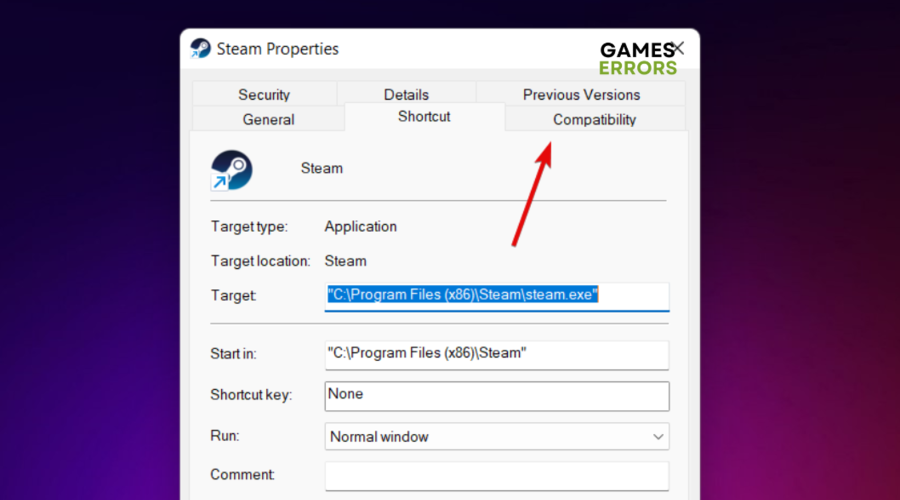
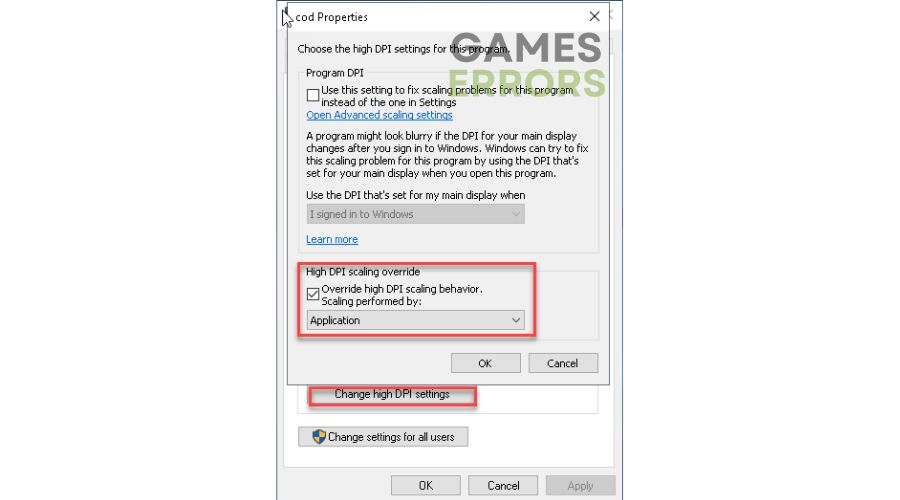
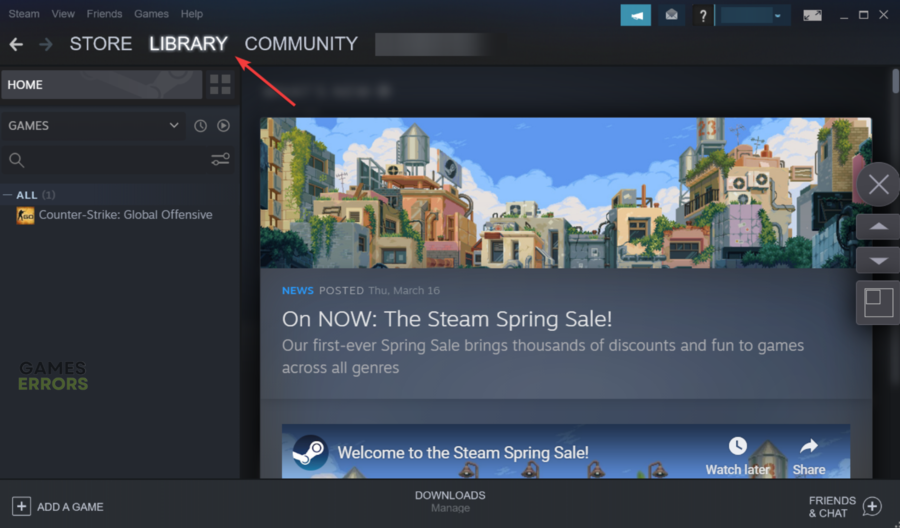






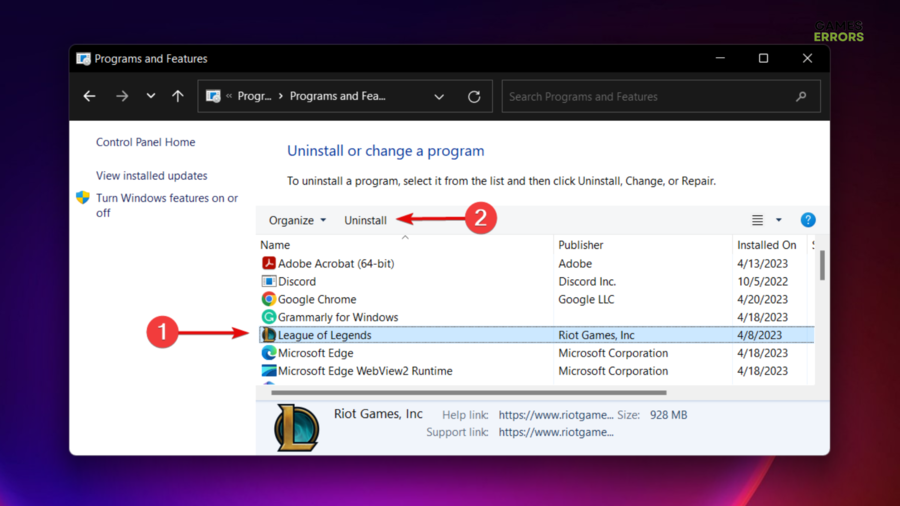


User forum
2 messages