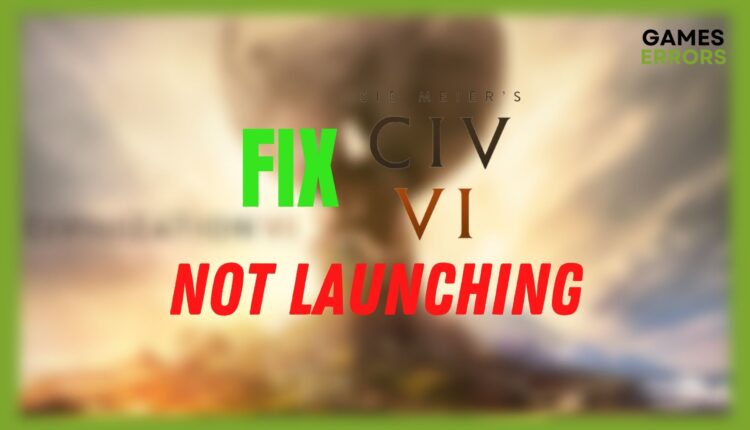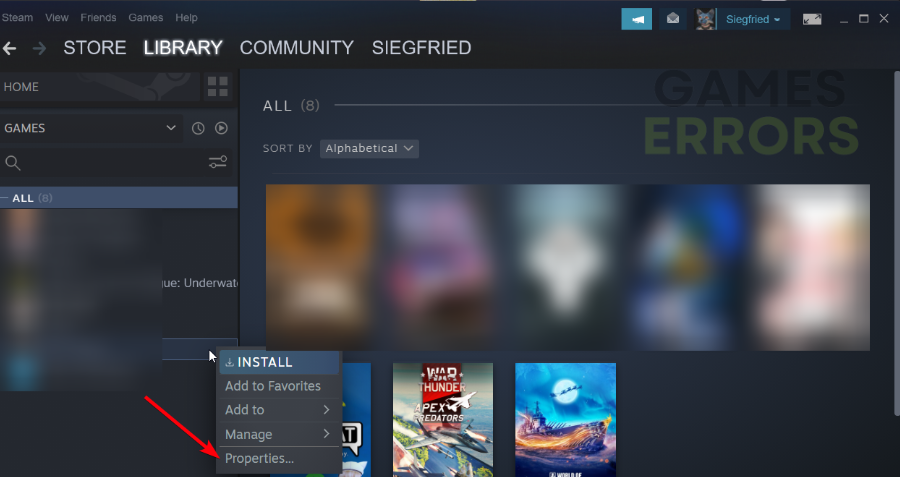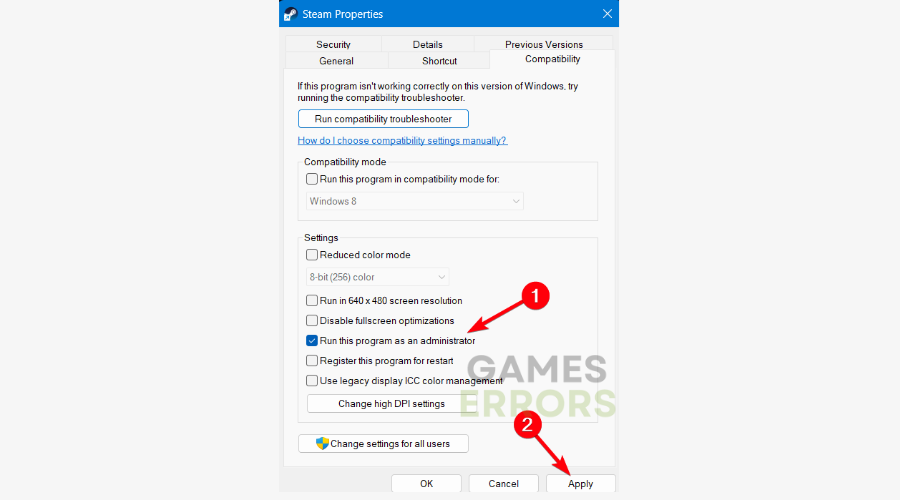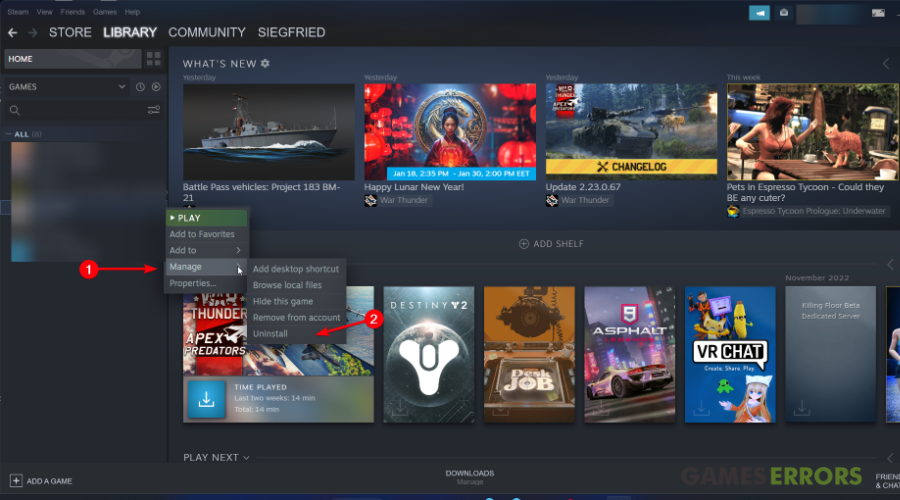Civ 6 Not Launching: How to Fix & Start It Smoothly
If your Civilization 6 is not launching, updating your graphics driver or verifying the game's integrity files should fix it!
Sid Meier’s Civilization VI is a 4X strategic gameplay created by Firaxis Games that run on multiple operating systems with numerous players. Since its launch on the market, the players reported launching errors on different forums.
The Civ 6 world is a complex game and it has multiple elements regarding your map and strategy. In any case, players are facing launching errors on their devices and the game simply won’t start.
- crashes
- lags
- fps drops
- BSoDs
- failed launches
In order to solve the Civ 6 not launching issue on your device, we offer the following practical solutions to help you fix the game.
Why is my Civ 6 not starting?
The main cause that generates the Civ 6 not launching on your PC is a game launcher issue that will make your game impossible to start from an Epic or Steam game client.
Thus, it’s possible to get this error on different devices for multiple reasons, including game crashes, improper launcher settings, or even OS antivirus protection (Windows Defender for multiple Windows OSes).
⌛ Why does Civ 6 take so long to launch?
Civ 6 takes forever to launch on your device due to a variety of reasons such as:
- not meeting system requirements
- outdated drivers
- slow internet connection
- other programs running in the background
- game file errors
How to fix Civ 6 not launching?
- Update your graphic drivers
- Verify the game’s integrity files
- Run the game as an administrator
- Change the launching options
- Reinstall the game
The methods displayed below are meant for various operating systems, including Windows 11, 10, or game launchers like Steam and Epic Games platforms.
Let’s get started with the practical guides that will most probably solve your launching errors on the Civilization 6 game.
1. Update your graphics drivers
- Type in Device Manager in the Windows Search bar.
- Go to the Display adapters to expand it.
- Right-click on your device driver and select Update.
- Choose Update driver automatically.
- Restart your PC.
On the other hand, you can save all the time and effort from installing your graphics driver manually by using a dedicated tool like PC HelpSoft.
- Download the PC HelpSoft software on your computer.
- After installation, launch the tool on your PC.
- The “Scan” process should start automatically. (It will display a list of all the outdated or missing drivers on your PC).
- Choose the “Update” button next to your outdated drivers in the list.
- After updating your device driver, restart your PC to finish the process.
2. Verify the game’s integrity files
- Open the Steam client.
- Go to your Library and right-click on the game Properties.
- Go to the Local Files tab and select Verify integrity of game files.
- Wait for the process to detect corrupted files.
3. Run the game as an administrator
- Open the Civilization 6 game in the launcher.
- Select Properties and go to Browse local files.
- Right-click on the game file executable and select Properties.
- Go to the Compatibility tab and tick the Run this program as an administrator box.
- Click on Apply button and close the window.
4. Change the launching options
- Run the game launcher on your device. (We used Steam here)
- Go to the Library and right-click on the game to open the Properties window.
- On the General tab, paste the next command in the launch options field: <full Civilization VI game path> %command%
- Replace the path between the arrows with the installation folder path of the game.
C:Program Files (x86)SteamsteamappscommonSid Meier’s Civilization VIBaseBinariesWin64SteamCivilizationVI_DX12.exe” %command%
If you can’t launch the game properly on your PC, you can therefore open it from the Steam launcher. To do that, simply double-click it from the Library to start the game from its official launcher.
5. Reinstall the game
- In the game launcher, go to Library to find the game.
- Right-click on the game icon.
- Pick Manage and then choose the Uninstall button.
- Then, select Uninstall in the next prompted window.
- Wait for the game to be removed from your PC.
Civilization 6 not launching on Mac
If you’re getting the game not launching issue on Mac devices, this solution worked for multiple players:
- Choose System Preferences.
- Go to Security & Privacy tab.
- Select the Privacy Menu.
- Go to the Full Disk Access option and access the lock to enter.
- Select the + button and insert the Civilization 6 game in the access list.
Civ 6 not launching on PS5
In order to solve the game launching errors on PS5 consoles, you can follow the following workaround:
- Go to the game in your library, select the game, and delete your saved data. This will also restore the cache and game files, fixing the launching problem.
This method seems to work for different gamers using PS5 to play Civ 6, so it might work in your case as well.
Finally, we believe that our practical guide will support you in fixing launching issues on Civilization VI no matter of the OS or game client. Also, for graphic and performance issues on Civilization 6, we’ve got you covered with a foolproof guide.
Make sure to reach out in the comment section below if you have other concerns or questions about this gameplay.