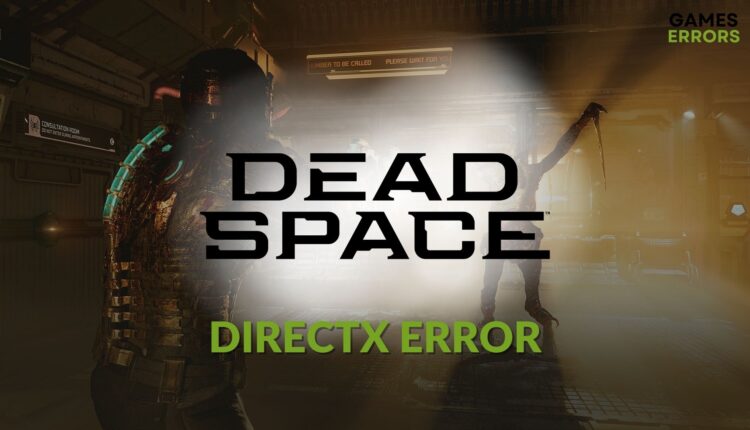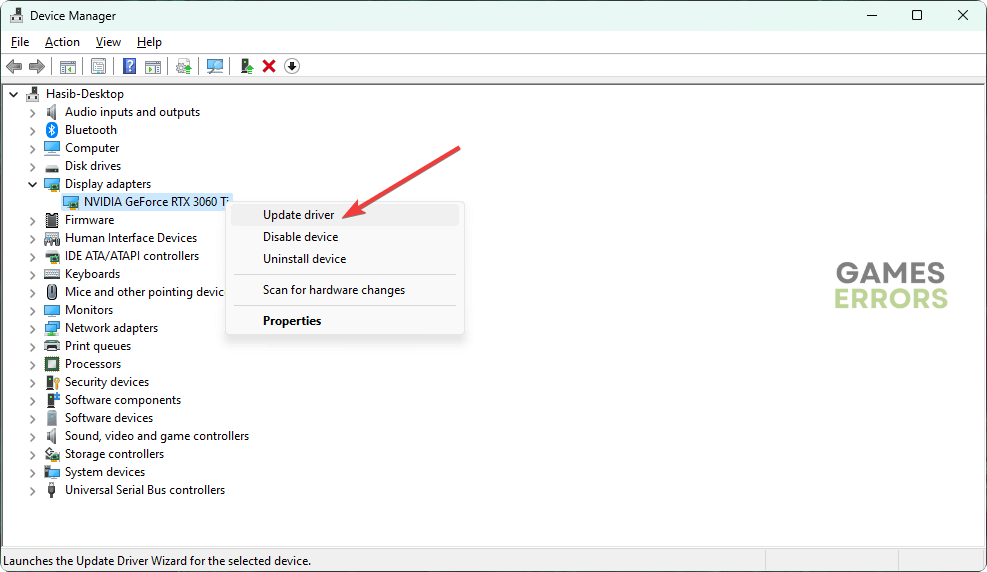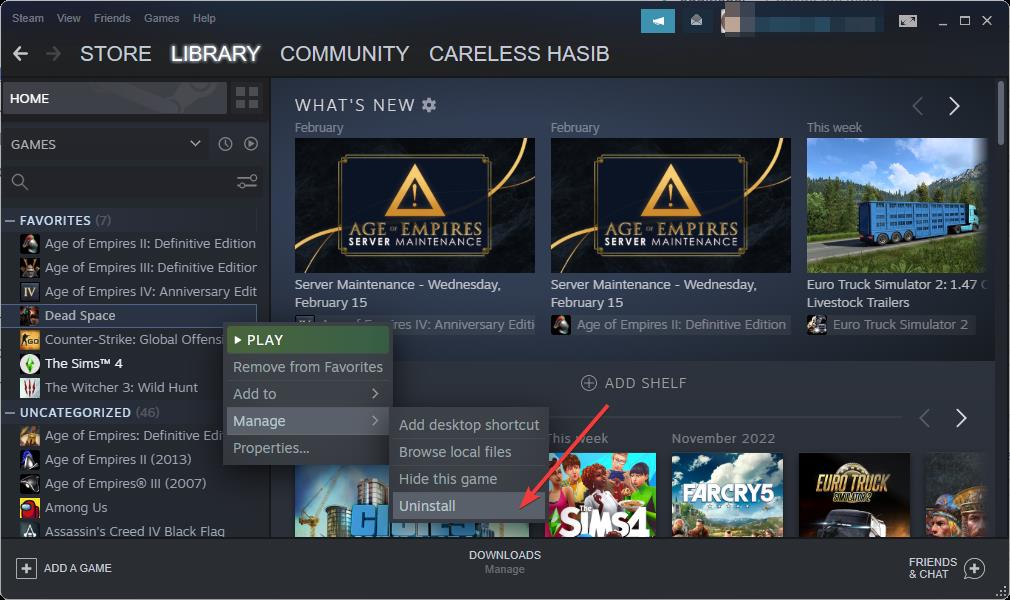Dead Space Remake DirectX Error: How to Fix
Do these things if you are getting DirectX error on Dead Space Remake
Are you getting the Dead Space Remake DirectX error and don’t know what to do? This article will explain the procedures to solve this problem.
After the release, the remake edition of the sci-fi survival-horror game Dead Space has impressed a lot of gamers. But, some users were unable to play because of the problems like DirectX errors. Even if you have a DirectX 12 compatible graphics card, the problem may still appear.
- crashes
- lags
- fps drops
- BSoDs
- failed launches
What causes the DirectX error on Dead Space Remake?
- Corrupted game files: If something altered your game files or the Dead Space installation has been corrupted, this type of error may appear.
- Graphics driver problem: Outdated graphics card driver is one of the most common reasons behind any DirectX-related issues.
- Missing or corrupted DirectX components: To utilize DirectX, your PC needs some important files. If these are corrupted or missing, you will get related error codes while playing or launching a game.
- Game booster or overclocking apps: In some cases, overclocking or FPS booster apps may trigger this type of error.
How can I solve the Dead Space Remake DirectX error?
To make the methods effective, we suggest you do the following things:
- Make sure your PC meets the Dead Space Remake system requirements.
- Disable Antivirus or Firewall and see if it helps.
- Make sure you have installed the Microsoft Visual C++ Redistributable packages.
Now, you can follow the methods mentioned below to fix the DirectX error on Dead Space Remake:
- Update the graphics driver
- Install the DirectX runtime
- Repair Dead Space game files
- Uninstall overclocking apps
- Re-install the graphics driver
- Re-install Dead Space Remake
1. Update the graphics driver
- Press Win + R on the keyboard to open Run.
- Type devmgmt.msc and hit Enter on the keyboard.
- In Device Manager, expand the Display adapters.
- Right-click on the GPU driver, and then click on Update driver.
- Select Search automatically for drivers and update the driver.
- Restart your PC.
2. Install the DirectX runtime
- Visit the DirectX Runtime download page.
- Download the installer.
- Install it on your PC.
- Restart Windows.
3. Repair Dead Space game files
- Open Steam or EA app or any other launchers you are using for Dead Space.
- Right-click on Dead Space and go to its Properties.
- Go to the Local Files tab.
- Click on Verify integrity of the game files.
If you have an EA PlayPro membership and currently playing this game using the EA launcher, you also can repair it there. Simply click on the three dots icon on the Dead Space thumbnail and choose Repair.
4. Uninstall overclocking apps
- Press Win + I on the keyboard.
- Navigate to the Apps and click on Installed apps.
- Click on the three horizontal dots next to the app you want and click on Uninstall.
- Complete the uninstallation process.
You can uninstall tools like Game Booster, Razer Synapse, MSI Afterburner, or any other similar tools. Then see if it has solved the DirectX error with Dead Space Remake or not.
5. Re-install the graphics driver
5.1 Uninstall the graphics card driver
- Open Device Manager, as shown before.
- Right-click on the GPU driver and click on Uninstall.
- Tick Attempt to remove the driver for this device and click on Uninstall.
- Restart Windows.
5.2 Install the latest driver
- Depending on which GPU you are using, visit AMD, Intel, or NVIDIA driver download page.
- Select the GPU model and click on Search.
- Download the correct driver.
- Install it on your PC.
While searching, you can choose WHQ or GRD driver. For best, try both and see which one solves Dead Space remake DirectX error.
6. Re-install Dead Space Remake
- Open Steam or the game launcher you are using for this game.
- Right-click on Dead Space and click on Uninstall.
- Download the game again and install it.
In many cases, re-installation can solve this problem. However, if the problem still exists, we have some extra recommendations.
Additional methods:
- Try to play the game in lower resolution and see if it works.
- If it is a laptop, set it to high-performance mode.
- If the problem still exists, update Windows to the latest version.
These are the most effective methods to fix the Dead Space Remake DirectX error. If there are any other methods that have worked for you, feel free to share them in the comment box.