Octopath Traveler 2 Won't Launch: Run This Game Easily
Can't launch the Octopath Traveler 2? Install the missing packages, and follow the other steps ✅
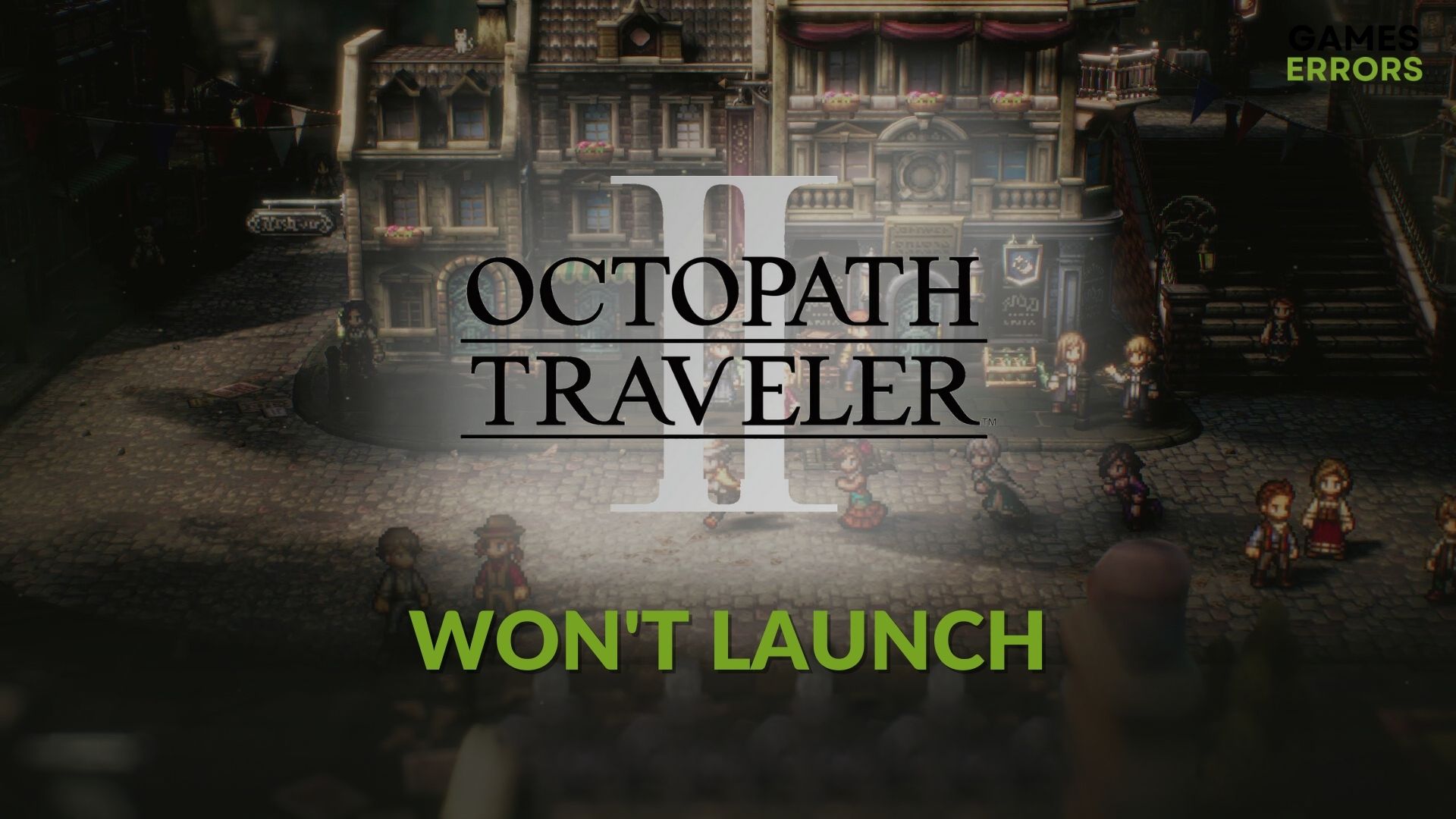
If there is something wrong with your PC, the games like Octopath Traveler 2 won’t launch at all. But you can easily tweak a few things to fix this issue.
Any gamers who play pixel graphics RPGs will like this game. If it doesn’t run on your PC at all, you will not understand how enjoyable it is. But you can play this turn-based RPG if you take some essential steps.
Why Octopath Traveler 2 is not running on my PC?
If you see that the Octopath Traveler 2 is not launching, you will find any of these reasons exist on your computer:
- Corrupted game files: If the installation or the related game files become corrupted, this Octopath Traveler 2 will crash, or the game will not launch.
- Third-party services: Third-party services can interfere with the game launching process and prevent Octopath Traveler 2 from running on your device.
- Missing components: If some key components are missing which are necessary for gaming, the game will not run at all.
- Outdated drivers: Else outdated drivers, particularly the problematic graphics driver, are a very common reason behind this type of problem.
How do I fix Octopath Traveler 2 won’t launch?
Before starting, you must first ensure that your PC meets the Octopath Traveler 2’s system requirements. Then, before jumping into the main methods, do the following things:
- Disable your antivirus and firewall and see if it helps.
- Make sure that you have installed a genuine copy of the game from an official source.
- Restart your PC.
Now, to solve Octopath Traveler 2 won’t launch or similar problems, go through the solutions mentioned below:
- Run as administrator
- Install the complete Visual C++ redistributable packages
- Install missing DirectX runtime components
- Update the graphics drivers
- Repair Octopath Traveler 2
- Delete Steam cache
- Delete the local profile
- Re-install the game
- Try running the Octopath Traveler 2 in a clean boot
1. Run as administrator
- Go to the Octopath Traveler 2 installation folder.
- Find the Octopath_Traveler2-Win64.exe file.
- Right-click on it and go to Properties.
- Go to the Compatibility tab.
- Check the box next to the Run this program as an administrator.
- Click on Apply and OK.
- Launch the Octopath Traveler 2 and see if it has worked.
2. Install the complete Visual C++ redistributable packages
- Go to the Microsoft Visual C++ redistributables download page.
- Click on the download link for X64 architecture and download the package.

- Install it.
- Restart your Windows.
3. Install missing DirectX runtime components
- Visit the DirectX End-User Runtime download page.
- Click on the download button to download the installer.

- Install it.
- Restart Windows.
4. Update the graphics drivers
- Press Win + X on the keyboard and click on Device Manager.
- Expand Display adapters.
- Right-click on the GPU driver and choose Update driver.
- Click on Search automatically for drivers and finish the updating process.
- Update other drivers, as well.
5. Repair Octopath Traveler 2
- Open the Steam desktop app.
- Go to the Game library.
- Right-click on Octopath Traveler 2, and go to the Properties.
- Navigate to the Local Files.
- Click on Verify integrity of game files.
This process will take some time to complete. After the repairing process, run Octopath Traveler 2 and see if it has solved the launching problem or not.
6. Delete Steam cache
- Go to the Steam app.
- Click on Steam from the menu and go to Settings.
- Click on the Downloads tab and click on Clear Download Cache.
- Relaunch Steam.
7. Delete the local profile
Deleting the local profile from the Documents folder will also delete the game progress. But it helps if you encounter a launching problem. So, follow this method only if you need to. To be safe, you can take a backup of the profile and follow these steps:
- Open the File Explorer or This PC.
- Go to the Documents.
- Go to My Games folder.
- Locate the Octopath_Traveler2 folder and go into it.
- Delete everything from this folder.
8. Re-install the game
- Open the Steam app like before.
- Right-click on Octopath Traveler 2, and then click on Uninstall.
- Click on the Install button after uninstalling the game.
- Choose the installation location located in an SSD and click on Next.
- Finish the process.
After re-installing, you will no longer encounter the Octopath Traveler 2 won’t run or similar issues.
9. Try running the Octopath Traveler 2 in a clean boot
- Open the Start Menu, type msconfig, and hit Enter.
- Navigate to the Services tab.
- Check Hide all Microsoft Services and then click on Disable all.

- Click on Apply and OK.
- Restart Windows.
In a clean boot, you should not encounter a problem. However, if it doesn’t work, undo the changes to boot into normal mode. But, if it works, enable the third-party services you have disabled one by one to find out the culprit and uninstall it.
If the problem still persists, you can update Windows to the latest version. Alternatively, consider uninstalling any game booster, performance monitoring tools, and other similar apps.
If necessary, learn how to fix Octopath Traveler 2 is stuck on the loading screen.
This article has explained how you can fix Octopath Traveler 2 won’t launch. If you have any questions, feel free to let us know in the comment box.







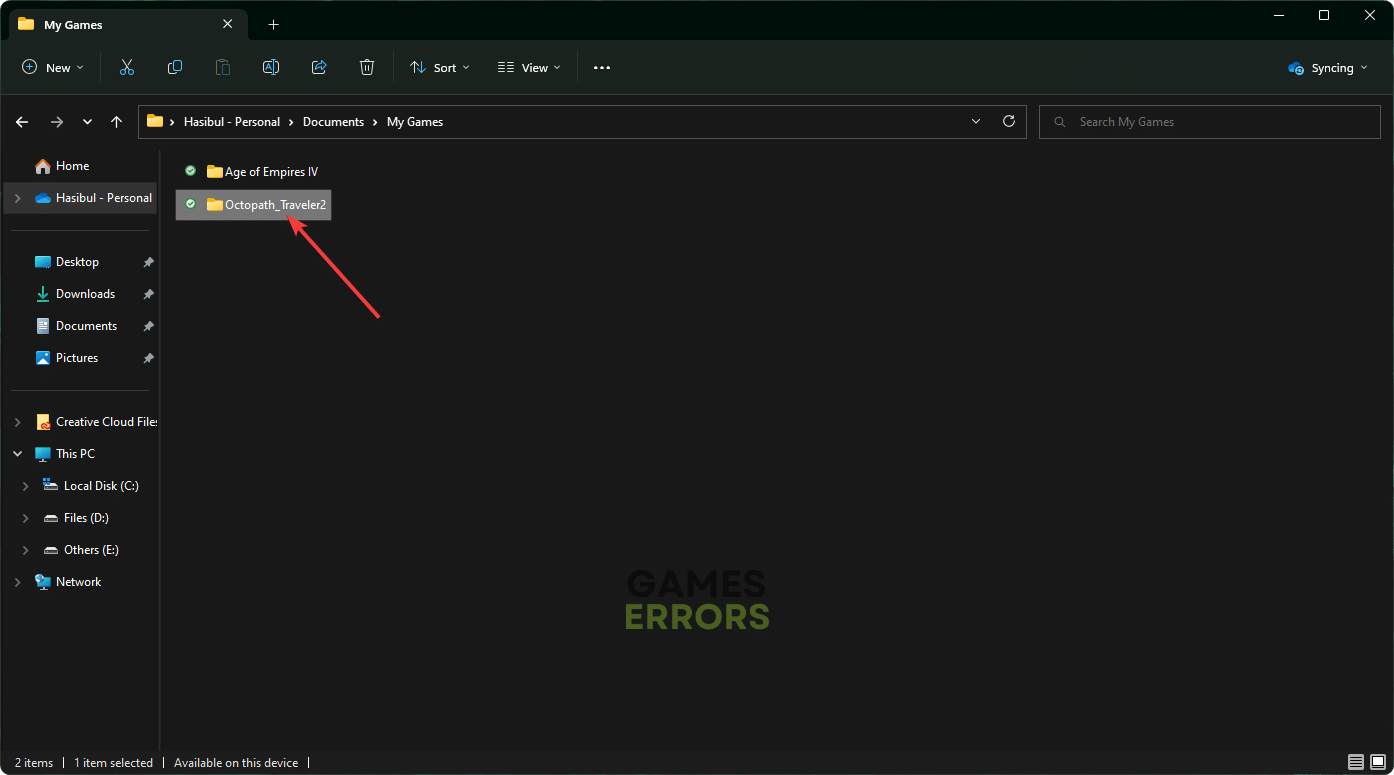
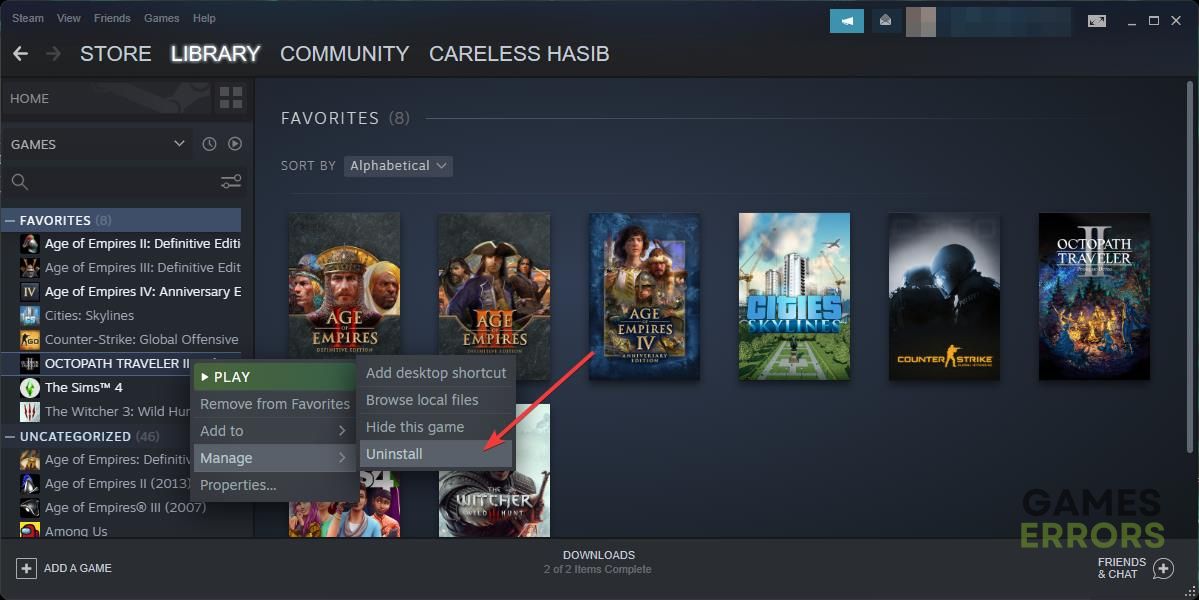



User forum
0 messages