Age of Wonders 4 Mods Not Working [Fixed]
We have a quick fix if your Age of Wonders 4 mods are not working. 👍
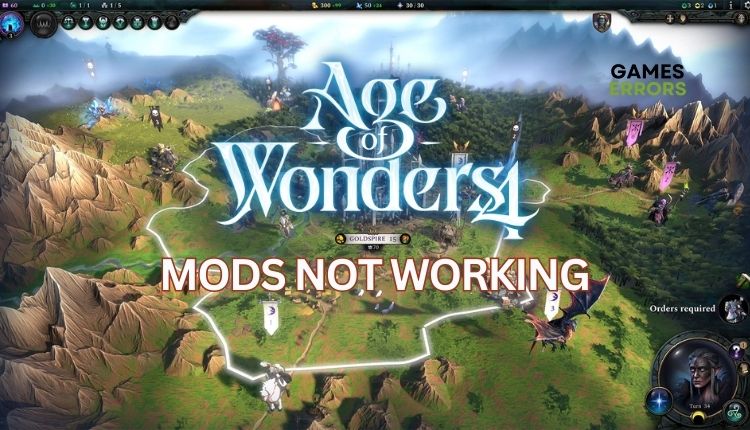
After going into the future with the Planetfall sequel, Age of Wonders 4 returns to its fantasy roots. The big focus is still on the battles, which will now have even more layers, which means a greater possibility of experimentation. Additional emphasis was placed on great support for mods, so already various combinations could be even more diverse. However, you may find that if you try to launch the game with active mods, they don’t actually load. If you belong to the group of players affected by this problem, we have prepared this guide to explain how to fix when Age of Wonders 4 mods are not working.
Why are mods not working in my Age of Wonders 4?
Sometimes, mods don’t work in games because of compatibility issues or conflicts with other mods. However, in the case of Age of Wonders 4, the leading cause of the problem is the use of Microsoft OneDrive cloud storage. OneDrive is a cloud-based storage service that syncs files between your computer and the cloud. Unfortunately, this service can interfere with game modes, causing them to malfunction. By default, Age of Wonders 4 mods are stored in the Documents folder, which may be a OneDrive folder that the game can’t locate properly, resulting in issues with loading mod content.
How do I fix if mods not working in my Age of Wonders 4?
If you are encountering issues with Age of Wonders 4 mods not working because of OneDrive, here are the steps to resolve the problem:
- Remove the Documents folder from the Backup list
- Unlink your PC from OneDrive
- Copy the game .json file
1. Remove the Documents folder from the Backup list
1. Right-click the OneDrive icon in your system tray and select Settings.
2. In the OneDrive settings, go to the Backup tab, and click Manage backup.
3. Select the Documents folder and click to remove it from the backup list.
4. Navigate to the OneDrive/Documents folder on your computer.
5. Click the Move button and choose a new location for your Documents folder. Ensure the new location is on the same drive as the OneDrive folder.
6. Once you’ve relocated your Documents folder, transferring the mod files from the OneDrive folder to the new location is necessary. Drag and drop the files into the new folder to accomplish this.
7. After transferring the mod files to the updated Documents folder, you must unsubscribe and resubscribe to the mods you wish to activate. You can easily accomplish this task by utilizing the mod manager within the game.
8. Relaunch Age of Wonders 4 and add the mods to your active playset.
2. Unlink your PC from OneDrive
Time needed: 1 minute
If you’re still encountering issues with Age of Wonders 4 mods not working correctly, you could attempt to unlink your PC from OneDrive.
- Open OneDrive Settings
Right-click on the OneDrive icon in your system tray and select Settings.
- Select Account tab
In the OneDrive settings, go to the Account tab, and click Unlink this PC. Confirm action.
- Reinstall OneDrive
After disconnecting your computer from OneDrive, reinstall it. This action will reset OneDrive and may resolve any issues you notice.
3. Copy the game .json file
If you don’t have OneDrive installed and still have the problem of mods not working in the game, try the following solution:
1. Navigate to the default path “C:\Users\…\Documents\Paradox Interactive\Age of Wonders 4.“
2. Copy the “content_load.json” file.
3. Paste file to the “C:\Users\…\AppData\Roaming\Paradox Interactive\Age of Wonders 4“
4. Launch the Age of Wonders 4 to check whether the mods work.
Related articles:
Conclusion
We have provided the best solutions to help if your Age of Wonders 4 mods are not working correctly. Although these are temporary solutions, the developers are working on a patch to address this significant issue. Feel free to comment below for any further problems or alternative solutions.

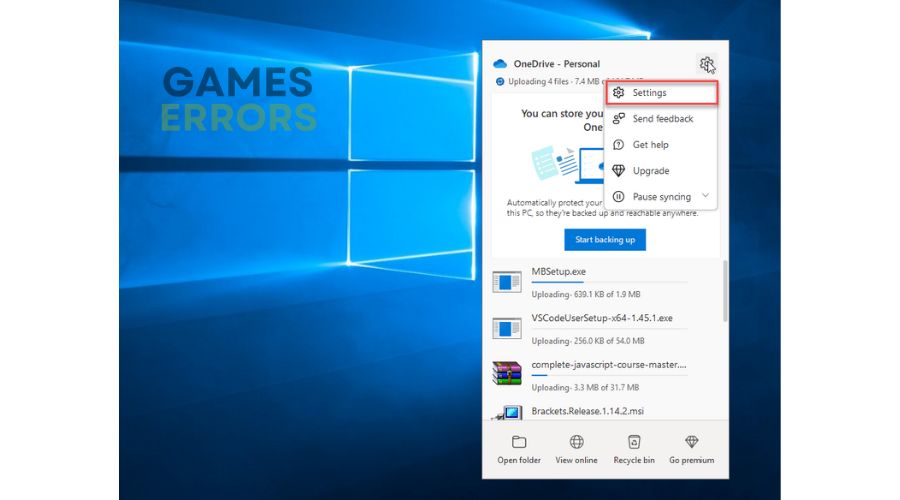
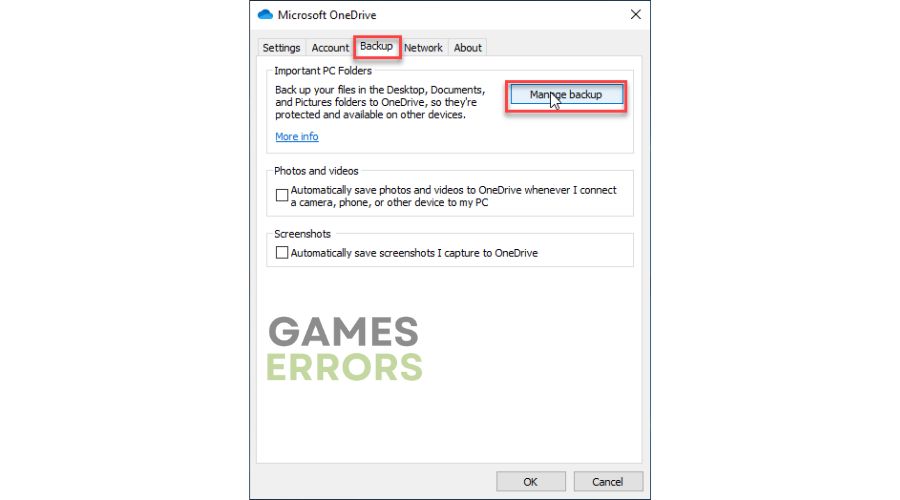
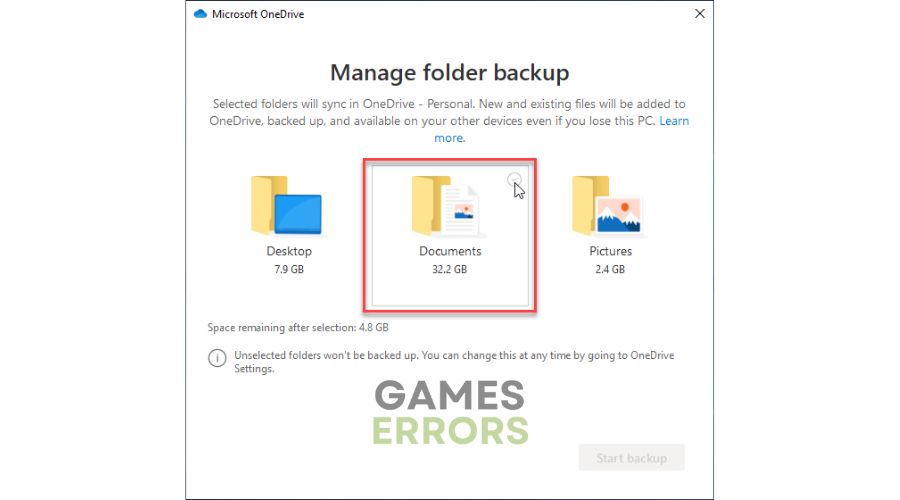
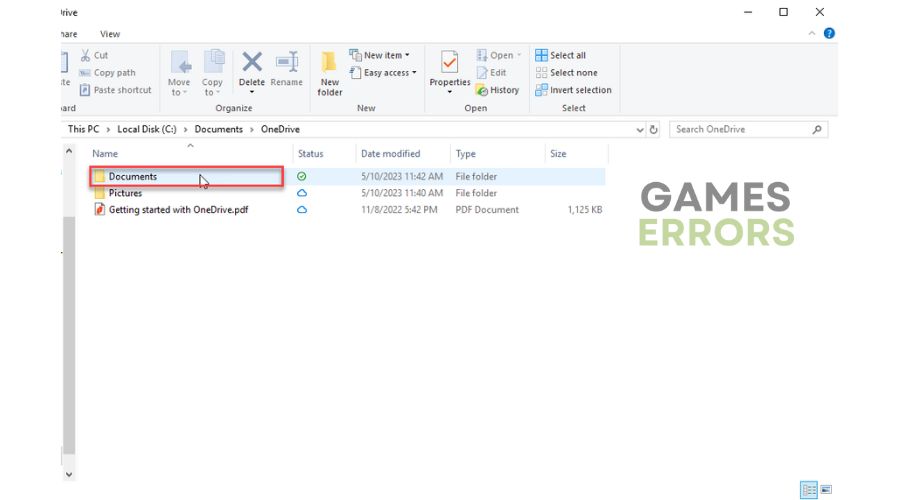
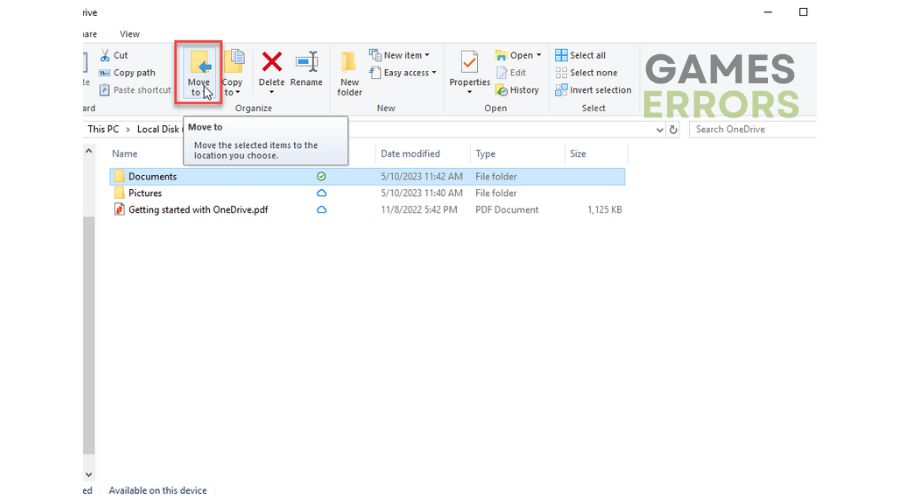
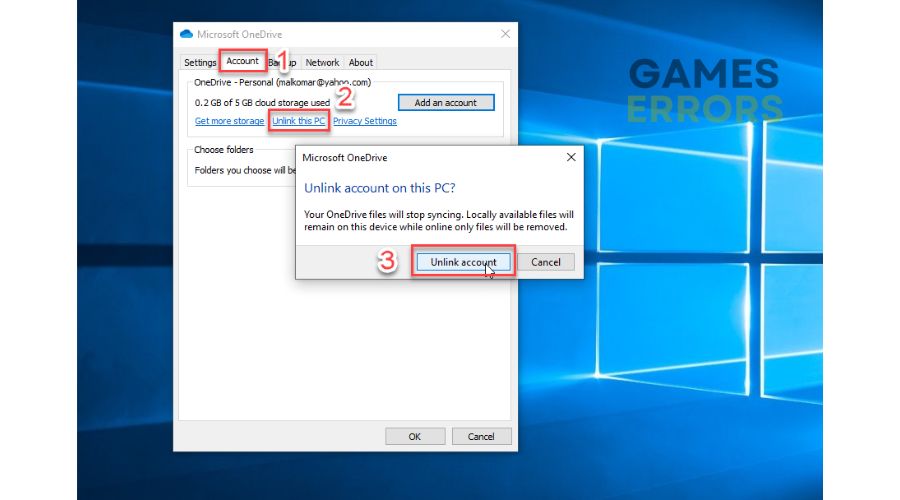
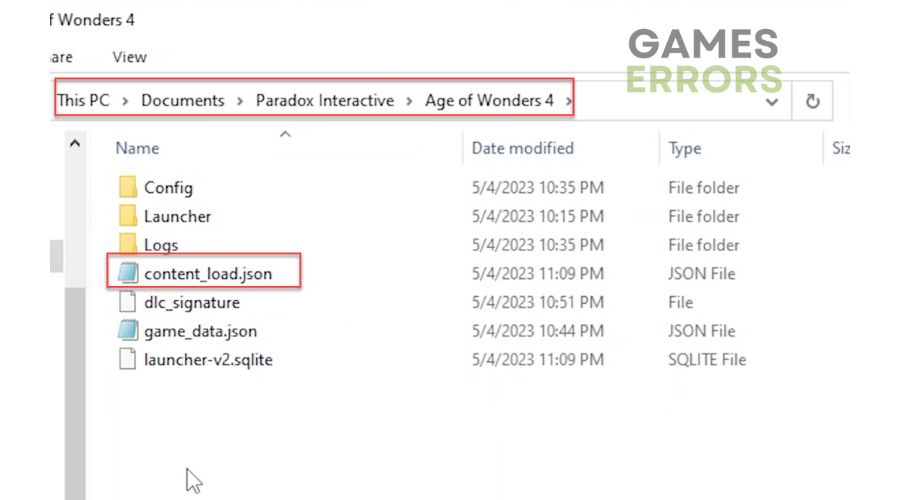


User forum
0 messages