American Truck Simulator Low FPS: How To Fix It
Resolve the American Truck Simulator Low FPS problem with proven solutions discussed in this article. Good luck🙂

American Truck Simulator is a truck simulator video game by SCS Software. It offers a great American drive experience in trucks journeying through the breathtaking landscape and recognized landmarks in the United States.
However, several players are experiencing a low FPS problem while playing the game. If you also experience it, we discuss in this article how you can fix American Truck Simulator low FPS on your PC to improve the overall gameplay performance of the American Truck Simulator. Keep reading.
What causes FPS loss in ATS?
You experience low FPS in American Truck Simulator majorly because your computer’s graphics settings create a larger workload than your hardware can handle. It is quite important to ensure that your PC meets the system requirements for smooth performance.
Outdated software, including graphics drivers and game versions, can bring about stuttering to the game and even more complicated issues. Also, a corrupted game file database is an important factor to look at. So you might need to use several troubleshooting techniques, which we shall cover in this article, to resolve this issue.
How do I make American Truck Simulator run smoother?
No doubt, the American Truck Simulator low FPS problem is one that will ruin the exciting gameplay experience the game has to offer. To resolve this problem, implement the proven solutions put together in this article.
Before we delve further, try out the following basic troubleshooting methods:
- Close background running applications.
- Unplug all peripheral connections to your PC.
- Run the game as an administrator.
- Defragment Your Hard Drive
If you are still getting low frame rates, implement the solutions highlighted and discussed as follows:
1. Set Windows Power Option
Time needed: 4 minutes
If your Windows PC’s Power Option is on Balanced mode, the implication is that the system hardware will not run to its full potential. And in the case that you are playing a video game on such a PC, you are likely to encounter several low FPS-related issues.
Therefore, we advise that you set the power option to High-Performance mode for a better gaming experience. Although, this will consume higher battery usage. However, the overall performance will significantly improve. Follow the steps below:
- Open the Control Panel on your PC.
- Navigate to Hardware and Sound > Power Options.
- Click on High Performance to select it or you may even select Ultimate Performance to achieve even a better result.
- Restart your PC, and launch the game to check that the problem has been resolved.
2. Update Graphics Drivers
The American Truck Simulator low FPS problem may be a result of an outdated graphics driver on your PC. Keeping graphics drivers updated will improve your overall experience while in-game. It is also a door to attain higher resolution graphics and increase frame rates on your PC. Follow the steps below to update your graphics driver:
- Open Device Manager on your PC.
- Scroll to the Display adapter option and double-click it to expand your graphics drivers.
- Right-click on the driver and select the Update driver option.
- Select Search automatically for updated driver software and follow the onscreen instructions.
Alternatively, you can use PC HelpSoft, a software that helps you to download the update and automatically install it on your PC.
3. Lower Game Resolution
You should lower the game resolution from your game client to achieve better frame rates in American Truck Simulator. Follow the steps outlined below to do this on the Steam client:
- Launch the Steam game client on your PC.
- Navigate to LIBRARY and right-click on American Truck Simulator.
- Select Properties, and on the GENERAL tab, you will find LAUNCH OPTIONS.
- In the provided text box, type -graphics-low to automatically force a lower resolution on the game upon launch.
Launch the game to confirm that the problem has been resolved. However, you can later increase the resolution bit by bit to ascertain the highest value that would provide a better FPS. To do this, follow the same steps outlined above, but type -screen-width 1024 -screen-height 768- in the provided box.
You can try the following resolutions:
- 1024×768
- 1152×864)
- 1280×1024
- 1600×1200
- 1768 x 992
4. Optimize Visual Effects
To increase your computer’s visual performance and generally improve your gaming experience, you should optimize visual effects for the best performance. Follow the steps outlined below:
- Open the Control Panel on your PC.
- Click on the Advanced system settings option from the left pane.
- Click on the Settings tab in the Performance section.
- Under the Visual Effects tab, check the Adjust for best performance option.
- Click on Apply and OK.
Related Article:

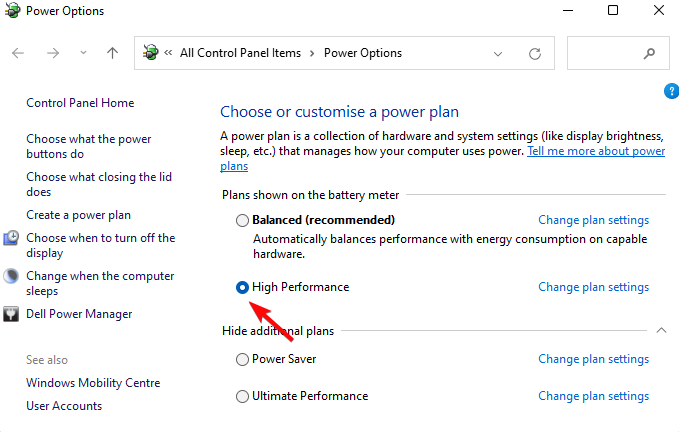
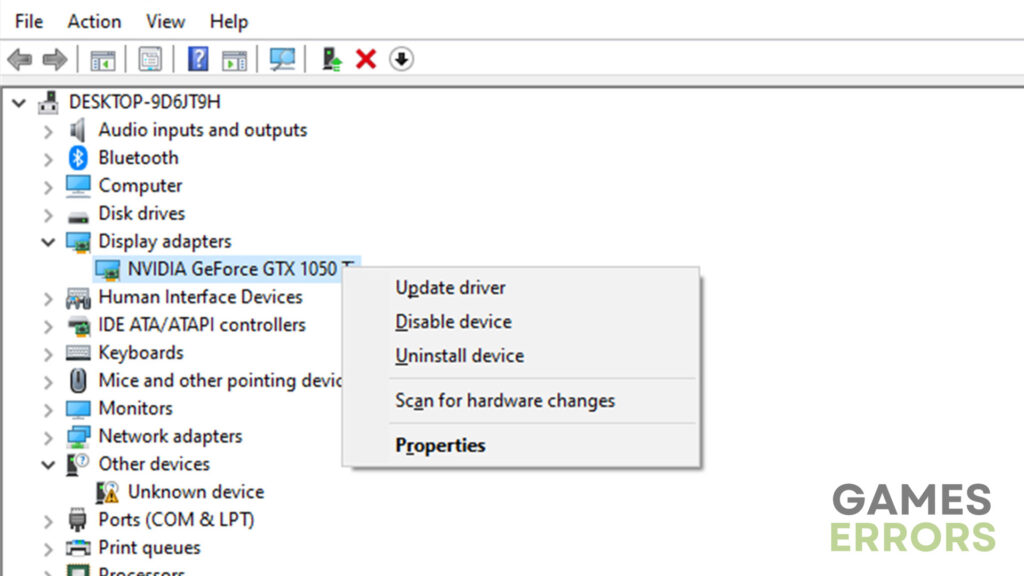
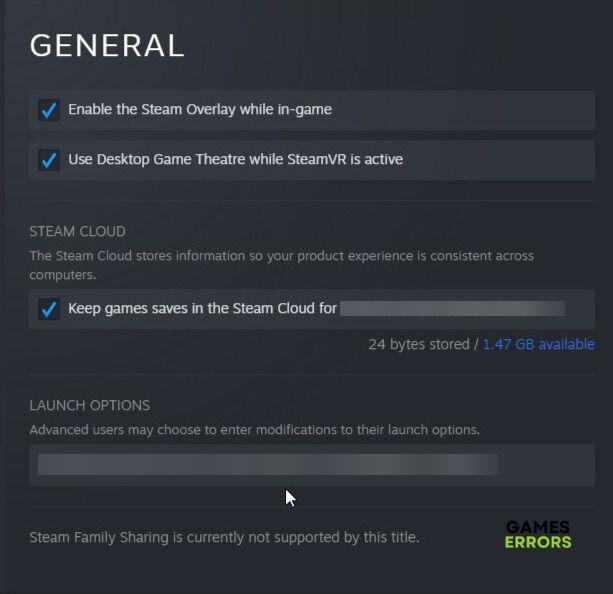


User forum
0 messages